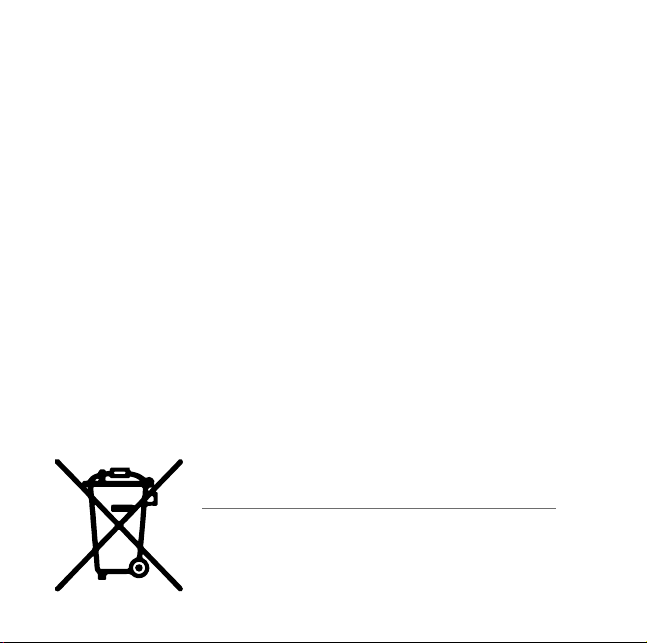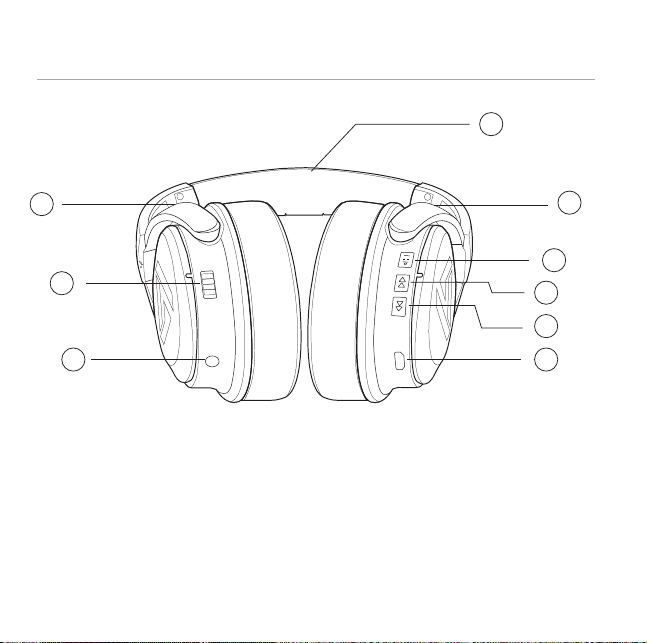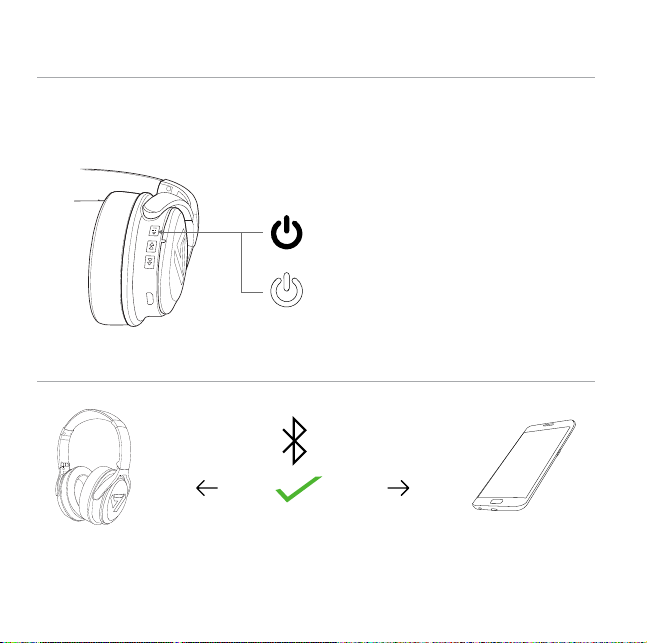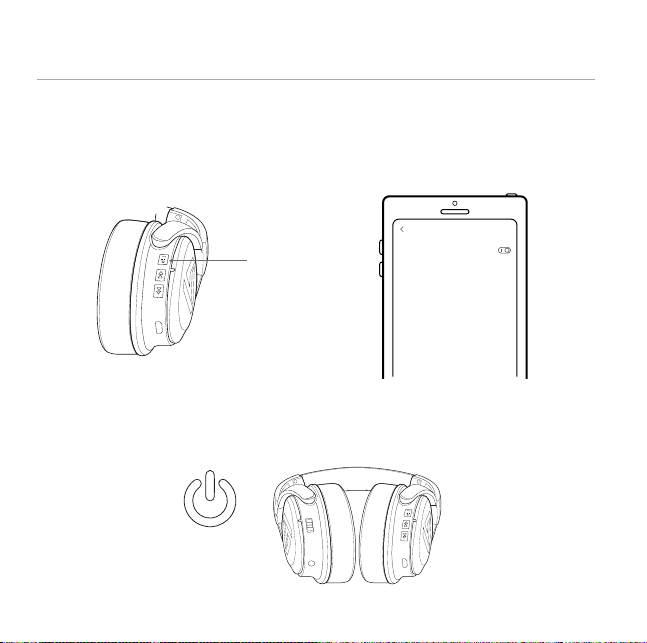When storing the headphones, place them in the included protective carrying
pouch.
When cleaning the headphones, use a soft, dry cloth to wipe them clean. Do not
use solvents.
Wipe the ear pads with a damp cloth after use and before storing. Exposure to
excessive sweat, moisture, or makeup for extended periods can damage the ear
pads. If damage occurs, replacement ear pads can be purchased.
Do not use these headphones while driving, riding a bicycle, or walking in urban
environments. The headphones will block outside noise and may pose a safety
hazard. Always use caution and maintain awareness to protect yourself and others
when using your headphones.
Use these headphones only for their intended purpose.
This device cannot be used for purposes related to human safety as it may cause
radio interference during operation.
11.
12.
13.
14.
15.
16.
WARNING:
Electrical and electronic equipment, parts and batteries marked with
this symbol must not be disposed of with normal household waste. It
must be collected and disposed of separately to protect the
environment.