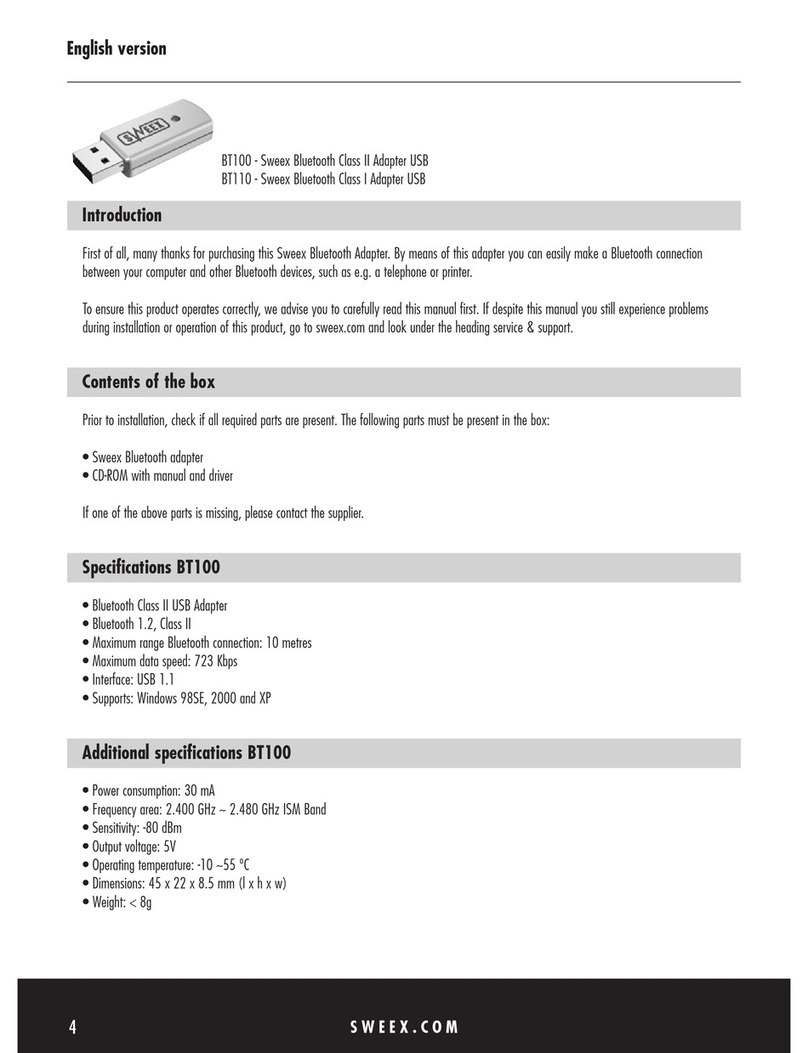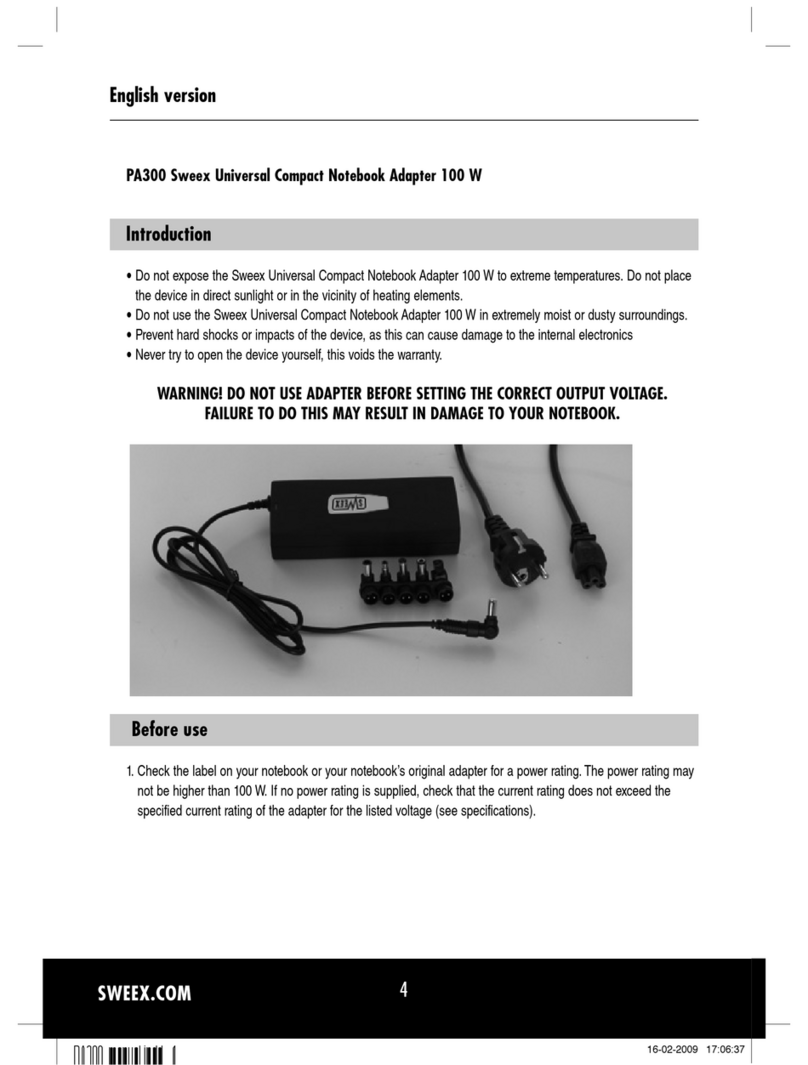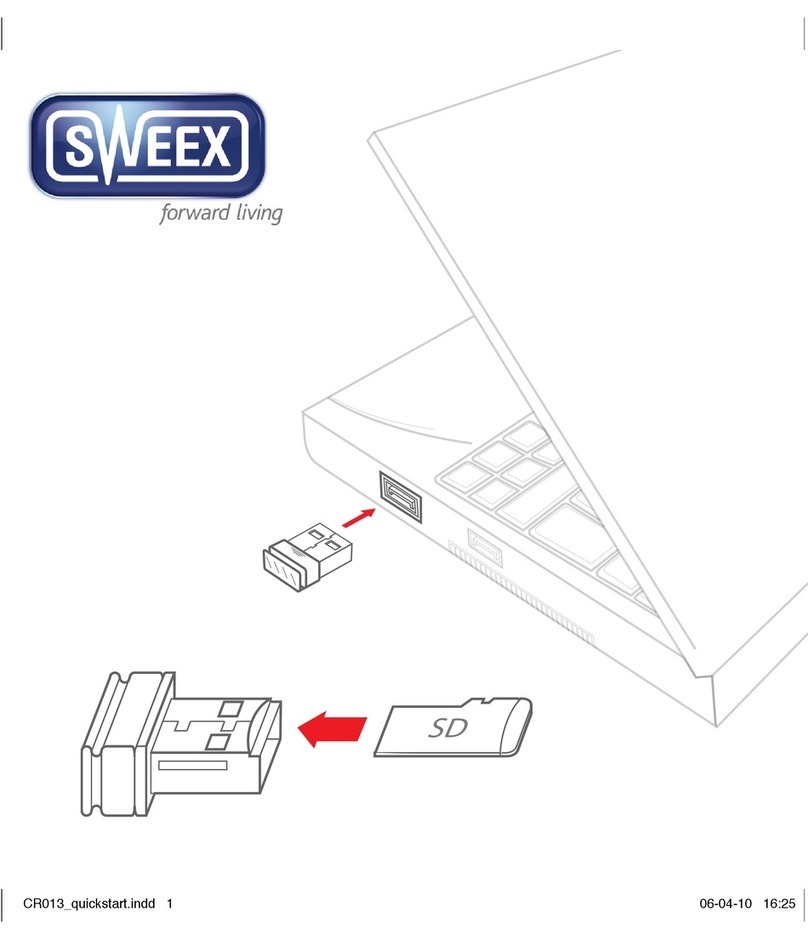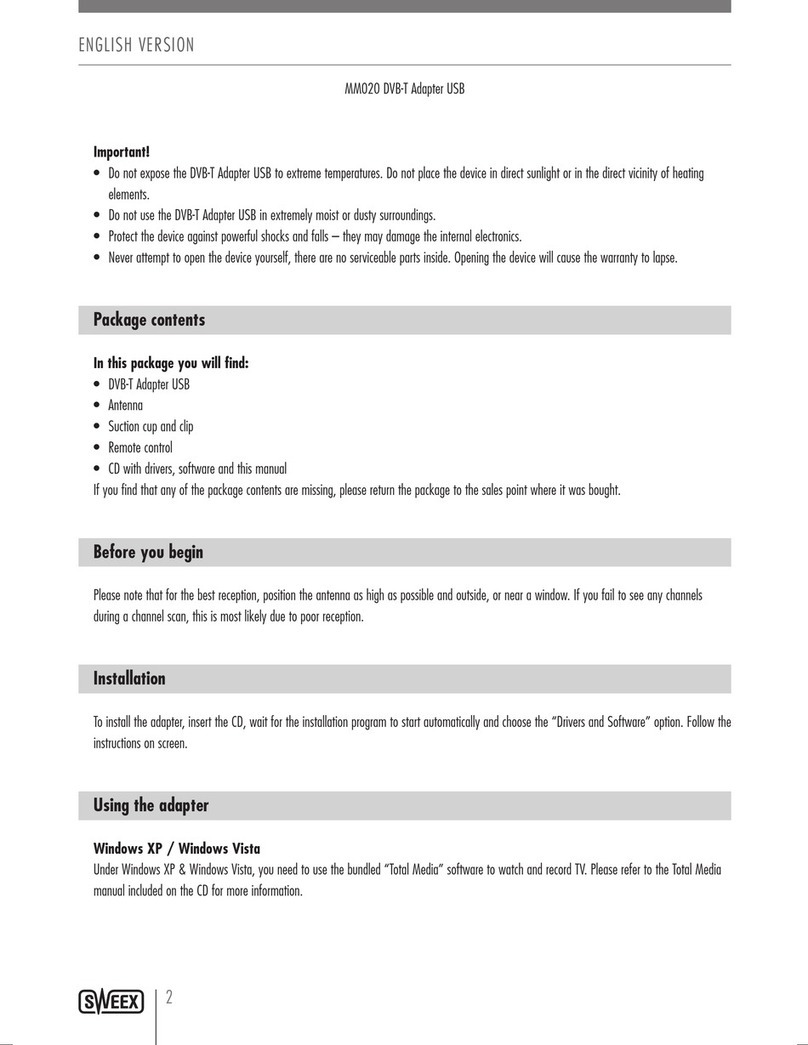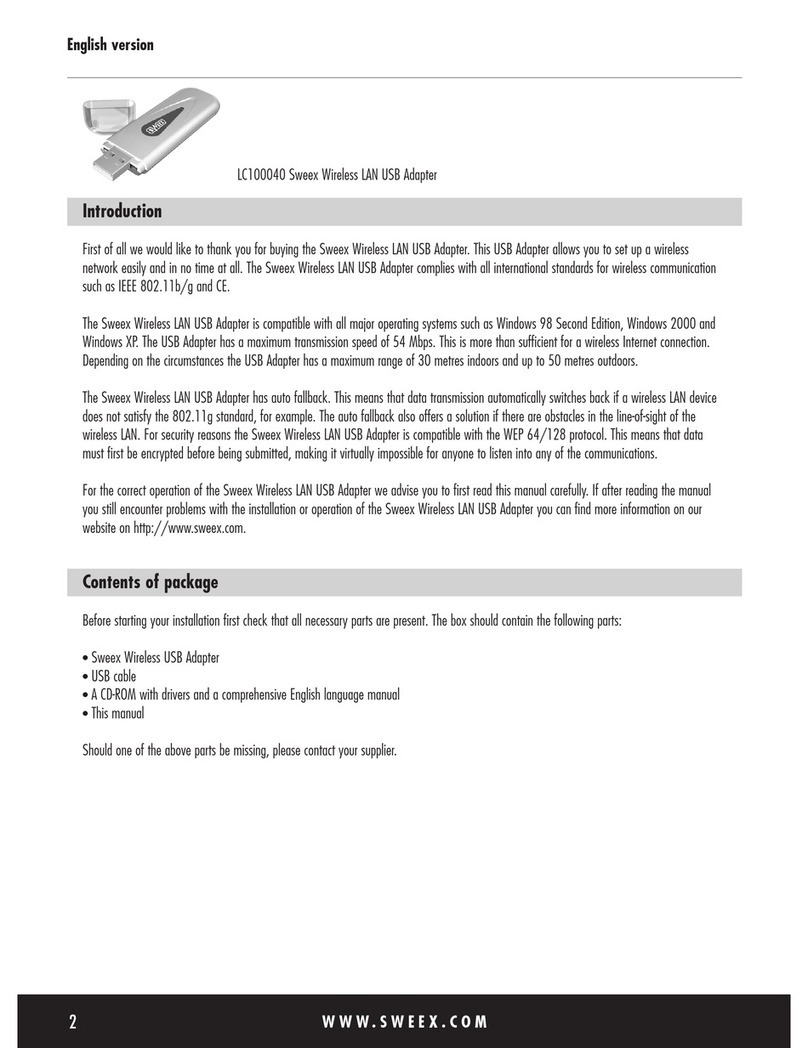Setting up the wireless network
How does it work?
To create a wireless network you need a wireless router, wireless modem or WiFi access point. The wireless router,
modem or access point distributes the wireless network. The name of this network, also called the SSID, is dependant on
your wireless router, modem or access point and is different per type or brand. You can often change the name, so you
can easily identify your own wireless network.
Security
A wireless network is comparable with radio signals. However, a wireless network at home does not have such a long
range. The range of a home network often has a range of 20 to 30 meters. This means that neighbours and passers-by
can also use your network. This way they can surf on your internet connection and possibly access your shared folders
and files on your network unpunished. That is why it is recommended to secure your wireless network. This security is
configured on the device that transmits the network. In most cases this is the wireless router, modem or access point.
By means of a WEP or WPA security code you can secure your network. This code is also called the network key. Enter
this code on every computer that wants to connect to the secured network. Only with this key you can be part of the
network. If you did not enter the network key yourself in the router or modem, ask the installer, manufacturer, supplier
or provider for this code.
WPS (Wi-Fi Protected Setup)
Securing the wireless network in the Sweex Wireless LAN Cardbus Adapter 300 Mbps can be done in two ways. The
trusted manual way (WEP, WPA and WPA2), where you determine and enter your own network key, or with the WPS
(WiFi Protected Setup) function, where the modem, router or access point and the computer “agree“ on a network key
and use it automatically with one push of a button to secure the network. This function only works with a modem, router
or access point that also supports WPS.
It is not possible to use both ways at the same time. Therefore, if you have computers that do not support WPS we
recommend you use the WPA security.
Connecting and securing with WPS
After activating the WPS function be pressing the WPS button on the router or via the WPS configuration, you have the
computer scan for the automatically generated network key. The network is secured automatically.
Ensure you have the Utility installed on your computer.
Start the WPS function on the modem, router or access point.