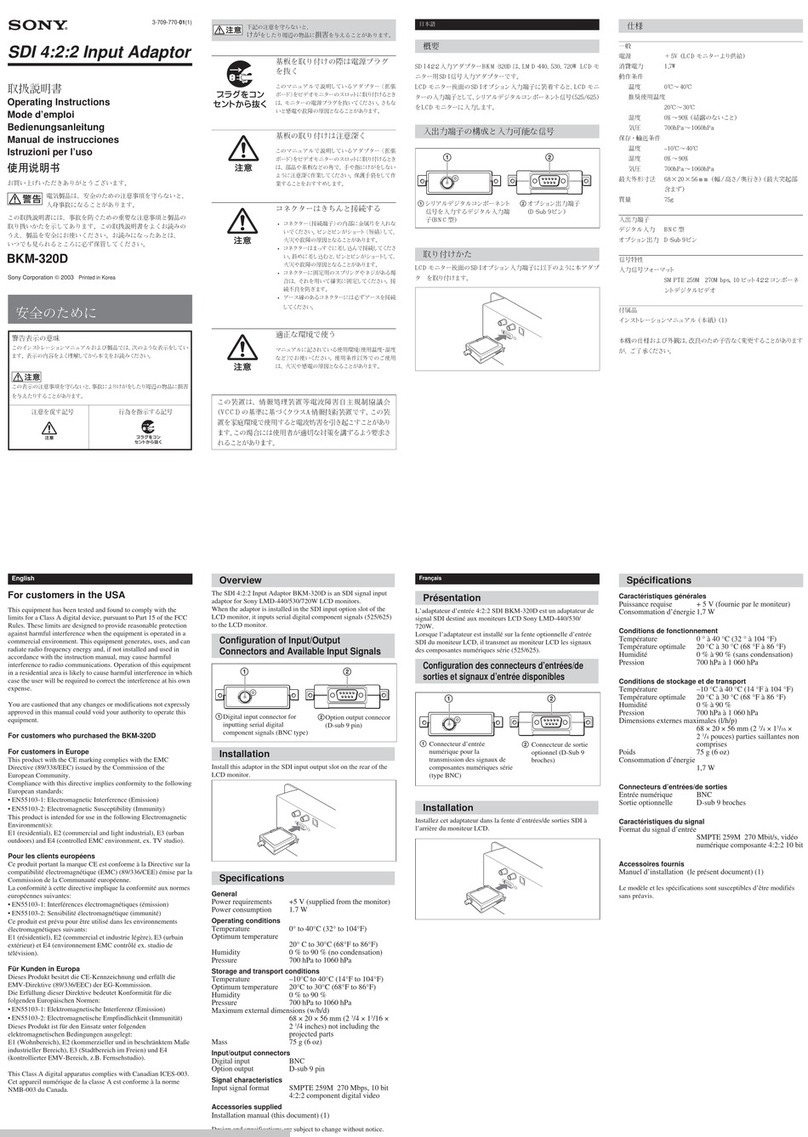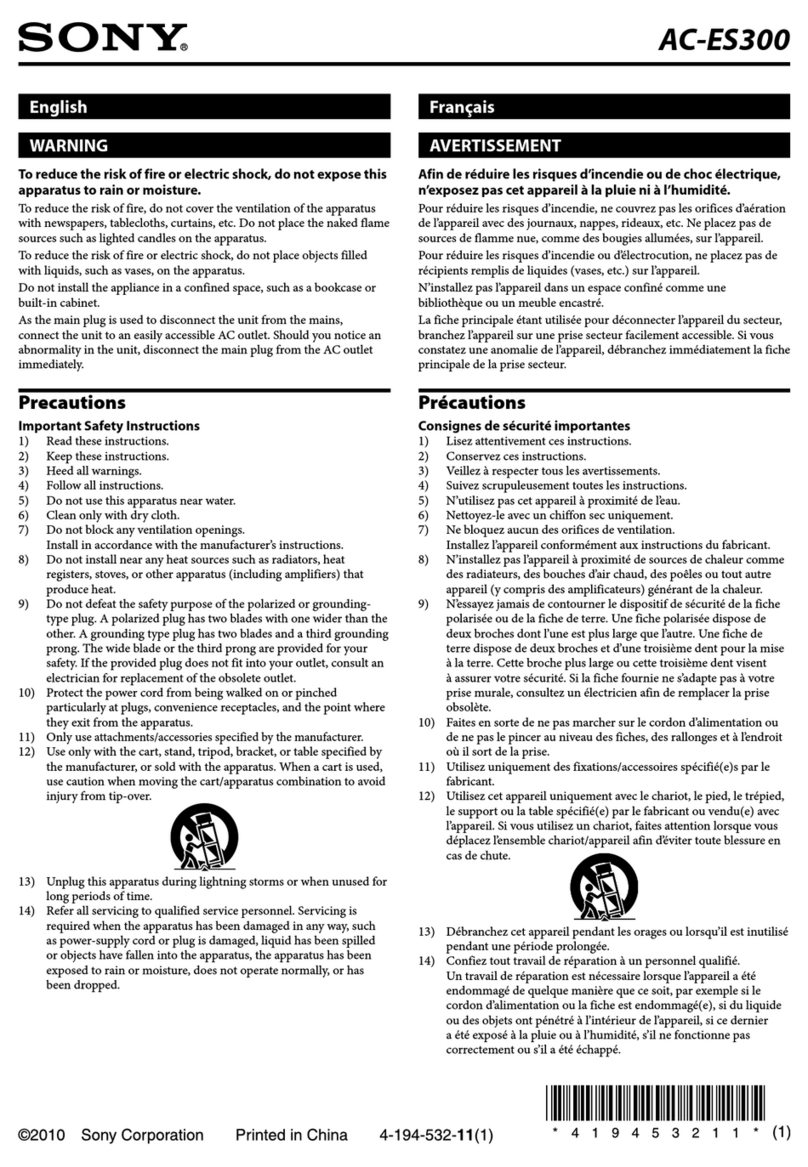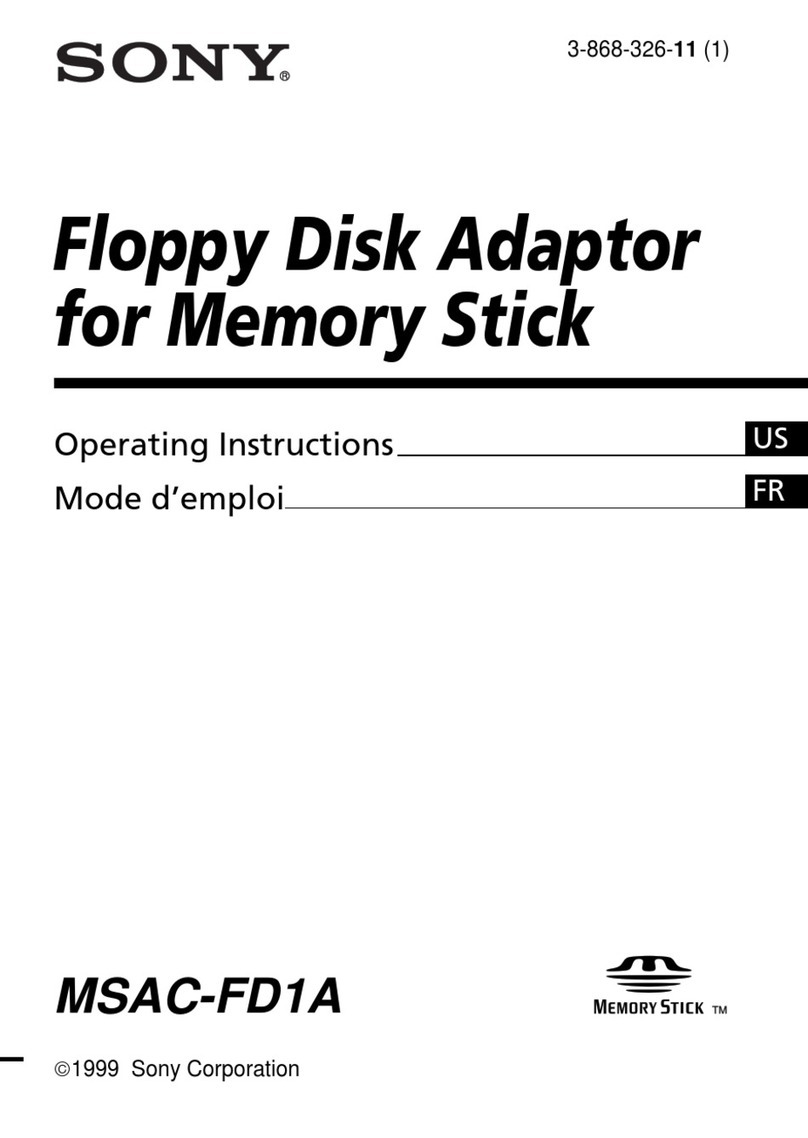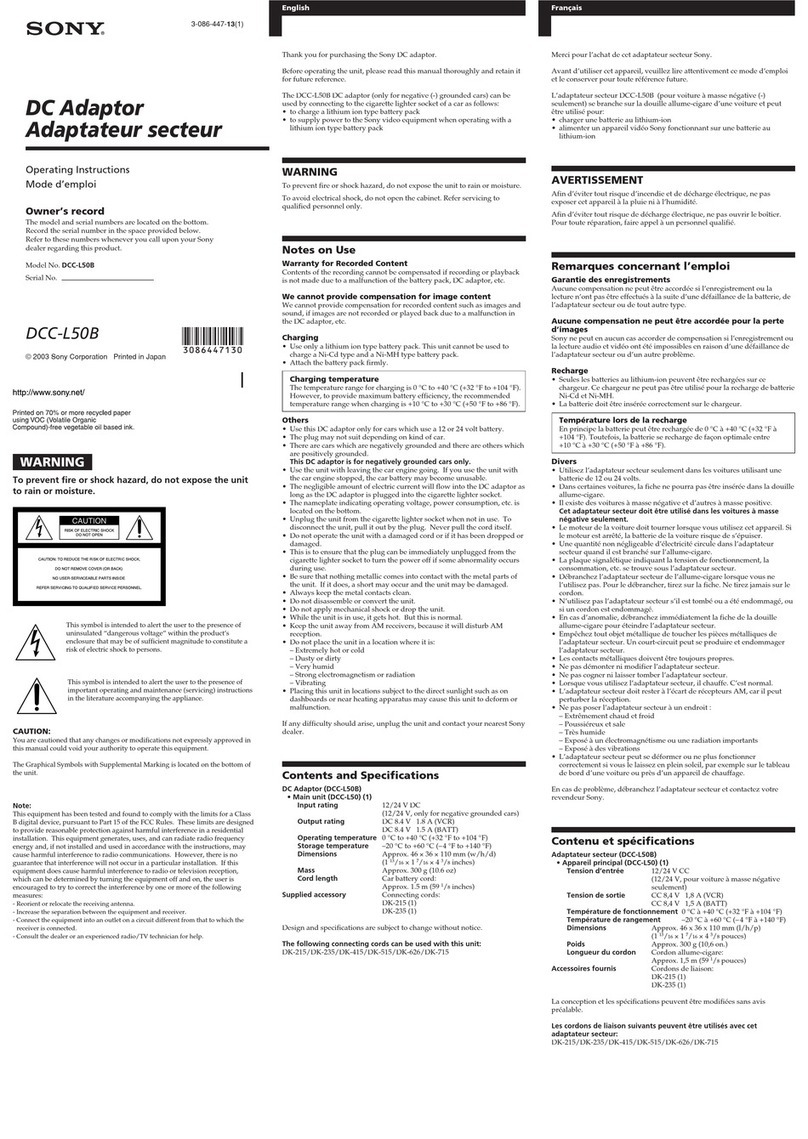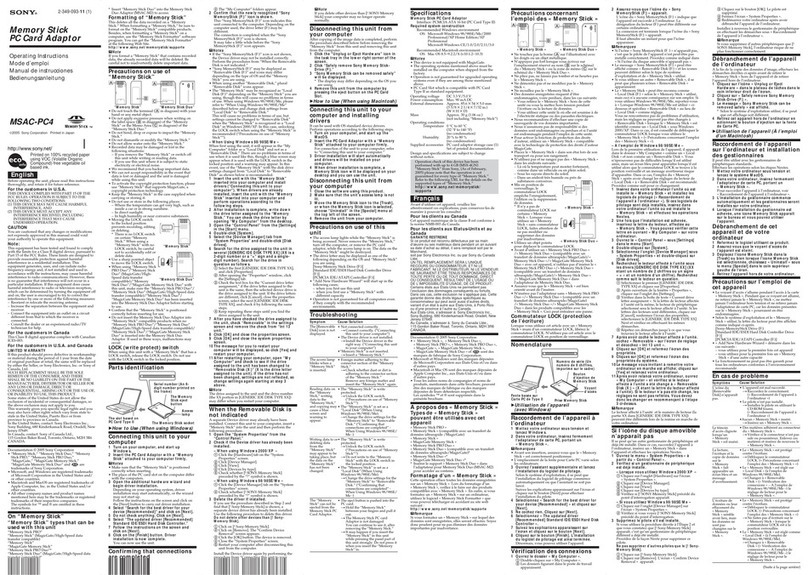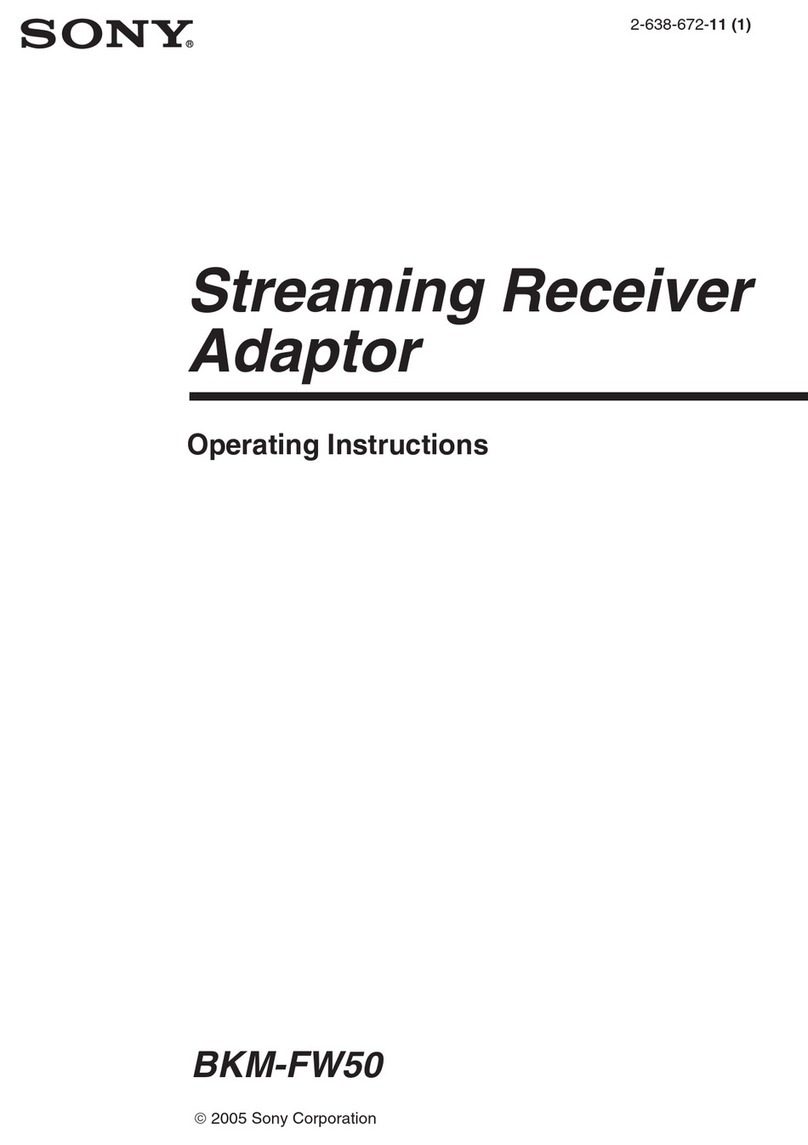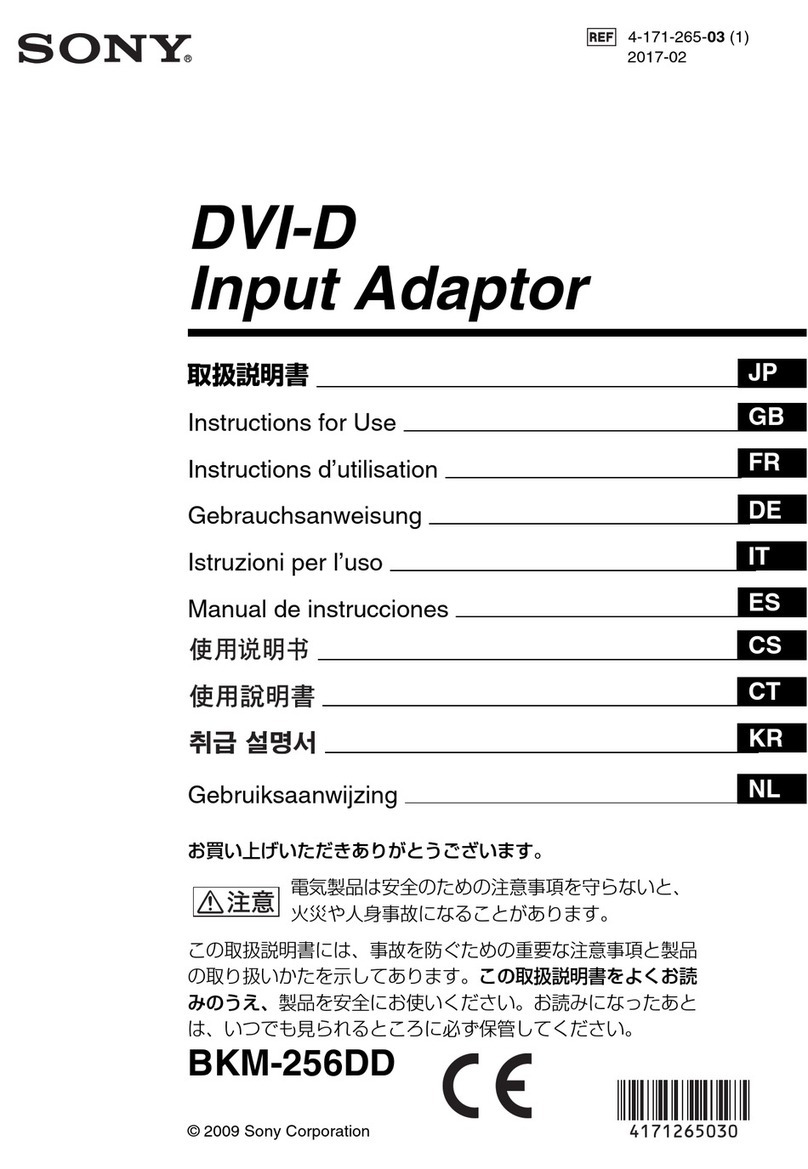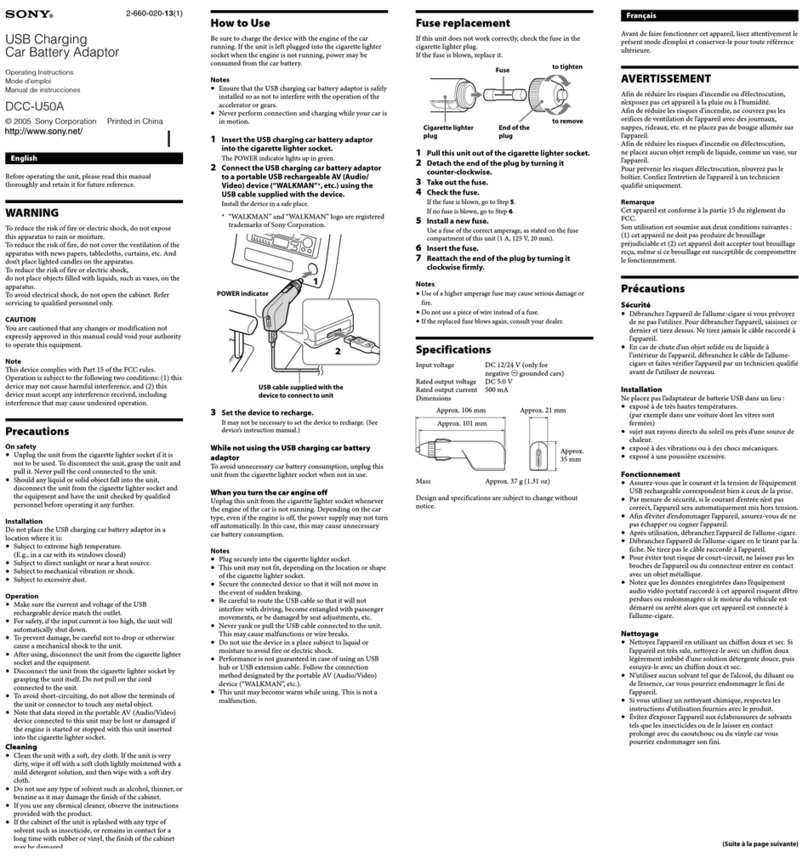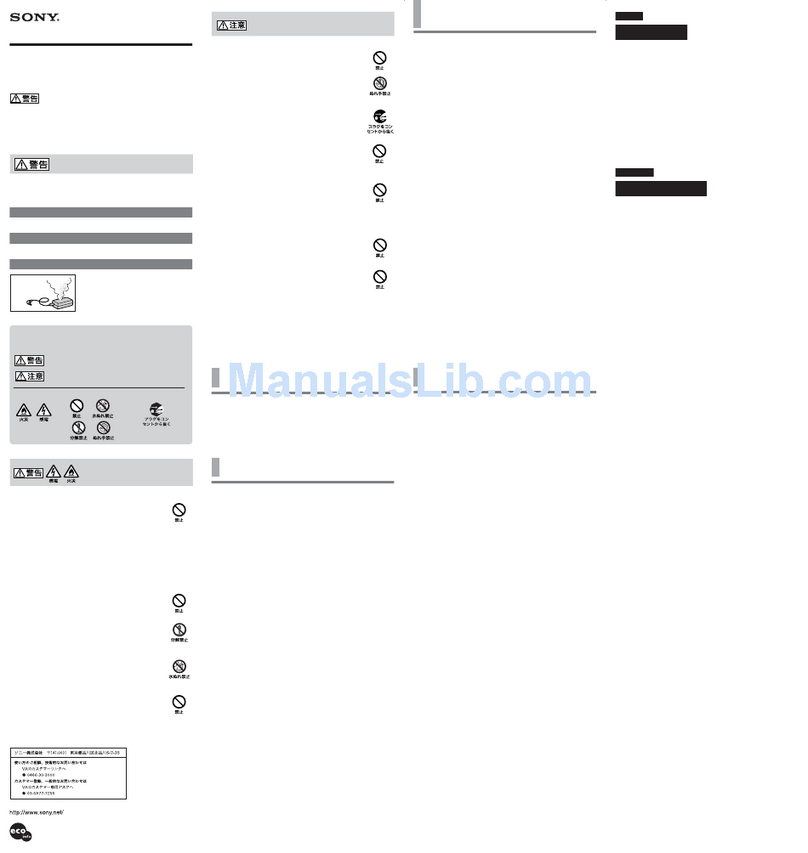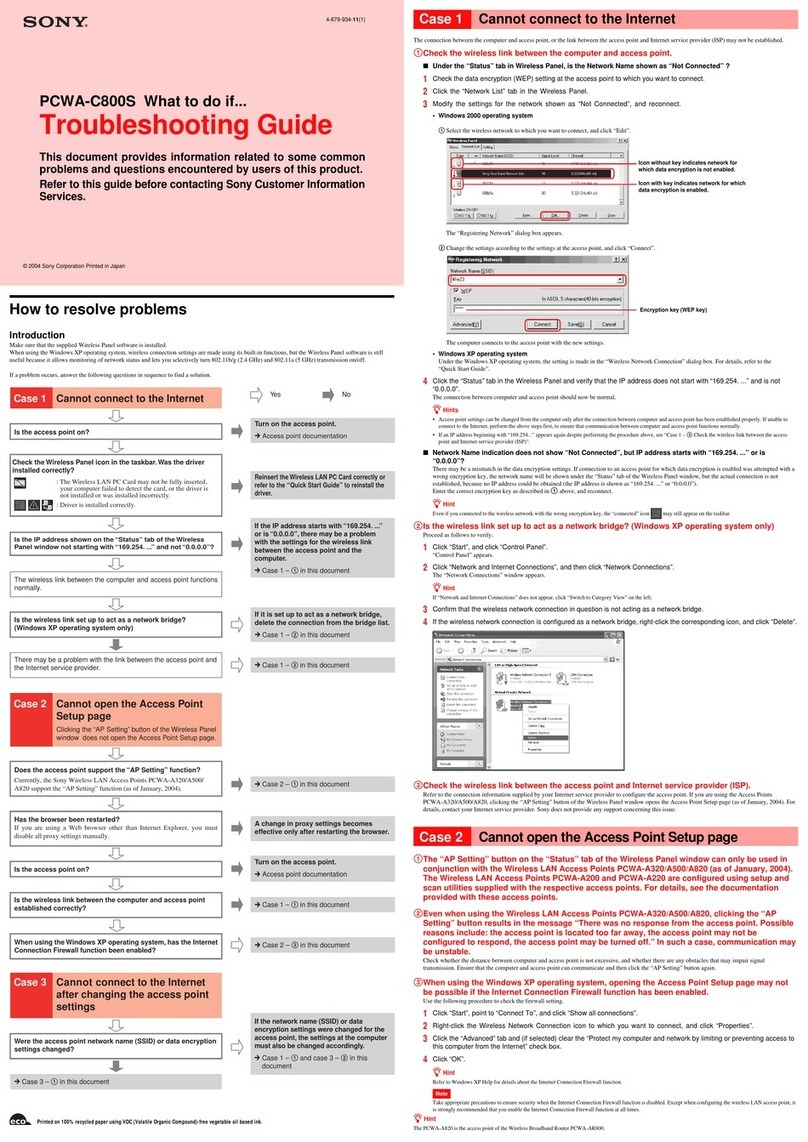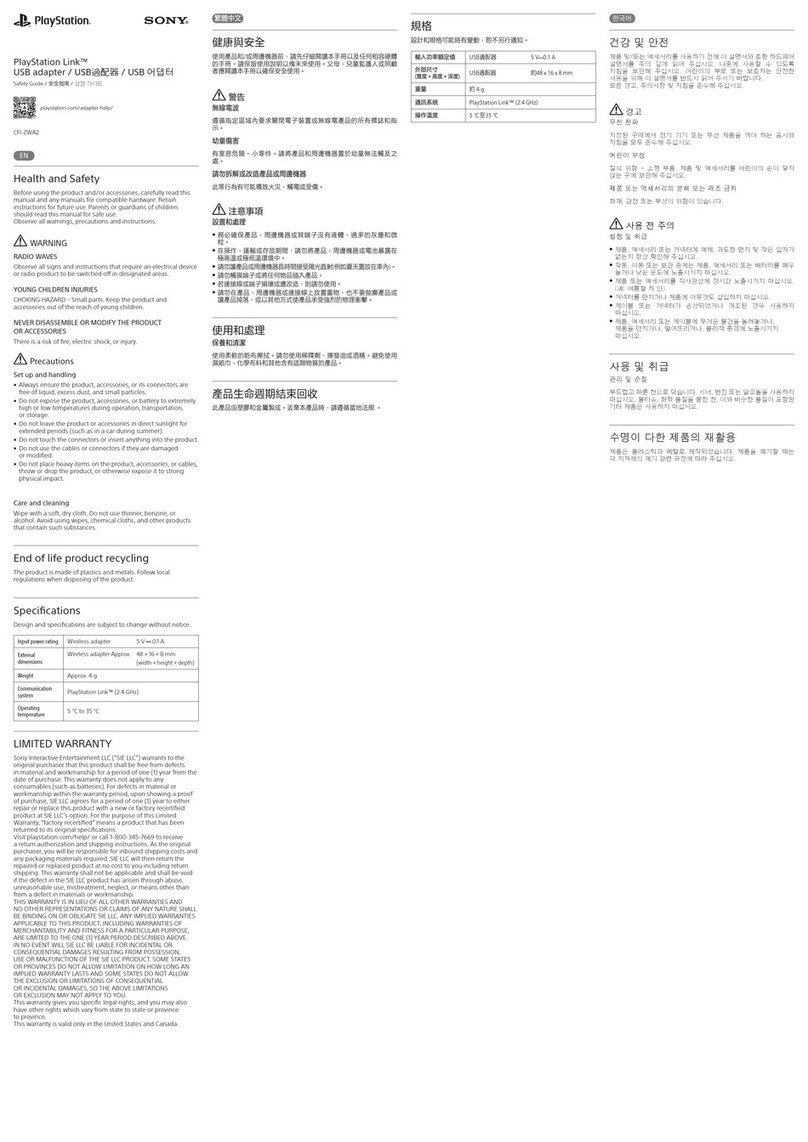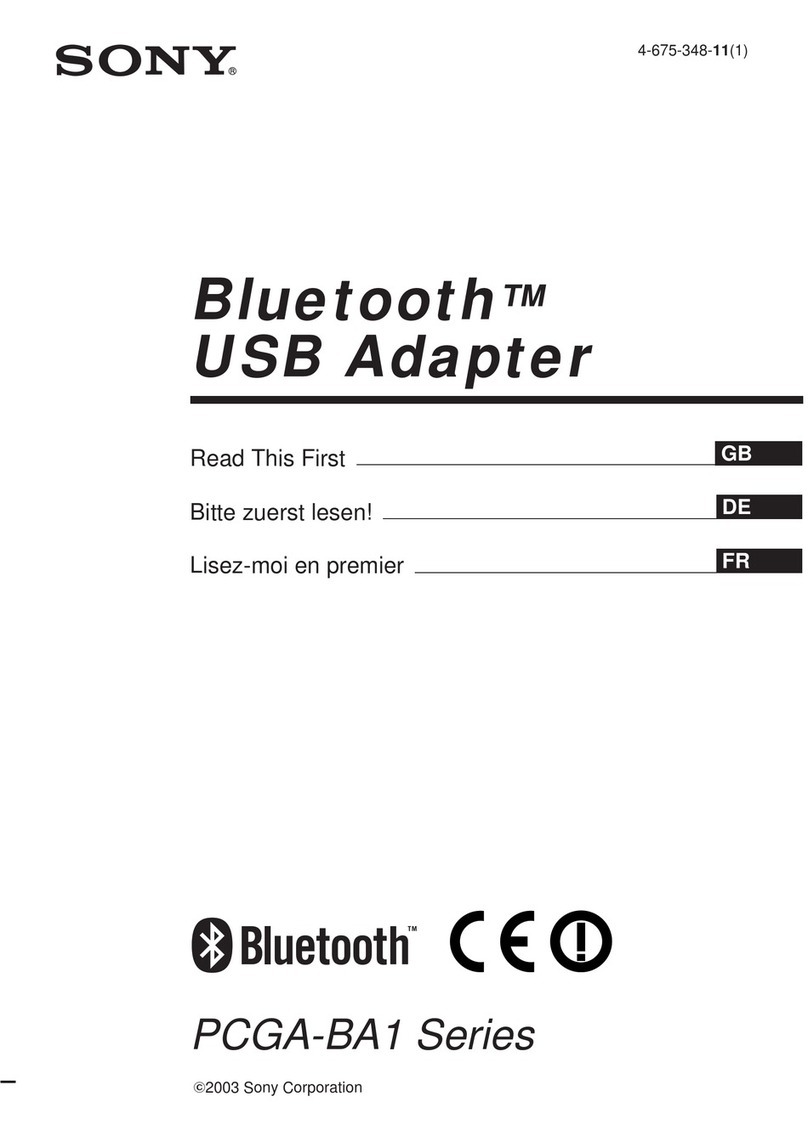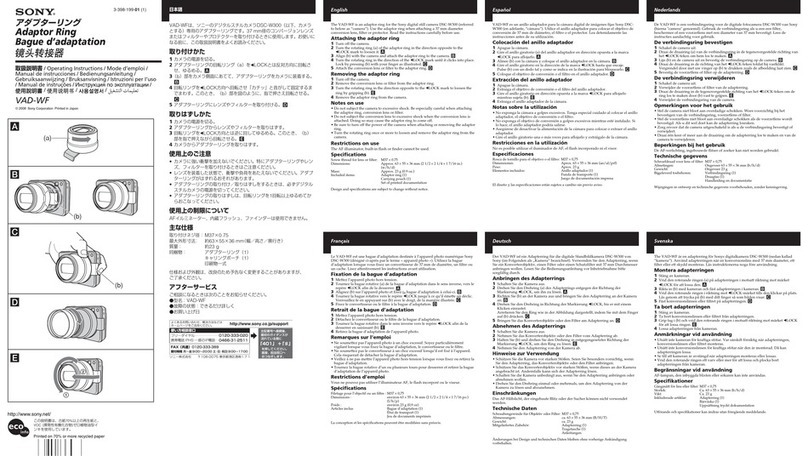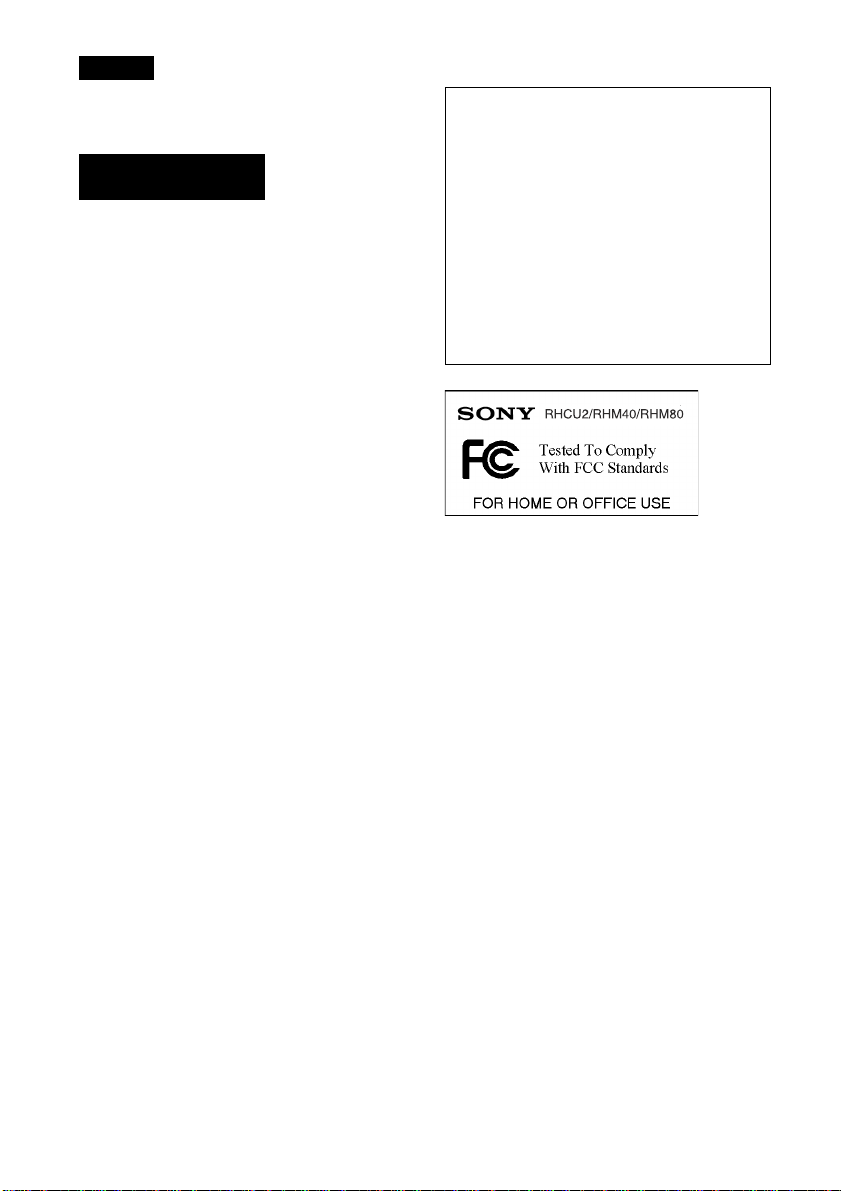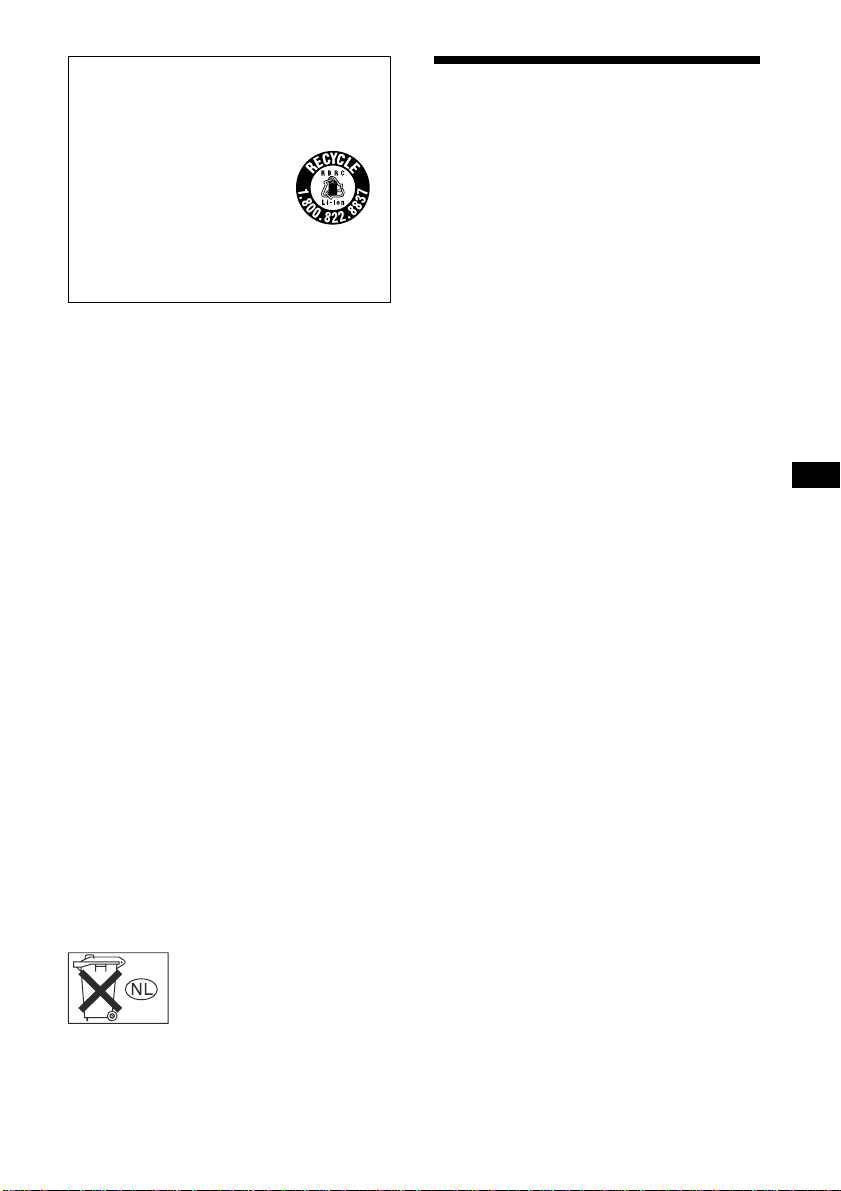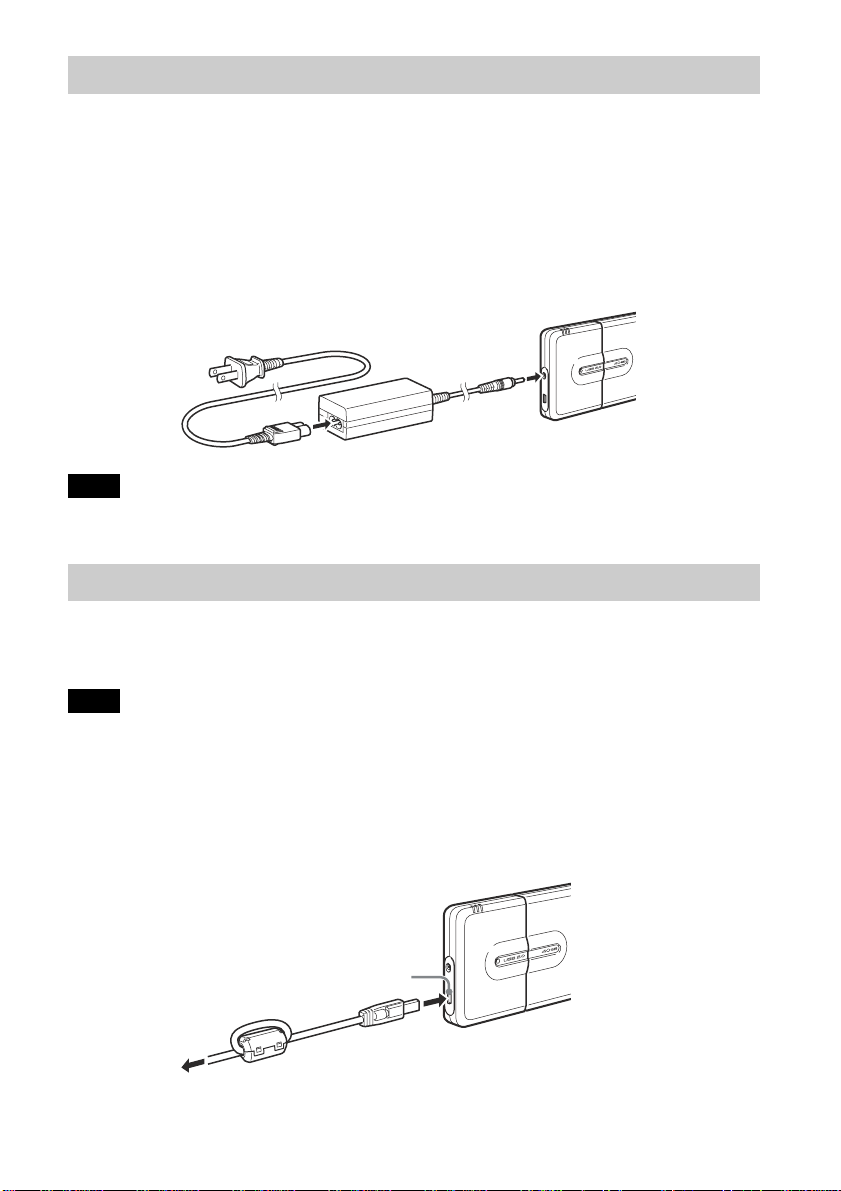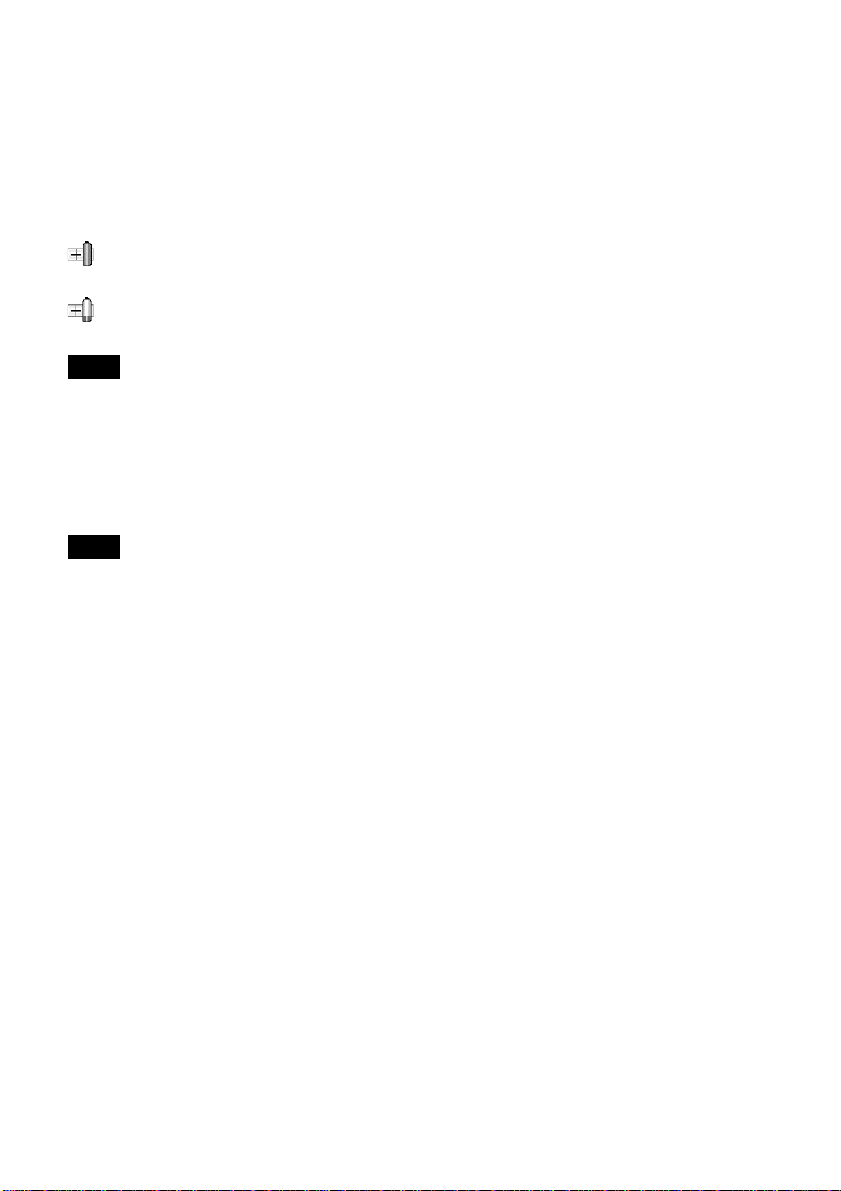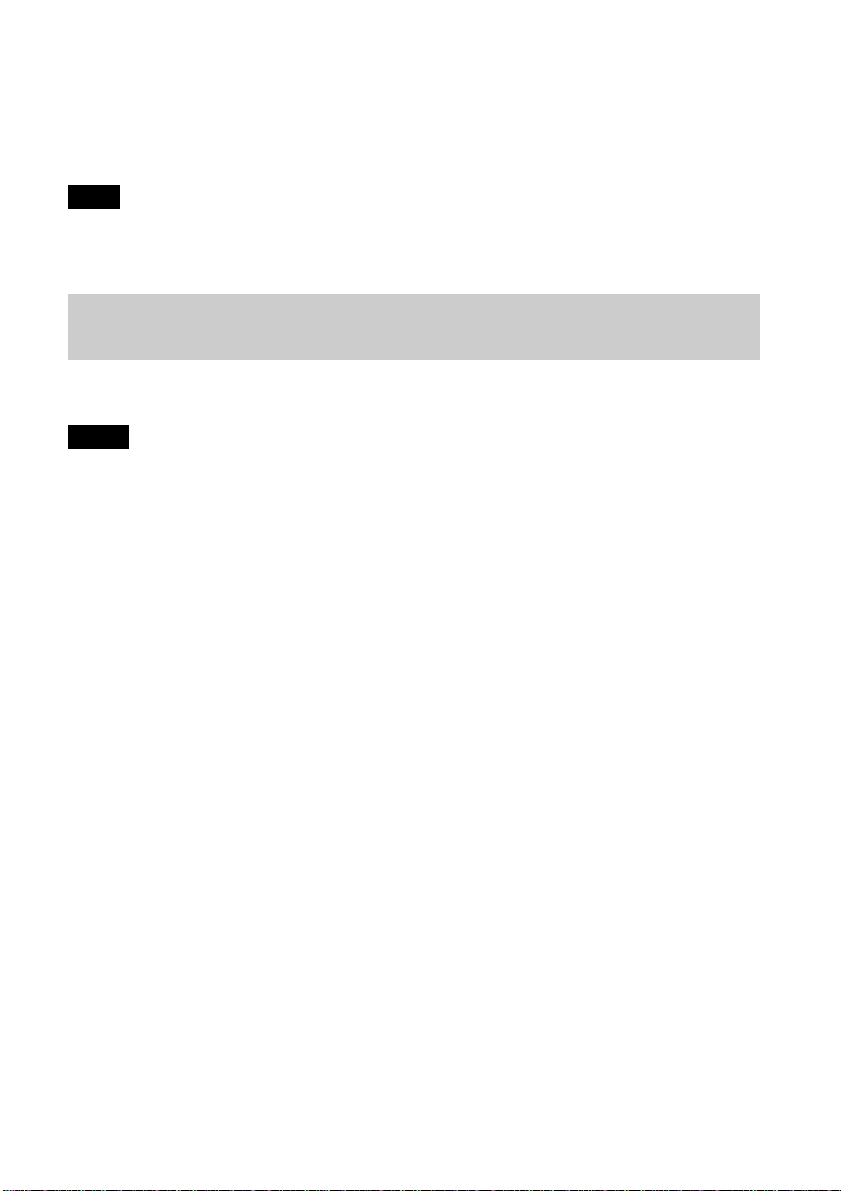3
GB
Recycling Lithium-ion Batteries
Lithium-ion batteries are recyclable.
You can help preserve our environment by
returning your used rechargeable batteries to the
collection and recycling
location nearest you.
For more information regarding
recycling of rechargeable
batteries, call toll free
1-800-822-8837, or visit http://
www.rbrc.org/
Caution: Do not handle damaged or leaking
Lithium-ion batteries.
Please contact your nearest Sony Dealer if you have
problems with this product.
The battery used in RHCU2 must be replaced at Sony
Customer Information Center only.
(a) “Caution: The battery used in this product may
present a fire or chemical burn hazard if mistreated.
Do not disassemble, heat above 100˚C (212˚F) or
incinerate.”
(b) “Dispose of used batteries according to your local
waste and recycling regulations. Keep away from
children.”
For Customers in the U.S.A.
For technical support, please visit
http://www.sony.net/Products/gigavault/index2.html,
or call 1-866-654-SONY (7669). The number in the
declaration of conformity on the previous page is for
FCC-related matters only.
For Customers in Canada
This Class B digital apparatus complies with
Canadian ICES-003.
For Customers in Europe
This equipment has been tested and found to comply
with the limits set out in the EMC Directives using a
connection cable shorter than 3 meters.
This equipment complies with EN55022 Class B and
EN55024 for use in the following areas: residential,
commercial, and light-industrial.
This equipment conforms with the following
European Directives: 89/336/EEC, 92/31/EEC (EMC
directive).
Voor de klaten in Nederland
Gooi de batterij niet weg maar
lever deze in als klein chemisch
afval (KCA).
Table of Contents
Features................................................... 4
Package Contents.................................... 4
Connection.............................................. 4
Connecting the Portable HardDisk
Media ............................................ 4
Connecting the Unit to the Power
Outlet............................................. 5
Connecting the Unit to your
Computer....................................... 5
Using the Internal Battery ...................... 6
Installing the Device Driver ................... 8
Windows XP Installation
Procedure ...................................... 8
Windows 2000, Windows Me, and
Windows 98 SE Installation
Procedure ...................................... 9
Using the Unit....................................... 10
Disconnecting the Unit from your
Computer .......................................... 10
About the Included Software................ 10
Troubleshooting.................................... 11
Usage Notes.......................................... 12
Specifications ....................................... 47