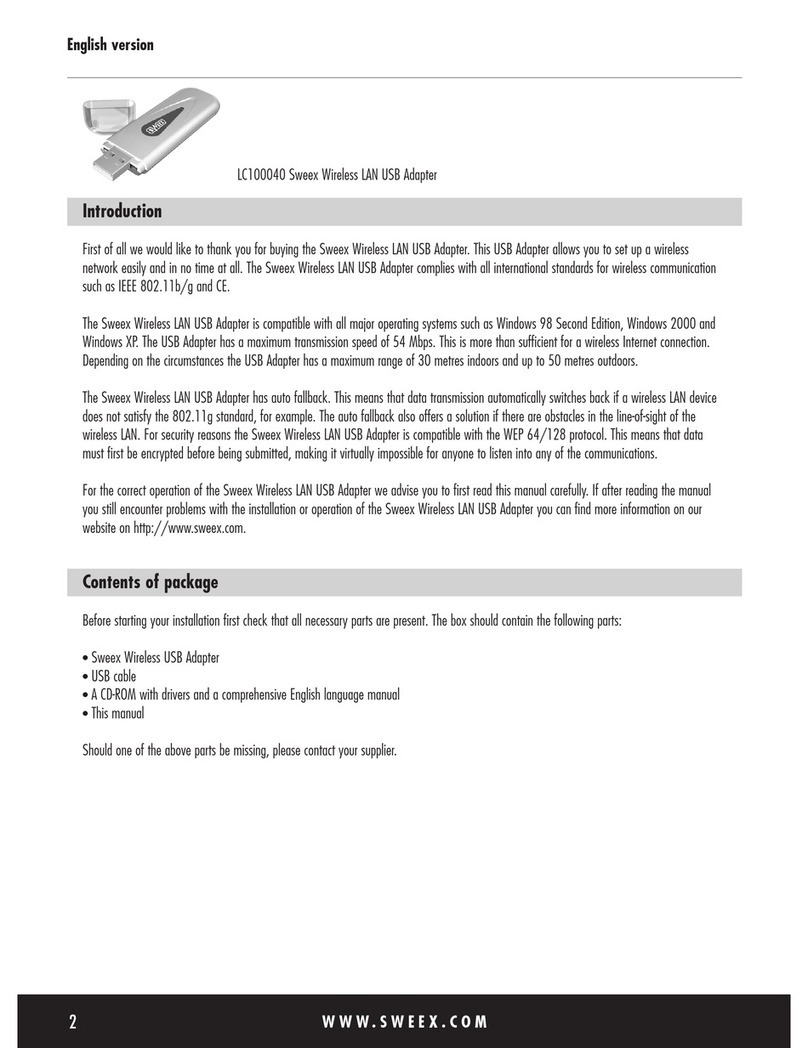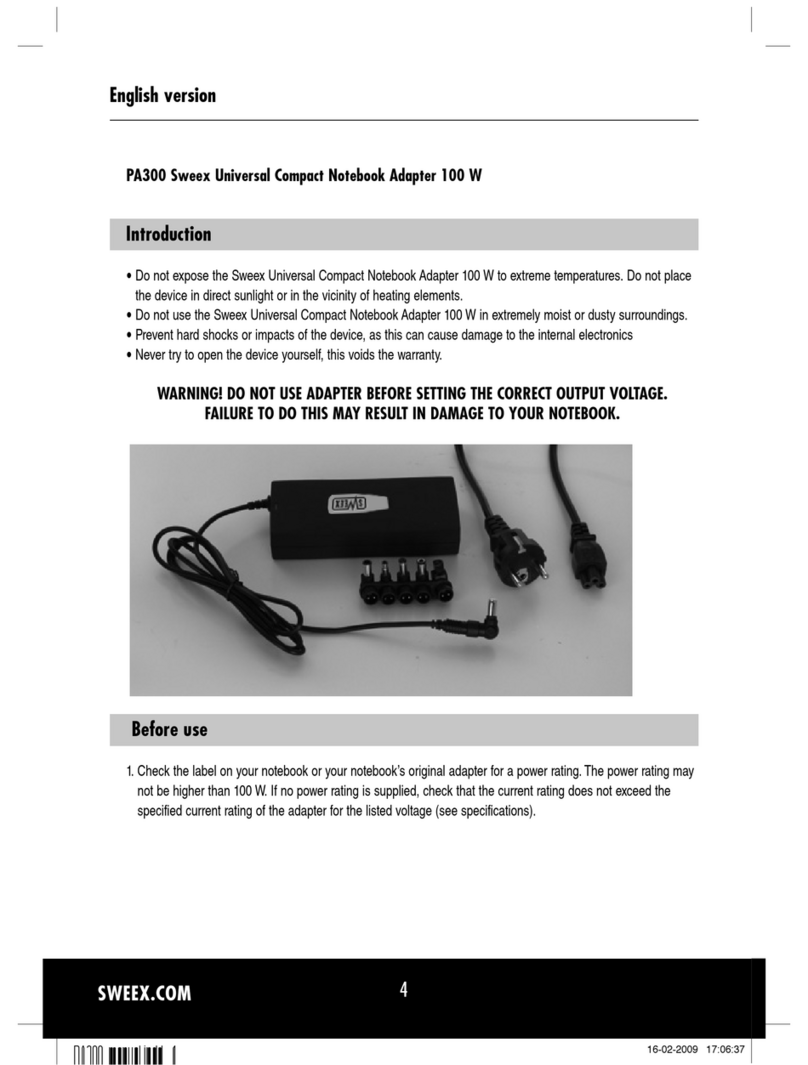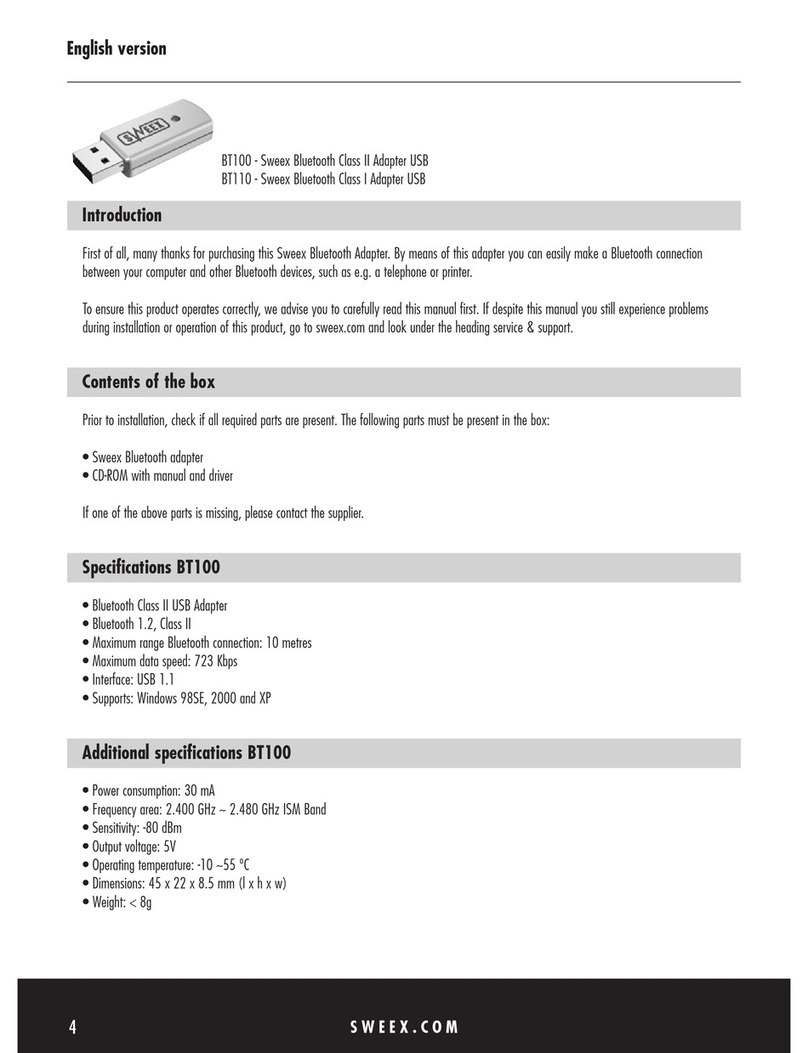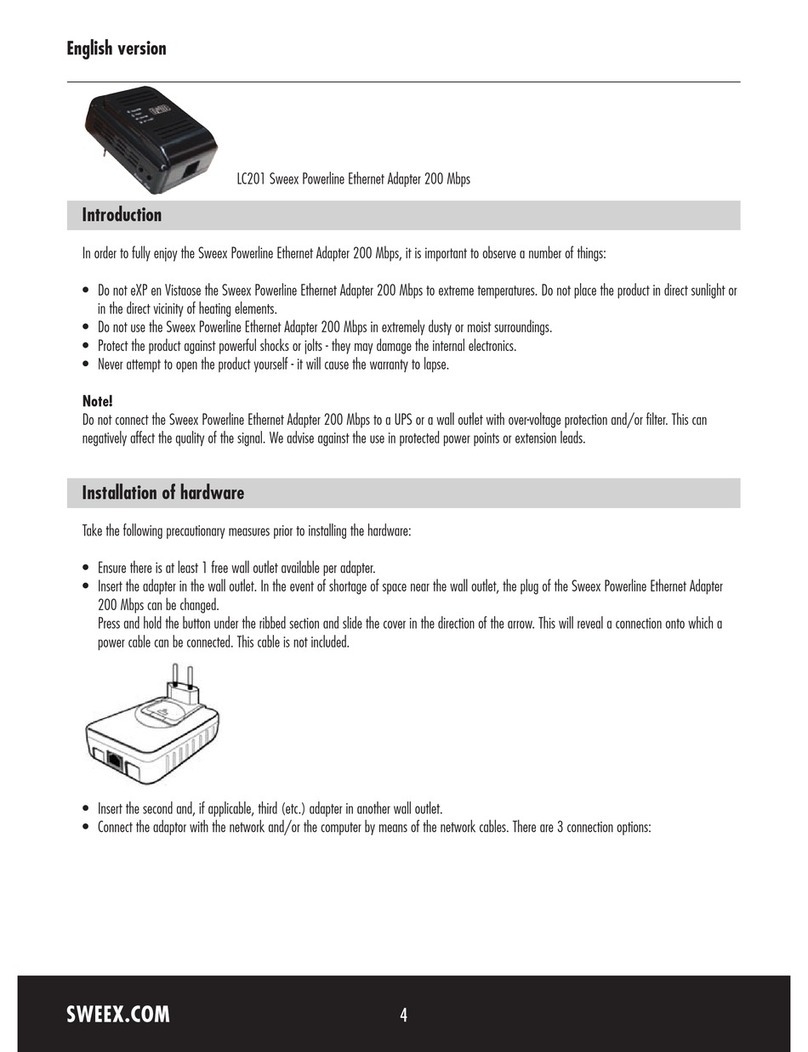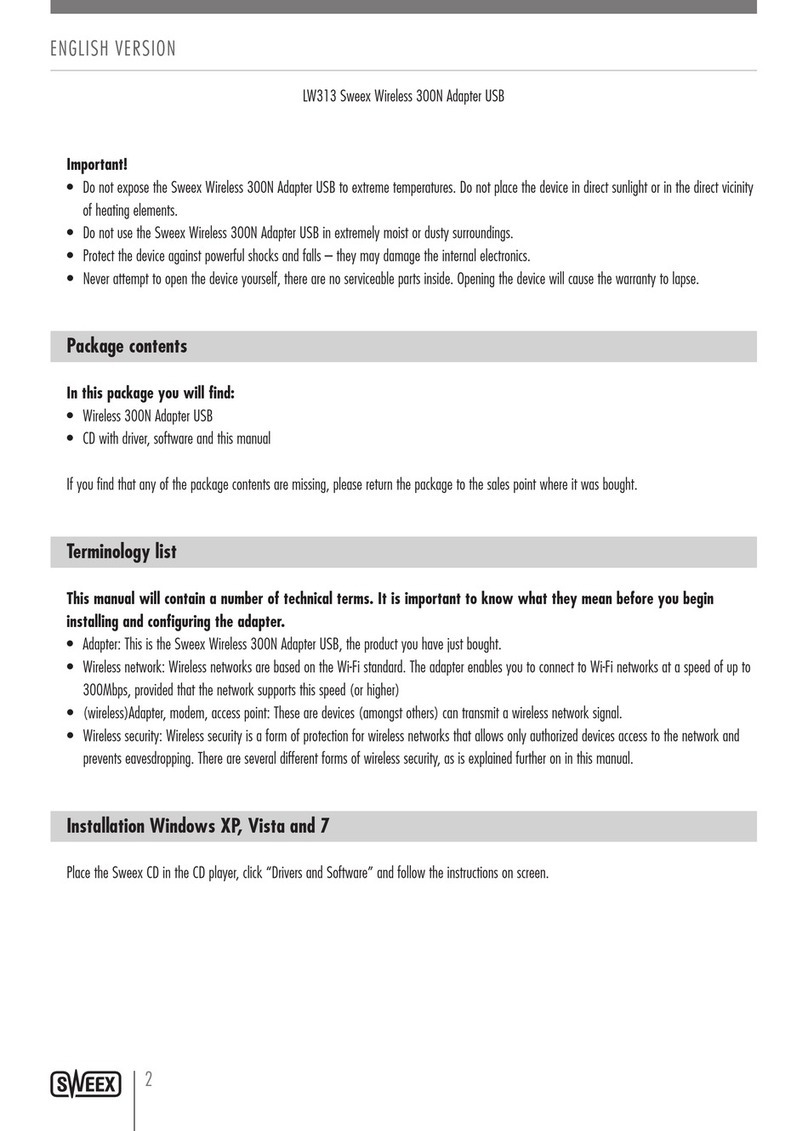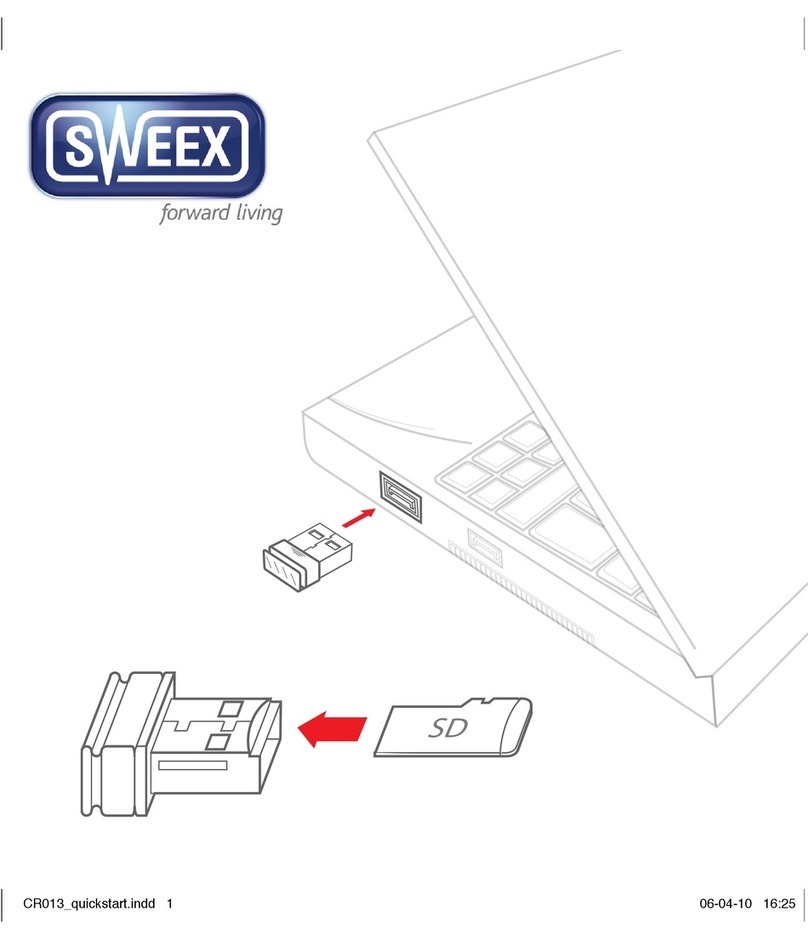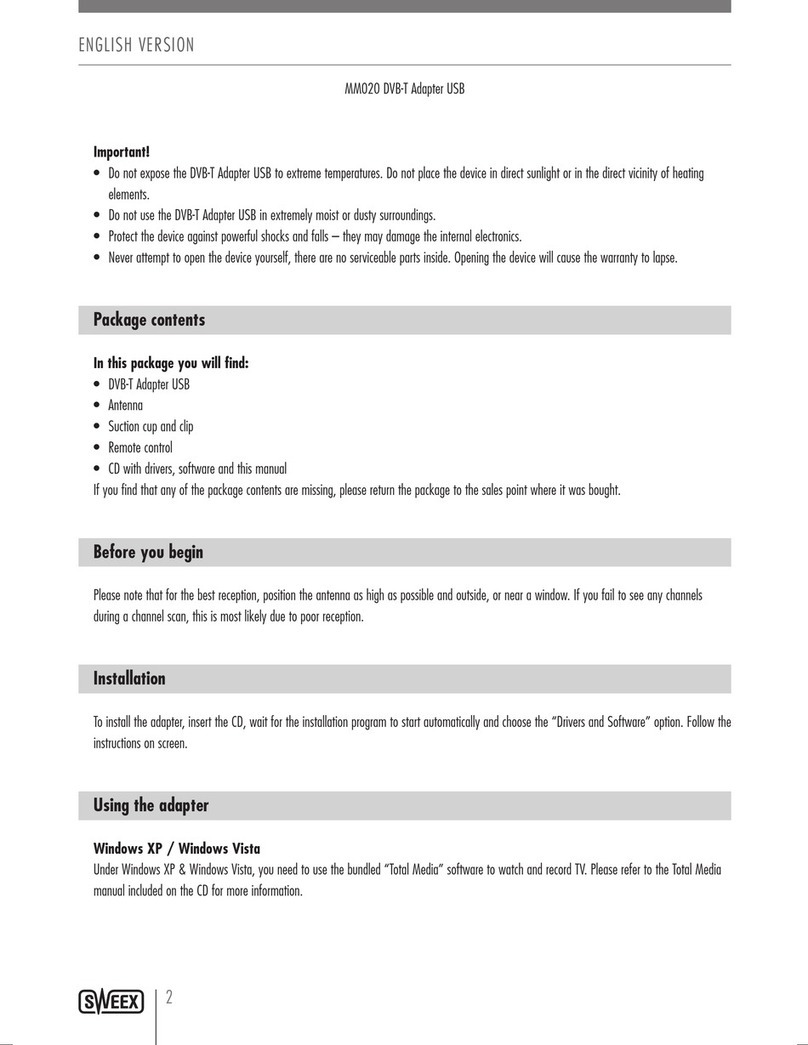ENglISH VErSIoN
4
Installing the adapter(s)
Tobuildapowerlinenetwork,youneedaminimumoftwoadapters.Oneadaptertocreateapowerlinesignalonyourpowerlines,andoneormore
otheradapterstopickupthesignalandpassittoyourcomputerorothernetworkdevice.Asinglepairofpowerlineadaptersisbestviewedasacable
replacement,theadapterscanbeplacedbetweenforexample,arouterandacomputer,anditwillbeasifthetwodevicesareconnecteddirectlyto
eachotherbyacable.Inthecaseofthe3portLC206adapter,uptothreedevicescanbeconnectedtoasingleadapteratthesametime.
Installation
PowerlineaswellasEthernetnetworktechnologyisinmostcasesplug&playandself-configuring.Youdonotneedtoturnoffyourrouter,modem
orcomputertoinstalltheadapters.
Step 1: Usethebundlednetworkcabletoconnectthefirstadaptertoyourrouterormodem,and
puttheadapterinapowersocket.Checkthatthe“LAN”ledisburning.
Step 2: Usethebundlednetworkcabletoconnectthesecondadaptertoyourcomputerandput
theadapterinapowersocket.Checkthatthe“LAN”ledisburning.
Note:Itisrecommendedthatyouavoidpluggingtheadapterinapowerstriporextensioncord,UPSorasocketwithsurgeprotectionand/orline
filter.Forbestperformance,plugtheadapterdirectlyinawallsocket.
Afterafewseconds,the“Data”LEDsonbothadaptersshouldbeburning,yourpowerlinenetworkisnowoperationalandyourcomputerwillhave
Internetaccess.Ifyoudonothaveinternetaccess,pleaseconsultthe“Troubleshooting”sectionofthismanual.
Afteryournetworkisoperational,itisrecommendedthatyousecureitusingpowerlinesecurity.Formoreinformationpleaseseethe“Securingyour
powerlinenetwork”sectionofthismanual.
Extending your powerline network
Extendingyourpowerlinenetworkisassimpleasconnectingthecableandplugginginanotheradapter.Pleaseberemindedthatifyournetworkis
secured,youwillneedtofollowtheprocedureforaddinganadaptertoyoursecurednetworkdescribedinthe“Securingyourpowerlinenetwork”
sectionofthismanual.
Warning:Neverconnectmorethanonepowerlineadaptertoyourrouter.
Note:AmodemcanonlyprovideanInternetsignaltoasinglenetworkdevice,andhencecanonlybeusedwithamaximumoftwopowerline
adapters.Ifyouhavemultiplenetworkdevicesarouterisrequired.Inmostcases,aroutercanberecognizedbyhavingmultipleEthernetnetwork
ports,usuallyfour,labeled“LAN”.WherasamodemonlyhasasingleEthernetnetworkport.Whenindoubt,contactyourInternetServiceProvider
(ISP)formoreinformation.
LC206_manual.indd 4 17-06-10 10:10