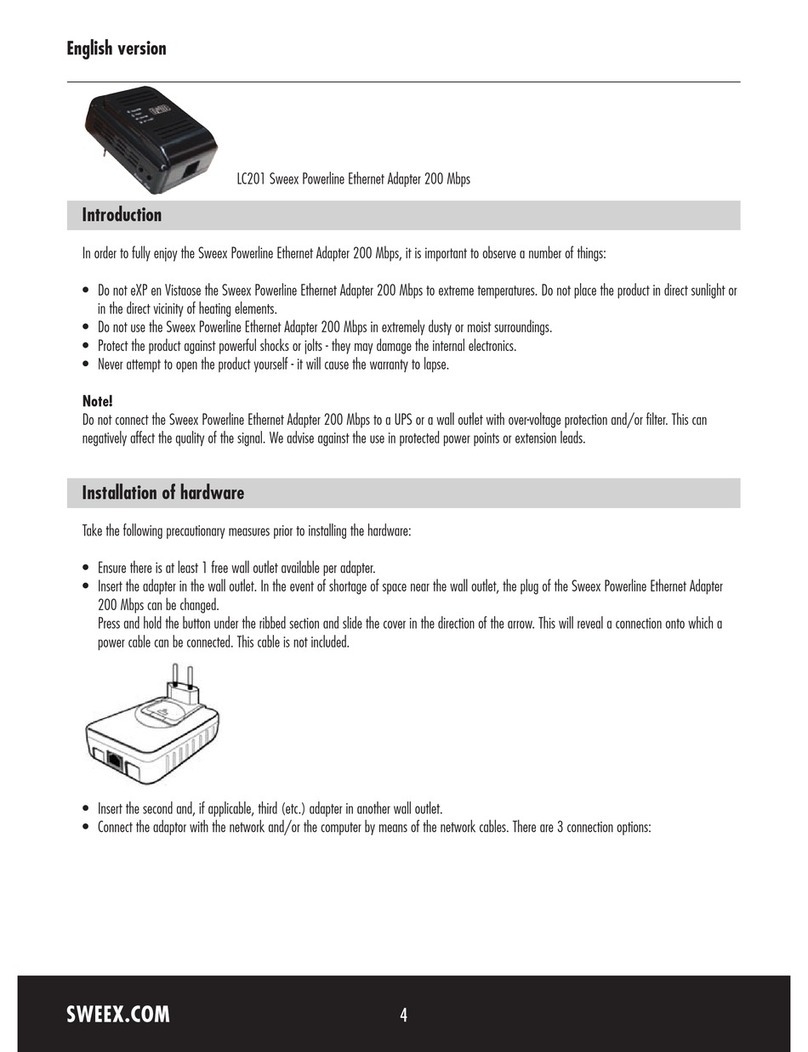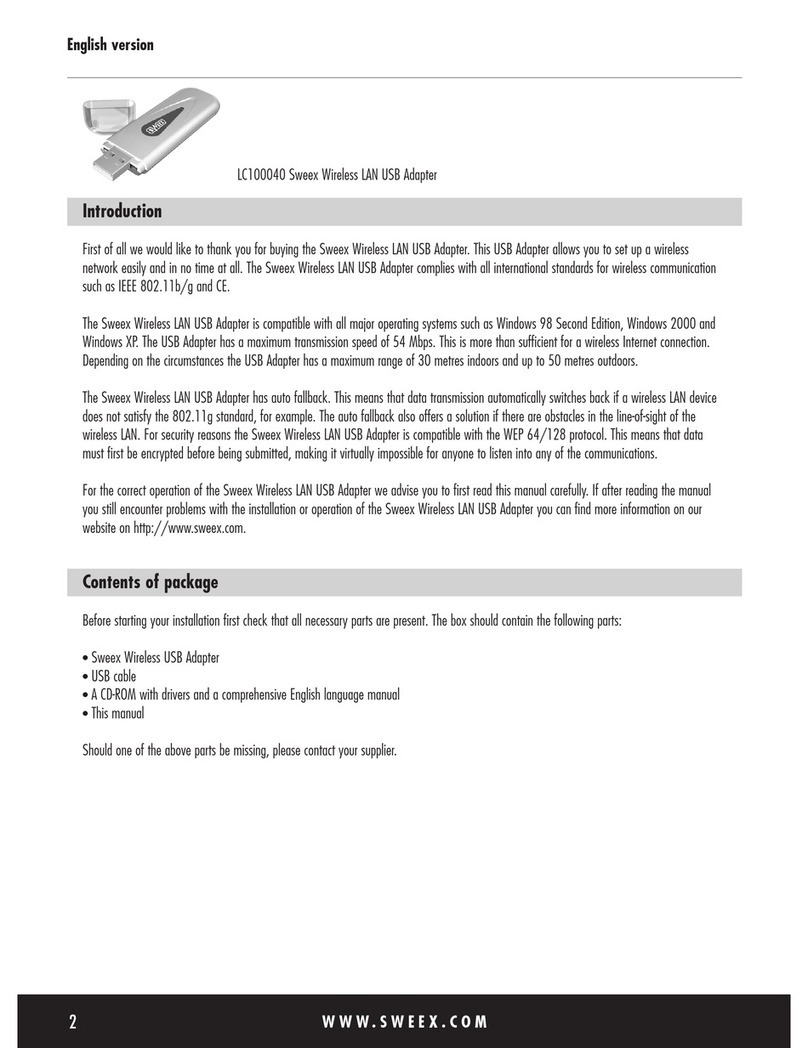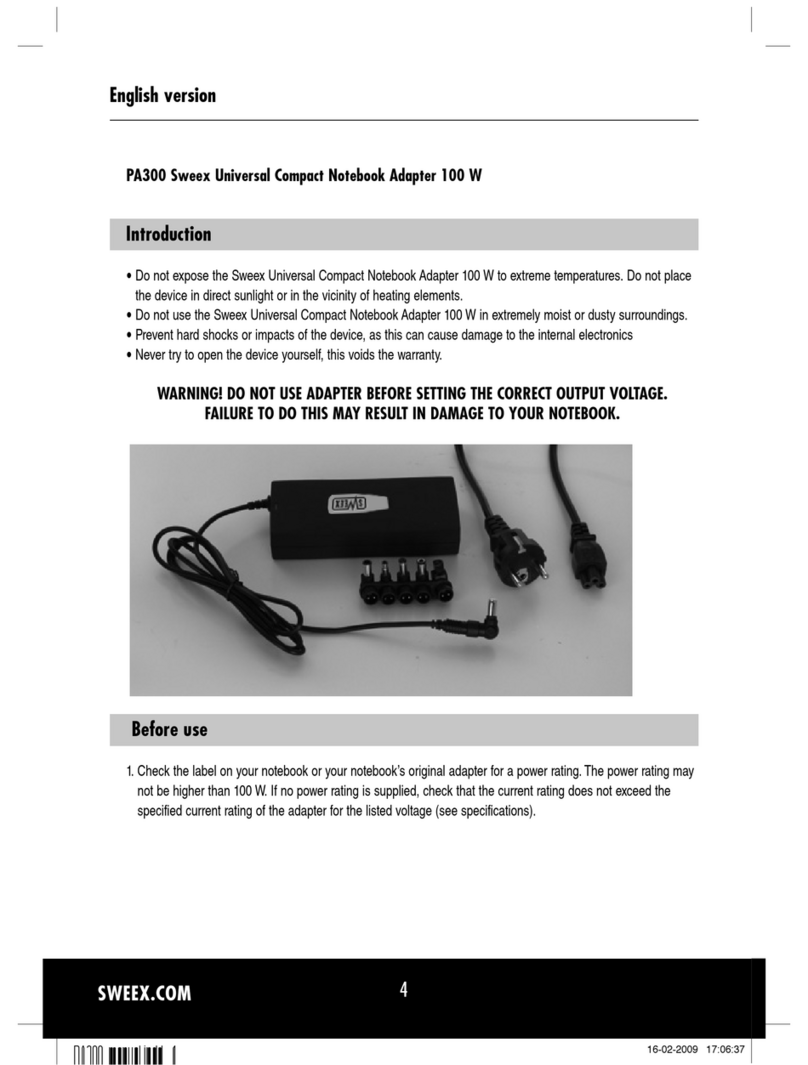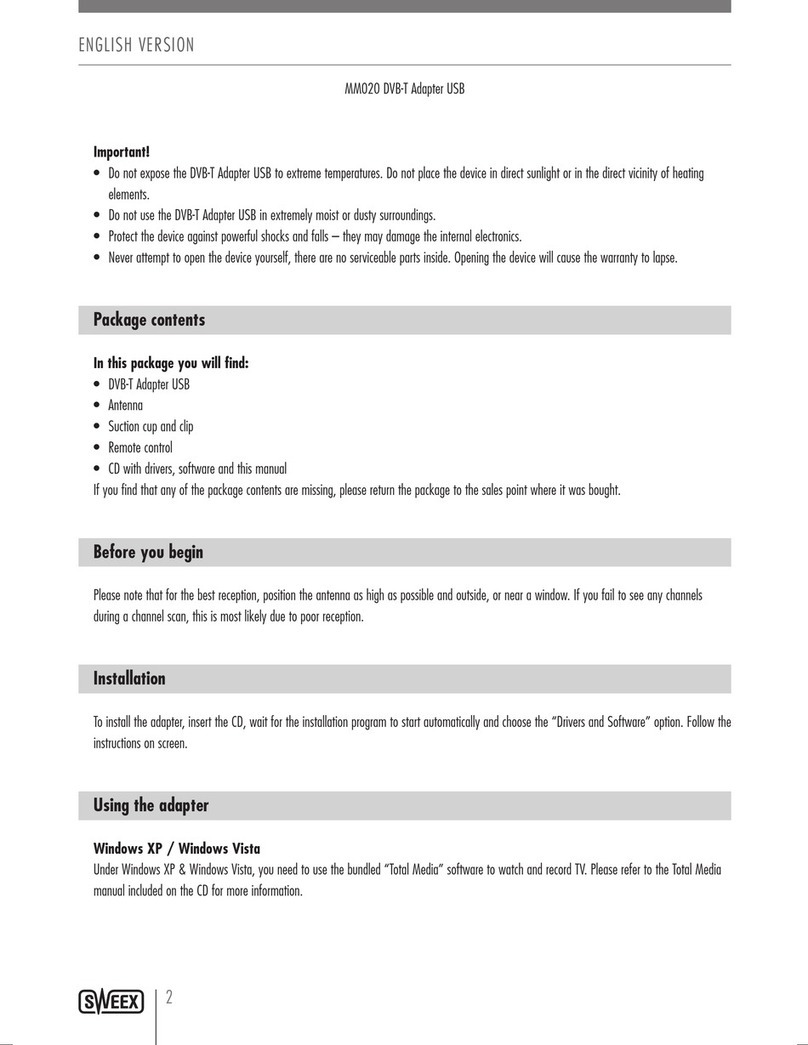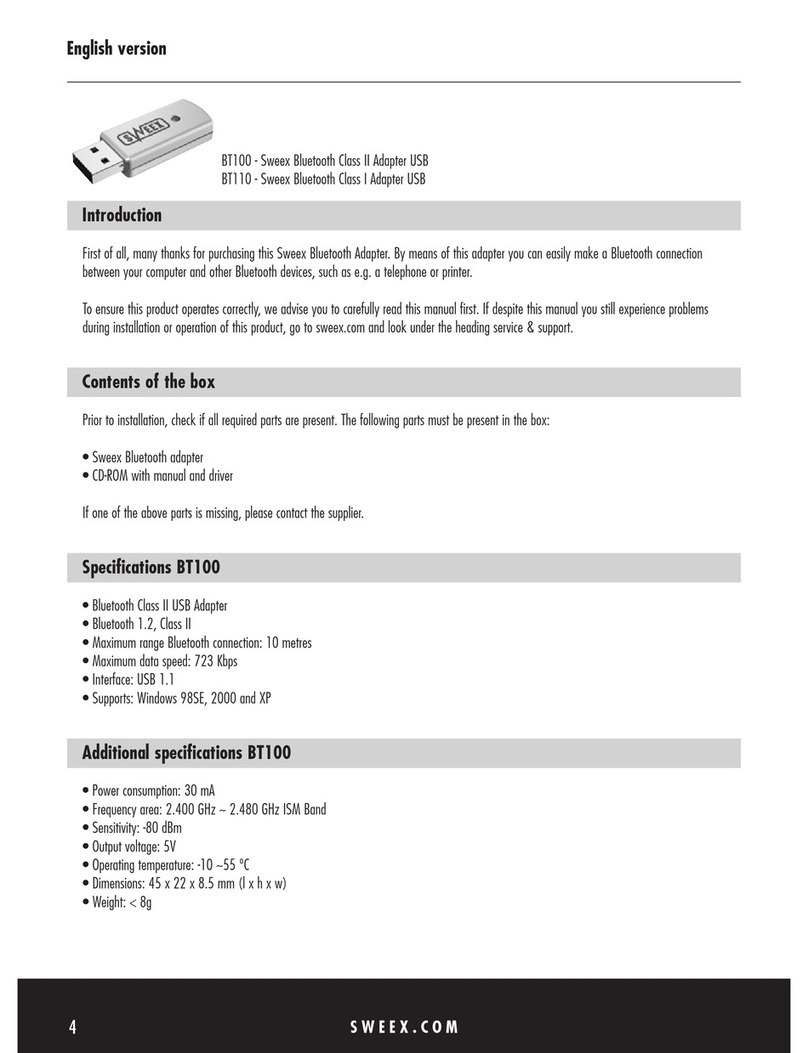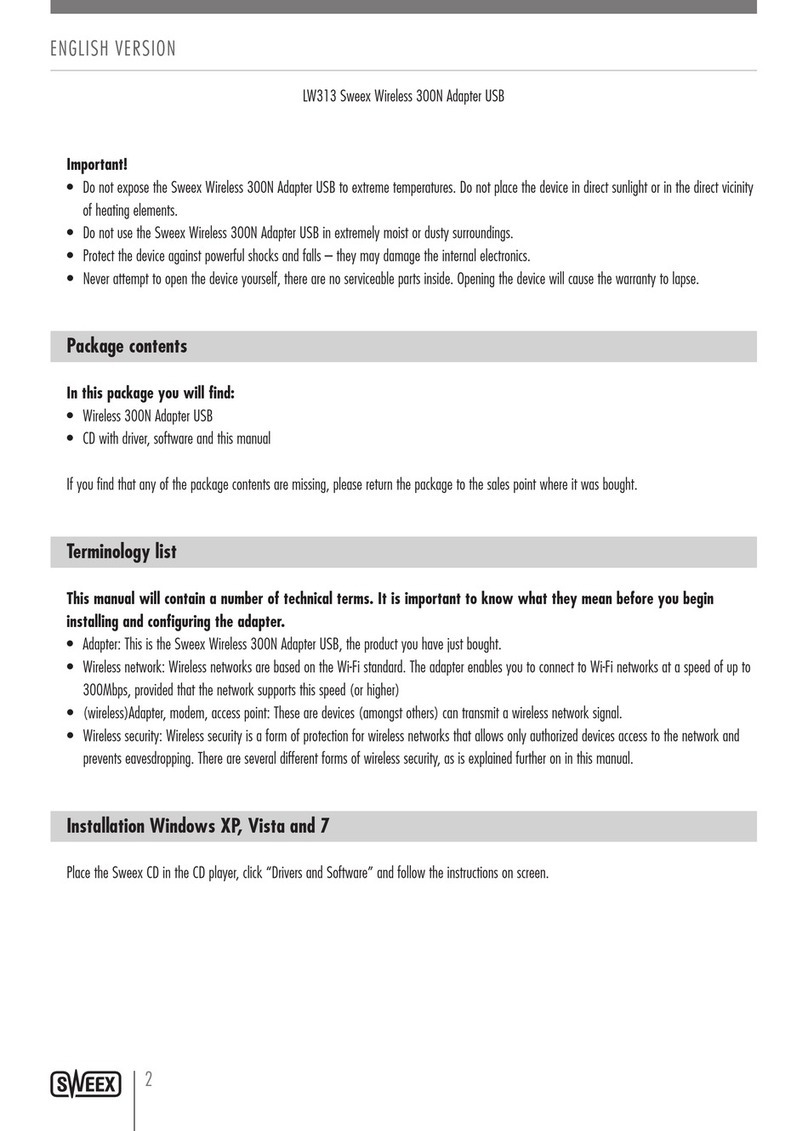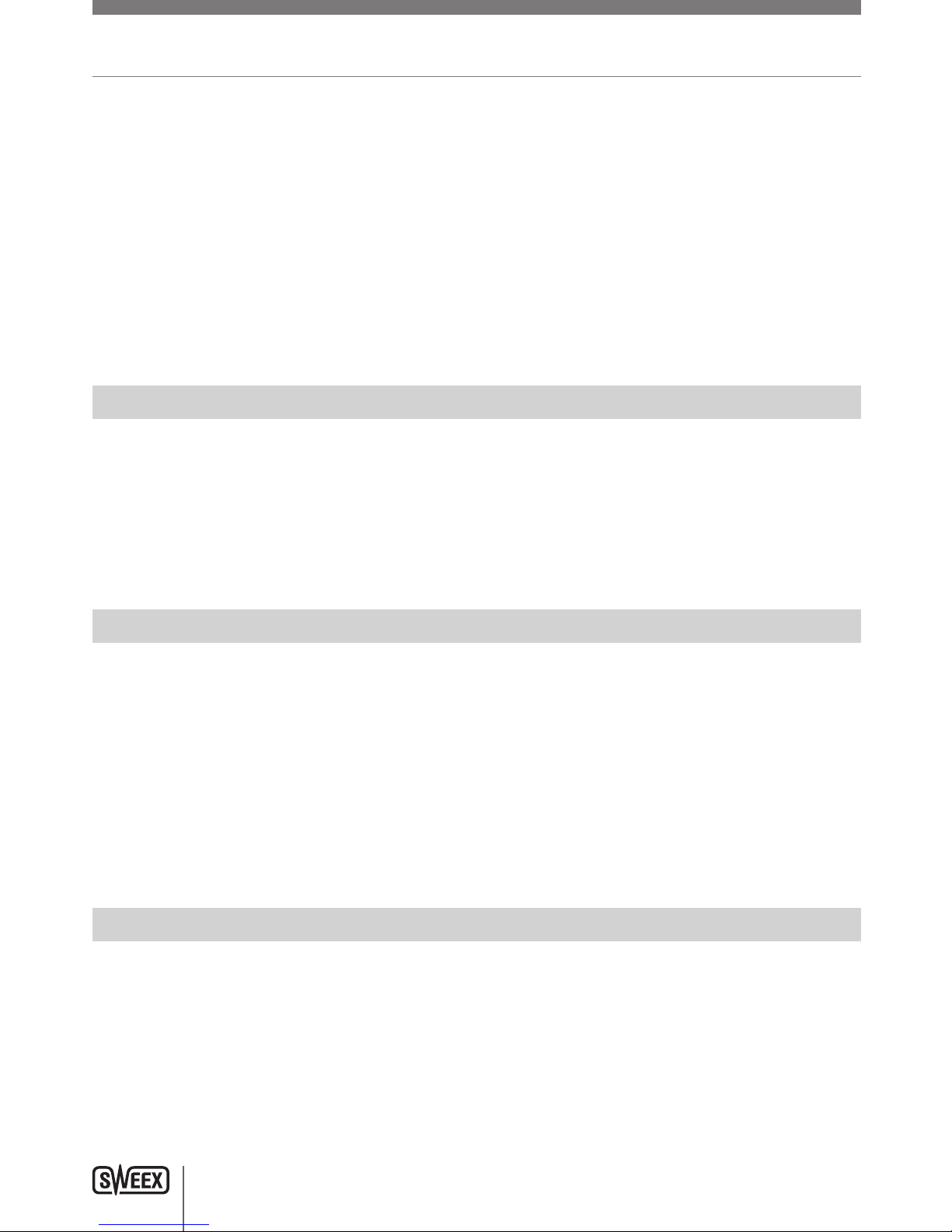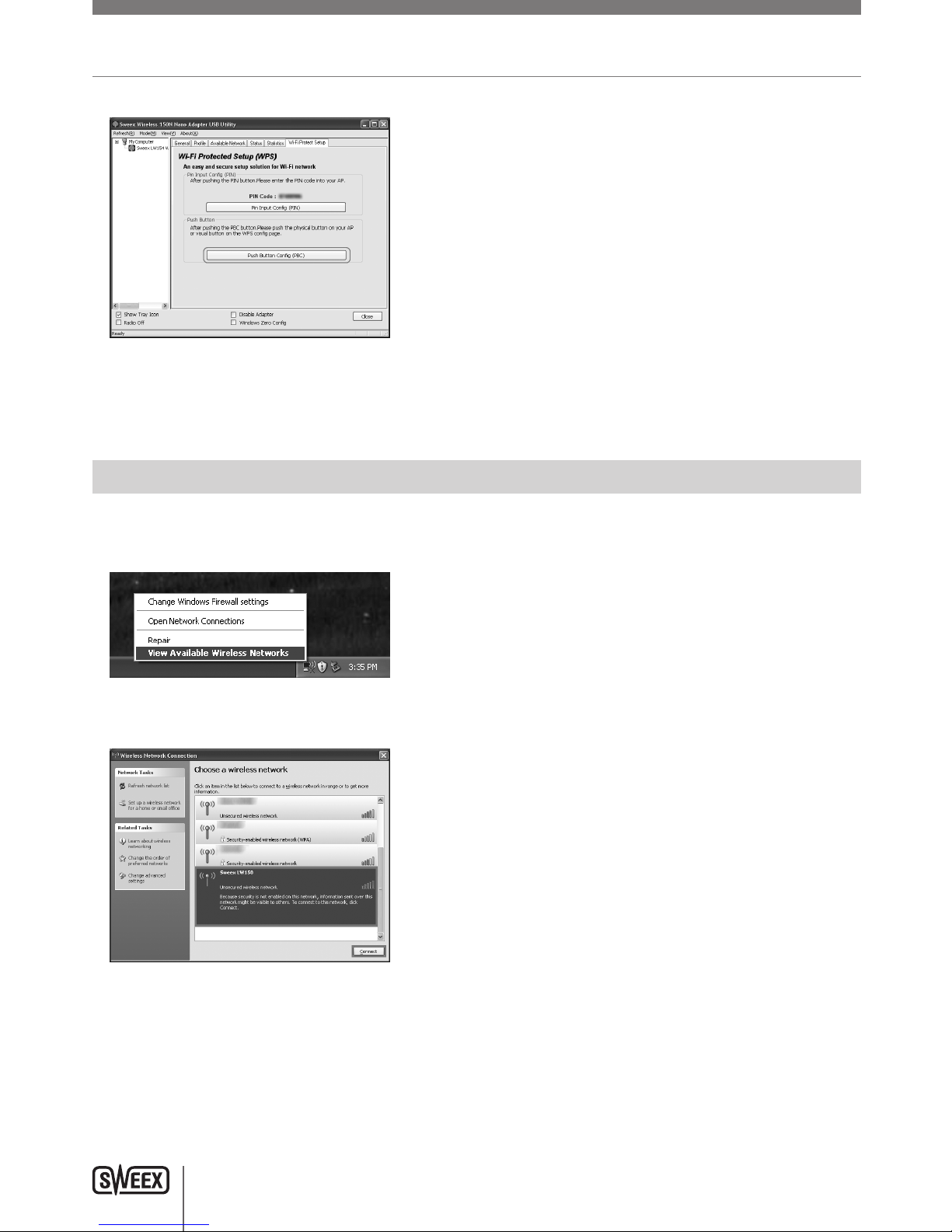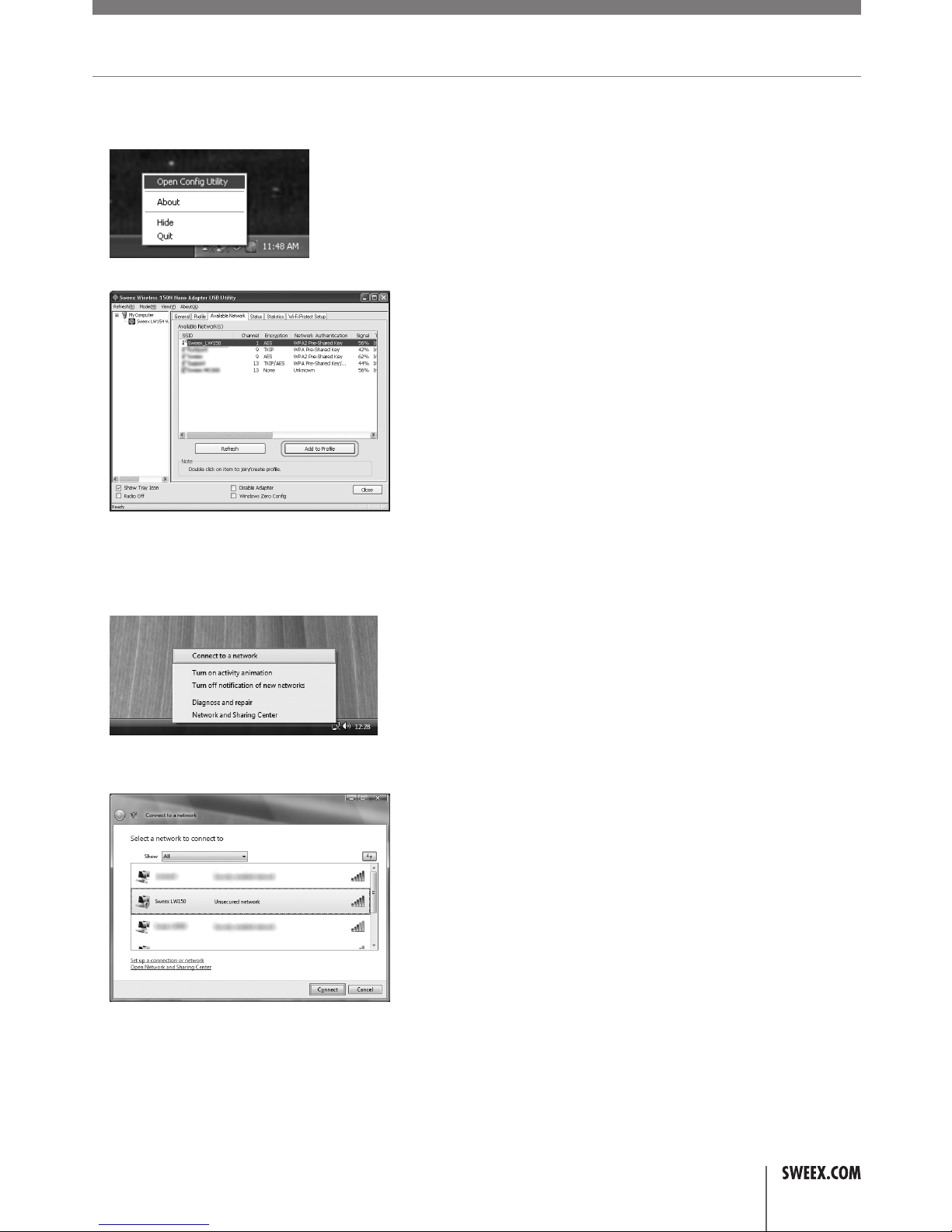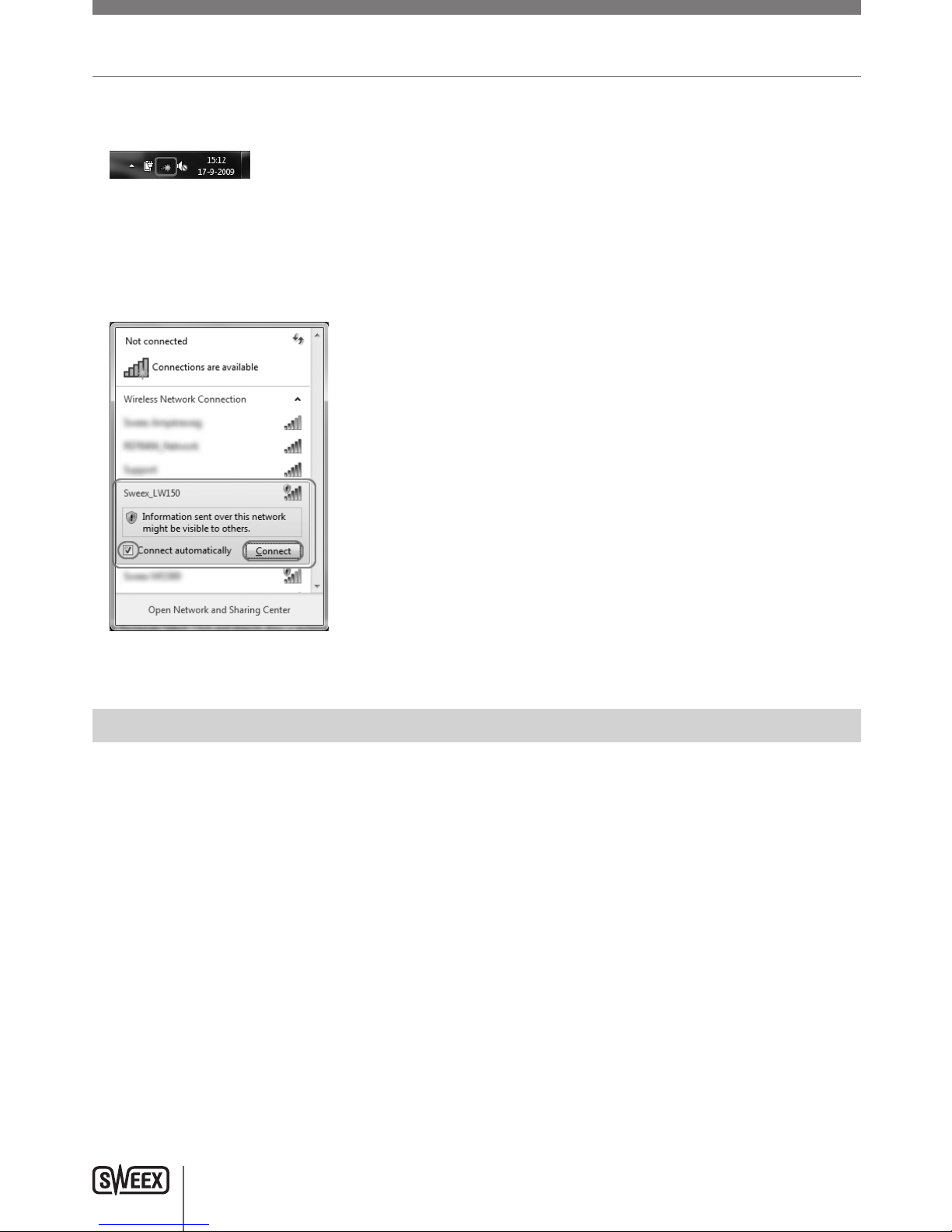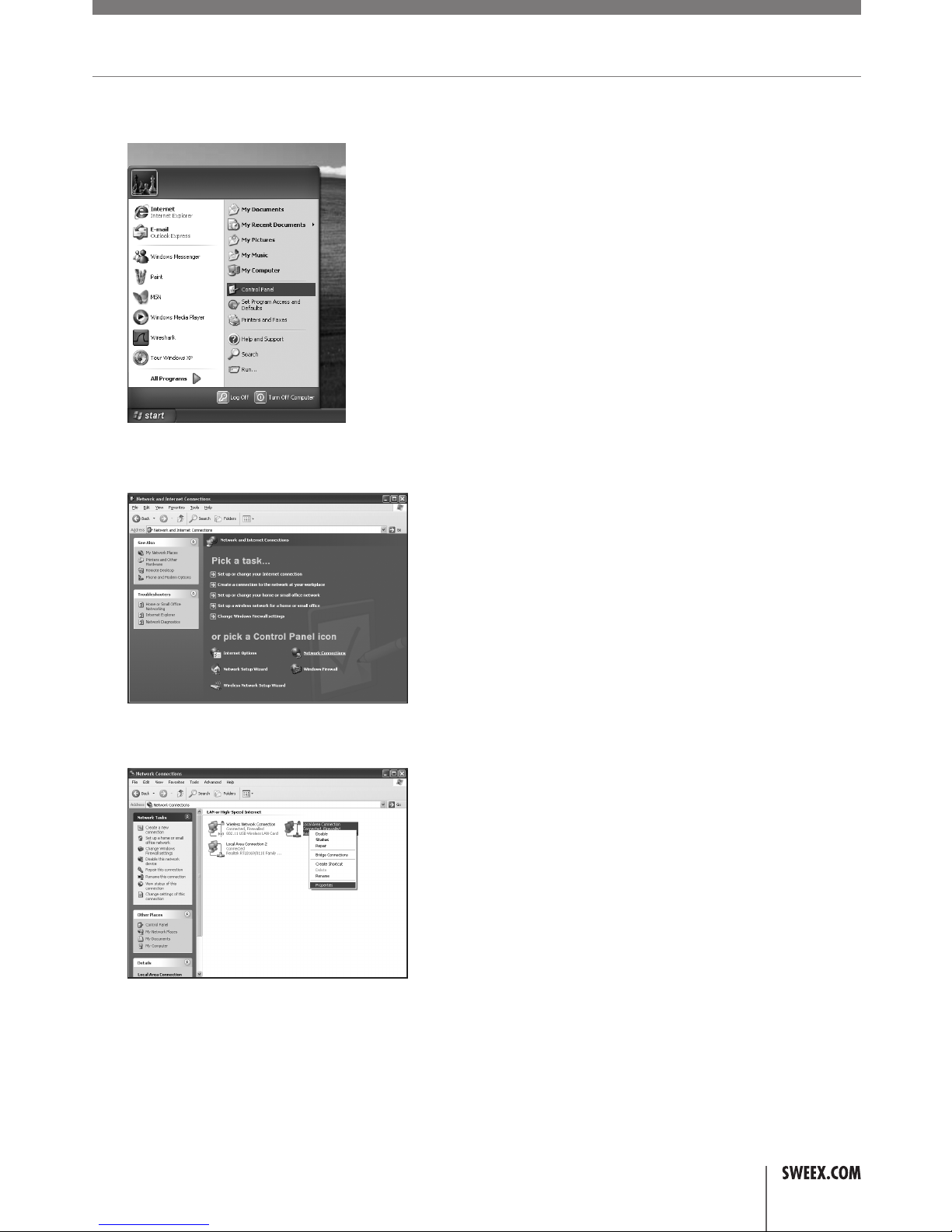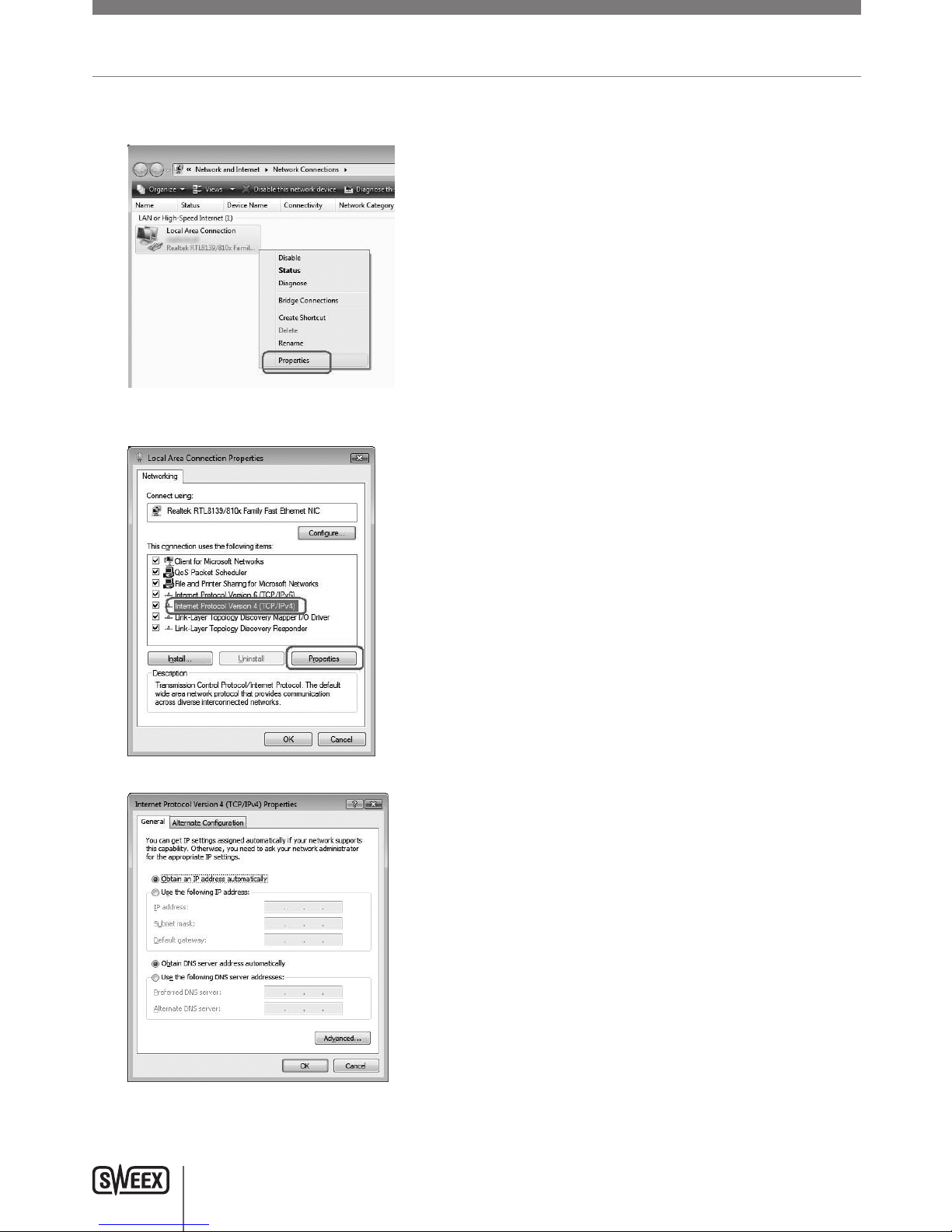ENglISH VErSIoN
3
Setting up the wireless network
How does it work?
Tocreateawirelessnetworkyouneedawirelessadapter,wirelessmodemorWi-Fiaccesspoint.Thewirelessadapter,modemoraccesspoint
distributesthewirelessnetwork.Thenameofthisnetwork,alsocalledtheSSID,isdependantonyourwirelessadapter,modemoraccesspointand
isdifferentpertypeorbrand.Youcanoftenchangethename,soyou
caneasilyidentifyyourownwirelessnetwork.
Security
Awirelessnetworkiscomparablewithradiosignals.However,awirelessnetworkathomedoesnothavesuchalongrange.Therangeofahome
networkoftenhasarangeof20to30meters.Thismeansthatneighboursandpassers-bycanalsouseyournetwork.Thiswaytheycansurfon
yourinternetconnectionandpossiblyaccessyoursharedfolders
andfilesonyournetworkunpunished.Thatiswhyitisrecommendedtosecureyourwirelessnetwork.Thissecurityisconfiguredonthedevicethat
transmitsthenetwork.Inmostcasesthisisthewirelessadapter,modemoraccesspoint.
BymeansofaWEPorWPAsecuritycodeyoucansecureyournetwork.Thiscodeisalsocalledthenetworkkey.Enterthiscodeoneverycomputer
thatwantstoconnecttothesecurednetwork.Onlywiththiskeyyoucanbepartofthe
network.Ifyoudidnotenterthenetworkkeyyourselfintheadapterormodem,asktheinstaller,manufacturer,supplierorproviderforthiscode.
WPS (Wi-Fi Protected Setup)
Securingthewirelessnetworkintheadaptercanbedoneintwoways.Thetrustedmanualway(WEP,WPAandWPA2),whereyoudetermine
andenteryourownnetworkkey,orwiththeWPS(Wi-FiProtectedSetup)function,wherethemodem,adapteroraccesspointandthecomputer
“agree“onaWPA(2)networkkeyanduseitautomaticallywithonepushofabuttontosecurethenetwork.Thisfunctiononlyworkswitha
modem,adapteroraccesspointthatalsosupportsWPS.
Note:WindowsVistafromSP2onwardsandWindows7alreadysupportWPSout-of-the-box.WhenconnectingtoaWPSsecurednetwork,simply
followtheinstructionsonscreen.TheproceduredescribedbelowisforWindowsXPonly
Connecting and securing with WPS
AfteractivatingtheWPSfunctionbepressingtheWPSbuttonontheadapterorviatheWPSconfiguration,youhavethecomputerscanforthe
automaticallygeneratednetworkkey,thenetworkissecuredautomatically.
• EnsureyouhavetheUtilityinstalledonyourcomputer.
• StarttheWPSfunctiononthemodem,adapteroraccesspoint.
• Right-clickthe“SweexWirelessUtility”iconandchoose“OpenUtility”.