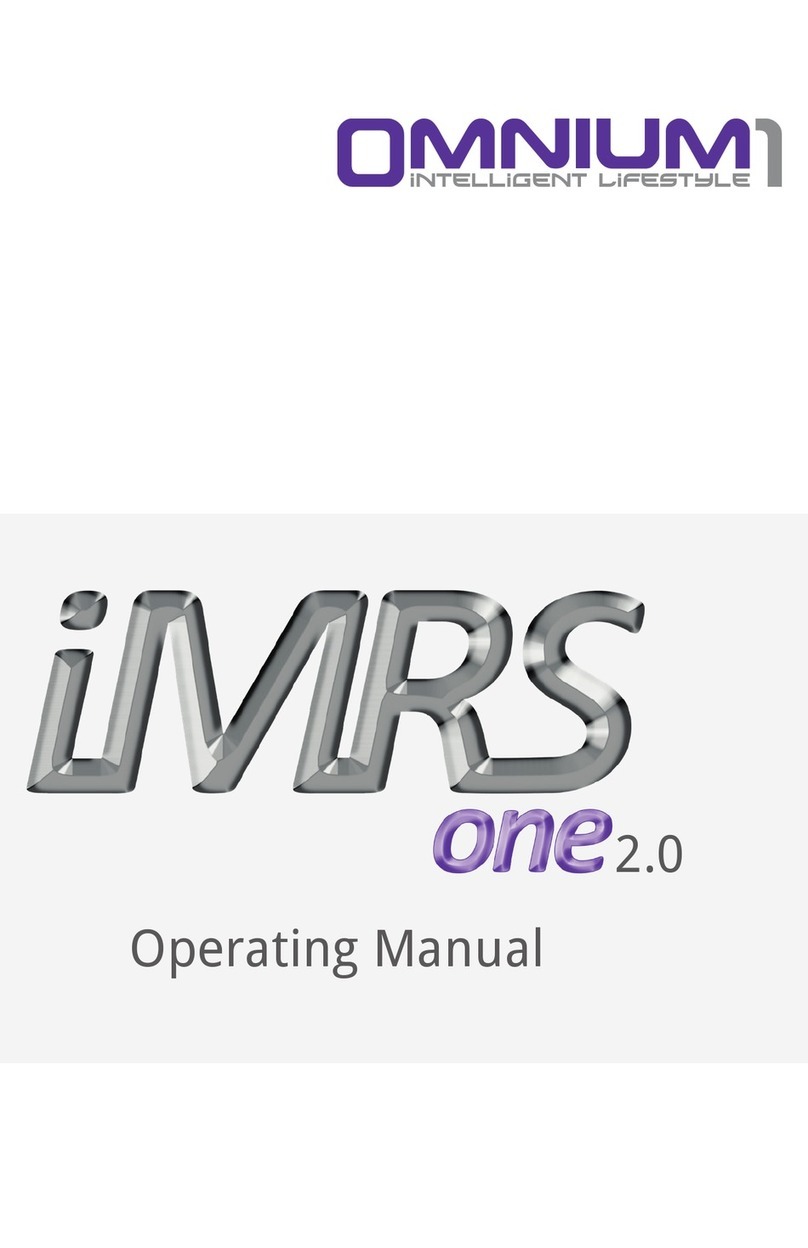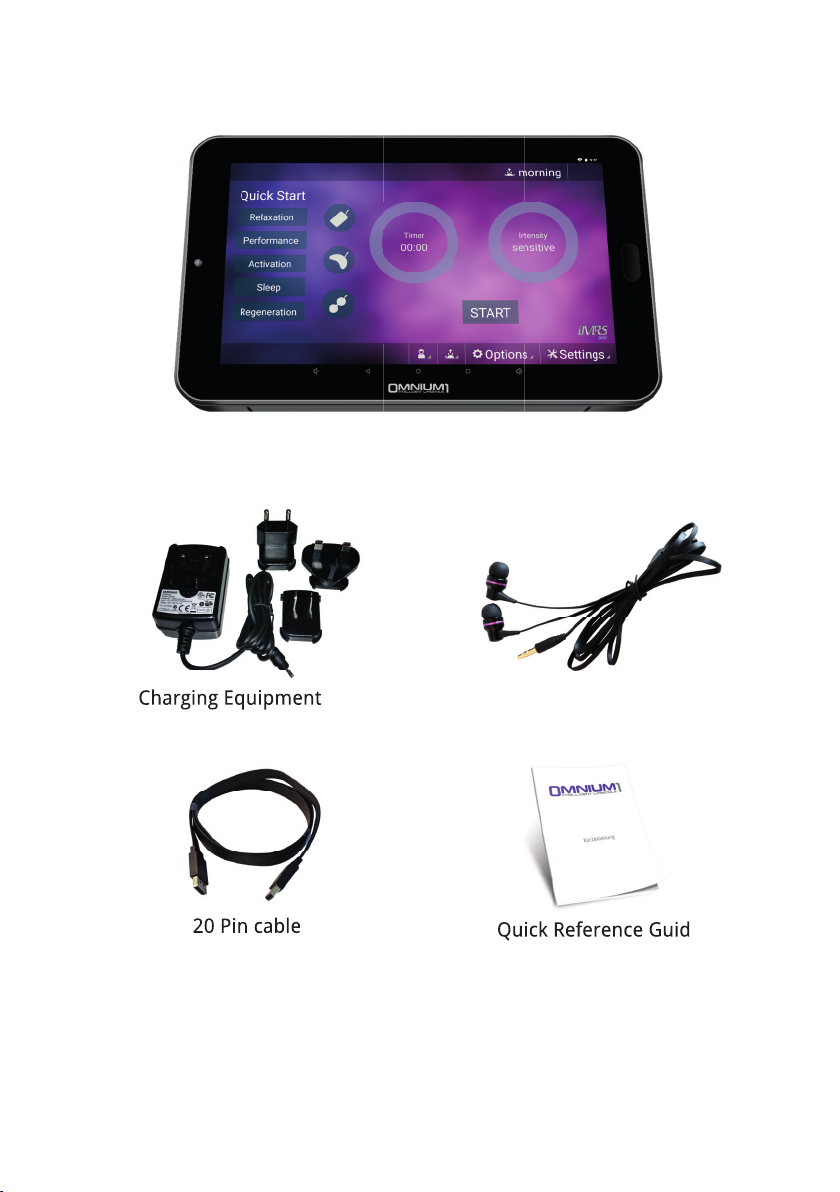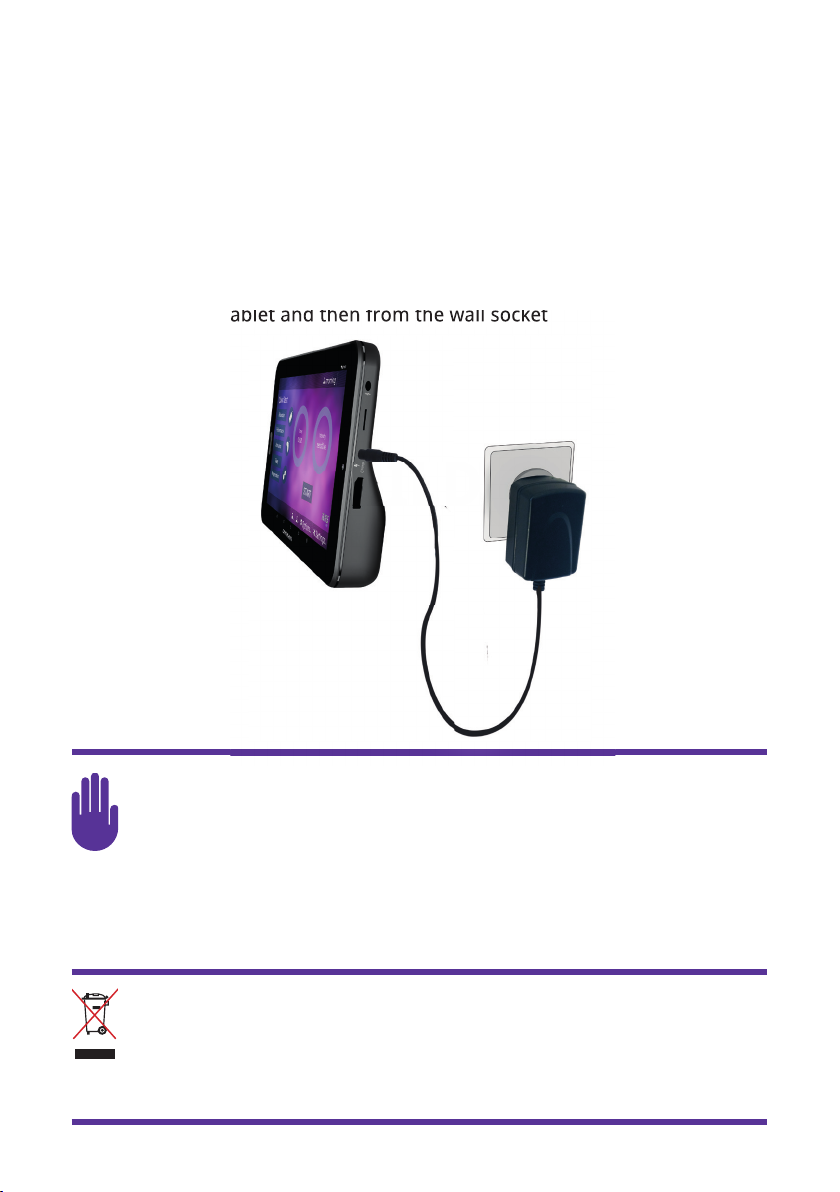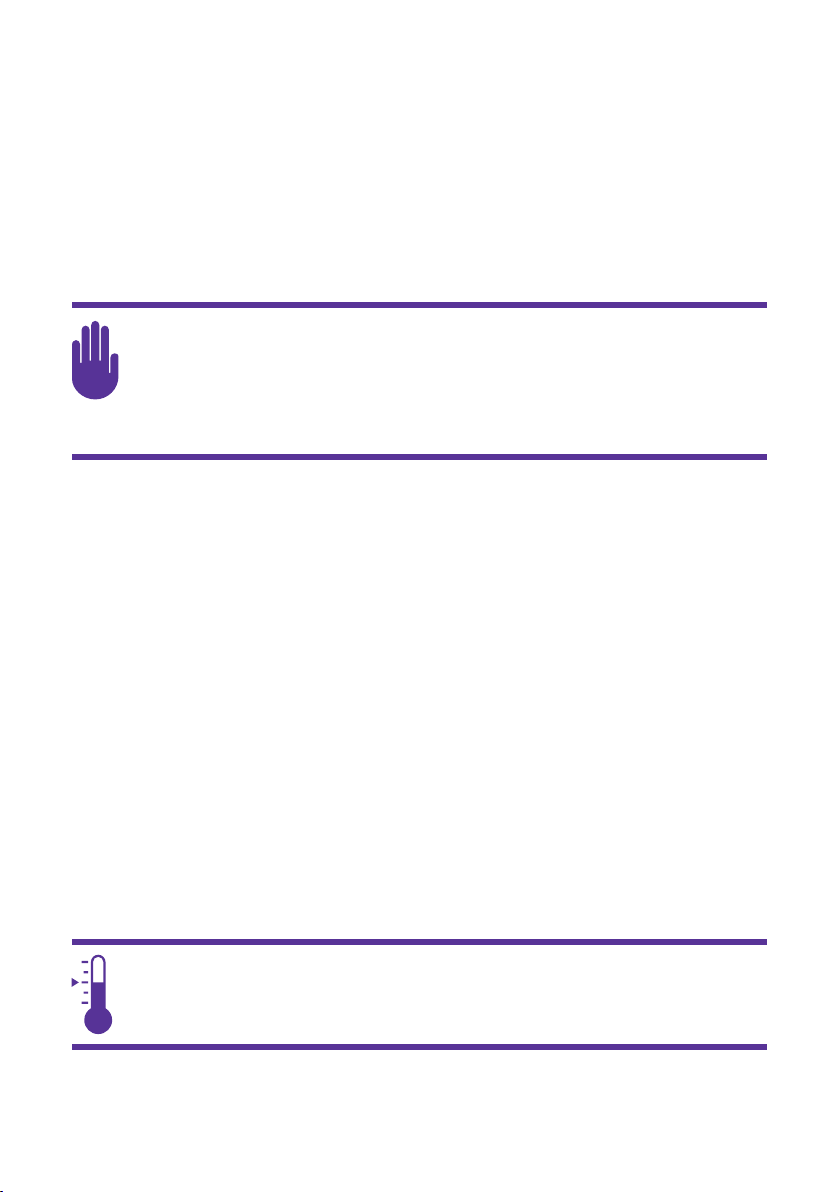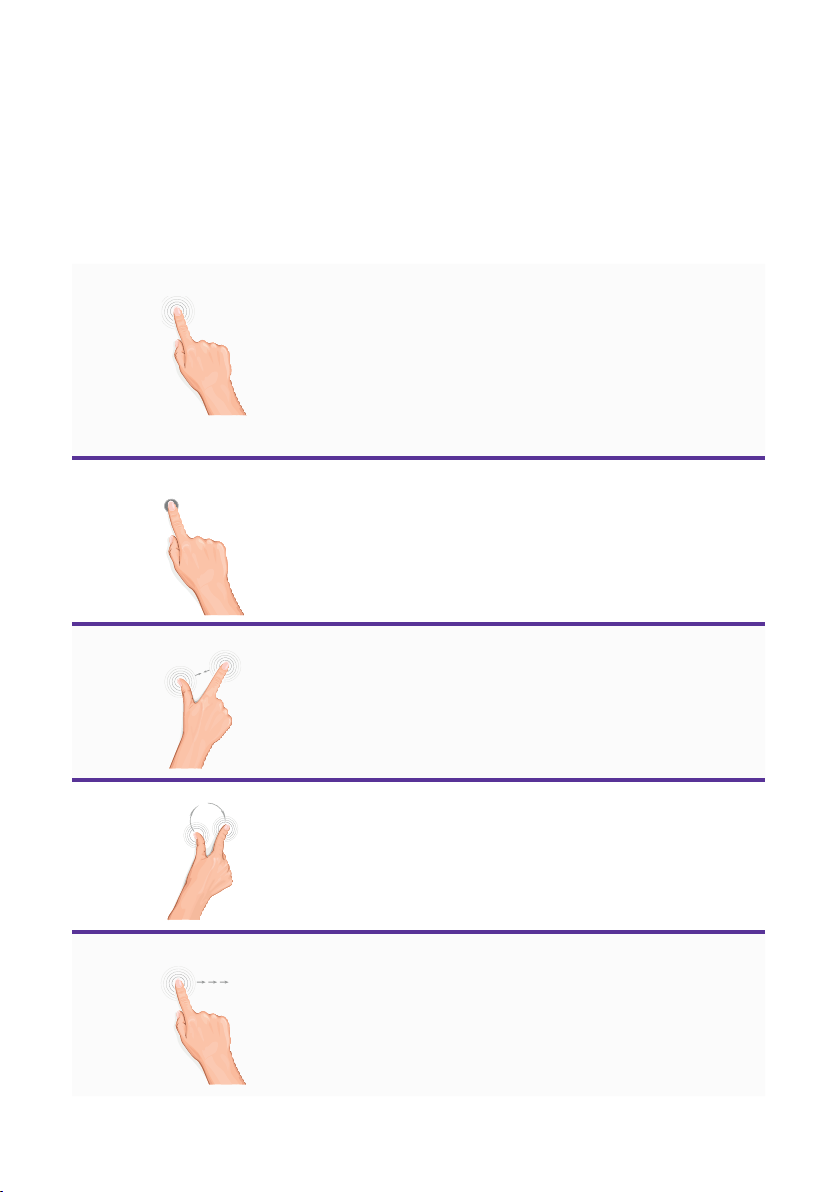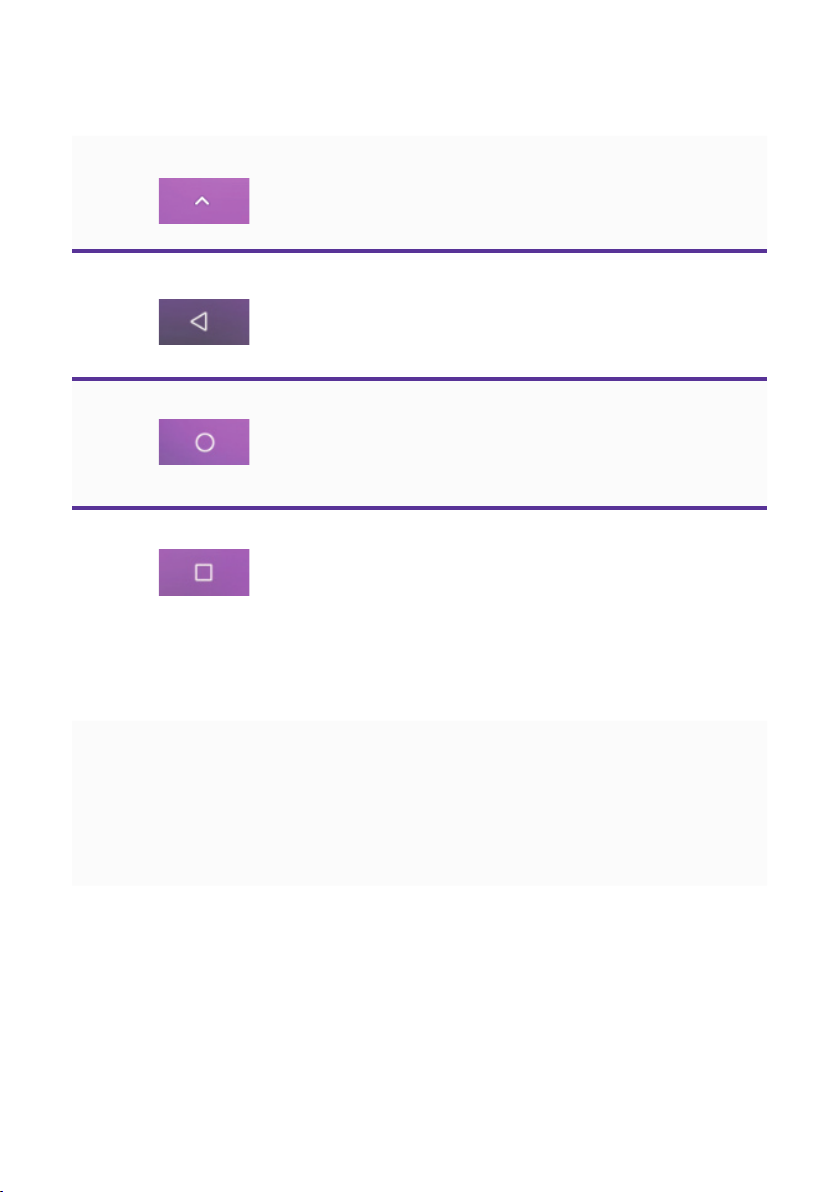2
Important Notes for Getting Started
• This operator’s guide will serve to familiarize you with the operation of this
product. Always store these instructions in a safe place, so that you can ac-
cess them at any time.
• Please use the product only in the intended manner. Use in an unintended
manner may cause damage to the product or the area around the product.
• Any modications or changes to the product may limit the security and saf-
ety of the product. Note: there is a danger of injury.
• Never open the product without authorization. Do not make your own re-
pairs.
• Please treat the product carefully. It can be damaged by impacts, shocks or
falls even from minimal heights.
• Please keep the product away from extreme heat.
• Never immerse the product in water or other liquids.
• The right to make technical changes and correct errors is reserved.
Copyright
Copyright © 2019 Swiss Bionic Solutions Holding GmbH
All rights reserved.
No part of this guide, including the products and software described herein,
may be reproduced, transferred, transcribed, stored in a retrieval system or
translated into other languages in any form without the express written per-
mission of Swiss Bionic Solutions Holding GmbH. This excludes any documen-
tation retained by the purchaser for back-up purposes. This provision shall not
apply for software subject to the General Public License (GPL) or other free
open source licenses.
Omnium1 and the Omnium1 logo are trademarks of Swiss Bionic Solutions
Holding GmbH. All other trademarks are the property of the corresponding
holders.
The content of this guide may deviate in individual details from the product or
the associated software. All information in this document may change without
prior notication.