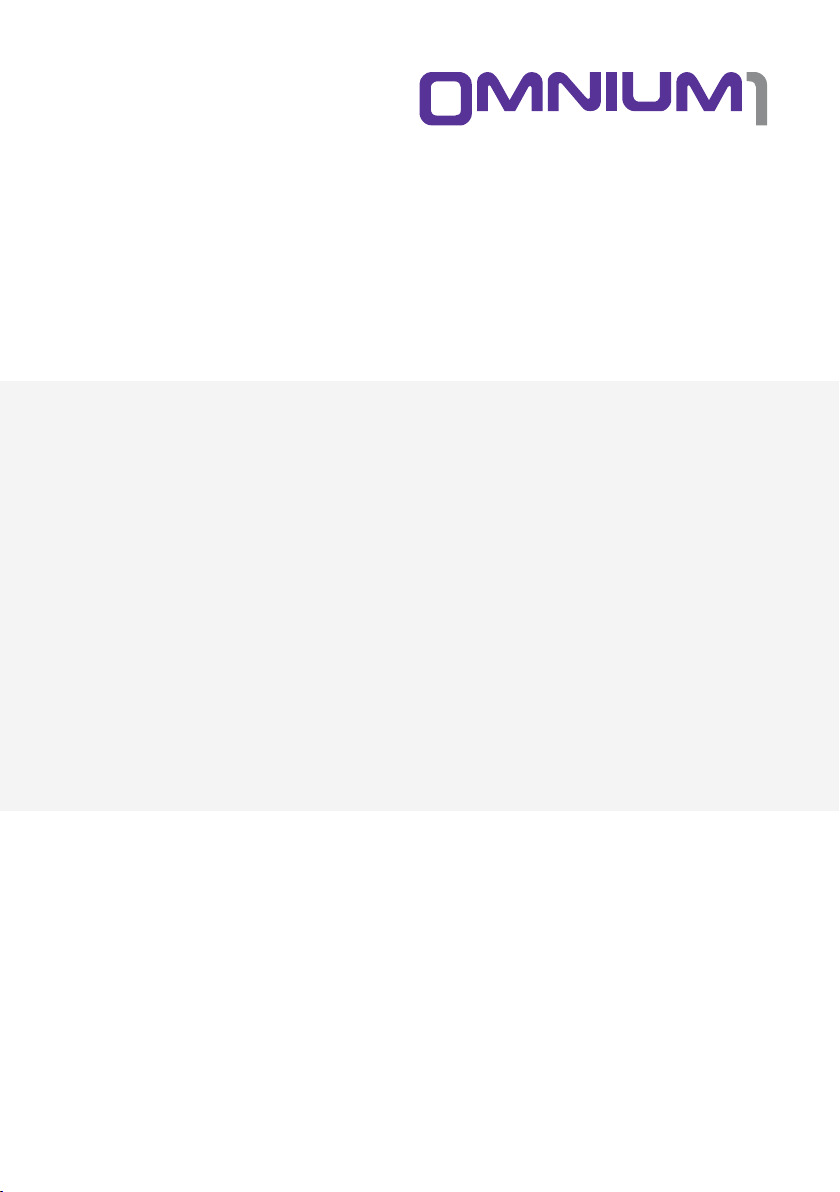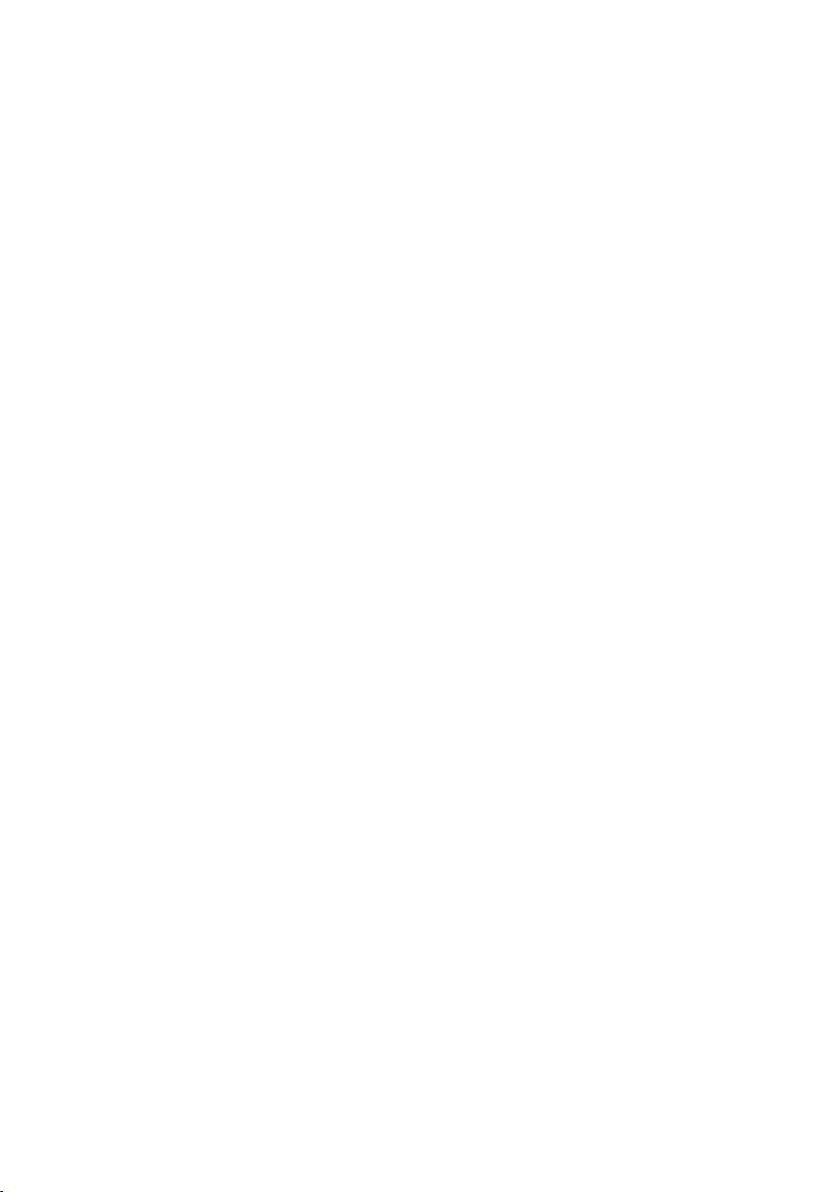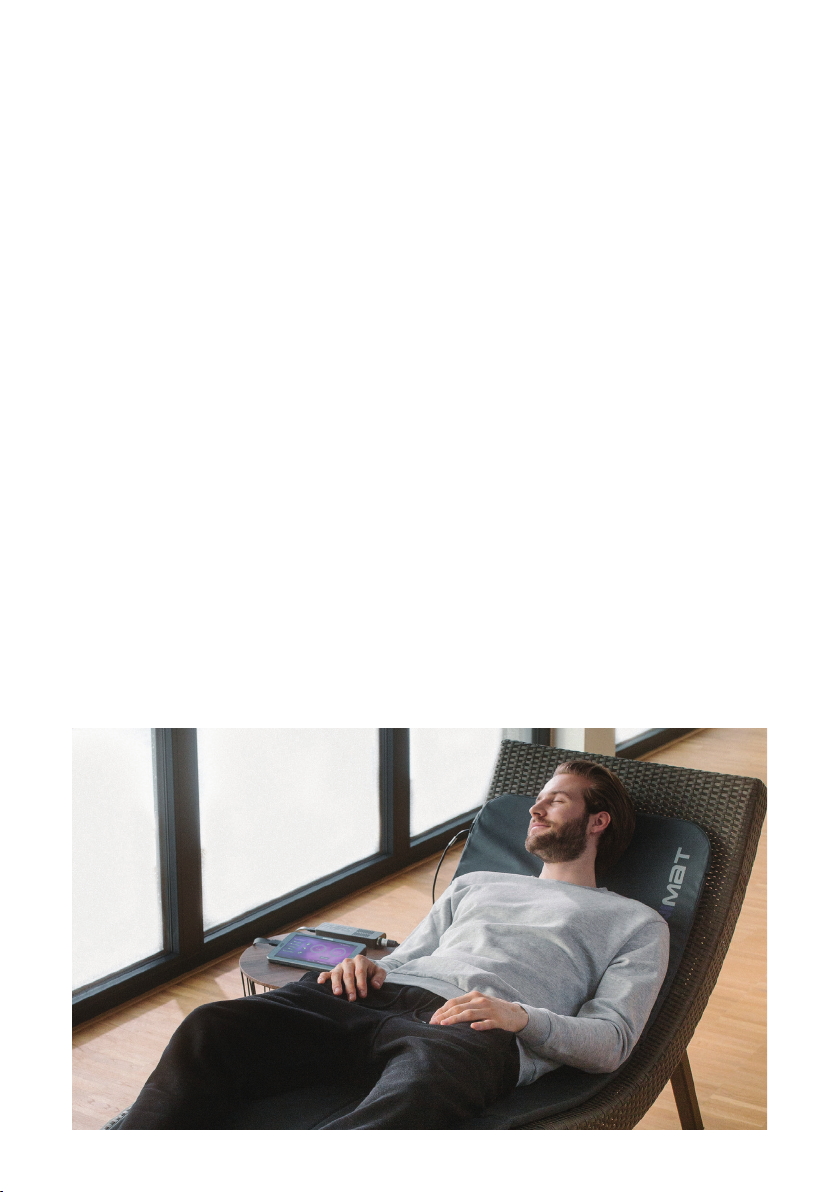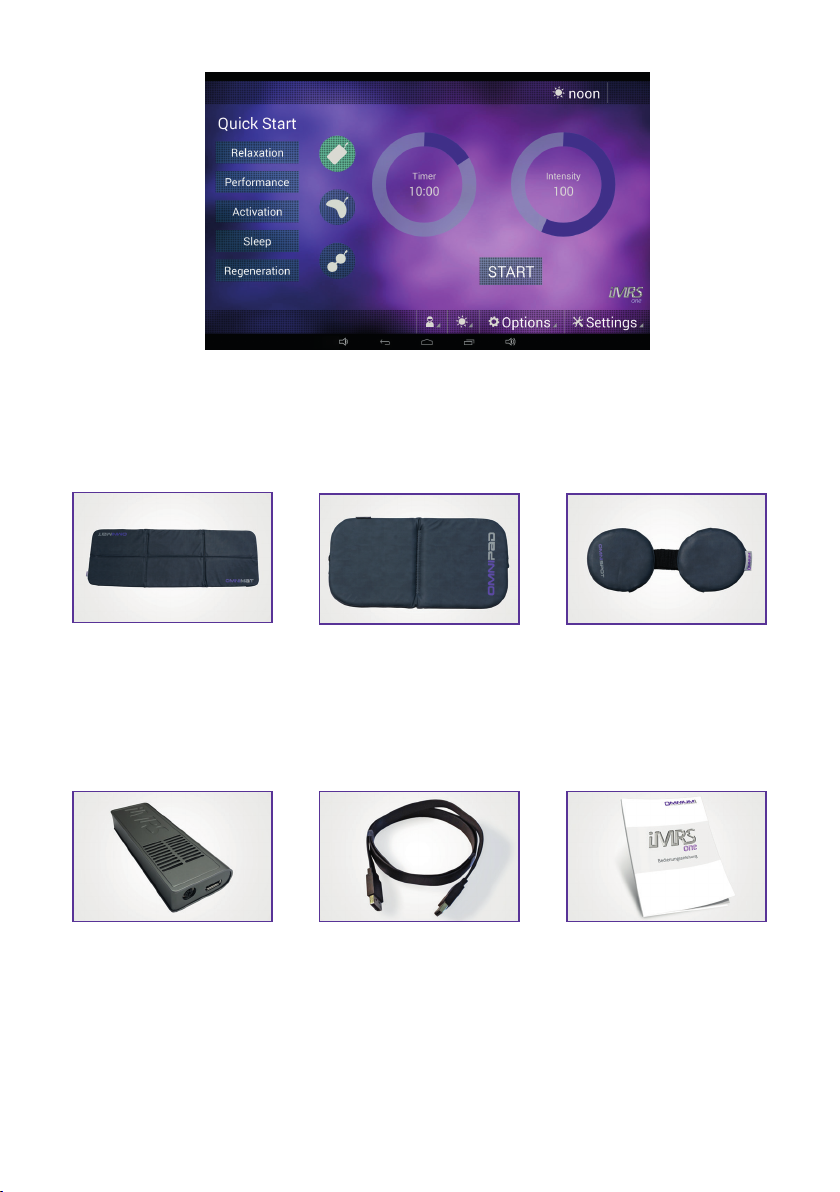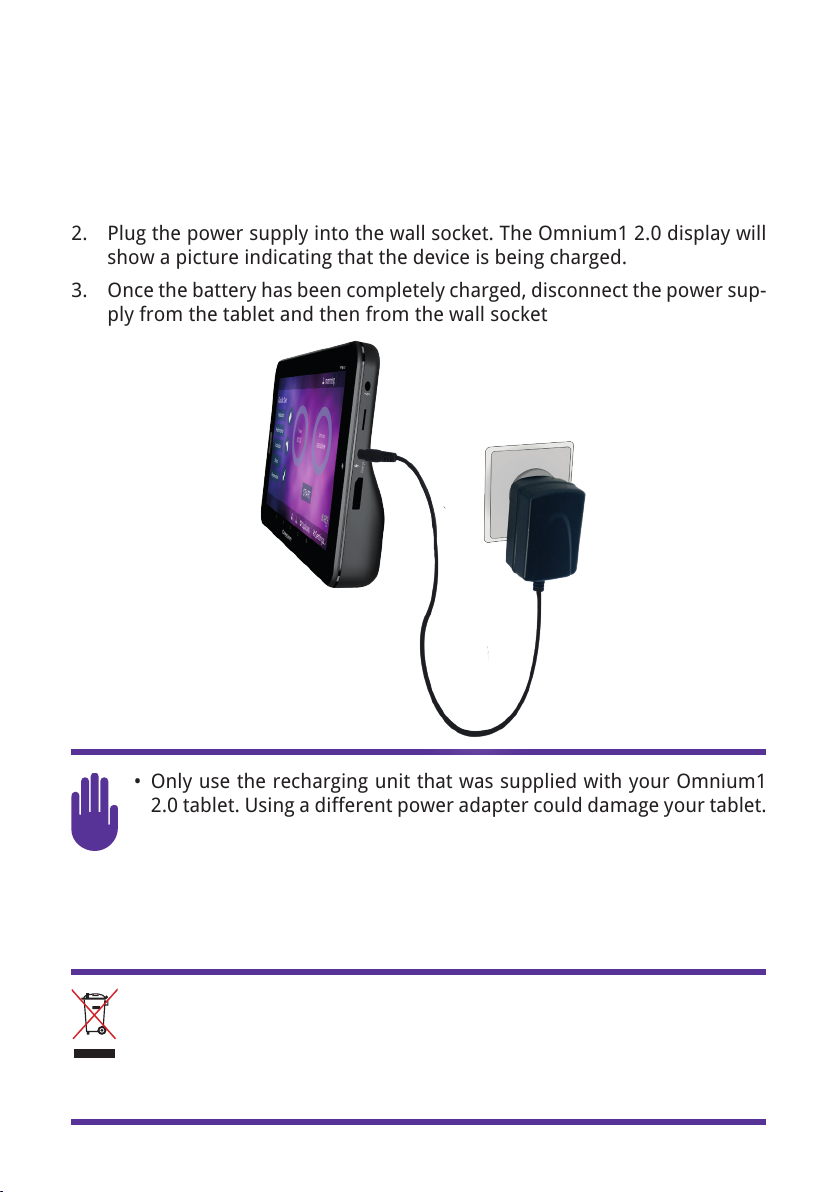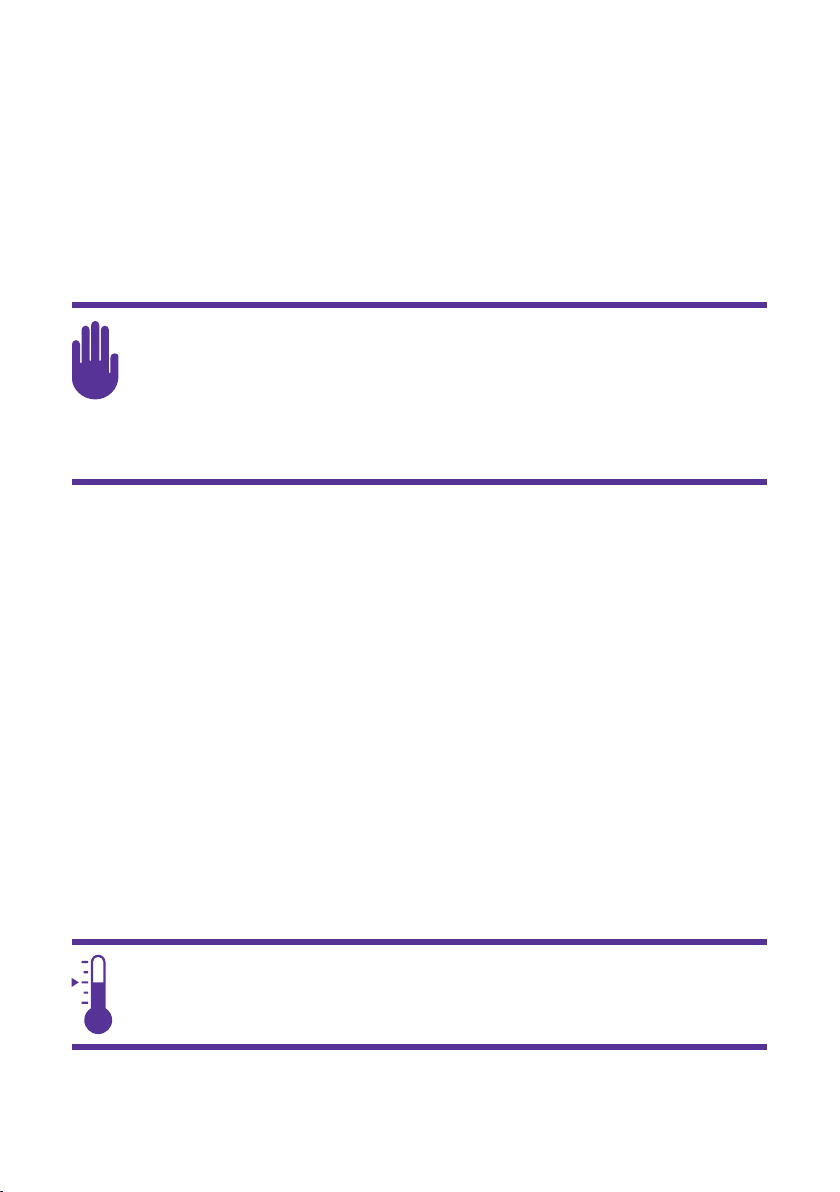3
Table of Contents
1. Intended Use...................................................................................................4
2. Possible Applications ......................................................................................4
3. Scope of Delivery.............................................................................................5
4. Housing and Buttons ......................................................................................7
5. Charging the Battery .......................................................................................8
6. Switching On and Off ......................................................................................9
7. Inserting and Removing the Micro SD Card ................................................10
8. Working with the Screen...............................................................................11
9. Using the Operating Buttons........................................................................12
10. Viewing in Portrait and Landscape Modes ................................................13
11. Information on the Menu...........................................................................13
12. Connecting to the Internet .........................................................................14
13. Installation...................................................................................................15
13.1 Installing / removing the battery..............................................................15
14. Activation.....................................................................................................16
15. Saving and Loading Preset Parameters .....................................................17
15.1 Saving.........................................................................................................17
15.2 Loading ......................................................................................................18
16. Starting an Application ...............................................................................18
17. Quick Start Programs..................................................................................20
18. Settings ........................................................................................................20
18.1 Users..........................................................................................................21
18.2 Autotimer ..................................................................................................21
18.3 Factory Settings.........................................................................................22
18.4 App Settings...............................................................................................22
18.5 Music Settings ...........................................................................................22
18.5 About .........................................................................................................22
19. Updating ......................................................................................................23
20. Applicators...................................................................................................23
20.1 OmniMat....................................................................................................24
20.2 OmniPad....................................................................................................24
20.3 OmniSpot...................................................................................................24
21. Cleaning and Maintenance.........................................................................25
22. Maintenance & Error Message ...................................................................26
23. Identication & Technical Data ..................................................................27
23.1 Identication .............................................................................................27
23.2 Technical Data ...........................................................................................27
24. Safety Instructions: Where You should be Careful....................................30
25. Guarantee/Warranty ...................................................................................35