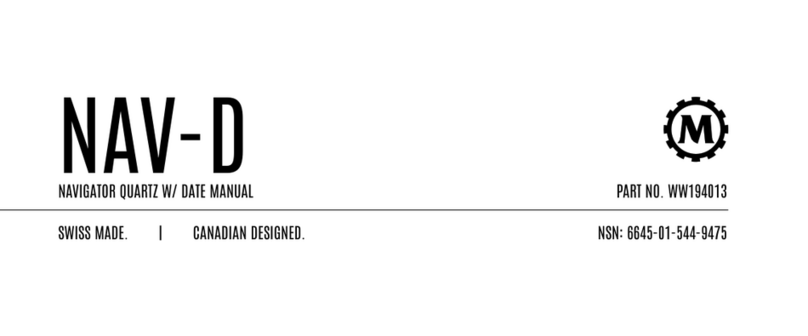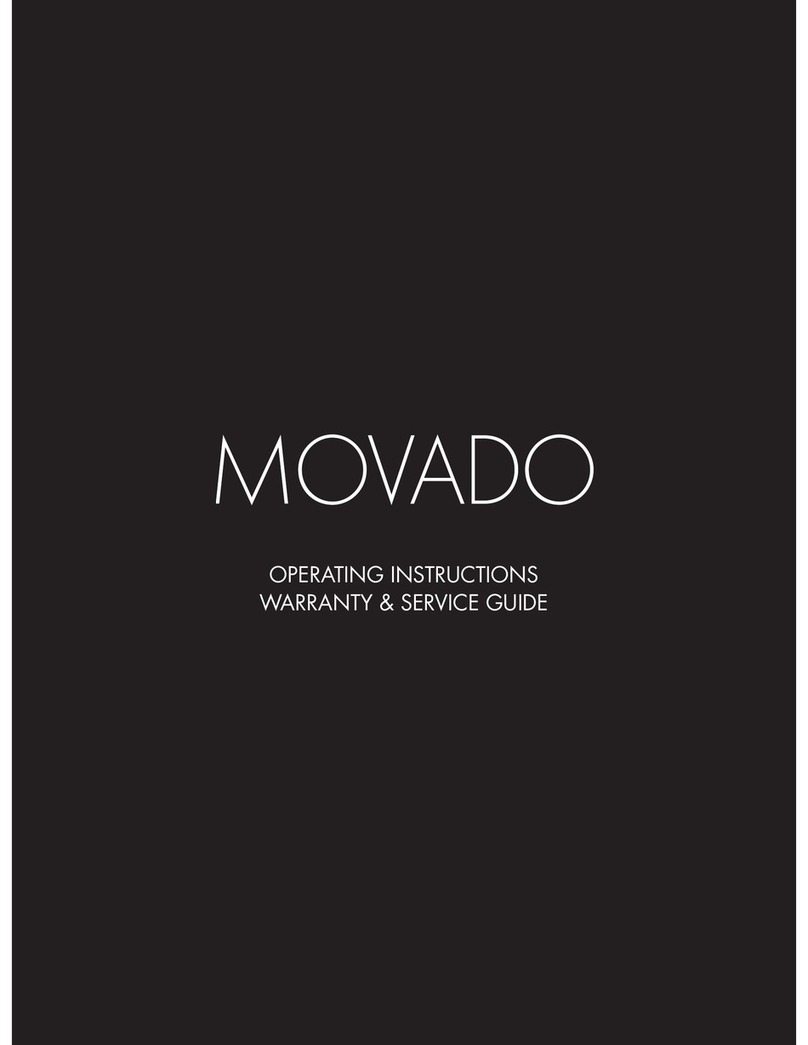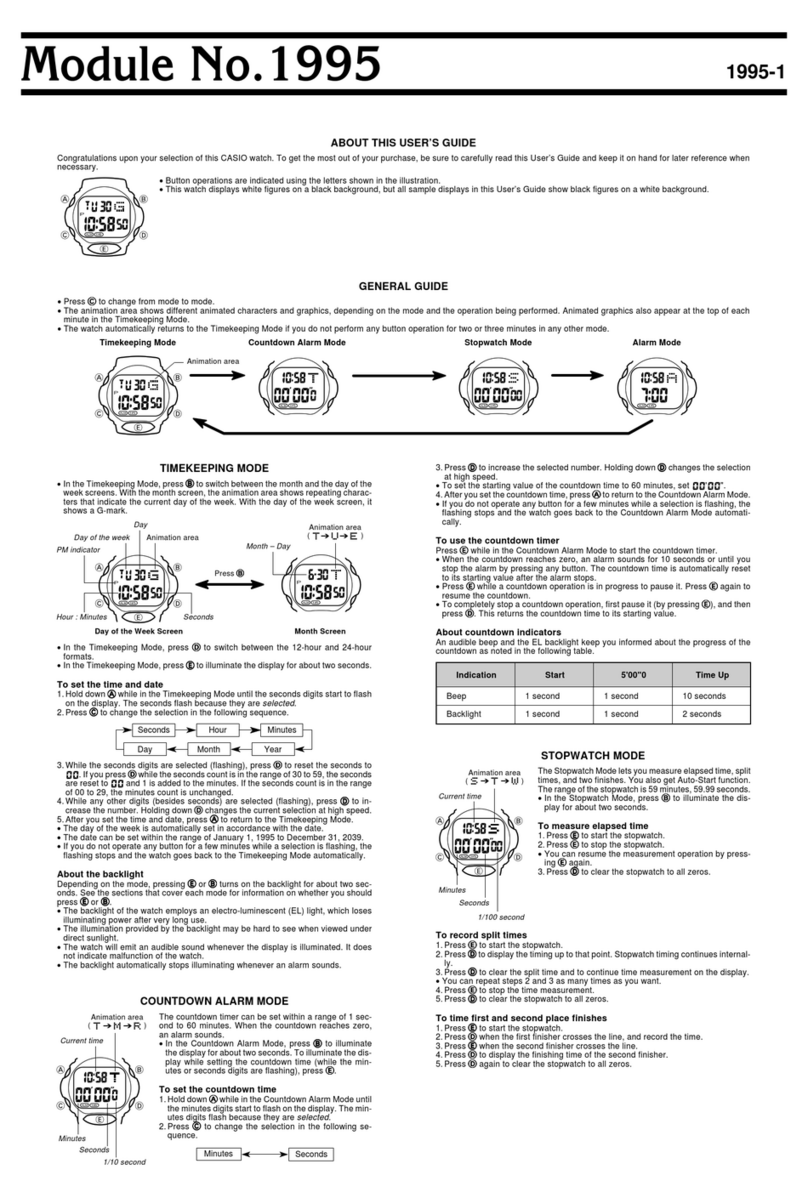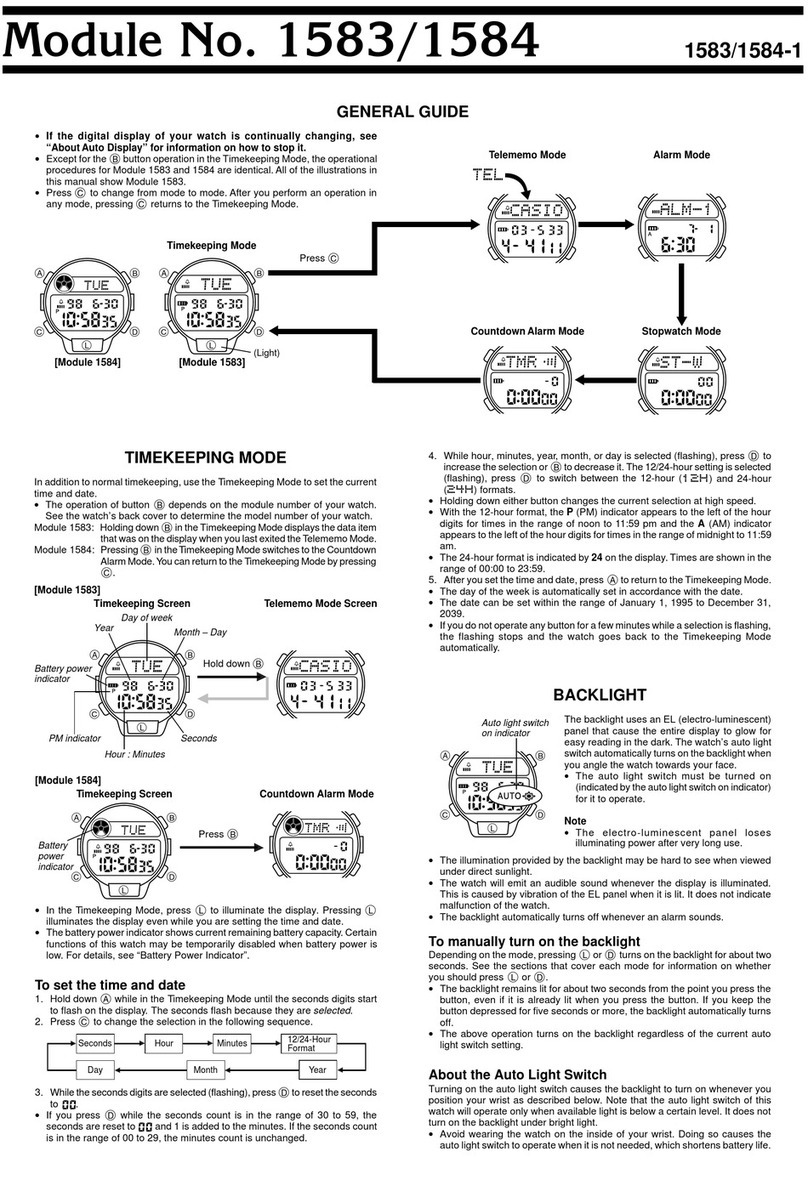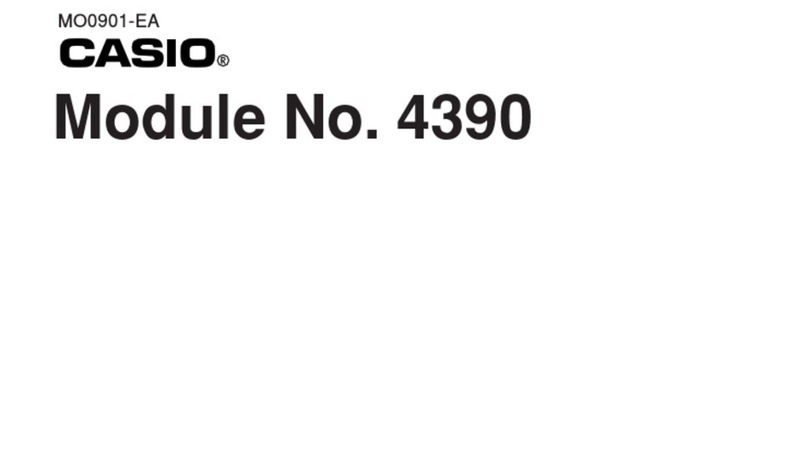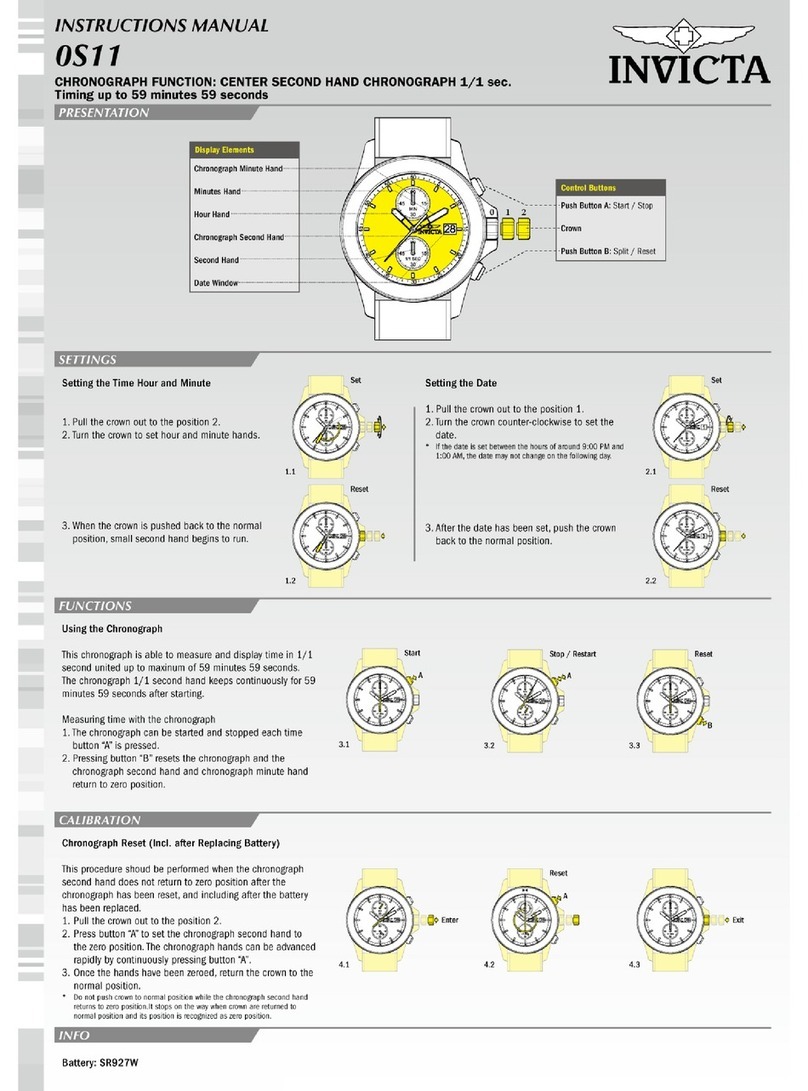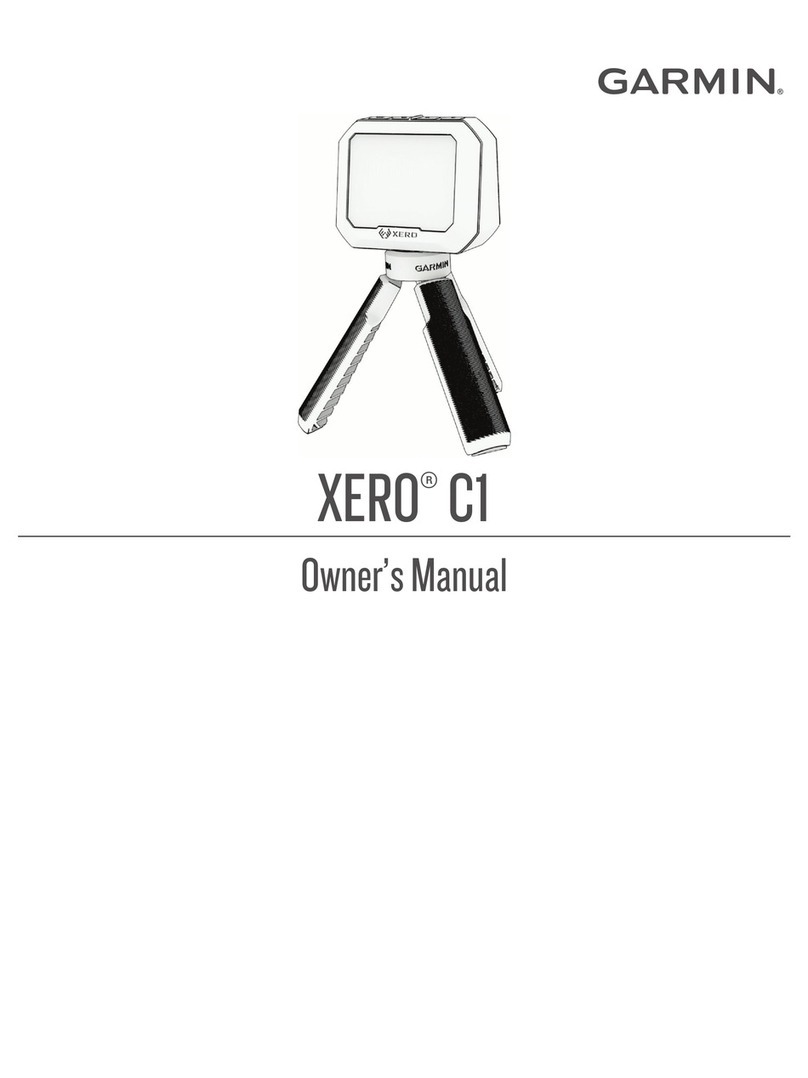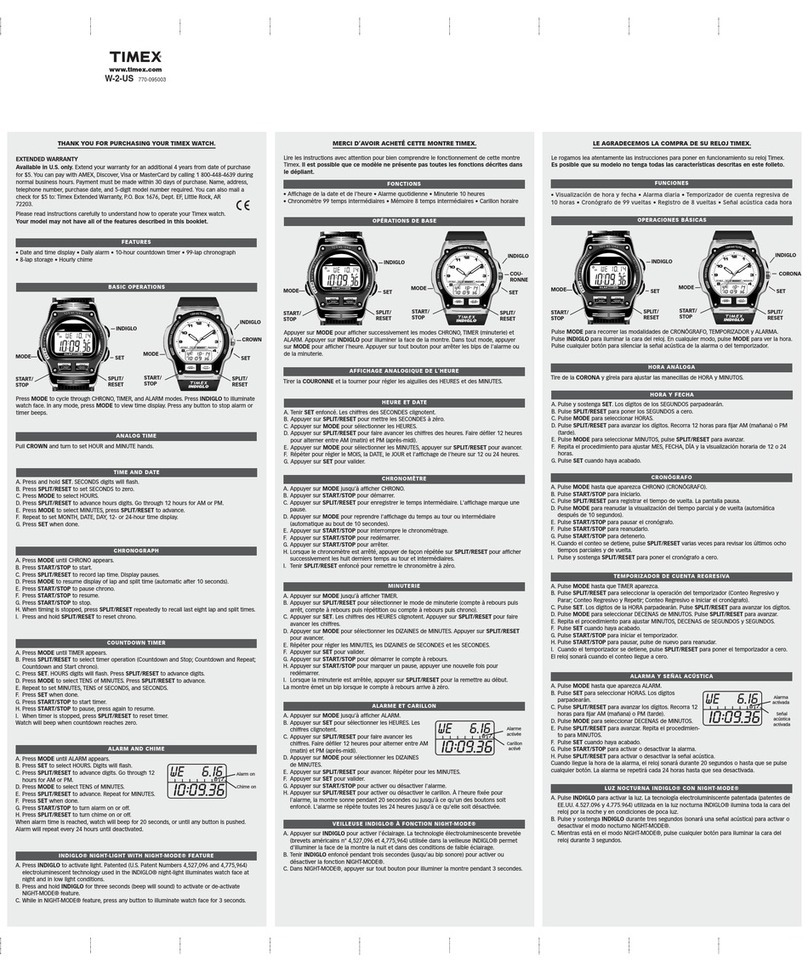Swiss SensorMaster II User manual

Size 130 x 90 mm
Type: Book type
Pages: total 40 pages (including front, rear and white pages)
Colour: Black on white paper
Blinding: Saddle wire
Paper: Wood free paper 70 gms
90 mm
folding line
saddle wire
130 mm 130 mm
SensorMaster II: Instruction Manual
Project no: 431 Version: 6.0 File name: 431MAN061.CDR Prepared by C.K Lau Copyright: Latitude Limited Date: 8 Jan, 2003

Instruction Manual
1.0 Introduction
Thanks of your purchase of the SensorMaster II.
Your SensorMaster II features a electronic sensor that
measures the outdoor conditions such as temperature,
pressure and altitude.
Your SensorMaster II provides the essential information at
the time during you are performing hiking, climbing and
other
ensorMaster II also includes normal time, dual time,
daily alarm, chronograph and timer.
Your SensorMaster II is carefully designed and produced for
outdoor activities, in order to utilize these features of your
, it is advisable to read the following
instructions:
- Read the instruction before you use the SensorMaster II.
- Avoid exposing your SensorMaster II to the extreme
conditions for an unreasonable time.
- Avoid rough usages or severe impacts to your
SensorMaster II.
- Do not open the SensorMaster II's case unless a
certified service agency because your SensorMaster II
contains precise electronic sensors and
- Clean your SensorMaster II with a soft cloth occasionally
that working for a longer use life of your watch.
- Store your SensorMaster II in a dry place when it is not
in use.
outdoor activities.
Your S
SensorMaster II
components.
13
24
2.0 The SensorMaster II Parts and Its Functions
3.0 Major Function Modes - Timekeeping, Altimeter and Barometer Mode
SensorMaster II
Time Keeping Mode
mode
button
PU strap
pointer
adjust
button
start/stop
button
rotatory
ring
lap/reset
button
mode
button
light
button
display
mode
button
mode
button
Altimeter Mode
Barometer Mode
P
P
P
Mode Button
- To select among Time Keeping Mode, Barometer Mode
and Altimeter Mode.
- Press and hold for 2 seconds to enter setting modes.
- To select sub function of Time Keeping Mode, Barometer
Mode and Altimeter Mode.
- To select the items in setting modes.
- To select Altitude 24 hour memory.
To select Barometric Pressure 48 hour memory.
- To increase the number during setting.
- To start / stop the chronograph and timer.
- To switch between Current Time and Dual Time Display
- To decrease the number during setting.
- To record lap memory in Chronograph Mode.
- Press and hold for 2 seconds to reset lap memory in
Chronograph Mode.
- To select history graph scale information.
- Press and hold for 2 seconds to switch among sensor
units.
- To exit setting sequences.
Adjust Button
Start/Stop Button
Lap/Reset Button
mC
P
hPa
mb
P
C

5
4.0 Time Keeping Mode and its Sub-displays
Current Time Display
adjust
button
adjust
button
adjust
button
adjust
button
start/stop
button
start/stop
button
Dual Time Display
Chronograph Display
Countdown Timer Display
Remark A
Remark A :
- To switch between Countdown Timer Display and Repeater
Timer Display, Check the 'ToSet the Timer Counting Display'
section for more detail.
Repeater Timer Display
PP
PP
P
P
A
A
A
6
7
Current Time and DualTime Display
- Press the [start/stop] button once to switch between
the Current TimeDisplay and the DualTime Display.
Current Time Display
- The 1st row ofthe display shows the Pressure History Graph
of the last 48 hours.
- The 2nd row of the display shows current time
in hour, minuteand second.
- The 3rd row of the display shows the month, day and day of
week.
- Press and hold the [lap/reset]button for 2 seconds to select
between 'second' display or'temperature' display.
IMPORTANT: If the user intends to get an accurate reading
of air temperature, the user must taken off the watch from
the wrist for 20 to 30 minutes before the actual
measurement. It allows no body temperature effect on the
watch.
Dual Time Display
- The 1st row of the display shows the Dual Time Display
Indicator.
- The 2nd row of the display shows dual time in hour, minute
and second;
- The 3rd row of the display shows the month, day and day of
week for the dualtime.
NOTE: To usethe Pressure History Graph,check the 'Implication
of the Pressure History Graph'section for more detail.
4.1 Timekeeping Mode - Current Time and DualTime Display
mode
button
start/stop
button
hold
lap/reset
hold
adjust
Dual Time Display
Current Time Setting Display
Dual Time Display
pressure history graph
temperature seconds
dual time
display Indicator
digits have been
selected (flashing)
Current Time Display
(seconds)
Current Time Display
(Temperature)
Current Time Display
Current Time Display
day of week day of week
month monthdate date
current time
dual time
4.2 Timekeeping Mode - Setting the Current Timeand the Dual Time
second
12/24
hour format
display
contrast
minute hour
day
year
month
To Set the Time and Date
- To set the date and time, press and hold the [adjust]
button for 2 seconds to change from the Current Time
Display to Current Time Setting Display.
- The second digits flash on the display because they are
being selected.
The Setting Procedures
- Press [adjust] button to change the selection as in the
Current Time Setting Sequence.
- While digits are flashing (selected), press the [start/stop]
button to increase the number; press the [lap/reset] button
to decrease the number. Hold the button change the
number at a higher speed.
- While display contrast setting is being selected, press the
[start/stop] button to increase the number. Press the
[lap/reset] button to decrease the number. 15 gives a
darker display; 0 gives a lighter display.
- After you set the time, date, display format and display
contrast, press the [mode] button to exit the Current Time
Setting Sequence.
- If no any key operation in the setting display for about 3
minutes, the SensorMaster II will return to the Current
Time Mode automatically
To Set the Dual Time
- To set the date and time, press and hold the [adjust]
button for 2 seconds to change from the Dual Time
Display to Dual Time Setting Display.
- Follow the Current Time Setting to set the subsequence
settings of the dual time.
Current Time Setting Sequence
adjust
adjustadjust
adjust
adjust
adjust
hold
adjust
mode
button
adjust adjust
8
Daily / Date AlarmDisplays
Switch between the Daily /Date Alarm Display
4.3 Timekeeping Mode- Daily Alarm, Date Alarm and Chime/Alarm On/Off
start/stop
Daily Alarm and Date Alarm Display
- SensorMaster II has two alarm displays: The Daily Alarm
Display and the Date Alarm Display.
- The Daily Alarm and the Date Alarm are working
independently.
- When the Daily Alarm is ON, the SensorMaster II sounds
at the preset alarm time every day.
- When the Date Alarm is ON, the SensorMaster II sounds
at the preset alarm time in the schedule date.
- Press the [start/stop] button to switch between
the Daily Alarm Display and the Date Alarm Display, in
the Alarm Display.
To Set the Daily Alarm and Chime On or Off
- Press the [lap/reset] button to change the ON/OFF status
of alarm and the hourly chime, in the Daily Alarm Display.
- When the alarm indicator is appeared (alarm
ON), the SensorMaster II sounds at the preset alarm
time every day.
- When the chime indicator is appeared (chime ON),
the SensorMaster II beeps every hour on the hour.
- To stop the sound, press any button to stop the alarm.
To Set the Date Alarm On or Off
- Press the [lap/reset] button to change the ON/OFF status
of alarm, in the Date Alarm Display.
- When the alarm indicator is appeared (alarm ON),
the SensorMaster II sounds at the preset alarm time in
the preset date.
Date Alarm Display
Date Alarm Display
Daily Alarm Display
Daily Alarm Display
daily alarm
indicator
date alarm
indicator
current time
alarm time
P
A
P
A
P
A
P
A
the alarm
date
Daily Alarm Display
P
A
Date Alarm Display
P
A
hPa
Increase
the number
decrease
the number
Increase the minute
at a higher speed
decrease the number
at a higher speed
start/stop hold start/stop lap/reset hold lap/reset

9
4.4 Timekeeping Mode - Setting the Daily Alarm and the Date Alarm
To Set TheDaily Alarm
- Press and hold the [adjust] button for 2 seconds to change
Daily Alarm Setting Display, inthe Daily AlarmDisplay.
- The hour digits flash on the display because it is being
selected.
The Setting Procedures
- Press [adjust] button to change the selections following the
Daily Alarm SettingSequence.
- While digits ( hour, minute) are flashing (selected), press the
[start/stop] button to increase the number; press the
[lap/reset] button to decrease the number. Hold down the
button to change thenumber at a higherspeed.
- If the alarm time is set, press the [mode] button to exit
the setting sequence.
- If no any key operation in the setting display for about 3
minutes, the SensorMaster II will return to the Alarm Time
Mode automatically
To Set TheDate Alarm
- Press and hold the [adjust] button for 2 seconds to change
Date Alarm SettingDisplay, in theDate Alarm Display.
- The hour digits flash on the display because it is being
selected.
The Setting Procedures
- Press the [adjust] button to change the selection following
the Date AlarmSetting Sequence.
- Set the Date Alarm at the same manner as setting the daily
alarm.
- After you set the date alarm, press the [adjust] button to exit
the setting sequence.
Daily Alarm Setting Sequence
Date Alarm Setting Sequence
month day
adjust
adjust adjust adjust
adjust
adjust
hour digits have
been selected (flashing)
A
A
10
4.5 Timekeeping Mode - Start/Stop the Chronograph
Chronograph Mode
- The Chronograph measures elapsed times and lap-
times.
- The display shows the 'All-Zero' display when the
chronograph is being selected the first time or the
chronograph is reset.
- The resolution of the chronograph is 1/100 second.
To Start/Stop the Chronograph
- When the chronograph is stopped, press the
[start/stop] button to start the chronograph; If the
chronograph is running, press the [start/stop] button
to stop the chronograph.
- The elapsed time between the 2 keystroke will be
appeared on the display.
- Repeat the above mentioned steps to get the
accumulated time of which the chronograph is running.
To Reset the Chronograph
- Record a new set of elapsed time, press and hold
the [lap/reset] button for 2 seconds to reset the
chronograph to 'All-Zero' display when the
chronograph is stopped.
Chronograph
Running Display
Chronograph Stop Display
Chronograph
'All-Zero' Display
start/stop
start/stop
hold
lap/reset
the digits
stop running
the digits
keep running
1/100 sec
chronograph
display indicator
hour minutes seconds
start/stop
11
4.6 Timekeeping Mode - Record/Recall a Lap Memory
Chronograph
Lap Display
Chronograph
Running Display
lap/reset
To Record Lap Memory
- The Chronograph Mode allows you to record up to 10
lap memories.
- Press the [lap/reset] button once to record the lap
memory during the chronograph is running.
- The lap number will be displayed at the right hand side of
the display for 5 seconds, as well as the lap time display
on the bottom row of the display. Then the chronograph
starts running again automatically.
- During the lap number and lap time are displaying, the
chronograph keeps running.
- Repeat the steps mentioned above to get another set of
lap memory.
To Recall Lap Memory
- Press and hold the [adjust] button to enter the lap
memory recall sequence, in Chronograph Stop Display.
- Press the [lap/reset] button to switch among the lap
memories.
- Press the [mode] button to exit the lap memory recall
sequence.
To Reset Lap Memory
- Record new sets of lap time, press and hold the
[lap/reset] button for 2 seconds to reset the chronograph
lap memory when the chronograph was stopped.
5 second
the digits
is running
the lap
number
Chronograph
Stop Display
lap memory recall
sequence
lap/reset
1st lap memory
the next
lap memory
mode
hold adjust
To record theLap Memory
To recall theLap Time
12
4.7 Timekeeping Mode - Countdown Timer and Repeater Timer
Countdown Timer and Repeater Timer Display
- SensorMaster II has two timer counting displays:
Countdown Timer and Repeater Timer.
- The Countdown Timer starts the counting from the preset
value to zero and stops at zero.
- The Repeater Timer starts the counting from the preset
value to zero, when it is zero, the timer starts the
counting again and again automatically until the [start/stop]
button is pressed.
- To select between Countdown Timer and Repeater
Time Display, check the 'To Set the Timer Counting
Display' section for more detail.
The Timer Display Format
- The 1st row of the display shows the Countdown Timer
or the Repeater Timer indicators.
- The 2nd row of the display shows the digits, which the
timer starts counting from that digits.
- The 3rd row of the display shows the digits, which the
timer is going to be set.
To Set the Timer from the Quick Set Values
- Press the [lap/reset] button to select among the 5
quick-set-values (3,5,10,15 and 45 min) and the existing
User Preset Value as in the
- When the desired value displays on the 3rd row of the
display, press and hold the [lap/reset] button for 2
seconds to load that value to the 2nd row of the display.
The timer is now set.
- To set the timer values other than the 5 Quick Set Value
and the existing User Preset Value, check the 'To Set the
User Preset Value' section for detail.
Timer Setting Sequence.
Countdown Timer Display Repeater Timer Display
3 min
User
Preset
Value
5 min
45 min
10 min
15 min
Timer Setting Sequence
Quick Set ValuesUser Preset Value
lap/resetlap/reset lap/resetlap/reset
lap/reset lap/reset lap/resetlap/reset
the setting row
the counting row
countdown timer
display indicator
repeater timer
display indicator
hour
minute
minute
mode
button
hold
adjust
hold
adjust
mode
button
Increase
the number
decrease
the number
Increase the minute
at a higher speed
decrease the number
at a higher speed
start/stop hold start/stop lap/reset hold lap/reset
hour
Remark A
Remark A :
- To switch between Countdown Timer Display and Repeater Timer
Display, Check the 'To Set the Timer Counting Display' section for
more detail.
Daily/Date Alarm
Setting Display
Daily/Date Alarm Display

Altimeter Graph Display
13
4.8 Timekeeping Mode - Setting the User Preset Value and the Timer Counting Display
User Preset Value andthe Timer Counting
Display Setting Sequence
Timer Display
digits have been
selected (flashing)
User Preset Value
Setting Display
8C (Celsius)
m (Meter)
8C (Celsius)
ft (Feet)
8F(Fahrenheit)
ft (Feet)
8F (Fahrenheit)
m (Meter)
hold
lap/reset
hold
lap/reset
hold
lap/reset
hold
lap/reset
Unit Selection Sequence
Graph Scale Display
24 Hour Memory Display
Altitude Setting Sequence
To view thememory
by forward scrolling
(from -24 hour to -15min.
To view thememory
by backward scrolling
(from -15 min. to -24hour)
To Set the User Preset Value and the Timer Counting
Display (Select between Countdown timer or Repeater
timer)
- Press and hold the [adjust] button for 2 seconds to
change the display from Timer Display to User Preset
Value Setting Display.
- The hour digits flash on the display because it is
being selected.
The Setting Procedure
- Press the [adjust] button to change the selections following
the User Preset Value and the Timer Counting Display Setting
Sequence.
- If the digits (hours, minutes or seconds) are being selected
(flashing), press the [start/stop] button to increase the
number; press the [lap/reset] button to decrease the number.
Hold down the button changesthe number at a higher speed.
- If the characters ('COUNT ' or 'REPEAT') are being
selected (flashing), press the [start/stop] or [lap/reset] button
once to switch between the 'COUNT ' (countdown timer) or
'REPEAT '. (repeater timer).
- After you set the timer, press the [mode] button to exit
the setting sequence.
- If no any key operation in the setting display for about 3
minutes, the SensorMaster II will return to the Timer Mode
automatically
NOTE: The Countdown Timer starts the counting from the preset
value to zero and stops at zero.
The Repeater Timer starts the counting from the preset
value to zero, when it is zero, the timer starts the counting
again and again automatically until the [start/stop] button is
pressed.
hour secondminute
COUNT or
REPEAT
adjustadjust
adjustadjust
14
To Use the Timer
- When the Timer is set, press the [start/stop] button to
start the timer. Press the [start/stop] button again to stop
the timer.
- The time to 'Zero' will be shown on the display.
- The timer starts to beep every second when it is 5
seconds to the end of the countdown.
- As countdown time is reached, a long beep last for 2
seconds will be heard.
- Pressing any button in this period will terminate the beep
sound prematurely.
- User preset time will be loaded automatically at the end
of the beep sound.
To Reset the Timer
- Press and hold the [lap/reset] button for 2 seconds to
reset the timer after it was stopped.
.
4.9 Timekeeping Mode- Using the Timer
Timer Display
(Timer sets as 1 minute)
Counting Display
Stop Counting Display
Counting Display
digits start
counting
digits stop
counting
digits start
counting
again
start/stop
start/stop
start/stop
hold
lap/reset
16
5.0 Altimeter Mode and its sub-displays
5.0 Altimeter Mode and its sub-displays ... continue
15
Altimeter Graph Display
adjust
button
hold
lap/reset
mode
button
hold
adjust
lap/reset
button
adjust
button
adjust
button
adjust
button
adjust
button
adjust
button
mode
button
start/stop
lap/reset
m
P
m
P
m
P
m
P
mode
button
mode
button
hold
adjust
hold
adjust
Increase
the number
decrease
the number
Increase the minute
at a higher speed
decrease the number
at a higher speed
start/stop hold start/stop
start/stop
lap/reset
lap/reset
hold lap/reset
i) If it isCOUNT , it changes toREPEAT (repeater timer);
ii) If it isREPEAT, it changes toCOUNT (countdown timer).

18
19
20
17
5.3 Altimeter Mode - Calibrate the Altimeter
5.4 Altimeter Mode - Set the AltitudeAlarm
Altitude Graph Display
Altitude Graph
Display
Altitude History Graph
Temperature
in degree Celsius
Altitude in meter
Altitude history graph
the altitude
variable
(Y-axis)
the time variable
(X-axis)
Real time
Altimeter Graph Display
- In the Altimeter Graph Display, the 1st row of the display
shows the altitude history graph of the last 24 hours.
The 2nd row of the display shows the altitude
and the current temperature.
IMPORTANT: If the user intends to get an accurate reading
of air temperature, the user must taken off the watch from
the wrist for 20 to 30 minutes before the actual
measurement. It allows no body temperature effect on the
watch.
- The 3rd row of the display shows the current time: hour
minute and second.
The Altitude History Graph
- The SensorMaster II stores the altitude values
automatically as long as the time goes by.
- The Altitude History Graph of the Altitude Graph Display
is plotted by these historical altitude values.
- The X-axis of the history graph is time variable; the Y-
axis of the history graph is altitude variable. The Altitude
History Graph makes up by 11 rows and 40 columns.
- The memory on the left hand side of the history graph
are recorded early than those on the right.
- The scale of the Y-axis of the history graph is changeable,
the scale will be changed in order to fit in the altitude
values. Check the 'Altitude History Graph Scale' section
for more detail on the scale of the history graph.
To Switch among Units
- The SensorMaster II can display altitude in meter (m) or
feet (ft); the SensorMaster II can display temperature in
Celsius ( C) or Fahrenheit ( F).
- Press and hold the [lap/reset] button to change the units
following the units select sequence.
88
Altitude History Graph Scale
- The scale of the Y-axis of the History Graph is varied
for fitting all the altitude memory into the graph.
- Press the [lap/reset] button once to vie w th e al tit ude
scale information, in the Altitude Graph Display,
- The 'GRAPH SCALE' message will slide out and display
for 3 seconds, then the X-axis and Y-axis resolutions
will be shown.
- For example, 'X=0:15'00"' implies that the resolution of
X-axis is 15 minute per column; at the same time,
'Y=20m' implies that the resolution of Y-axis is 20
meter per row.
- The maximum and the minimum altitudes of the History
Graph will be shown on the display a while later.
- For example, 'MAX 151M' implies that the current
maximum altitude of the Altitude History Graph is 151
meter. 'MIN 0m' implies the current minimum altitude of
the Altitude History Graph is 0 meter.
NOTE:
- The resolution of X-axis of the history graph (time
variable) is fixed as 15 minutes.
- The resolution of Y-axis of the history graph (altitude
variable) is ranging from 1,2,5,10,20,50,100,200,500,1000
to 2000 meters.
5.1 Altimeter Mode - Altitude Graph Display
8C (Celsius)
m (Meter)
8C (Celsius)
ft (Feet)
8F(Fahrenheit)
ft (Feet)
8F (Fahrenheit)
m (Meter)
hold
lap/reset
hold
lap/reset hold
lap/reset
hold
lap/reset
lap/reset
button
Unit Selection Sequence
5.2 Altimeter Mode - Altitude History GraphScale
History Graph Scale Display
altitude
total display time
(15 min. X 40 column=600min or 10 hour)
total display altitude
(Y axis resolution X 11 row)
Y-axis
resolution
(altitude/meter)
1, 2, 5, 10
20, 50
100, 200, 500
1000, 2000
meter(s)
X-axis
resolution
(time/minute)
15 minutes
Altitude Alarm 1 and2
- The SensorMaster II built-in two altitude alarms: Altitude
Alarm 1 and Altitude Alarm 2. They are working
independently.
- The Alarm icon will flash and the SensorMaster II will sound
for 10 seconds when you pass through the Altitude Alarm
Limit, either below or abovethe limit.
- When the alarm sounds, pressany button to stop the alarm.
- The Altitude Alarms can be set within the range from -9164m
to 9164m.
- If two AltitudeAlarms are set at the same altitude limit value,
the AltitudeAlarm 1 will be activated only.
To Set theAltitude AlarmLimit and set theAlarm ON/OFF
- Press and hold the [adjust] button for 2 seconds to enter
Altitude Calibration Display. Press the [adjust] button once
again to select theAltitude Alarm1 Display.
- Press and hold the [adjust]button to enter the Altitude Alarm
1 Setting Display. In the setting display, the altitude digits
and the altitude unit willflash. Press the [start/stop] button to
increase the altitude number; press the [lap/reset] button to
decrease altitude number. Hold down the button, the altitude
change at a higherspeed.
- If the altitude alarm have been adjusted, the Altitude Alarm
1 turn ON automatically. After you set the altitude alarm,
press the [mode] buttonto exit the settingsequence.
- Press the [lap/reset] button to turn the alarm ON or OFF,
or press the [mode] button once again to return to the
Altitude History Graph Display. If the alarm is ON, a dotted
line will show on thedisplay to illustrate theAlarm 1's limit.
To Set theAltitude Alarm 2
- Set the Altitude Alarm 2 in the same manner as setting
Altitude Alarm 1.
hold
adjust
hold
adjust
adjust
button
Altitude Alarm 1 SettingSequence
(Set the Altitude Alarm1 as 129m)
increment
the altitude
mode
button
mode
button
Altitude Graph Display
Altitude Graph
Display
lap/resetstart/stop
digits have been
selected (flashing)
alarm
limit line
alarm 1 ON
indicator
digits
flashing
Decrement
the altitude
start/stop lap/reset
hold
adjust
hold
adjust
Calibration Sequence
( Calibrate the altitude from123 to 128m)
increment
the altitude
hold
adjust
Altitude in meter
Altitude History Graph
digits flashing
mode
button
mode
button
Altitude Graph
Display
Altitude Graph
Display
Decrement
the altitude
Before Calibrate the Altimeter
- The altimeter's calibration procedure design for use in
the normal altimeter mode.
- As the altitude is calculated from the air pressure,
the change of airpressure would affect thealtitude reading.
- To achieve a more accurate reading, the SensorMaster II
need to be calibrated from time to time as pressure may
change gradually even within hours.
- Calibrate the SensorMaster II at which with a known
altitude, such as at sea level or beside an altitude sign pole,
because that altitude value has to be input the SensorMaster
during the calibration procedure.
IMPORTANT: Input a incorrect altitude in the calibration
procedure, it results amistaken altitude reading infuture.
Altitude Calibration Procedures
- Press and hold the [adjust] button for 2 seconds to enter the
Altitude Calibration Display.
- Press the [adjust] button once again to enter the calibration
sequence, the digits of the middle row of the display and the
altitude unit will start flashing.
- Press the [start/stop] button to increase the number; press
the [lap/reset] button to decrease the number. Hold down the
button changes the numberat a higher speed.
- After you set thealtitude, press the [mode] button to exit the
setting sequence.
- Press the [mode] button once again to return to
Altitude Graph Display.

adjust
button
flashing
column
altitude
memory
temperature
the time
which the memory
was recorded
flashing
column
Altitude
graph
Altitude
graph
24 Hour Memory Display
( the newest memory)
24 Hour Memory Display
(the oldest memory)
hold
adjust
adjust
button
lap/reset
button
lap/reset
button
adjust
button
adjust
button
adjust
button
hold
adjust
Relative Altitude Setting Sequence
Relative Altitude DisplayNormal Altitude Display
mode
button twice
To view thememory
by forward scrolling
(from -24 hour to -15min.
To view thememory
by backward scrolling
(from -15 min. to -24hour)
24
Altitude Graph Display
adjust
button
5.7 Altimeter Mode - Ascending and Descending Rate
mode
button
adjust
button
adjust
button
22
23
5.6 Altimeter Mode - 24 Hour Memory (the HistoryGraph)
21
Normal and Relative Altitude
- The SensorMaster II measures Normal and Relative
Altitudes.
- Normal altitude is the difference between your current
altitude and SEA LEVEL. (Assuming that air pressure at
sea level is 1013.21mbar).
- Relative altitude is the difference between your
current altitude and the altitude of a specific altitude level
at which you set the altimeter to 'Zero'.
- To use relative altitude, for example, measure the
altitude difference between the starting point and the
finish points of a trek.
- To measure the altitude difference, set the SensorMaster
II to Relative Altitude display at the starting point of the
trek, the SensorMaster will automatically set the altitude
to 'Zero'.
- Check the altitude at the finish point of the trek, the
SensorMaster II will show the altitude difference
on the display.
To Switch between the Normal and Relative Altitude
- Press and hold the [adjust] button for 2 seconds to enter
Altitude Setting Display. Press the [adjust] button four
times to select the Normal / Relative Altitude Display.
- Press and hold the [adjust] button to enter the setting
display of the Normal / Relative Altitude Display. Press
the [lap/reset] button to switch between the Normal and
Relative Altitude.
- After you set the altitude, press the [mode] button to
exit the setting sequence. Press the [mode] button once
again to return to the Altitude Graph Display.
24 Hour Memory
- The SensorMaster II has two altitude memory functions:
the 24 Hour Memory and the User Log Memory.
- 24 Hour Memory automatically records the altitude values
for every 15 minutes of the last 24 hours.
- These figures can be reviewed in the 24 Hour
Memory Display.
Review the 24 Hour Memory
- Press the [adjust] button to select the 24 Hour Memory
Display, in the Altitude Graph Display.
- The 'ALTIMETER 24 HR MEM' will slide out and display
for 3 seconds, as well as the 'MEM' indicator will be
shown.
- The Altitude 24 hour's history graph shows on the 1st row
of the display.
- The altitude memory and temperature shows on the 2nd
row of the display.
- The time which such memory was recorded showing on
the 3rd row of the display.
- Press the [lap/reset] button to view the memory through
backward scrolling (from -15min to -24hour) , press the
[start/stop] button to view the memory through forward
scrolling (from -24 hour to -15 min).
NOTE: The memory columns on the left hand side of the
history graph are recorded early than those on the right.
if the column of the history graph is flashing, the
corresponding altitude memory is displaying, in the 24 hour
Memory Display.
5.5 Altimeter Mode - Normal Altitude andRelative Altitude
Altitude Graph Display
Altitude Graph Display
start/stop lap/reset
lap/reset
button
mode
button
ascending or
descending rate
Ascending / Descending
Rate Display
lap/reset
To view thememory
by forward scrolling
(from -24 hour to -15min.)
To view thememory
by backward scrolling
(from -15 min. to -24hour)
start/stop
5.8 Altimeter Mode - The User Log Memory (ULM)
User Log Memory
- The SensorMaster II built-in a altitude memory function -
User Log Memory (ULM).
- The user can set the starting/finishing time and the
sampling interval of the ULM. For example, start the
recording of the ULM at the starting point of a treks, stop
the recording of the ULM at the finish point of that trek,
and set the sampling rate as 30 minutes.
- Check the 'To Set Sampling Rate' section for setting the
sampling rate of the ULM.
The Altitude Logbook, Altitude Memory Record and
Altitude Memory Segments
- The altitude memory records is the altitude data of
each sampling during the ULM recording.
- The altitude memory segment is a group of altitude
memory records of one ULM recording
.
- The altimeter logbook stores all altitude memory segments.
The Feature of the User Log Memory
- During the reviewing of the User Log Memory segments
or records, the SensorMaster II shows the followings:
1. The date which the memory segment was taken,
2. The time span of the memory segment,
3. The time which the altitude record was taken,
4. The temperature at which the altitude record was
taken,
5. The scale of the history graph,
6. The max and min altitudes of the history graph,
7. The ascend/descend rate (the difference bet wee n two
memory records) of the altitude record,
8. The accumulative ascend (the total ascending) and,
9. The accumulative descend (the total descending) of the
altitude record.
ULM
Altimeter
Logbook
starting point
of a trek
(start recording)
8 March 2001
AM 8:00 00
The date which the memorysegment was recorded: 8 March2001
The time span of thememory segment: 5:00 00
8 March 2001
PM 1:00 00
altitude memory
record
altitude memory
segment
0
300
200
100
400
500
600
m
700
30 60 90 120 150 180 210
the sampling rate = 30minutes
240 270 300 minute
Finish point
of a trek
(stop recording)
The Relationship between AltimeterLogbook,
Altitude Memory, Segment andAltitude Memory Record
ULM
Altitude Memory
Segment
ULM
Altitude Memory
Record
Ascending and Descending Rate of the Last 24 hours
- The SensorMaster II built-in a function for calculating the
ascending and descending rate of the Altitude of the last
24 hours.
- The ascending/descending rate is the altitude
difference between two memory records.
A (+) value implies that the number is an ascending rate;
on the contrary, a (-) value implies that the number is a
descending rate.
- These rates can be reviewed in the Ascending/
Descending Rate Display.
Review the Ascending and Descending Rate
- Press the [adjust] button three times to select the
Ascending / Descending Rate Display, in the Altitude
Graph Display.
- While the Ascending / Descending Rate Display is shown,
the Altitude Ascending or Descending Rate shows on the
1st row of the display.
- The altitude memory and temperature show on the 2nd
row of the display.
- The time which such memory are recorded showing on
the 3rd row of the display.
- Press the [lap/reset] button to view the memory by
backward scrolling ( from -15 min. to 24 hour), press the
[start/stop] button to view the memory through forward
scrolling (from -24 hour to -15 min.).
- During these displays are shown, press the [mode] button
to exiting the reviewing and the display return to
Altitude Graph Display.

27
26
25
28
Altitude Graph DisplayAltitude User Log Memory
Recording Display
Altitude Graph Display
Free
Record
Display
Free Record
Graph Display
start/stop
button
adjust &
start/stop
lap/reset
button
mode
button
adjust &
start/stop
mode
button
flashing
indicator
the user log memories
start recording
user log memory
log book indicator
log book
indicator
total no. of
free records
time span
of this
segment
the 1st
altitude
memory
the altitude
memory
total no. of the
memory segments
are in use
the date which
this memory
segment was recorded
the memory
number
the history
graph
the time which
this memory segment
was started
the time which
this memory
segment
was started
the segment
number
5.11 Altimeter Mode - Recall the ULMAltitude Memory Segment
5.12 Altimeter Mode - Recall the ULMAltitude Memory Record
Select the User Log Memory Segment
- Before viewing the detail of the memory, check the
following procedure to select the desire memory segment.
- Press the [adjust] and [start/stop] button together in the
Altitude Graph Display, the 'ALTIMETER LOG BOOK' will
slide out and display for 3 seconds, the SensorMaster II
will switch to the Free Records Display automatically.
- During the Free Records Display, the total number of free
records segments show on the display, as well as the
'RECALL' indicator will be appeared.
- Press the [adjust] button once again to select the
Segment Display. During the Segment Display, the related
information of this altitude memory segment show on the
display.
- Press the [start/stop] button to select among the
segments through forward scrolling; press the [lap/reset]
button to select among the segments through backward
scrolling.
- When the desire segment is displaying, press the
[adjust] button once to review the altitude memory record
of this segment.
NOTE: One memory segment can store up to 1999 records;
the total number of memory is 2250 record.
If the memory is full, a 'MEM FULL' will flashing on the
display.
Check 'To Delete the User Log Memory Segment' section for
how to delete the User Log Memory Segment.
ULM Altitude Memory Record Display
- When you are reviewing the ULM Altitude Memory Record,
the 1st row of the display shows the Altitude History
Graph.
- The 2nd row of the display shows the altitude memory
and the memory number.
- The 3rd row of the display shows the time which the
memory was recorded.
- Press the [start/stop] button to review the next Altitude
Memory Record of this segment through forward scrolling;
press the [lap/reset] button to review the next Altitude
Memory Record of this segment through backward
scrolling.
- During the ULM Altitude Memory Record reviewing, press
the [adjust] button to check the additional information of
that memory record:
- press [adjust] button once to check the detail of the
history graph (the resolution of X and Y axis, the
X axis' maximum and minimum value)
- press the [adjust] button twice to check the ascending
/ descending rate of the record,
- press the [adjust] button three times to check the
accumulative ascend of the record,
- press the [adjust] button four times to check the
accumulative descend of the record,
- Press the [mode] button once to exit the reviewing display;
press the [mode] button twice to return to Altitude Graph
Display.
NOTE: if the column of the history graph is flashing, the
corresponding altitude memory is displaying, in the ULM
Altitude Record Display.
5.10 Altimeter Mode - Start the R ULMecording of the
Start/stop the User Log Memory
- Press the [start/stop] button once to start the recording of
the User Log Memory, in the Altitude Graph Display.
- The 'MEM' indicator starts flashing which indicates that
the User Log Memory recording in progress.
Press the [start/stop] button once again to stop the
recording of the User Log Memory.
Free Record Display
- During the User Log Memory is recording (User Log
Memory Recording Display), press the [adjust] and
[start/stop] buttons together to change the display to
Free Record Display.
- The segment number and the number of free record
space is being updated on the Free Record Display.
- Press [lap/reset] button to select between the Altitude
History Graph and the Segment Member.
- Press the [mode] button to return to the User Log
Memory Recording Display.
To Delete the User Log Memory Segment
- Press and hold the [lap/reset] button for 5 seconds in the
Free Record Display to delete all ULM Altitude Memory
Segments.
- To delete an individual ULM Altitude Memory Segment,
press and hold the [adjust] button for 5 seconds in that
ULM Altitude Memory Segment Display.
adjust
button
adjust
button
adjust
button
adjust
button
adjust
button
adjust
button
adjust
button
start/stop
button
start/stop
button
lap/reset
button
lap/reset
button
select the next memory
segment through
forward scrolling
select the next memory
segment through
forward scrolling
select the next
memory through
forward scrolling
select the next memory
segment through
backward scrolling
select the next memory
segment through
backward scrolling
select the next
memory through
backward scrolling
check the detail of
the history graph
of the record
check the ascending/
descending rate of
the record
check the
accumulative ascend
of the record
check the
accumulative descend
of the record
Memory segments
selection sequence
Memory segments
selection sequence
Memory records
selection sequence
Additional information
of the memory record
the Altitude
History Graph
the no. of
free record
space remain
the segment
in recording
the no. of
free record
space remain
Select the ULM Altitude Memory Segment
5.9 Altimeter Mode - Set the Sampling Rate ofULM
hold
adjust
adjust
button
adjust
button
adjust
button
min.
sec.
hour
Altitude Graph
Display
Altitude Sampling Rate
- The sampling rate is used for the User Log Memory
recording. This setting controls the sampling interval of each
log memory.
- There are 4 quick-set-rate (1,10 sec 1 min. and 10 min).
and 1 User Preset Rate(UPR) in the SensorMaster II.
- To set the rate other than the 4 quick-set-rate and the
existing UPR, check the "To Set the User Preset Rate'
section for more detail.
IMPORTANT:To get anaccurate result on the altitude ascending
and descending rate, please DO NOT alter the sampling rate
during the User LogMemory is recording.
To Select amongthe Quick-Set-Rates
- Press and hold the [adjust] button for 2 seconds to enter
Altitude Setting Display.Press the [adjust] button three times
to select the SamplingRate Display.
- Press the [lap/reset] button toselect among the 4 quick-set-
rates and the existing UPR. When the desire rate is shown,
press [mode] button toexit the setting.
To Set theUser Preset Rate
- Press and hold the[adjust] button to enter the setting display
of the UPR in the Sampling Rate Display. Press the [adjust]
button to change the selection as in the User Preset Rate
Setting Sequence.
- While digits are selected (flashing), press the [start/stop]
button to increase the number; press the [lap/reset] to
decrease the number. Hold down the button changes the
number at a higherspeed.
- After you set the rate, press the [mode] button to exit the
setting sequence. Press the [mode] button once again to
return to theAltitude Graph Display.
Altitude Sampling Rate Setting Sequence
mode
adjust
adjust
adjust
mode
button
1 sec. 10 sec.
UPR
Quick Set
Sampling Rates
UPR Setting
Sequence
lap/reset
button
lap/resetlap/reset
lap/
reset
lap/
reset
lap/
reset
hold
adjust
mode
button
digits have been
selected (flashing)
1 min. 10 min.
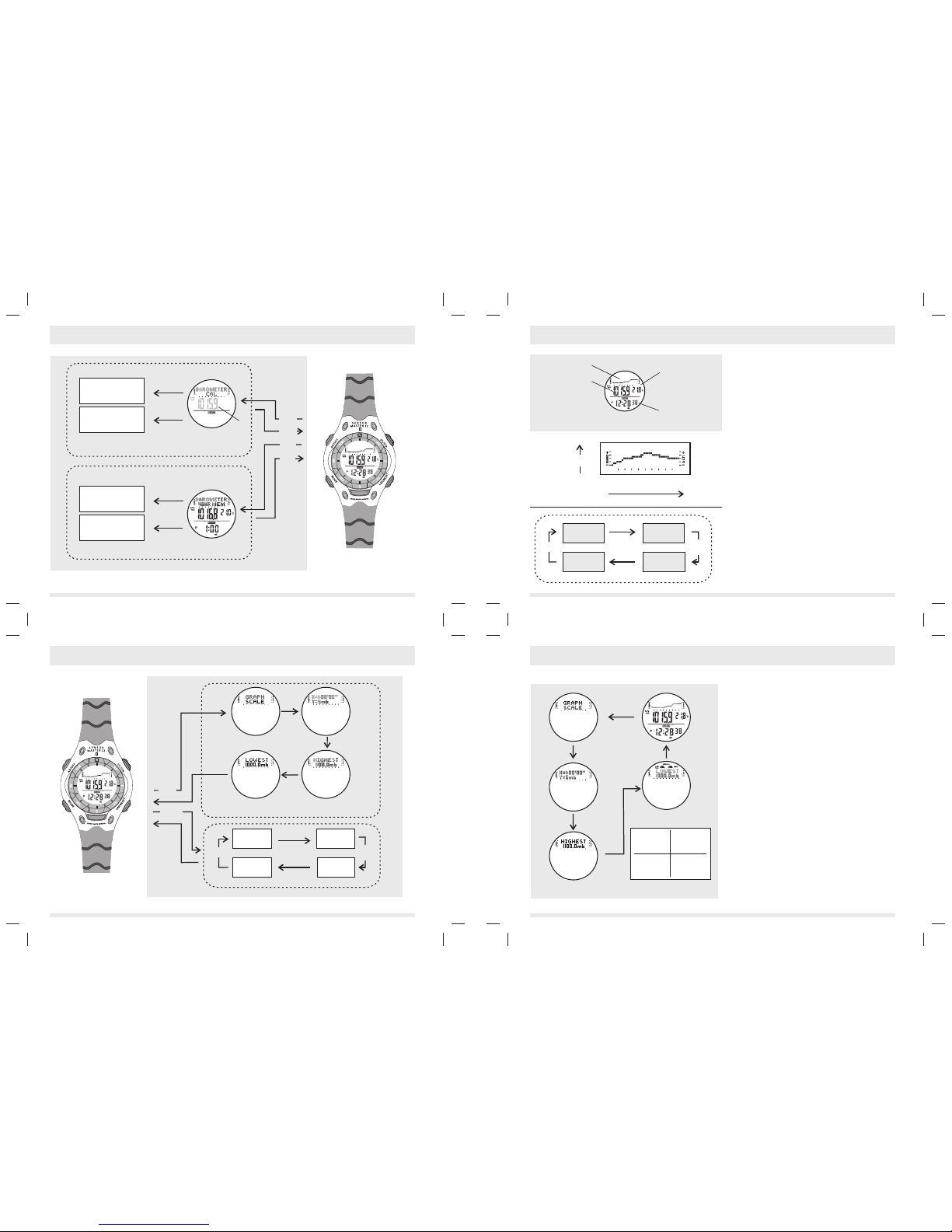
29
30
6.1 Barometer Mode - Barometric Pressure Graph Display
Barometric Pressure
Graph Display
Temperature
in degree Celsius
Barometric
Pressure
Barometric Pressure
History Graph
Real time
8C (Celsius)
hPa/mb
8C (Celsius)
inHg
8F(Fahrenheit)
inHg
8F (Fahrenheit)
hPa/mb
hold
lap/reset
hold
lap/reset
hold
lap/reset
hold
lap/reset
Unit Selection Sequence
Barometric Pressure Graph Display
- In the Barometric Pressure Graph Display, the 1st row of
the display shows the pressure history graph of the last
48 hours. The 2nd row of the display shows the
Barometric Pressure and the current temperature.
IMPORTANT: If the user intends to get an accurate reading
of air temperature, the user must taken off the watch from
the wrist for 20 to 30 minutes before the actual
measurement. It allows no body temperature effect on the
watch.
- The 3rd row of the display shows the current time: hour
minute and second.
The Barometric Pressure History Graph
- The SensorMaster II stores the Barometric pressure
values automatically as long as the time go by.
The Barometric Pressure history graph of the Barometric
Graph Display is plotted on these pressure values.
- The X-axis of the history graph is time variable; the Y-
axis of the history graph is barometric pressure variable.
The Barometric Pressure History Graph makes up of
11 rows and 40 columns.
- The memory columns on the left hand side of the
history graph are recorded early than those on the right.
- The scale of the history graph is changeable, the scale
will be changed in order to fit in the Barometric Pressure
values. Check the 'Barometric Pressure History Graph
Scale' section for more detail on the scale of the history
graph.
To Switch among Units
- The SensorMaster II can display pressure in millibar (mb),
hecto pascal (hPa) or inch mercury (inHg); the
SensorMaster II can display temperature in Celsius (8C)
or Fahrenheit (8F). Press and hold the [lap/reset] button to
change the units as in the units select sequence.
8C (Celsius)
hPa(mb)
8C (Celsius)
inHg
8F(Fahrenheit)
inHg
8F (Fahrenheit)
hPa(mb)
hold
lap/reset
hold
lap/reset
hold
lap/reset
hold
lap/reset
Unit Selection Sequence
hold
lap/reset
lap/reset
button
Barometer Graph Scale Display
6.0 Barometer and its sub-displays ... continue
Barometric Graph Display
31
32
6.2 Barometer Mode - Pressure History Graph Scale
Pressure History Graph Scale
- The scale of the Y-axis of the History Graph is
changeable for fitting all the pressure memory into the
graph.
- Press the [lap/reset] button once to view t he pre ssur e
scale information, in the Barometric Pressure Graph
Display,
- The 'GRAPH SCALE' message will slide out and display
for 3 seconds, then the X-axis and Y-axis resolutions
will be shown.
- For example, 'X=1:00'00"' implies that the resolution of
X-axis is 1 hour per column; at the same time, 'Y=0.5mb'
implies that the resolution of Y-axis is 0.5 millibar per
row.
- The highest and the lowest altitudes of the History
Graph will be shown on the display a while later.
- For example, 'HIGHEST 1100.0mb' implies that the
current maximum pressure of the Pressure History Graph
is 1100.0 millibar. 'LOWEST 1000.0m' implies that the
minimum pressure of the Pressure History Graph is
1000.0 millibar.
NOTE: The resolution of X-axis of the history graph (time
variable) is fixed as 1 hour.
The resolution of Y-axis of the history graph ( barometric
pressure variable) is ranging from 0.1, 0.2, 0.5, 1, 2, 5, 10,
20, 50, 100, 200 and 300 millibar.
Pressure
Graph Display
lap/reset
button
History Graph Scale Display
Barometric Pressure History Graph
the pressure
variable
(Y-axis)
the time variable
(X-axis)
pressure
total display time
(1 hour X 40 column=40hour)
total display pressure
(Y axis resolution X 11 row)
Y-axis
resolution
(pressure/
millibar)
0.1, 0.2, 0.5, 1,
2, 5, 10, 20, 50
100, 200, 300
millibar(s)
X-axis
resolution
(time/hour)
1 hour
48 Hour Memory Display
Barometric Calibration Sequence
Barometric Graph Display
adjust
button
mode
button
hold
adjust
mode
button
To view thememory
by forward scrolling
(from -48 to -1 )hour
To view thememory
by backward scrolling
(from -1 to -48 hour)
start/stop
start/stop
lap/reset
lap/reset
Increment the
Barometric Pressure
Decrement the
Barometric Pressure
flashing
digits
6.0 Barometer Mode and its sub-displays

hold
adjust
Calibration Sequence
( Calibrate the Pressure from1013.8 to 1019.8 mb)
increment
the pressure
mode
button
Barometric Pressure
Graph Display
Barometric Pressure
Graph Display
Decrement
the pressure
digits have
been selected
(flashing)
start/stop lap/reset
hold
adjust
Before Calibrate the Barometer
- The SensorMaster II wascalibrated for you inthe factory. For
normal use, you need not to calibrate the Barometer. But for
vigorous users, a calibration procedure has been build in the
SensorMaster II.
- Before calibrate the Barometer, you must have the
ambient barometric pressure, because that pressure value
has to be inputinto the SensorMaster IIduring the calibration
procedure.
- You may callup the observatory station whichat the nearest
location from your current position to get the ambient
barometric pressure.
Important: Input a incorrect pressure in the calibration
procedure, it results amistaken pressure reading infuture.
Pressure Calibration Procedures
- Press and hold the [adjust] button for 2 seconds to change
the display from the Pressure Graph Display to Barometric
Pressure Calibration Display.
- The digits of themiddle row of thedisplay and the barometric
pressure unit start flashingbecause it is selected.
- Press the [start/stop] button to increase the number; press
the [lap/reset] button to decrease the number. Hold down the
button changes the numberat a higher speed.
- If you select a wrong barometric pressure unintentionally,
press and hold the [adjust] button for 3 seconds to restore
the setting to theabsolute pressure value.
- After you set the barometric pressure, press the [mode]
button to exit the setting and return to Barometric Pressure
Graph Display.
- If no any key operation in the setting display for about 3
minutes, the SensorMaster II will return to the Barometric
Pressure Graph Display.
6.4 Barometer Mode - Calibrate the Barometer
33 35
34 36
Barometric Pressure
Graph Display
adjust
button
flashing
dot
flashing
dot
48 Hour Memory Display
( the newest memory)
48 Hour Memory Display
(the oldest memory)
6.5 Barometer Mode - 48 Hour Memory
48 Hour Memory
- The SensorMaster II has built-in a barometric pressure
memory function: the 48 Hour Memory.
- 48 Hour Memory records the Barometric Pressure for
every one hour of the last 48 hours automatically.
- These memories can be reviewed in the 48 Hour Memory
Display.
Review the 48 Hour Memory
- Press the [adjust] button to select the 48 Hour Memory
Display, in the Barometric Pressure Graph Display.
- The 'BAROMETER 48 HR MEM' will slide out and display
for 3 seconds, as well as the 'MEM' indicator will be
shown.
- The Barometric Pressure 48 hour's history graph shows
on the 1st row of the display.
- The pressure memory and temperature show on
the 2nd row of the display.
- The time which recorded the memory showing on the 3rd
row of the display.
- Press the [lap/reset] button to view the memory through
backward scrolling (from -1 to -48 hour), press the
[start/stop] button to view the memory through forward
scrolling ( from -48 to -1 hour).
NOTE: The memory columns on the left hand side of the
history graph are recorded early than those on the right.
If the column of the history graph is flashing, the
corresponding barometric memory is displaying, in the 48
Hour Memory Display.
start/stop lap/reset
To view thememory
by forward scrolling
(from -48 to -1 )hour
To view thememory
by backward scrolling
(from -1 to -48 hour)
lap/reset
button
mode
button
Barometric Pressure
Graph Display
adjust
button
6.6 Barometer Mode - Ascending / Descending Rate of the 48 Hour Memory
Ascending and Descending Rate
- The SensorMaster II has built-in a function for
calculating the ascending and descending rate of the
Barometric Pressure of the last 48 hours.
- These figures can be reviewed in the Ascending Rate
Display and the Descending Rate Display.
Review the Ascending and Descending Rate
- Press the [adjust] button three times to select the
Ascending / Descending Rate Display, in the Barometric
Pressure Graph Display.
- While the Ascending / Descending Rate Display is shown,
the Barometric Pressure Ascending or Descending Rate
shows on the 1st row of the display.
- A (+) value implies that the number is an ascending rate;
on the contrary, a (-) value implies that the number is a
descending rate.
- The pressure memory and the temperature sho w on the
2nd row of the display.
- The time which this memory was recorded showing on the
3rd row of the display.
- Press the [lap/reset] button to view the memory by
backward scrolling ( from -1 to 48 hour), press the
[start/stop] button to view the memory through forward
scrolling (from -48 to -1 hour).
- During these displays are shown, press the [mode] button
to exiting the reviewing and the display return to
Barometric Pressure Graph Display.
lap/reset
To view thememory
by forward scrolling
(from -48 to -1 )hour
To view thememory
by backward scrolling
(from -1 to -48 hour)
mode
button
adjust
button
adjust
button
start/stop
ascending or
descending rate
Ascending / Descending
Rate Display
Implication of the Pressure History Graph
- In general, a rise trend in the Pressure History Graph
may forecasts a good weather ahead.
- A steady trend in the Pressure History Graph has the
possibility to have a steady weather ahead.
- A fall trend in the Pressure History Graph may predict
a bad weather ahead.
IMPORTANT: To get an accurate result of the weather
forecast, the user has to stay at the same altitude for over
48 hours.
Rise Trend
Steady Trend
Fall Trend
Pressure History Graph
6.3 Barometer Mode - Implication of the Barometric Pressure History Graph

Low battery Indicator
7.0 Low Battery Indication
Low Battery Detection
- When a battery low indicator appears on the display, it
means that the capacity of the battery is low. It is
recommended to replace a new battery (CR-2032).
- Complete the battery replacement by
- However, if the appearance of battery low indicator is
caused by an extremely low temperature, the indicator will
be disappeared when normal temperature returns.
a certified service
agency, because this SensorMaster II contains precise
electronic sensors and components.
37 39
38 40
Timer Mode
- 1 second resolution
Count Down Timer
- Quick set function (3, 5, 10, 15 and 45 minutes)
- One user-define timer up to 23 hours 59 minutes 59
seconds
Operation Mode
- Countdown and repeater mode
Timer Sounds
- Beep once per seconds at last 5 seconds
- Sounds for 2 seconds when count to zero
Altimeter Mode
- 1m or 3.28ft resolution
Measuring range
- -702m to 9164m or -2306ft to 30065ft (Assume sea level
is 1013.21 hPa/mbar and 0m)
Display range
- -9164m to 9164m or -30065ft to 30065ft (Depends on the
altitude reference setting)
Altitude Alarm Setting range
- -9164m to 9164m or -30065ft to 30065ft
Real Time Mode
- Hour, minute, second, am, pm, month, day, day of week
or barometer pressure tendency display (Selectable
between day of week)
Time System
- 12-hour or 24-hour format
Calendar System
- Auto-Calendar pre-programmed from the year 2000 to
2099
Alarm Mode
- 1 minute resolution
- 1 daily alarm and 1 date alarm
- Hourly chime
Alarm Sounds
- Sounds for 20 seconds at preset time of real time clock
Chronograph Mode
- 1/100 second resolution
Measuring Range
- 23 hours 59 minutes 59.99 seconds
Measuring Mode
- 10 lap memories
- Recall lap memories and total time
8.0 Specifications
Altitude Reference Setting
- -9164m to 9164m or -30065ft to 30065ft
Influence
- Minimum influence of temperature change on altitude
Conversion
- ICAO/ISA (Pressure to Altitude conversion)
Sampling Interval
- First 3 minutes: 1 second;
- After 3 minutes: 1 minute
Barometer Mode
- 0.1 hPa/mbar or 0.01 inHg resolution
Measuring range
- 300.0 hPa/mbar to 1100.0 hPa/mbar or 8.84 inHg to 32.44
inHg
Display range
- Same as measuring range
Pressure Tendency Setting
- 0.01 hPa/mbar resolution
- 0.00 hPa/mbar to 99.99 hPa/mbar
Compensation
- Temperature compensation
8.0 Specifications ... continuous
Sampling Interval
- First 3 minutes: 1 second;
- After 3 minutes: 1 minute
Thermometer
- 0.1 8C or 0.18 8F resolution
Measuring range
- -10.0 8C to 60.0 8C or 14.0 8F to 140.0 8F
Sampling Interval
- First 3 minutes: 1 second
- After 3 minutes: 1 minute
Backlight
- Electro-Luminescent (EL) backlight
Battery
- Single 3V lithium battery (CR2032)
Battery Life
- Approximately 1.5 year under the following conditions:
30 seconds alarm operation per day
5 seconds EL backlight operation per day
3 minutes sensor mode operation per day
Battery Low Detection
- Battery voltage< 2.4 V +/- 0.2
Leads you to the extremes... SensorMaster II
Table of contents
Other Swiss Watch manuals