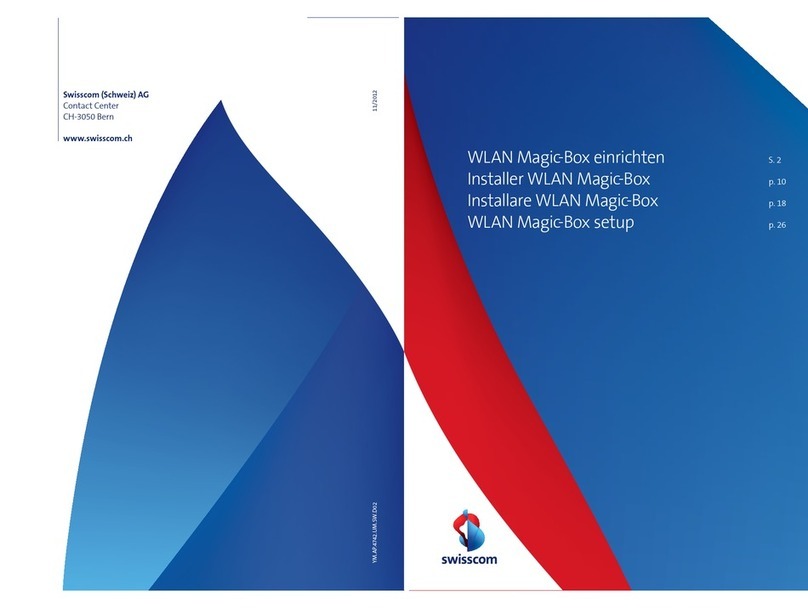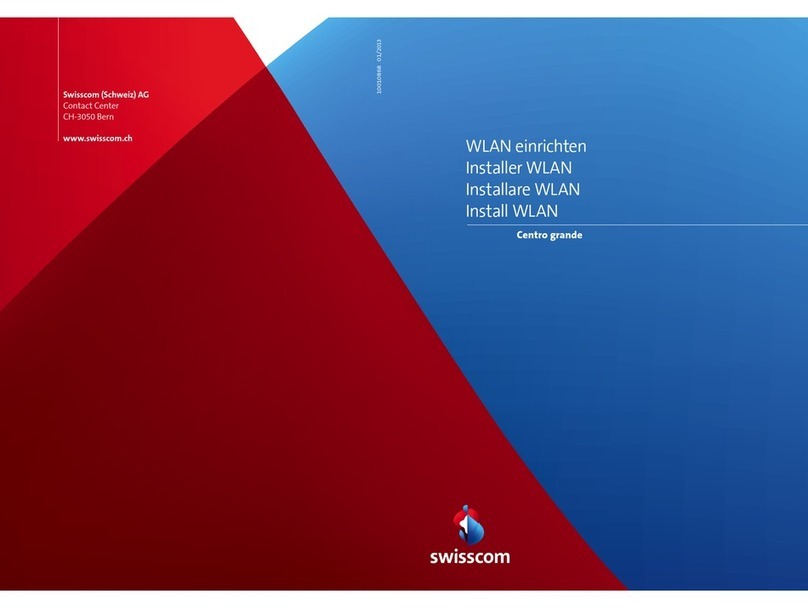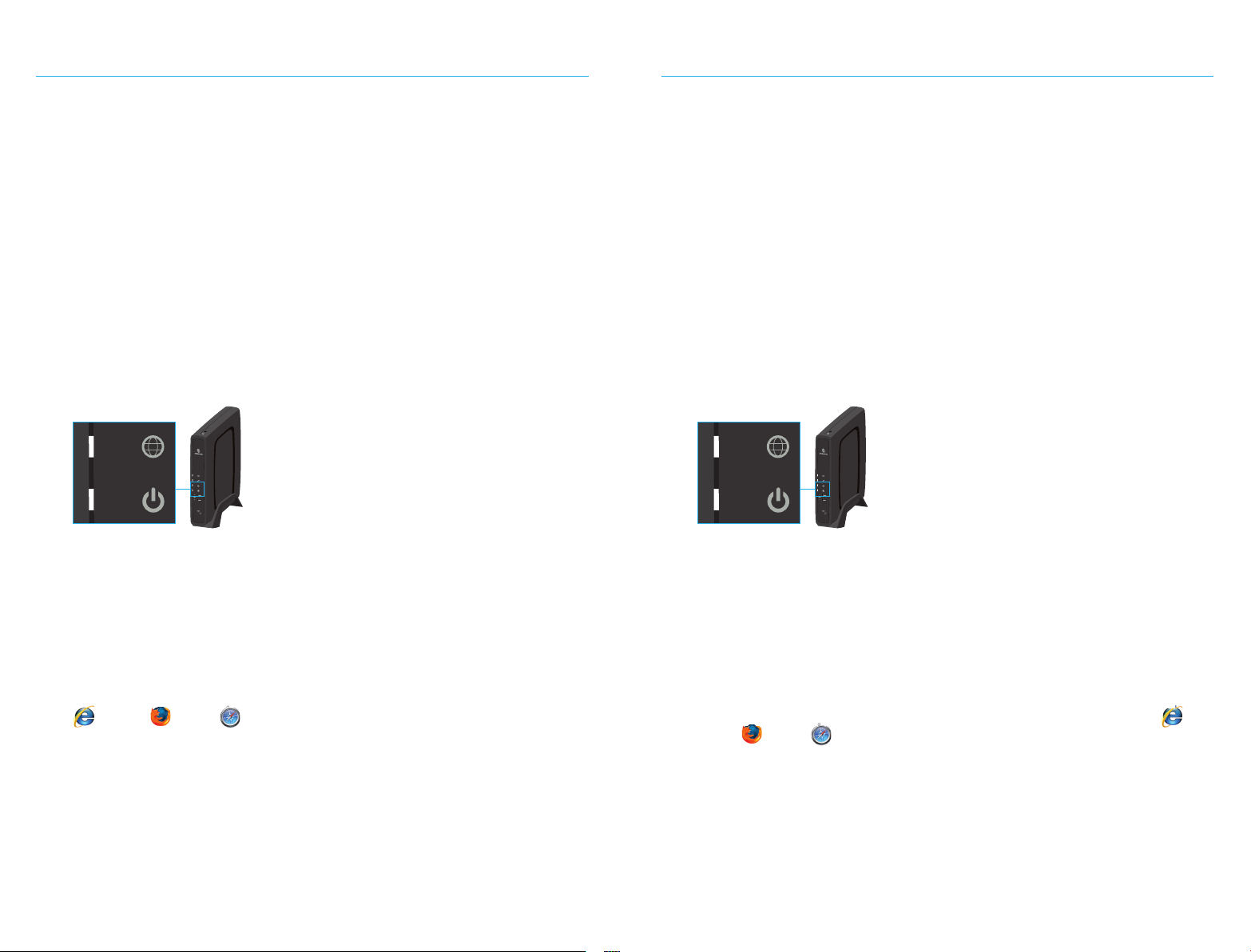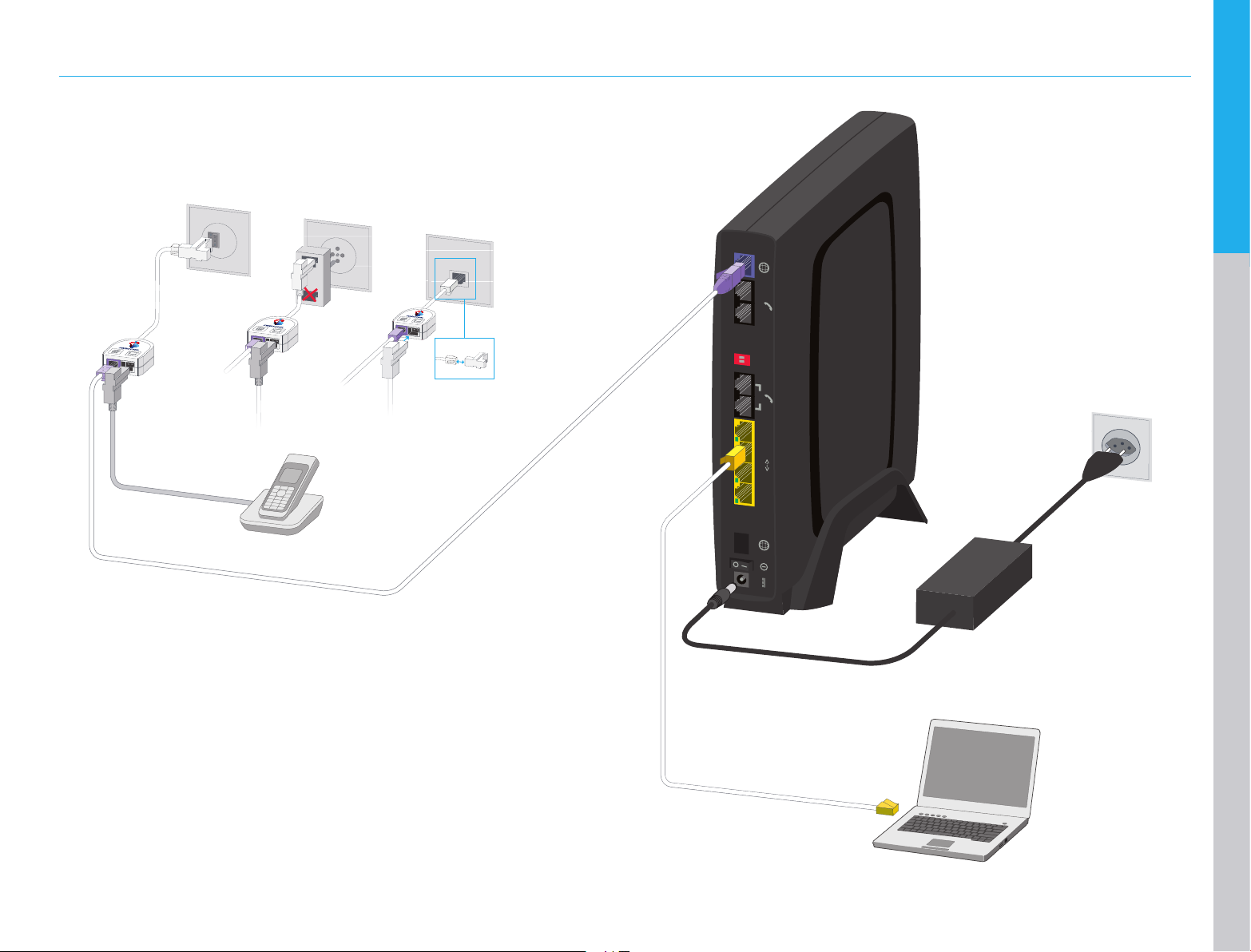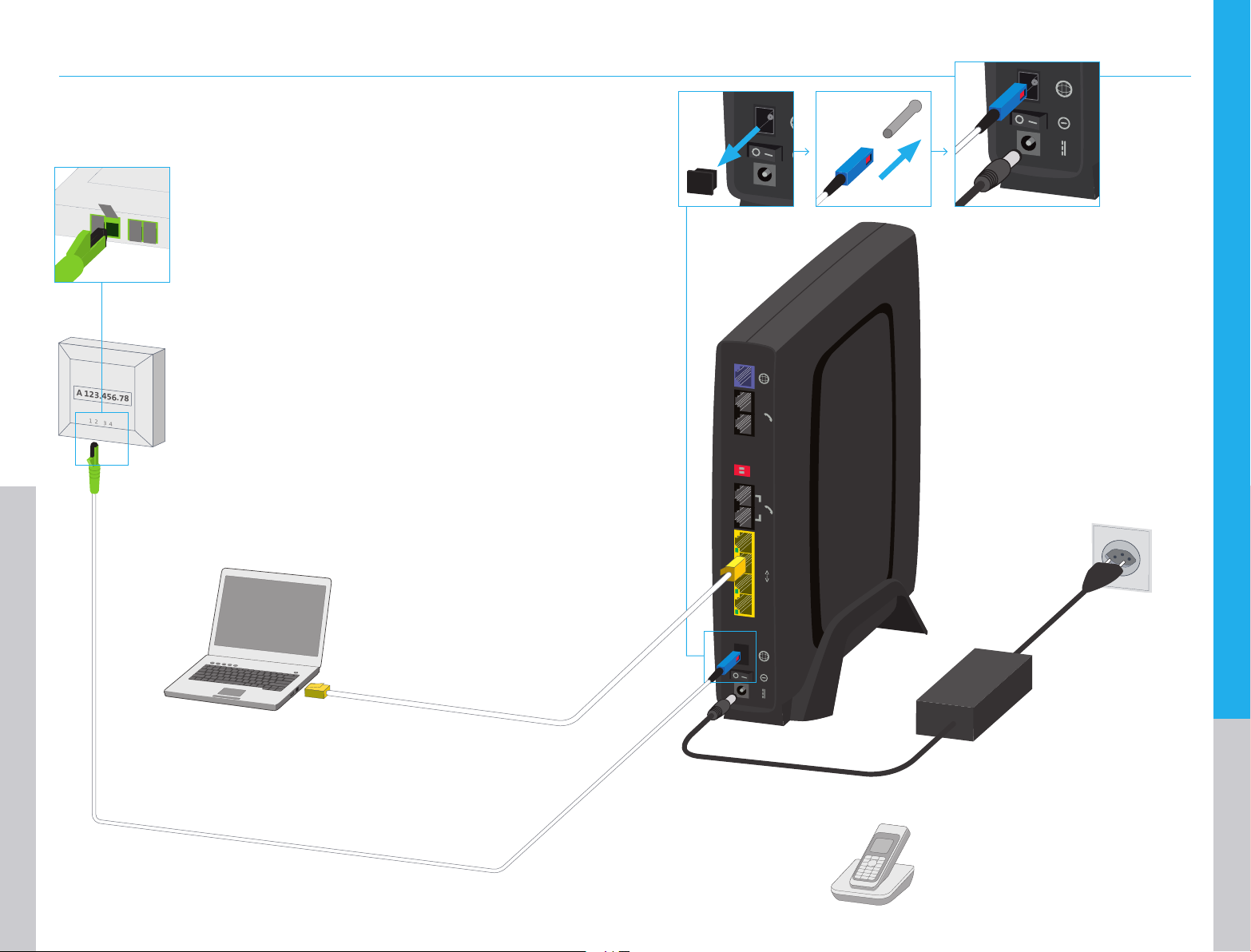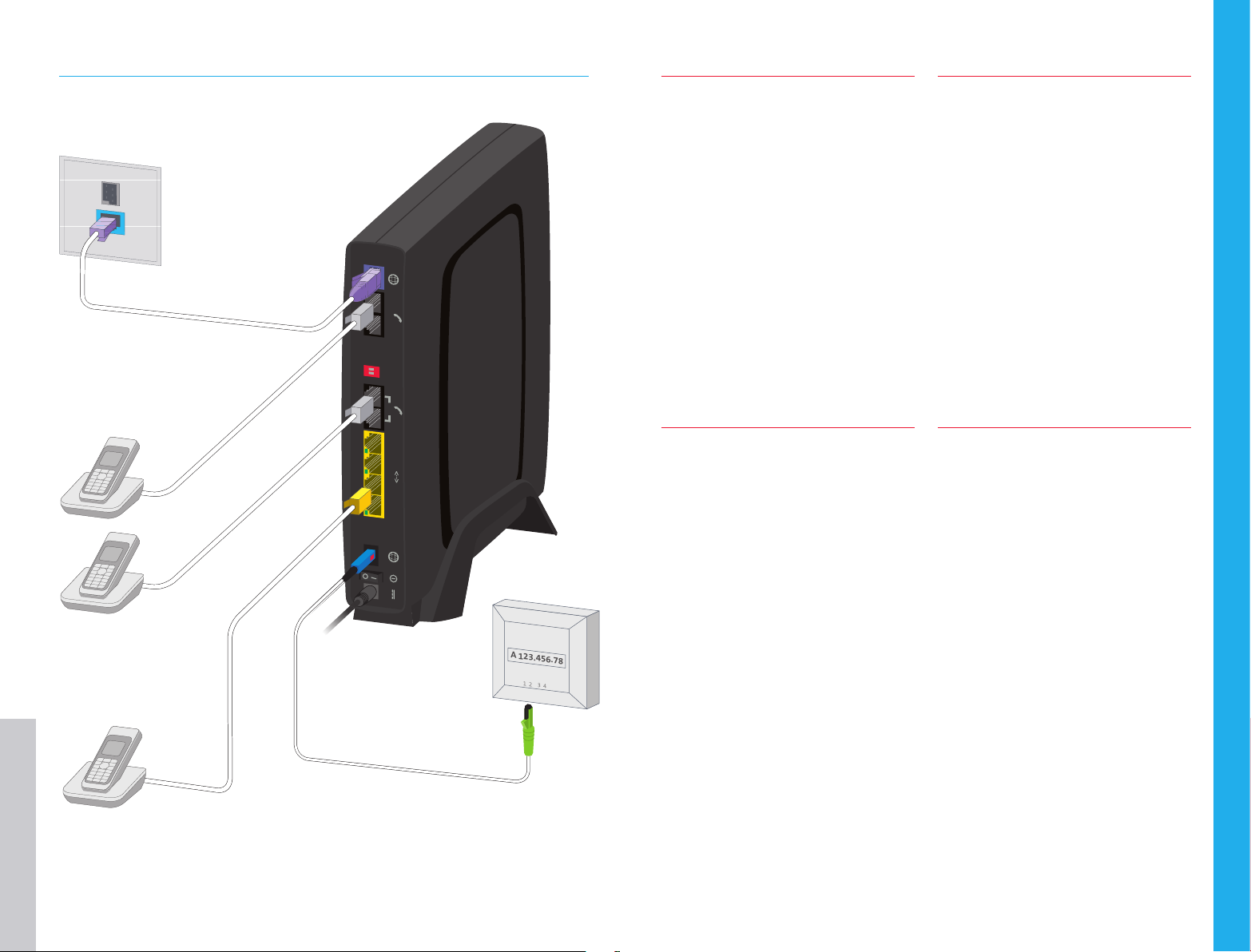Willkommen
Herzlichen Glückwunsch zu Ihrem Centro Business Router! Ihr Centro Business Router (CB)
unterstützt alle bei Swisscom eingesetzten Technologien einschliesslich EconomyLINE,
ISDN MultiLINE sowie alle Angebote im Bereich IP-Telefonie (VoIP). Dabei erkennt Centro
Business selbst, mit welchem jeweiligen Anschlusstyp er verbunden ist. Centro Business
ist ein universell einsetzbarer KMU-Router, mit dessen Hilfe der Wechsel von der heutigen
Telefoniewelt in die zukünftige IP-Telefonie-Welt stark vereinfacht wird. Das heisst konkret,
dass Sie im Falle eines Wechsels den Centro Business Router nicht ersetzen müssen und Sie
ebenfalls Ihre bestehenden Telefone (analoge und ISDN) weiterhin nutzen können.
Der Funktionsumfang des Centro Business Routers wird ständig erweitert. Sie erhalten
deshalb von Zeit zu Zeit ein automatisches Update und Ihr Router ist immer auf dem
aktuellsten Stand der Entwicklung. Weitere Information dazu finden Sie auf der Webseite
http://www.swisscom.ch/centrobusiness. Dort finden Sie auch Anleitungen und
Hinweise für die einfache Einrichtung von WLAN und die verschiedenen
Nutzungsmöglichkeiten Ihres Centro Business Routers.
Über die URL http://192.168.1.1 können erfahrene User weitere Einstellungen der Centro
Business vornehmen. Falls Sie Ihre Logindaten nicht selbst definiert haben (z.B. bei Business
Internet Light), ist der Username Admin und das Standardpasswort 1234. Bei Swisscom
xDSL können Sie das Routerpasswort im Kundencenter einsehen, verwalten und auch nur
dort anpassen.
Benvenuti
Congratulazioni per aver scelto il router Centro Business! Il router Centro Business (CB)
supporta tutte le tecnologie utilizzate da Swisscom, incluse EconomyLINE, ISDN MultiLINE
nonché tutte le offerte nell’ambito della telefonia IP (VoIP). In tale ottica Centro Business
riconosce automaticamente il tipo di collegamento al quale è allacciato. Centro Business
è un router PMI ad uso universale che semplifica notevolmente il passaggio dall’attuale
mondo della telefonia analogica al futuro mondo della telefonia IP. Concretamente significa
che quando avverrà l’effettivo passaggio alla nuova tecnologia, il router Centro Business
non dovrà essere sostituito e che potrete continuare ad utilizzare i vostri attuali telefoni
(analogici oppure ISDN).
Le funzionalità del router Centro Business vengono costantemente ampliate. Pertanto
riceverete periodicamente un aggiornamento automatico, in modo tale che il vostro router
sia sempre aggiornato all’ultima tecnologia disponibile. Trovate ulteriori informazioni
sul sito internet http://www.swisscom.ch/centrobusiness. Su tale sito troverete anche
istruzioni e avvertenze per installare reti WLAN in modo semplice nonché informazioni sulle
diverse possibilità di impiego del router Centro Business.
Tramite il link http://192.168.1.1 gli utenti esperti possono effettuare ulteriori impostazioni.
Se non avete già cambiato i vostri dati di login (ad es. nel caso di Business Internet Light),
inserite il nome utente Admin e la password standard 1234. Chi ha Swisscom xDSL può
vedere, gestire e modificare la password del router nell’area clienti.
Welcome
Congratulations on purchasing your Centro Business router! Your Centro Business router
(CB) supports all technologies used by Swisscom, including EconomyLINE, ISDN MultiLINE
and all services in the IP telephony (VoIP) sector. Centro Business automatically recognises
which type of connection it is linked to. Centro Business is a SME router that can be used
anywhere to help you switch much more easily from current-day telephony to the IP
telephony of the future. In practical terms, this means that, if you switch, you will not
need to replace your Centro Business router and you will still be able to use your existing
telephones (analogue and ISDN).
The range of functions of the Centro Business router is constantly increasing. From time to
time, you will therefore receive automatic updates and your router will always be in tune
with the latest technological developments. You can find more information about this on
the website http://www.swisscom.ch/centrobusiness, where you will also find instructions
and guidelines on setting up a WLAN and using the various features of your Centro
Business router.
Via the link http://192.168.1.1, experienced users can adjust additional settings for the
Centro Business router. If you did not create your login data yourself (e.g. with Business
Internet Light), the username is Admin and the standard password is 1234. With Swisscom
xDSL, you can view and manage the router password in the Customer Centre, which is the
only place the password can be changed.
Félicitations
Nous vous remercions d’avoir opté pour un routeur Centro Business! Votre routeur Centro
Business (CB) est compatible avec toutes les technologies exploitées par Swisscom, y
compris EconomyLINE, ISDN MultiLINE ainsi que toutes les offres de téléphonie IP (VoIP).
Centro Business reconnaît automatiquement le type de raccordement auquel il est
connecté. Routeur universel pour PME, Centro Business simplifie grandement le passage
des solutions de téléphonie actuelles à l’univers VoIP de demain. Autrement dit, en cas
de migration, vous ne devrez pas changer votre routeur Centro Business et vous pourrez
continuer d’utiliser vos appareils actuels (téléphones analogiques et ISDN).
Les fonctions du routeur Centro Business font l’objet d’un développement constant.
Une mise à jour automatique est effectuée de temps à autre pour que votre routeur soit
toujours à la pointe du développement technologique. Pour de plus amples informations,
consultez le site Internet http://www.swisscom.ch/centrobusiness. Vous y trouverez aussi
des modes d’emploi et conseils pour établir facilement un réseau sans fil (WLAN), ainsi que
la description des diverses manières d’utiliser le routeur Centro Business.
Le lien http://192.168.1.1 permet aux utilisateurs expérimentés de procéder à un
paramétrage plus approfondi du routeur Centro Business. Si vous n’avez pas défini vous-
même vos données de connexion (par exemple pour Business Internet Light), le nom
d’utilisateur est Admin et le mot de passe standard 1234. Pour Swisscom xDSL, vous pouvez
visualiser, gérer et modifier le mot de passe du routeur dans l’espace clients exclusivement.