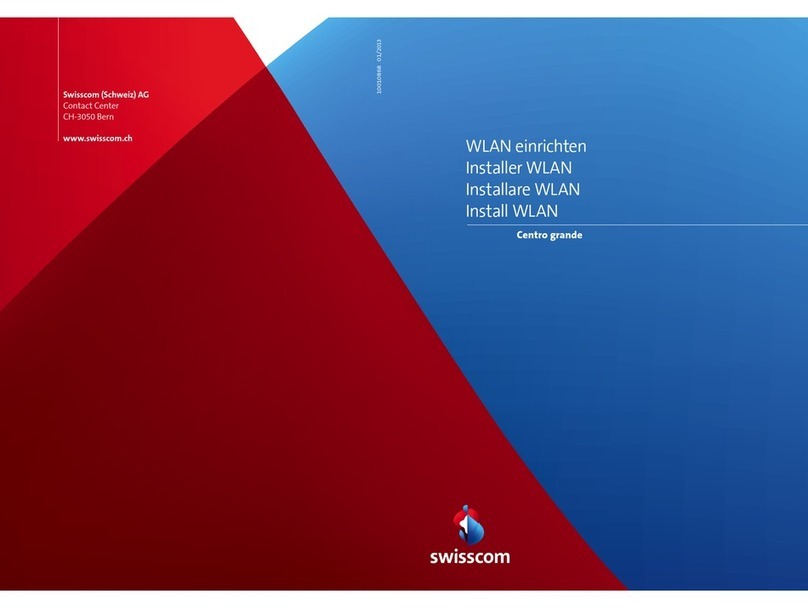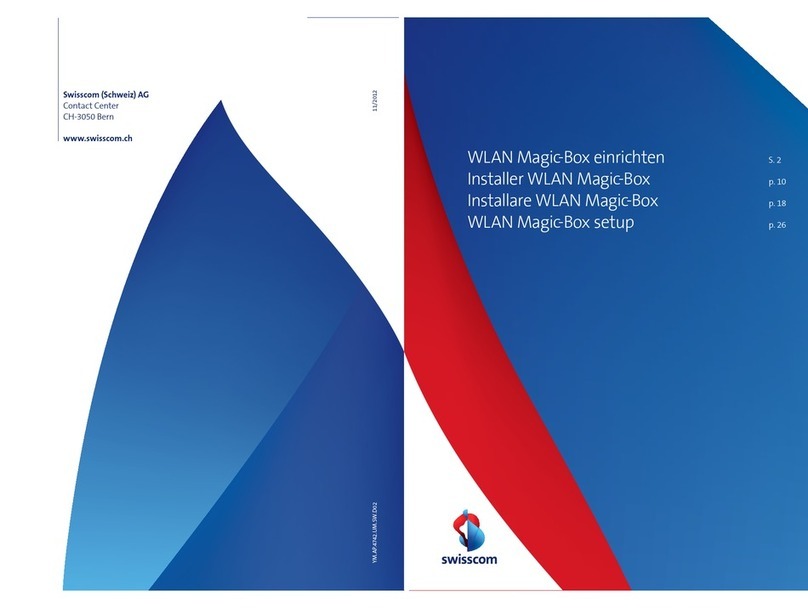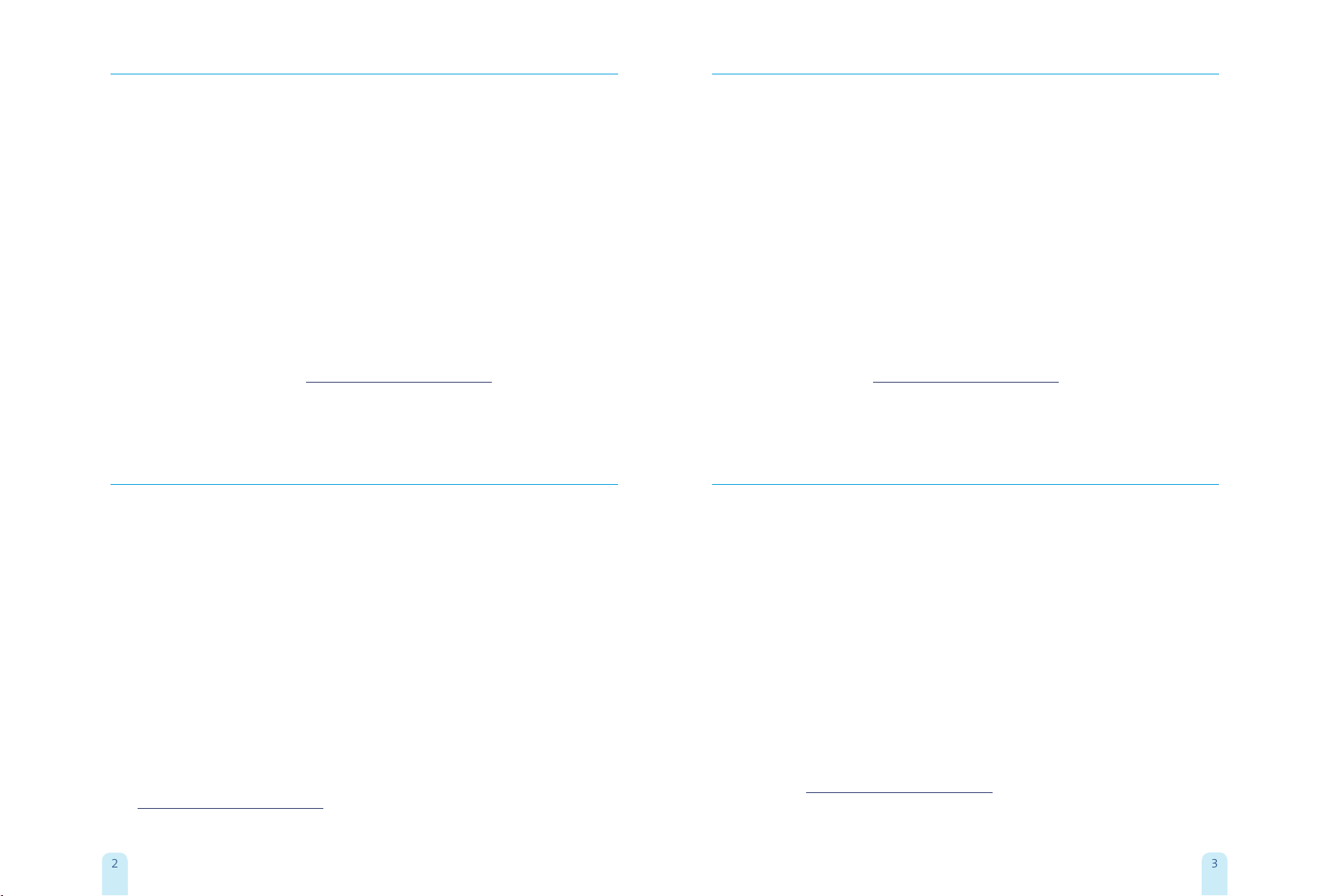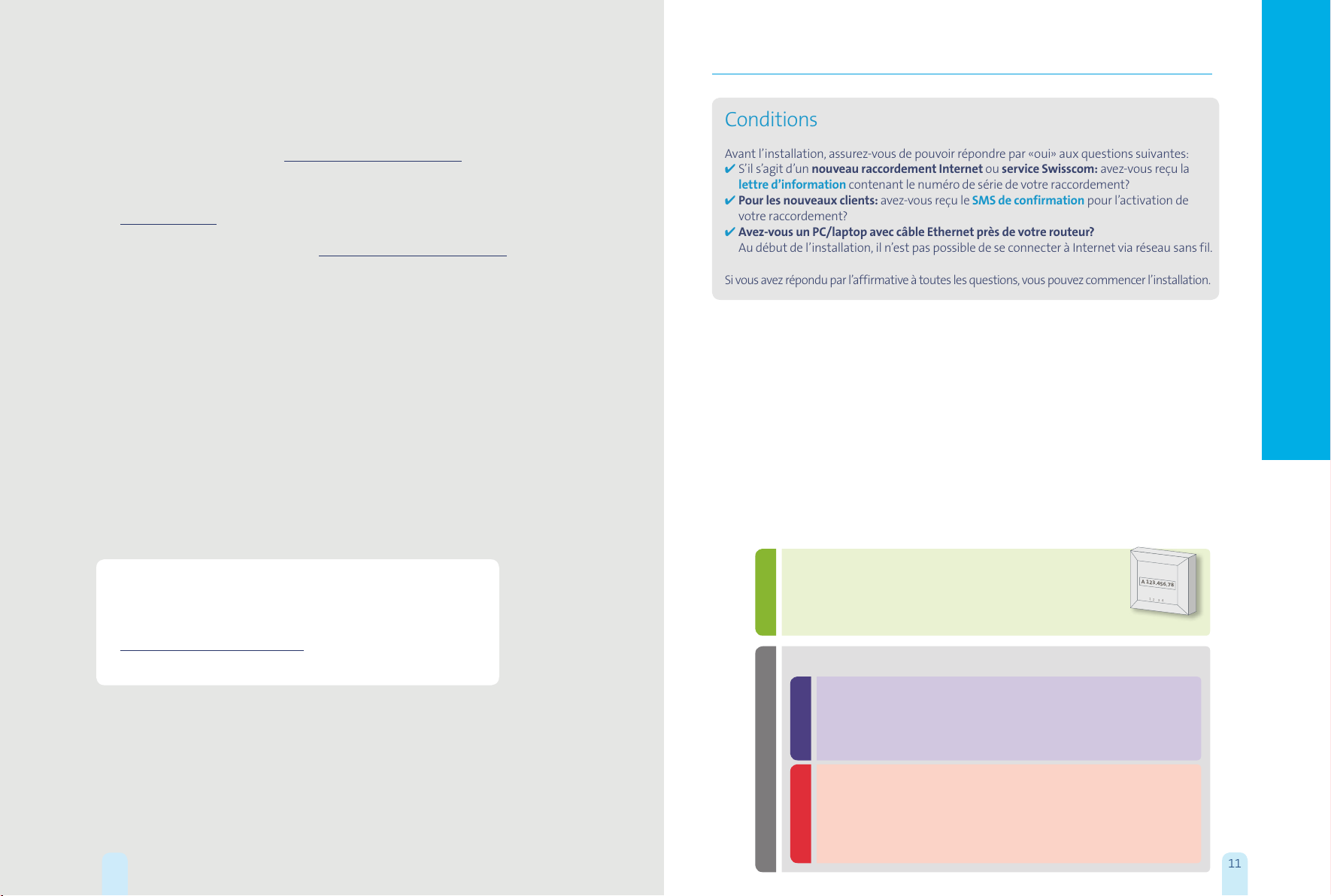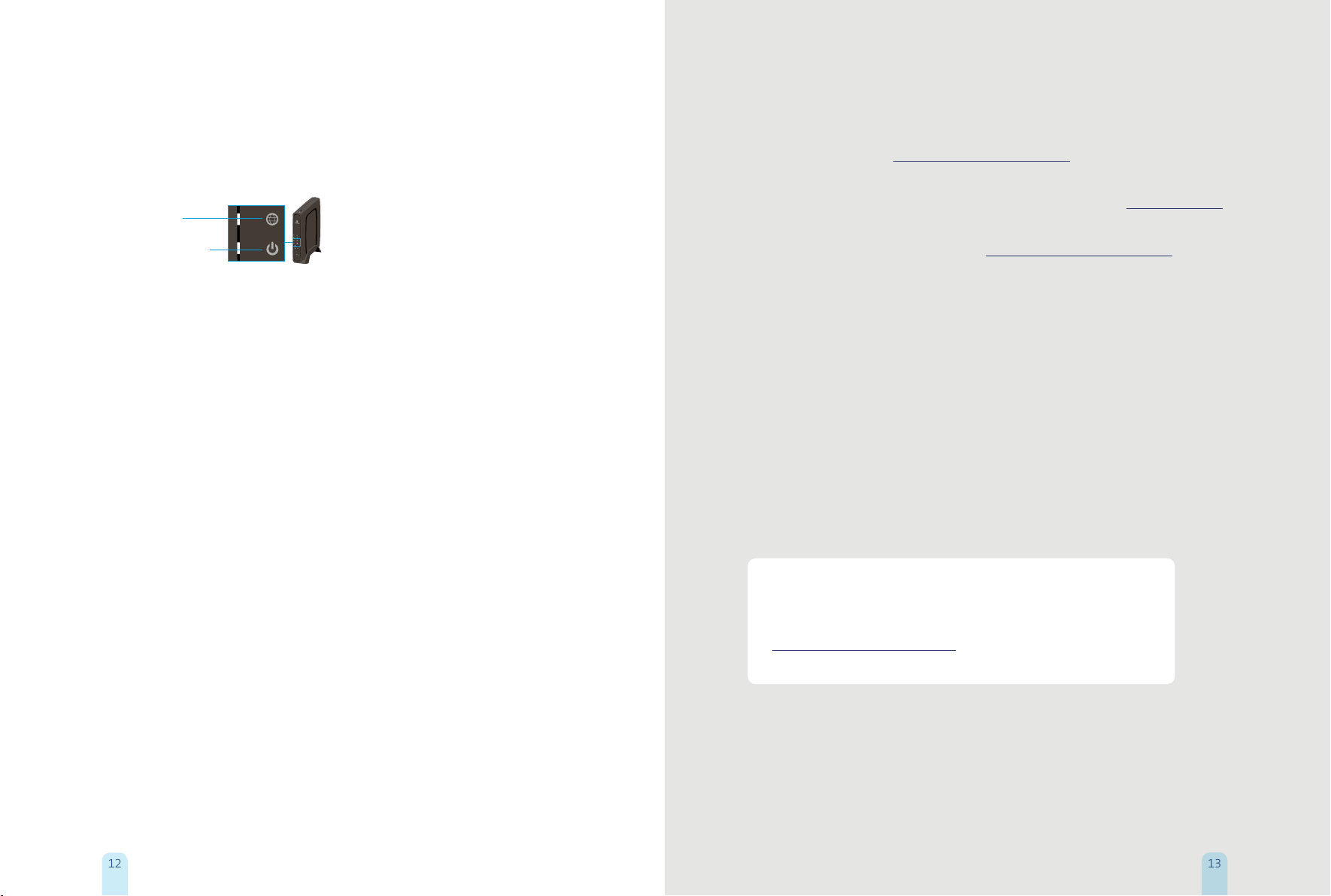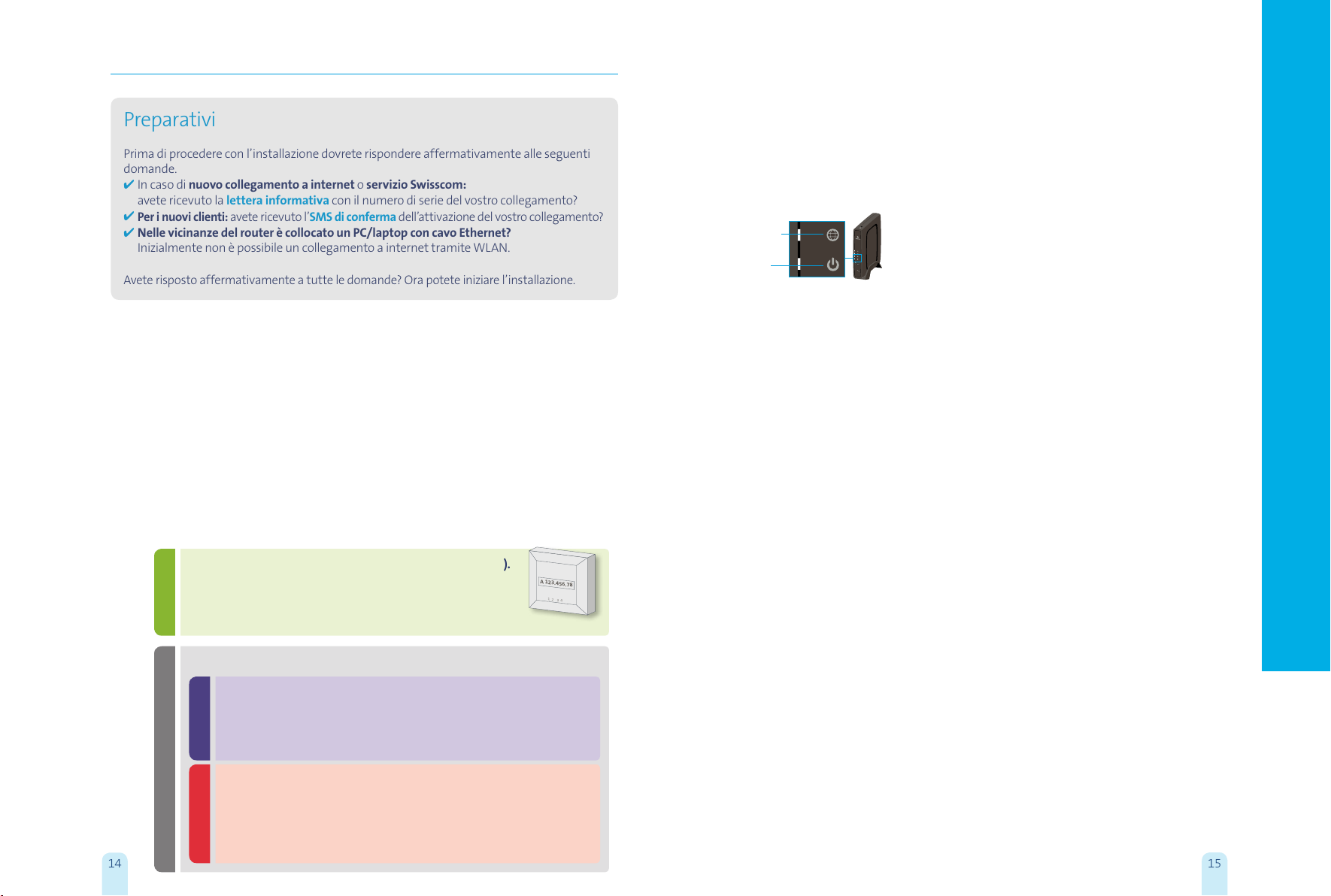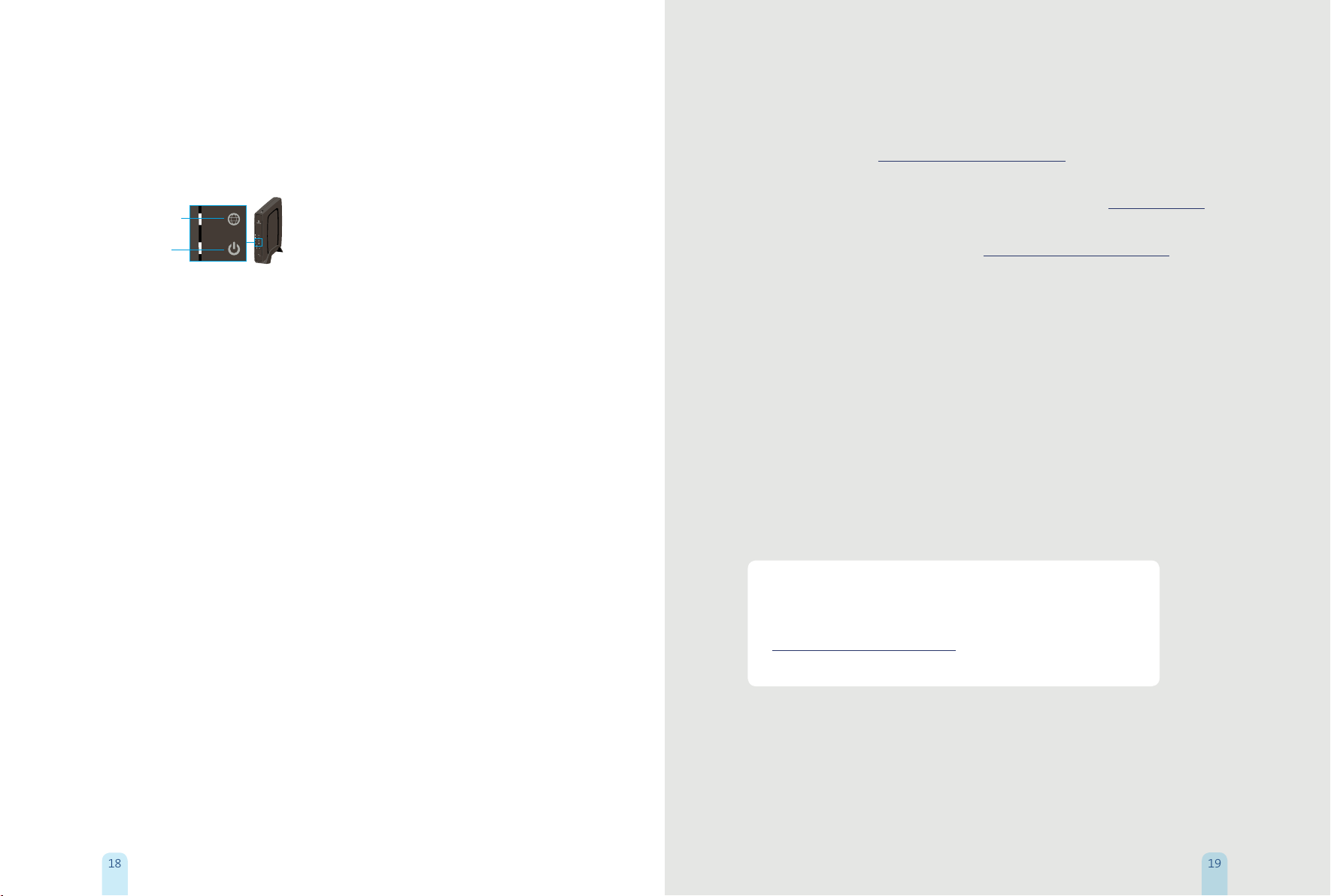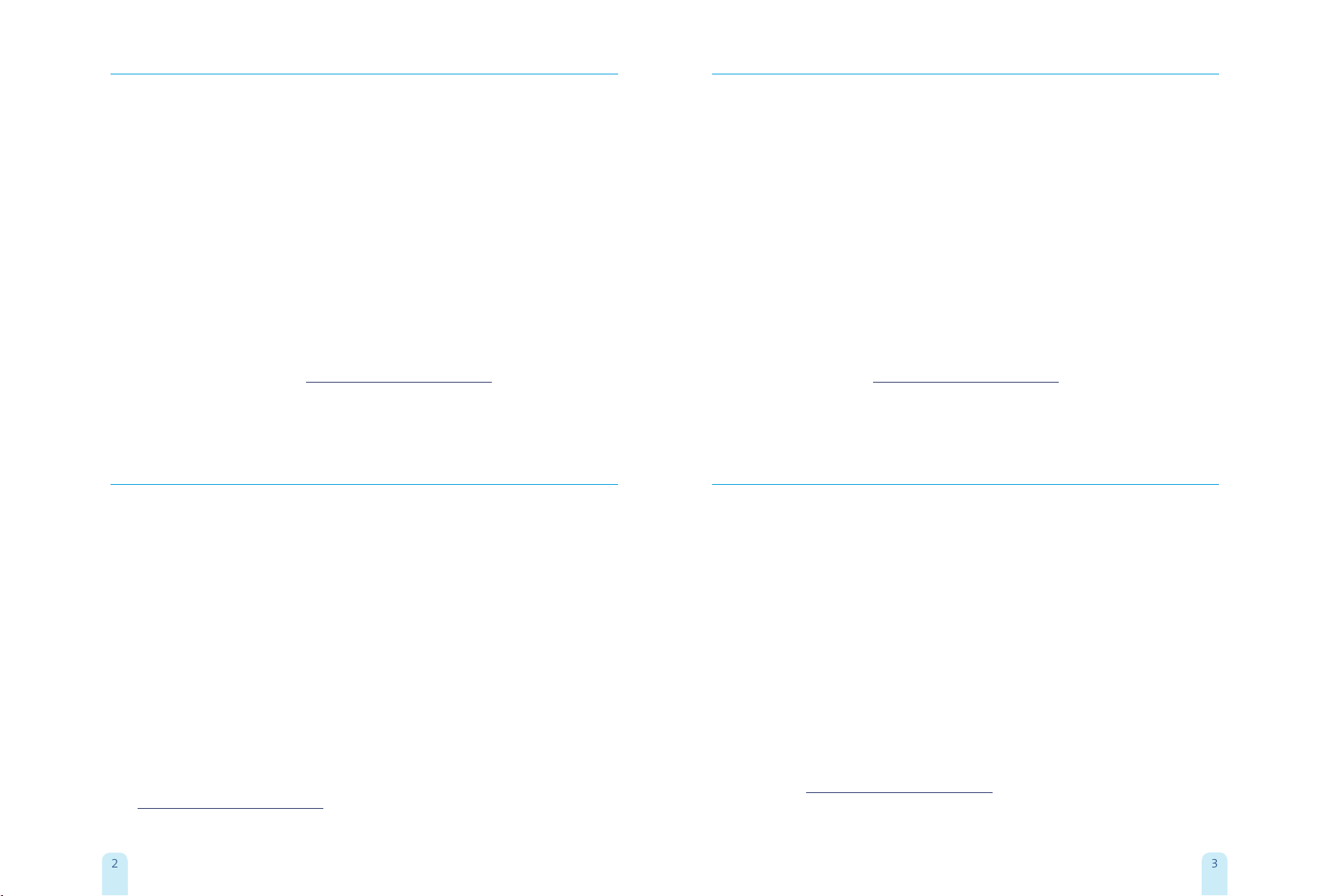
23
Willkommen
Herzlichen Glückwunsch zu Ihrem Centro Business Router!
Ihr Centro Business Router unterstützt alle bei Swisscom eingesetzten Technologien für Internet
und Festnetz. Dabei erkennt der Router, mit welcher Anschlusstechnologie er verbunden ist und
nimmt Einstellungen automatisch vor.
Für die Installation Ihres Centro Business Router gehen Sie bitte direkt
zum Reiter «Installation».
Der Centro Business ist universell einsetzbar. Wenn Sie in Zukunft auf die neue Festnetztelefonie
(IP) wechseln, können Sie den Router und Ihre bestehenden Telefone weiterhin verwenden.
Der Funktionsumfang des Routers wird ständig erweitert. Ihr neuer Centro Business ist durch
automatische Updates immer auf dem aktuellsten Stand.
Weitere Informationen zu
>Einsatzmöglichkeiten des Centro Business Router,
>Tipps & Tricks
finden Sie auf unserer Website unter www.swisscom.ch/centrobusiness.
Bienvenue
Nous vous félicitons d’avoir opté pour un routeur Centro Business.
Votre nouveau routeur Centro Business est compatible avec toutes les technologies exploitées
par Swisscom en matière d’Internet et de réseau fixe. Il reconnaît le type de raccordement
auquel il est connecté et se configure automatiquement.
Pour installer votre routeur Centro Business, veuillez consulter la rubrique
«Installation».
Le Centro Business s’emploie de façon universelle. Si vous optez plus tard pour la nouvelle
téléphonie fixe (IP), vous pourrez continuer d’utiliser ce routeur et vos téléphones actuels.
Les fonctions de ce routeur font l’objet d’un développement constant. Grâce aux mises à jour
automatiques, votre nouveau Centro Business est toujours à la pointe du développement
technologique.
Vous trouverez de plus amples informations sur
>les possibilités d’utilisation du routeur Centro Business
>les trucs et astuces
sous www.swisscom.ch/centrobusiness.
Benvenuti
Benvenuti al vostro router Centro Business!
Il vostro router Centro Business supporta tutte le tecnologie impiegate da Swisscom per internet
e la telefonia di rete fissa (IP). Il router riconosce automaticamente il tipo di collegamento al
quale è allacciato ed effettua automaticamente le impostazioni.
Per installare il vostro router Centro Business andate direttamente alla voce
«Installazione».
Il Centro Business è ad uso universale. Se in futuro passate alla nuova telefonia di rete fissa (IP)
potrete continuare a utilizzare il router e i vostri telefoni.
Le funzionalità del router sono in continua espansione. Il vostro Centro Business è
costantemente aggiornato grazie agli update automatici.
Ulteriori informazioni su
>possibili utilizzi del router Centro Business
>consigli & trucchi
sono disponibili sul nostro sito www.swisscom.ch/centrobusiness.
Welcome
Congratulations on your Centro Business router!
Your Centro Business router supports all Internet and fixed-network technologies used by
Swisscom. This means that the router recognises which connection technology it is linked to and
automatically adopts the relevant settings.
To install your Centro Business router, please go straight to the “Installation”
section.
The Centro Business router can be used universally. If you switch to new fixed-network IP
telephony in the future, you can continue using the router and your existing telephones.
The router’s functionality is being constantly extended. Your Centro Business router will always
meet the latest standards thanks to automatic updates.
You can find further information about
>how to use the Centro Business router
>tips and tricks
on our website at www.swisscom.ch/centrobusiness.