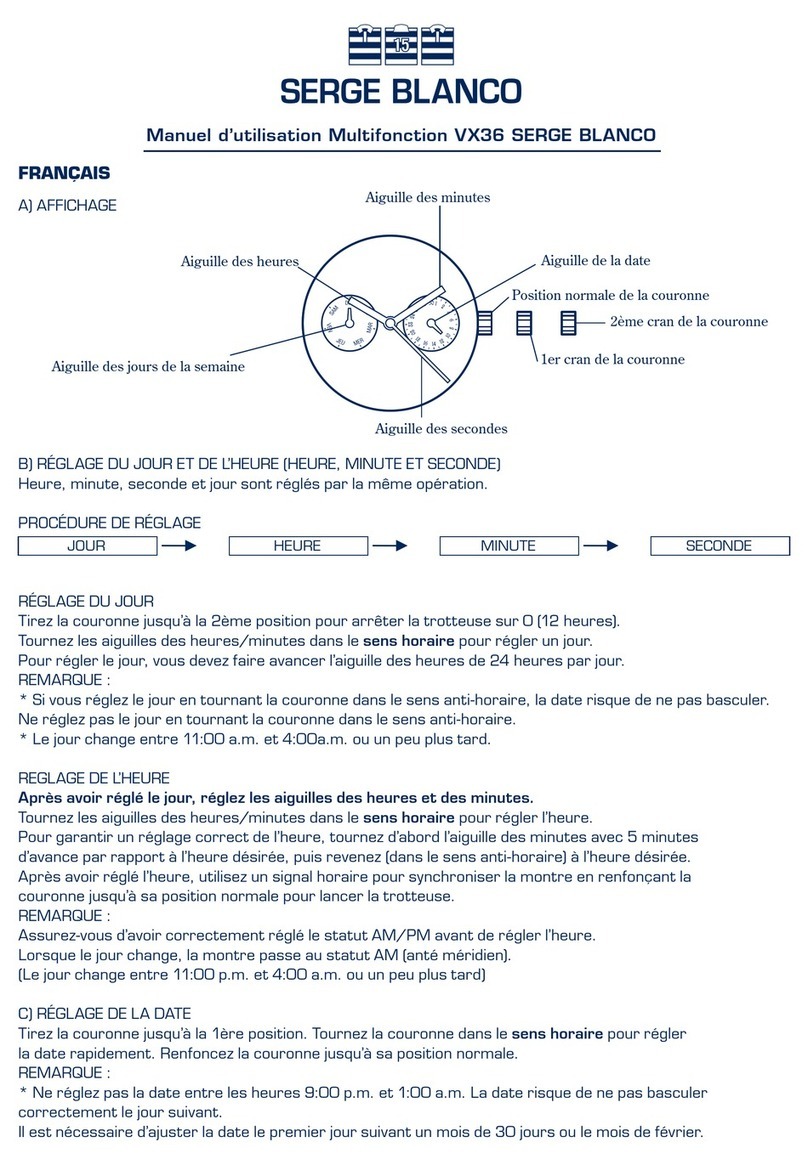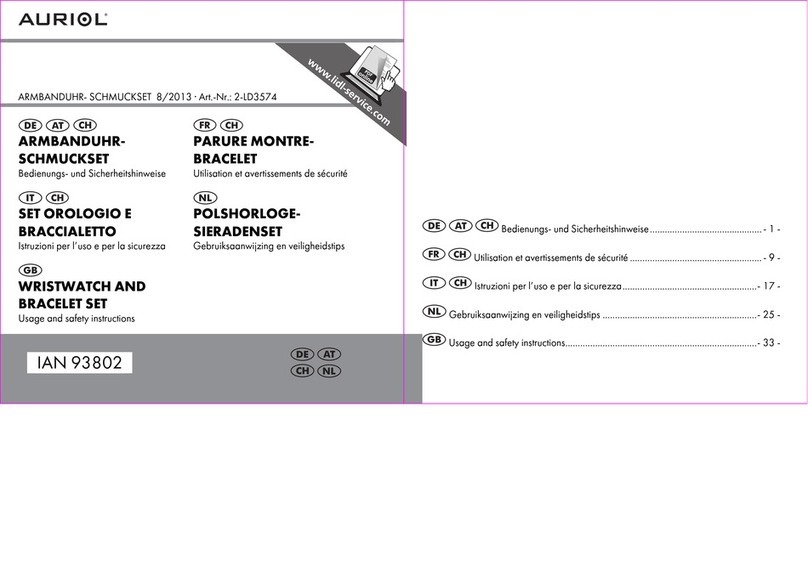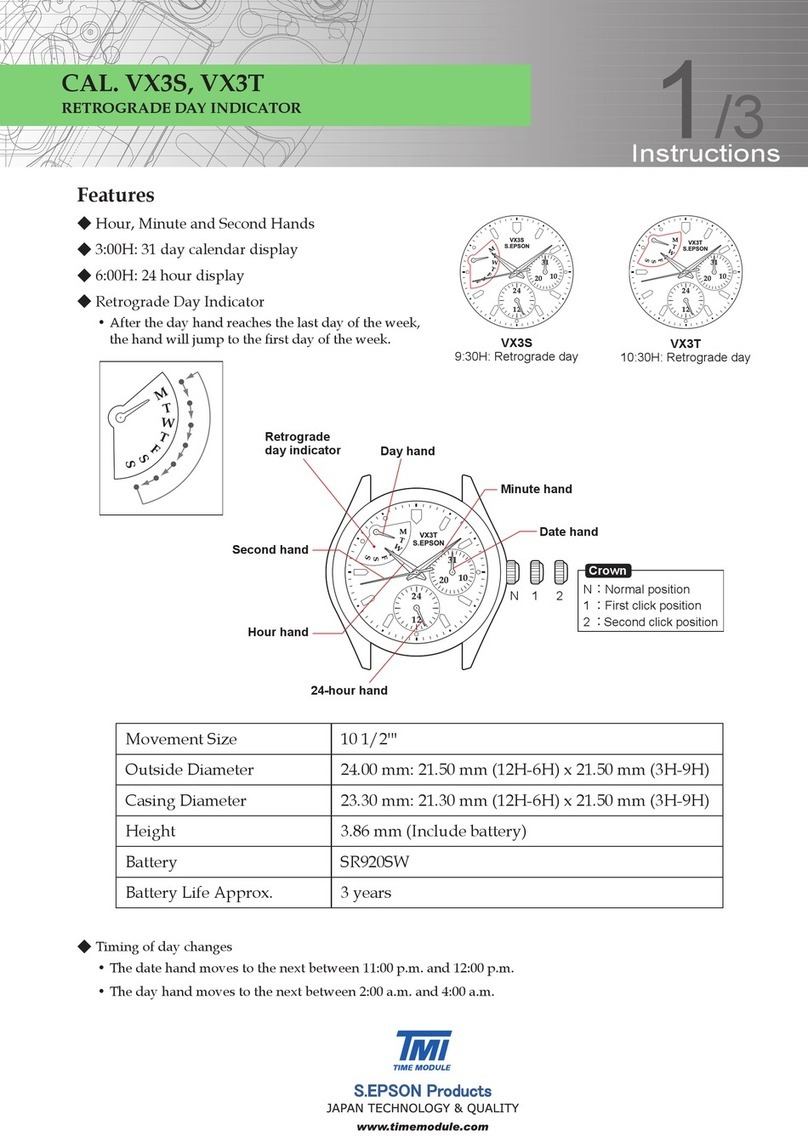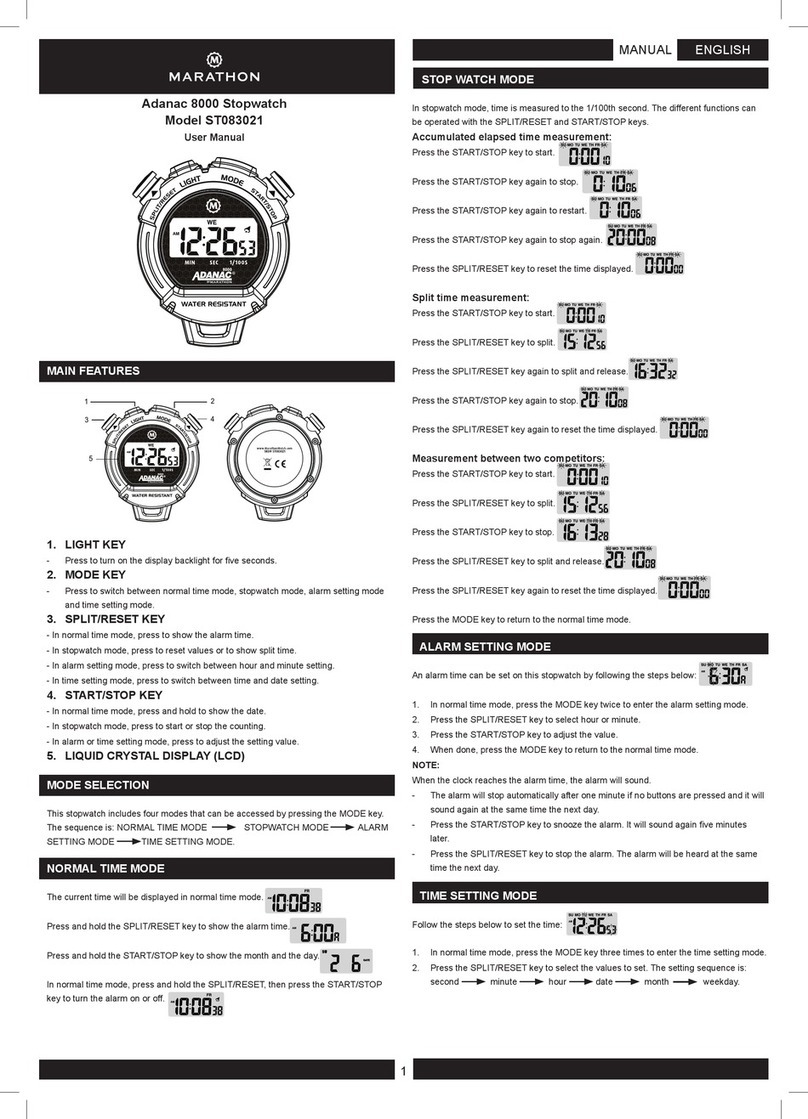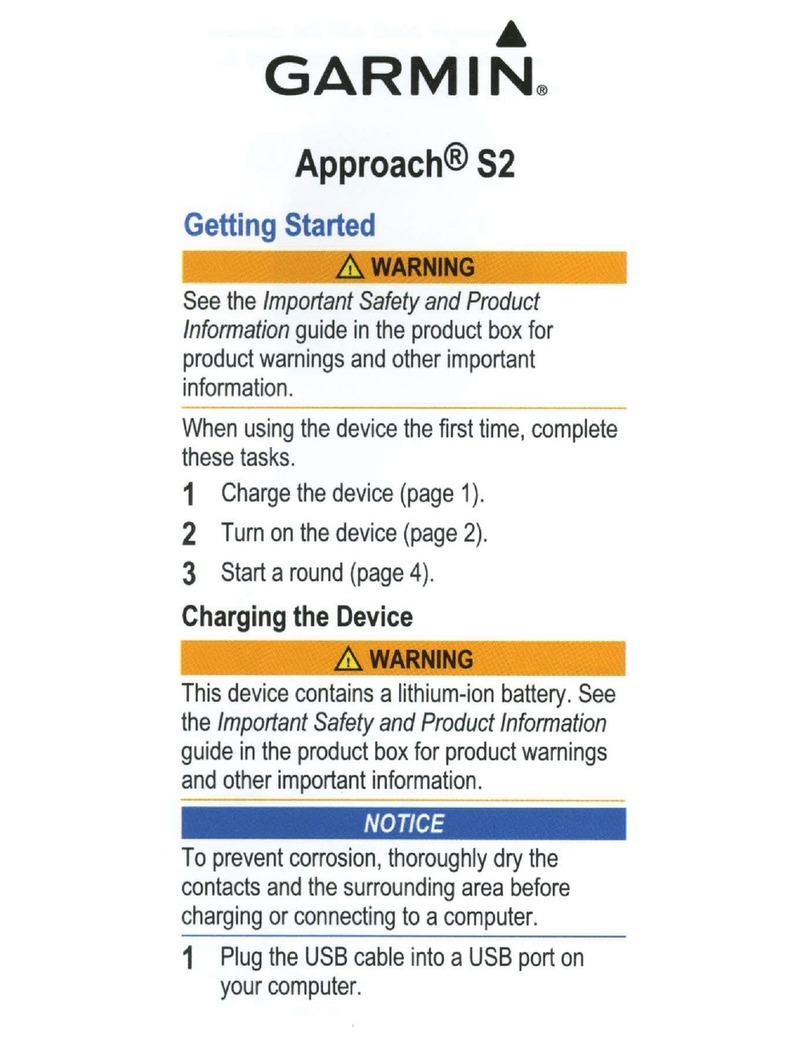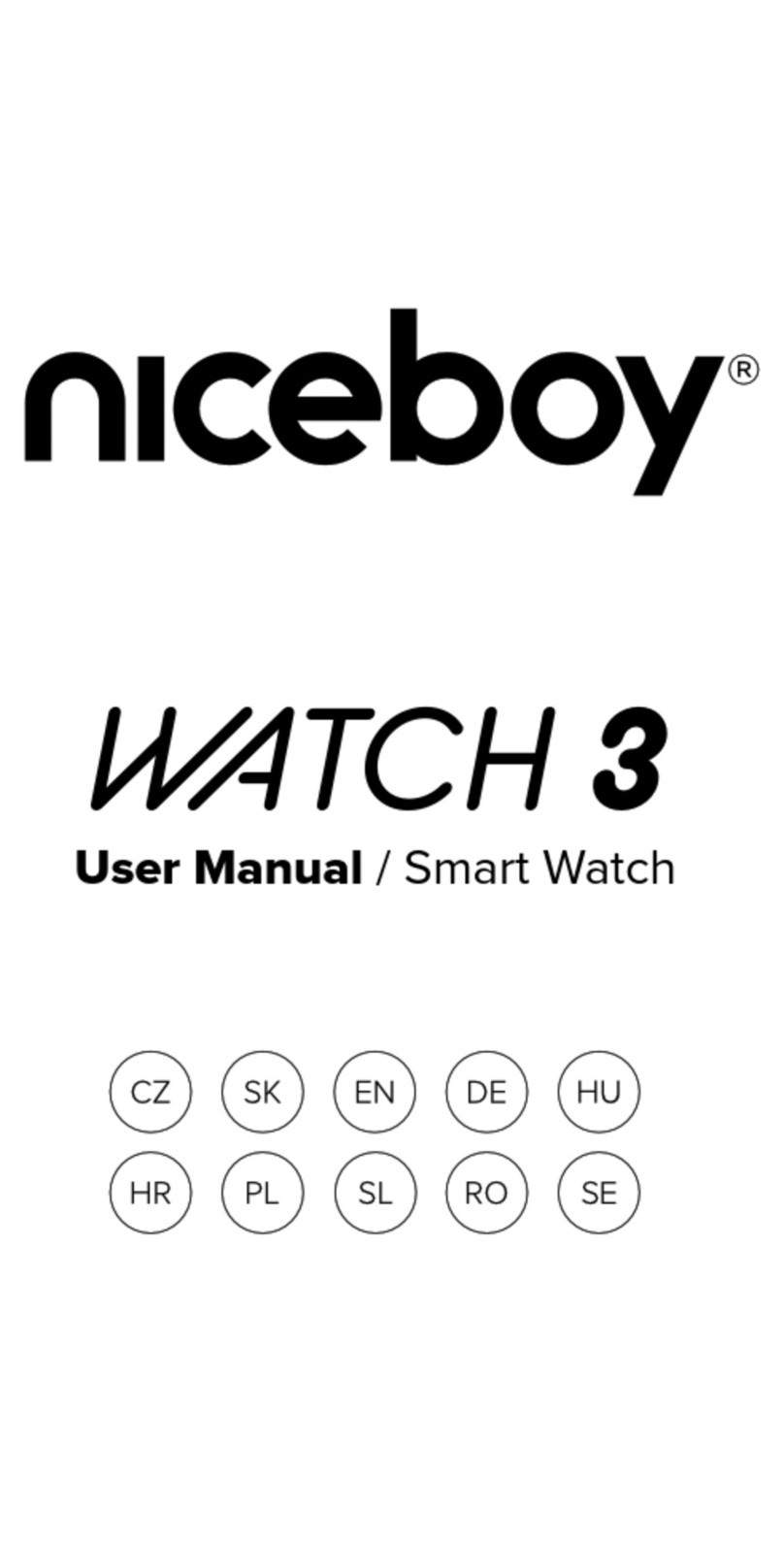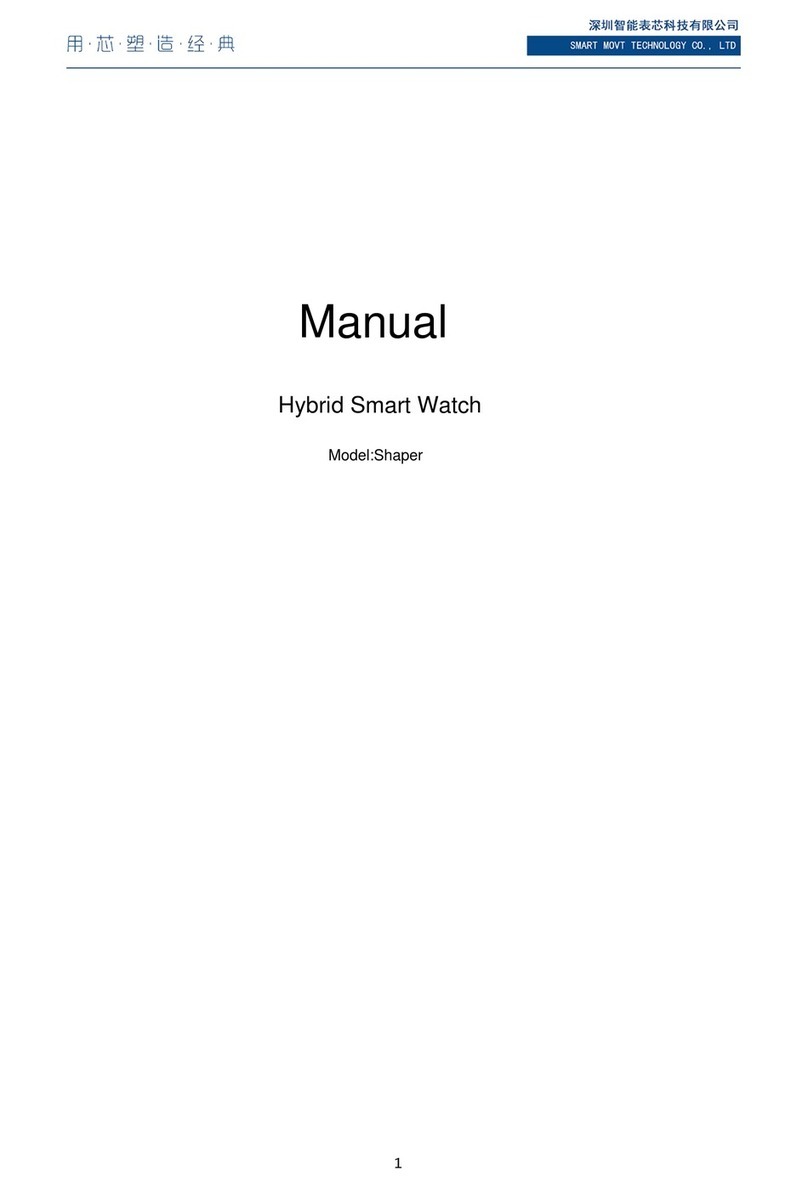SWISSDIGITAL SW03 User manual

SWISSDIGITAL WATCH
User Guide
Model: SW03
Bracelet The charger The instructions
Heart rate, blood oxygen
bracelet environment Introduction
Avoid going to hospital
Avoid injection
Avoid cross infection
Avoid waiting
Shenzhen city in accordance with the Tate network technology co., LTD
http://www.gamestool.cn/

Thank you for purchasing and using the company’s ET02 intelligent bracelet.
You can read this manual to fully understand the functions of the bracelet and
simple method of operation.
This ET02 bracelet can detect heart rate and blood oxygen. It uses Bluetooth
4.0 protocol for data transmission. The detection of human blood oxygen saturation
and pulse rate is finished by using photovoltaic technology which is detecting
the brightness through the skin, muscle and bone tissue. And at the same time,
it has functions like time display, health pedometer, calorie measurement, sleep
monitoring, alarm clock silent reminder, anti-lost cell phone, calls reminding
and so on. Users data can be synchronized with the phone, play a role in detection
and analysis.
1. Charging
The first time using this ET02 bracelet, please confirm the bracelet battery.
When the battery is insufficient, please use the special contact type charging
line to charge the ET02 bracelet, 5V voltage input, USB 2.0 interface, can be
connected to the notebook computer, PC computer, mobile phone charger and other
equipment.
2. Basic Parameters
Charging mode: Clip-charging interface
Charging voltage: DC5V
Charging current: 50mA
Power supply type: 110mAH polymer lithium battery
Bluetooth standard: Bluetooth 4.0 data transfer
Standby current: less than 150uA
3. Applicable Models
1.IOS 7 or above, 4S iPhone, 5/5c/5s/6/6plus iphone.
2.Android 4.4 and above (Bluetooth 4) models, S3/S4/S5 Samsung, etc…
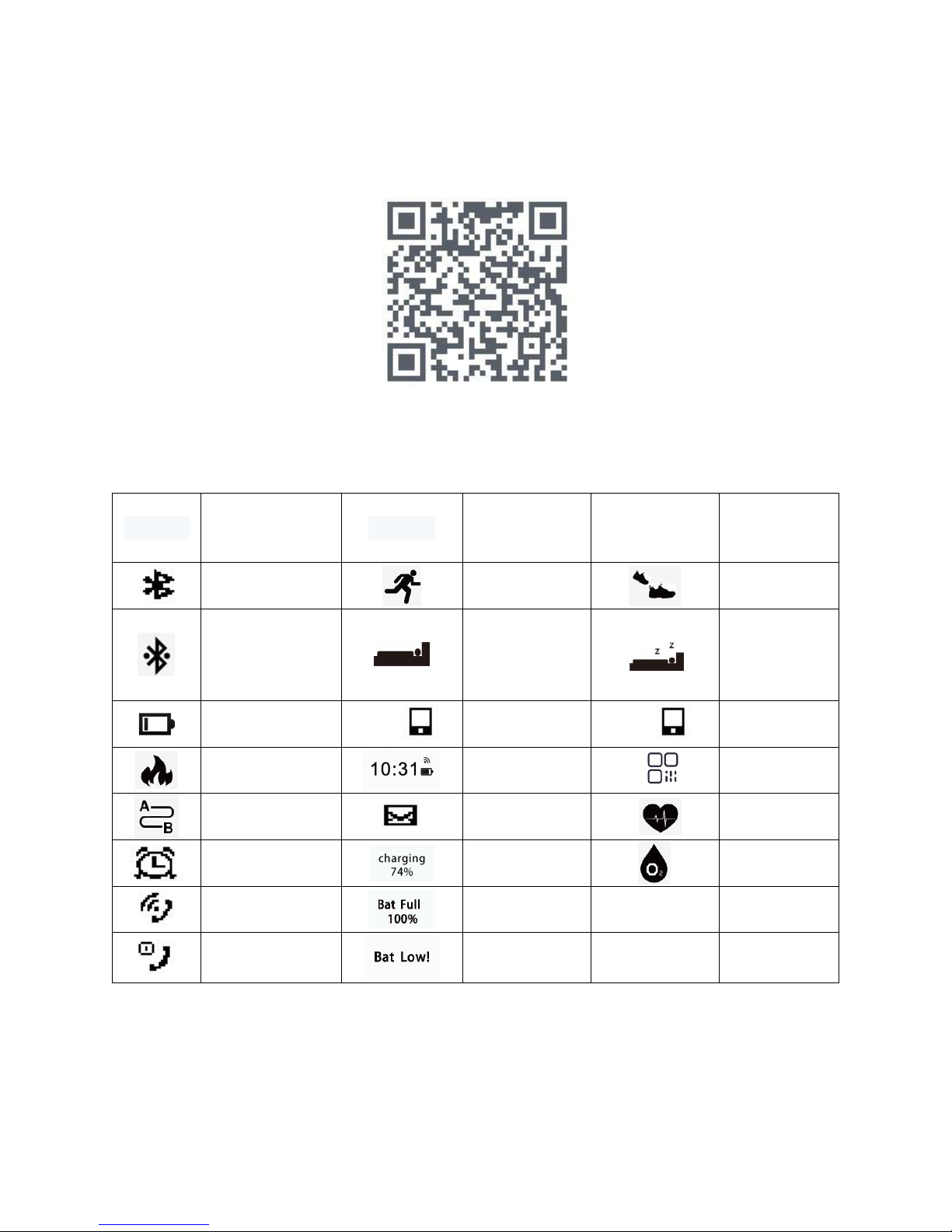
4. Bracelet APP Download And Install
In the Android Market and Apple Store search keywords "yesmart" to download
and install; Or Scan two-dimensional code download:
IOS devices and Android devices
5. Bracelet Display Interface Description
icon ico
signification
icon ico
Signification
Subordinate
(long press)
signification
disconnected
Stepd
Real time step
connected
Sleep time
Manual
sleep
electricity
Find
Finding mobile
phone
Stop
On-off
Kcal
Time
mac
MAC
Distance(meter)
Message
reminding
Heart rate
alarm
Charging
Blood oxygen
call
Bat Full
Missed calls
Bat Low!
Note: the use of bracelet smart touch button
1.bracelet with touch keys, touch or sliding the touch button to activate the
display screen, or switch interface, long touch the button to the bracelet
vibration, enter the sub interface

1In the main interface , long touch the button for 2 to 3 seconds
can enter MAC address . MAC address is the address of the bracelet,
used for the phone to search and connect to the bracelet.
② In the main interface , long touch the button to vibrate to close
the bracelet bluetooth where can be bidirectional searching for
more accurate.When touch the button to vibrate ,the Bluetooth will be
opening again.
③ In the steps interface , long touch the button to vibrate ,it can
enter Real-time pedometer and exits in a long press on the vibration where
can real-time monitor exercise .
④ In the heart rate and blood oxygen interface , long touch the button
to vibrate ,it can enter Real-time measuring of heart rate and blood oxygen
and exits in a long press on the vibration where can monitor
physical condition.
⑤ In the sleep time interface , long touch the button to vibrate ,it
can enter manual sleep time and exits in a long press on the vibration
where can monitor the quality of night sleep.
⑥ In the find phone interface , long touch the button to vibrate ,it
can enter phone finding and exits in a long press on the vibration .
When forget where the phone is, start this function, the phone will ring
to help finding the phone quickly.
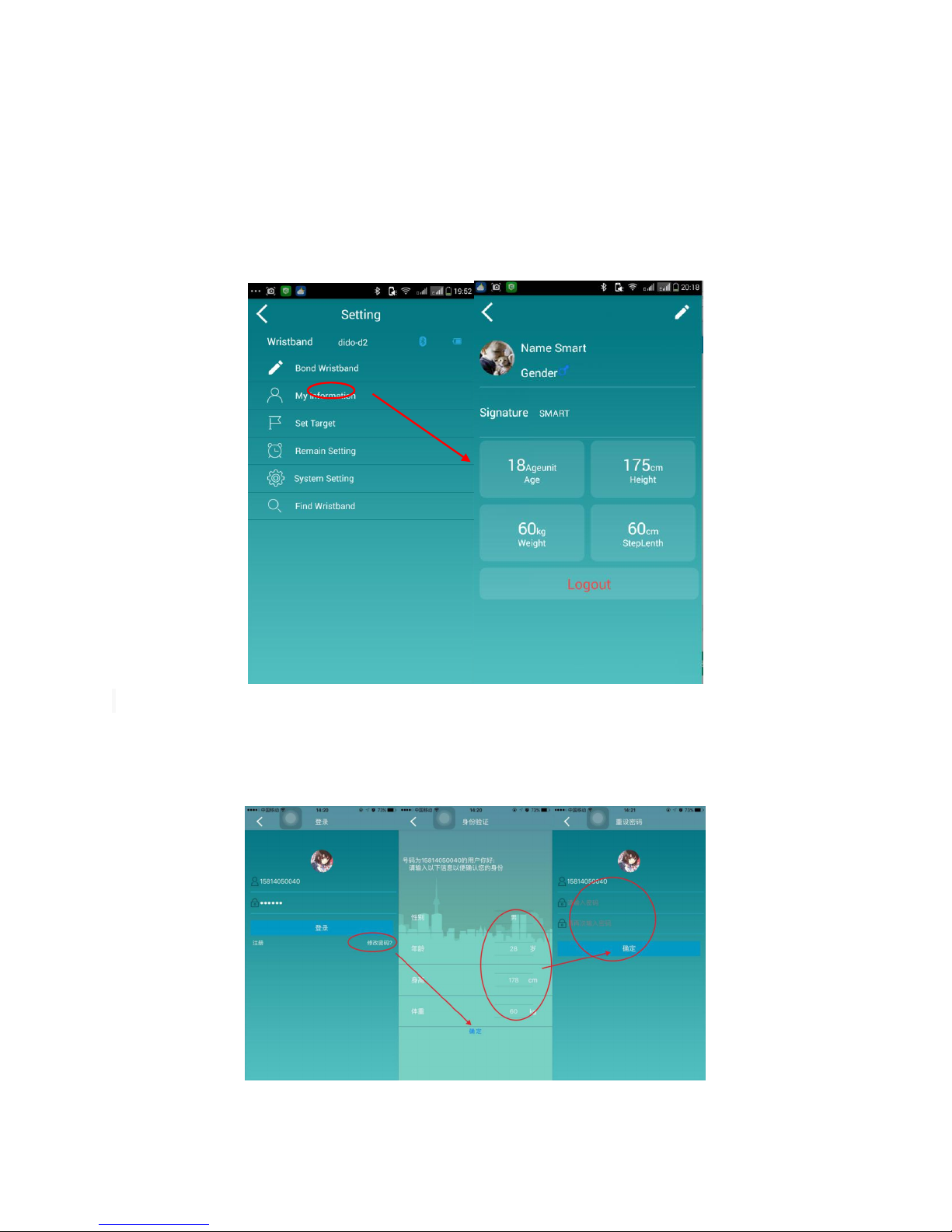
6.APP Login Registration and change the password
1.After the device is bound, from the Settings page to enter the "My Info" option,
enter the login page, registration or change your password and to go to the
registration page can set personal information, picture and other information.( Note:
When there is a network and bluetooth open and operating)
2. Password change function: click on the accurate parameter values change passwords
- > input accurate parameter values - > to set the password again - > completed
modification (note: When at the time of registration, must fill in the personal
information column of real information, to change the password correctly.)
7.Equipment Binding
Make sure that the Bluetooth of the phone is open and the bracelet is not

connected to other devices (ie, the main interface display ). Open the app, enter
the main interface, click the Settings button to enter the setup interface, click
on the "binding" option, APP search to Bluetooth, Bluetooth name "ET02", click on
the binding. Bluetooth logo blue said the connection is completed, the interface will
be prompted to connect the success of the phone and the main interface will
display .
8.Set The Parameters
1. Set goals: Click Set Target -> set the appropriate parameter -> click Submit

2. Reminder settings: Call reminder, message alerts
Alarm settings: Tap on the alarm settings interface -> Click Time -> Set Time
Note: The default alarm is not repeated off, the operation is complete bottom of the
page you want to click the Settings hand ring.
3. System Settings: System Settings -> Click to set the background -> select
the appropriate background.
9.Looking Bracelet:
In the state of the connection clicking looking bracelet will be "open to find
a bracelet tip" click again to close Looking appear "close looking bracelet."
Open Find Wristband

10. Heart Rate and Blood Oxygen
Heart rate and blood oxygen: click heart rate and blood oxygen to enter
detecting interface——>click start detect, click stop detect when finishes. (Note:
when detecting keep the arms and chest parallel and keep the bracelet not at the wrist
and be close to the skin to avoid moving.)
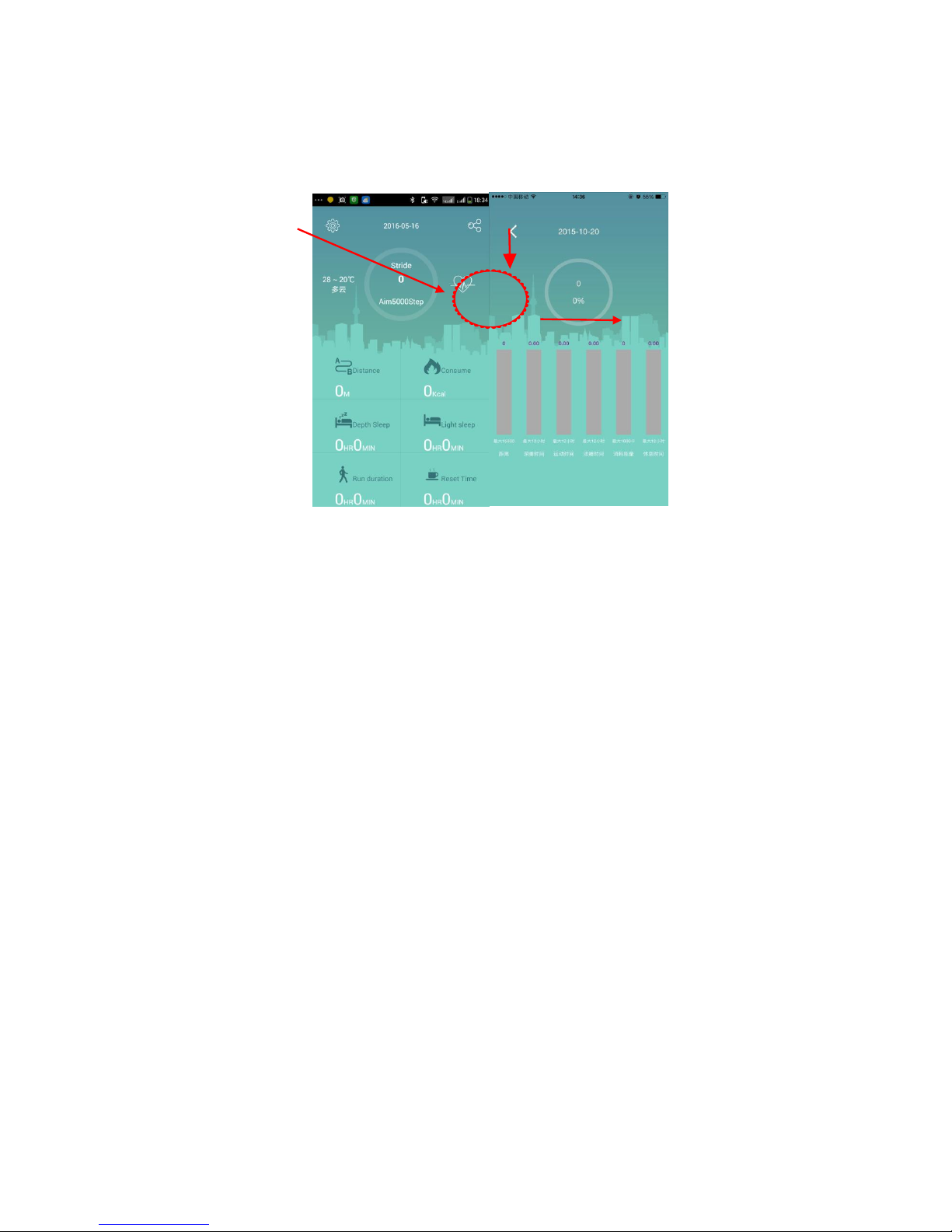
11.Common Parameters
Home Page Display each value, down planning, the new data can be synchronized
bracelet; click on the number of steps into the ring to historical data page.
Note: by default, automatic sleep starts at 12 points, and ends at 7 points by second
days.
12.Disconnect
1. Beyond the connecting distance, the connection will be disconnected when.
Once again into the connection distance, open the app and hand the phone ring
will connect automatically.
2. To completely disconnect bracelet, Android phone directly in the app settings,
click on the "Bind bracelet" option to enter the page, click to bind the device
to completely disconnect; ios phones addition to this procedure still need to
enter the phone "Settings" ---- "Bluetooth" ignore Device.
13.Common Problems
1. sync data: when the bracelet and mobile phone APP Bluetooth link, the
synchronization data is complet d, the hand on hand to record the data
synchronization step data APP, APP can view the history of step data
2. After scanning two-dimensional code and installation,iphone above ios9
system install software needs to set up the phone "Settings" - "general" -
"description file" - click YLe smart ---- trust.

3. Mobile search is not to the bracelet, please check whether the bracelet and
other mobile phone connection, and to ensure that the bracelet is in power.
4. Iphone in the lock screen to find a mobile phone function cannot be used
temporarily.
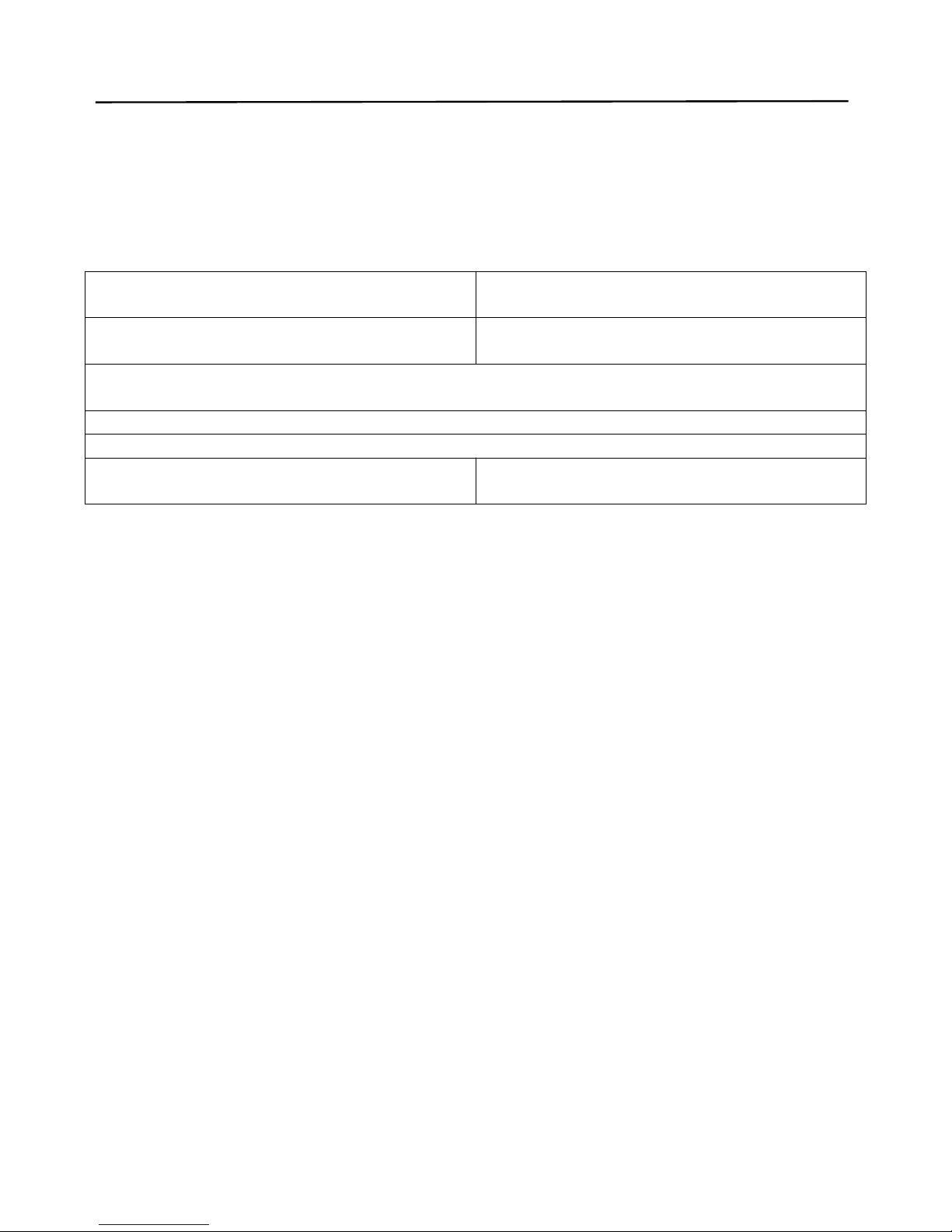
warranty card
Dear customer
Thank you for purchasing our products, in order to better
service for you, in the purchase of products, please
read, fill in and properly keep the warranty card
product name:
Model: ET02
Name:
Contact phone number:
Address:
Distribution company:Shenzhen city in accordance with the Tate network technology co., LTD
Address:Shenzhen futian district che with science and technology park 201 west, 410
Contact phone number: 0755-25862920
The following circumstance does not belong to the warranty scope:
1. The damage of users using improper maintenance.
2. The damage is caused due to force majeure.
3. The company reserves the right to the cause of the problem to our problem
to our products were identified and the interpretation of the above terms
and conditions.

FCCCaution
Thisdevice complieswithpart15 oftheFCCRules. Operation issubjecttothe
followingtwoconditions:(1)Thisdevice maynotcauseharmfulinterference,and (2)
thisdevice mustacceptanyinterferencereceived, including interferencethatmay
causeundesired operation.
AnyChangesormodifications notexpresslyapprovedbythepartyresponsiblefor
compliance could void theuser's authorityto operatetheequipment.
Note: Thisequipmenthasbeentestedand foundtocomplywiththelimitsforaClass
Bdigitaldevice,pursuanttopart15 oftheFCCRules. Theselimitsare designedto
providereasonableprotection againstharmfulinterferenceinaresidentialinstallation.
Thisequipmentgeneratesusesand canradiateradiofrequencyenergyand, ifnot
installedand usedinaccordancewiththeinstructions, maycauseharmfulinterference
toradiocommunications. However,there isno guaranteethatinterference will not
occurinaparticular installation. Ifthisequipmentdoescauseharmfulinterferenceto
radioortelevision reception, whichcanbedeterminedbyturning theequipmentoff
and on, theuser isencouragedtotrytocorrecttheinterferencebyoneormore ofthe
followingmeasures:
-Reorientorrelocatethereceivingantenna.
-Increasetheseparation between theequipmentand receiver.
-Connecttheequipmentintoanoutleton acircuit differentfromthattowhichthe
receiver is connected.
-Consult thedealer oranexperienced radio/TVtechnician forhelp.
FCCID:2AKNK-SW03
Table of contents