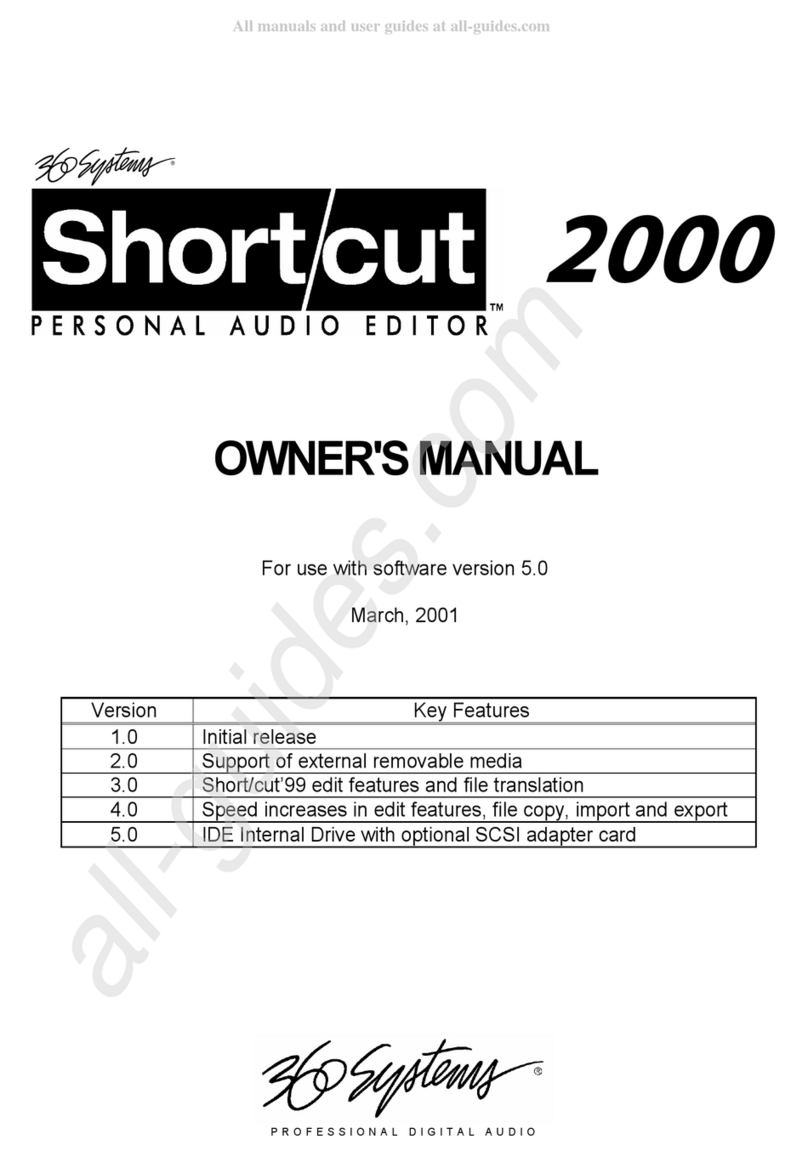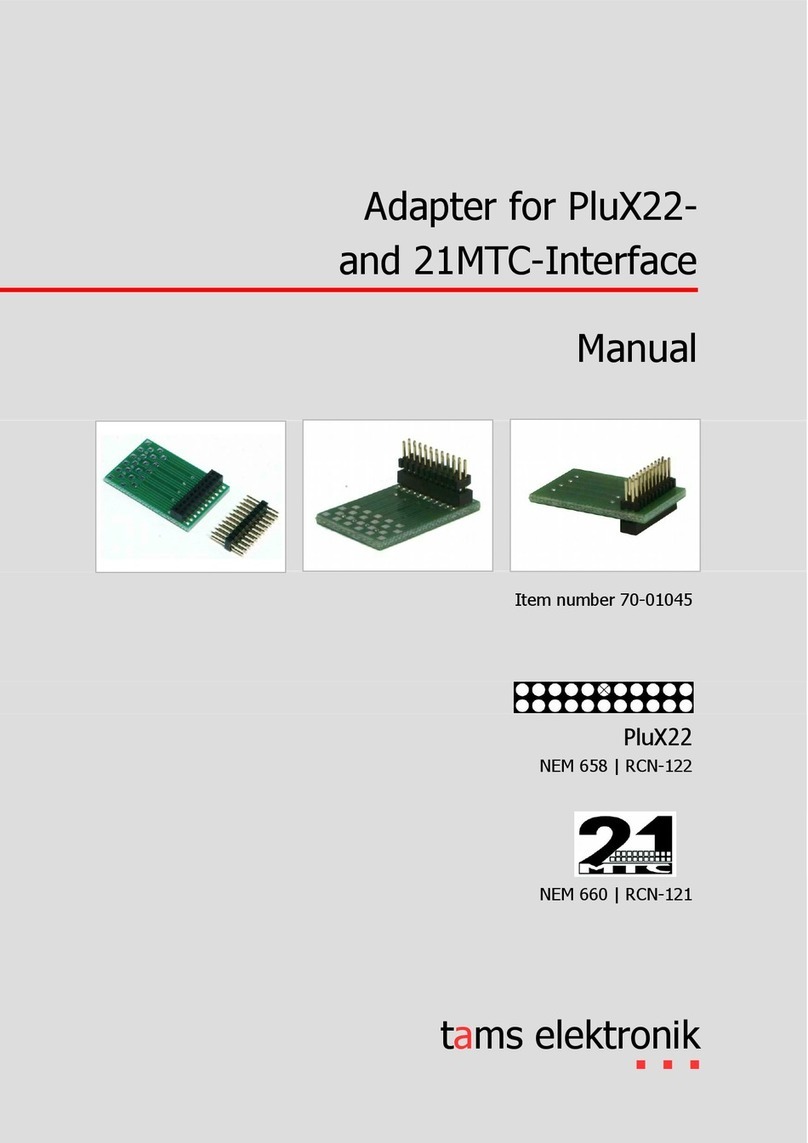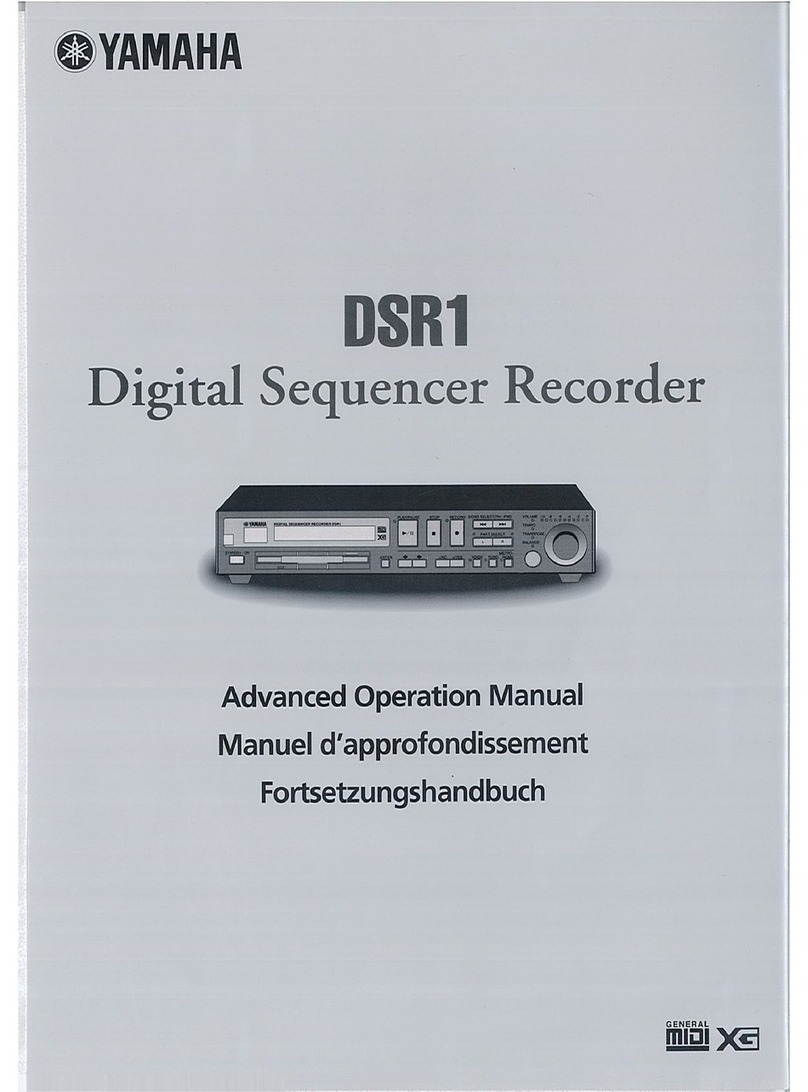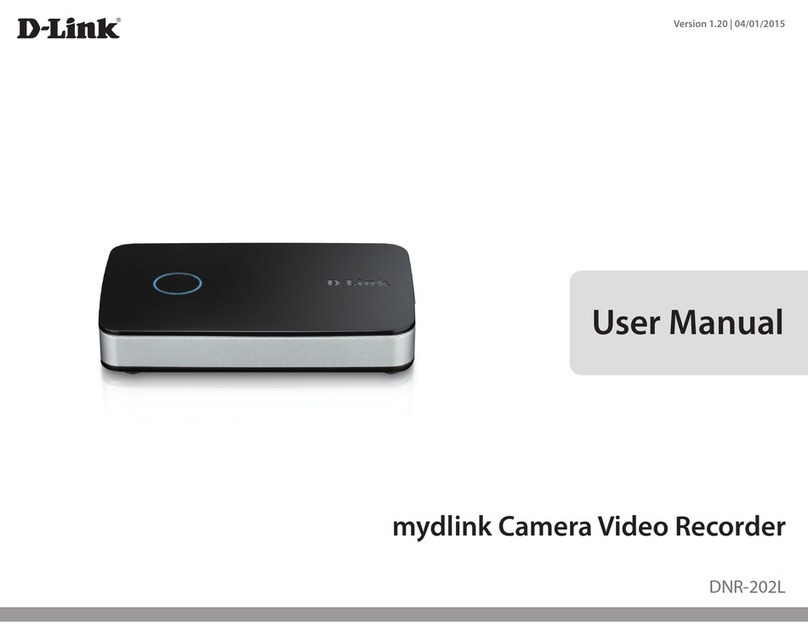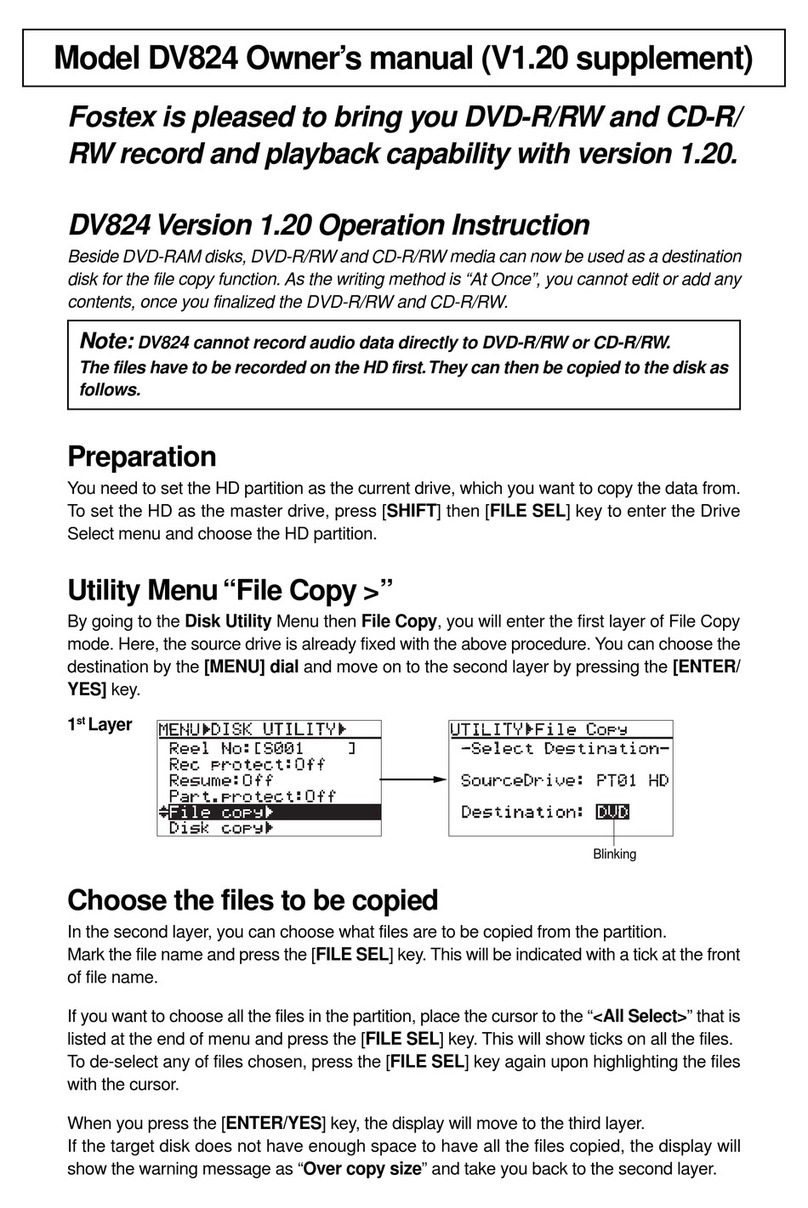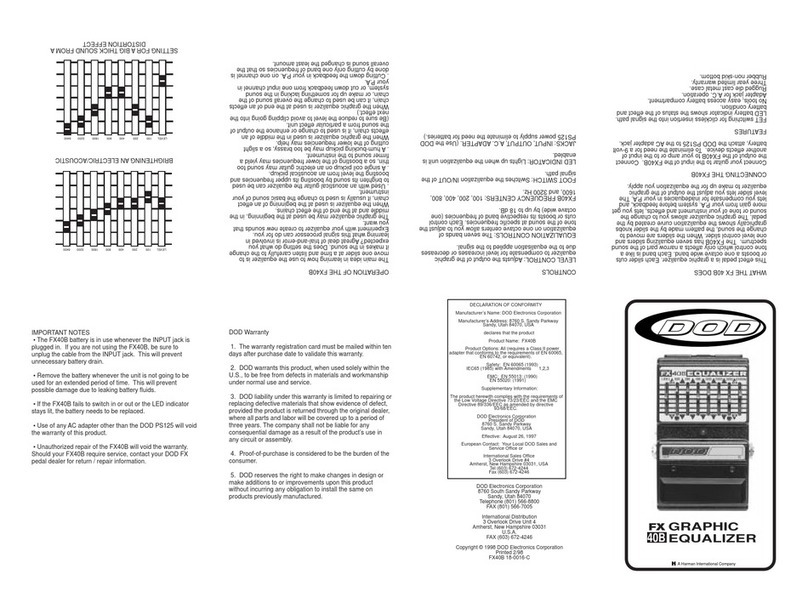Swisson XRC-200 User manual
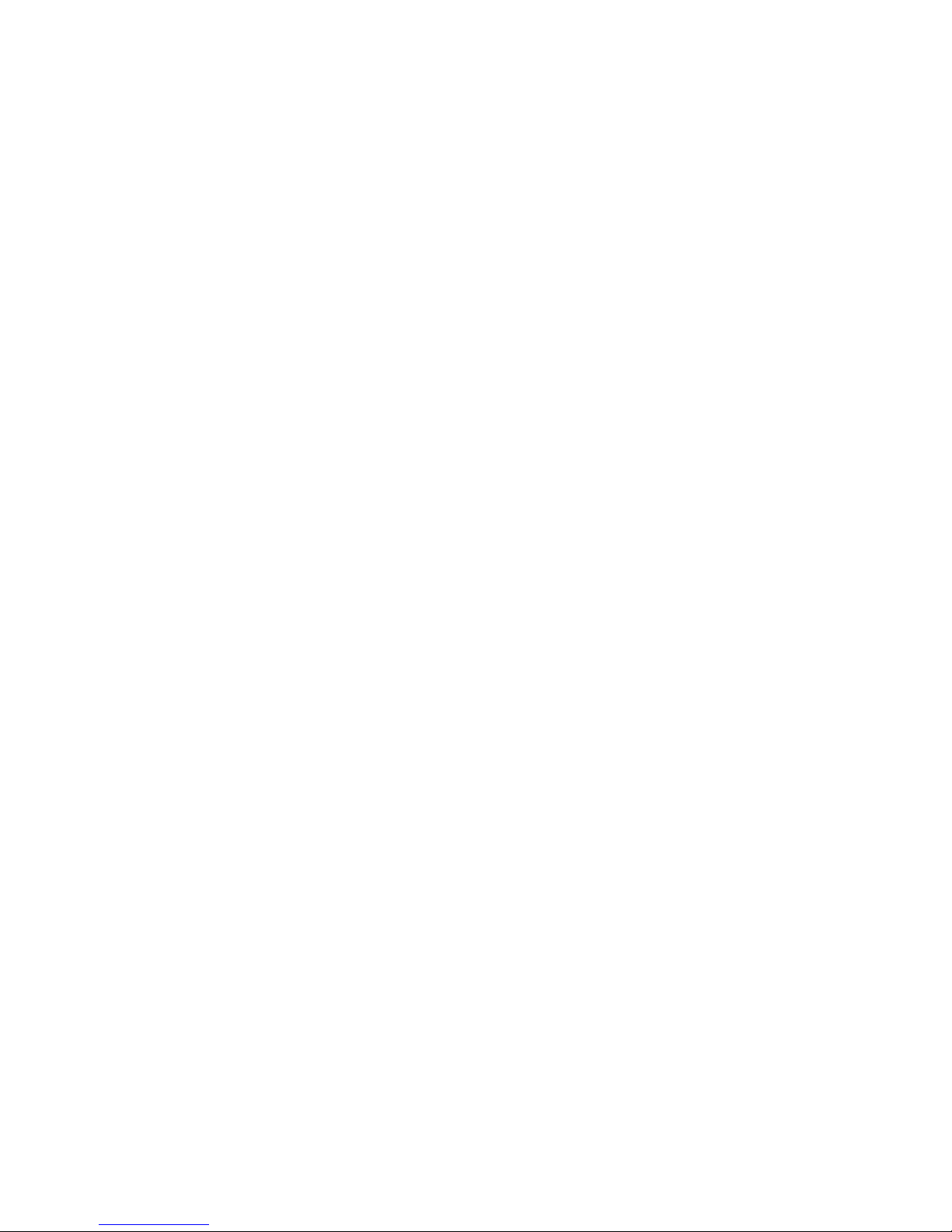
XRC-200
DMX Recorder
User Manual
Issue 1 (2011-03-06)
Copyright © 2011 SWISSON AG
No part of this documentation may be reproduced or transmitted in any form or by
any means, electronic or mechanical, including photocopying and recording,
without the prior written permission of SWISSON AG.
The information in this documentation is supplied without warranty of any kind,
either directly or indirectly, and is subject to change without prior written notice.
SWISSON, its employees or appointed representatives will not be held
responsible for any damages to software, hardware, or data, arising as a direct or
indirect result of the product(s) mentioned herein.
Issued by
SWISSON AG SWISSON of AMERICA Corp.
Fabrikstrasse 21 2419 East Harbor Blvd. #34
CH-3250 Lyss Ventura, CA 93001
Switzerland U.S.A.
E-Mail: [email protected]
XRC-200
DMX Recoder

XRC-200
DMX Recorder / Replay Unit
2

3
Safety Information
Consider the following notes absolutely when you set up, connect and use
the XRC-200.
This product is not for household use. Read this manual before operating
the device, follow the safety precautions and observe all warnings in this
manual.
Use this device only in accordance with local laws and regulations.
Do not use the device in areas where it is exposed to direct sunlight.
Do not use the device in areas that are considered to be 'highly
combustible'.
Safety precautions
!
!
!
!
!
!
!
!
!
!
!
!
!
!
!
Disconect the device from AC power before removing any cover or part,
including fuse and when not in use.
Ensure that the device is electrically connected to ground (earth).
Use only a source of AC power that complies with local building and
electrical codes and has both overload and ground-fault (earth fault)
protection.
Connect the device to AC power using the supplied power cable.
Before using the device, check that the power distribution equipment
and cables are in perfect condition and rated for the current required of
all connected devices.
Isolate the device from power immediately if the power cable or power
plug is damaged in any way , defective or wet, or if they show signs of
overheating.
Do not expose the device to rain or moisture.
Do not operate the device if any cover or component is missing damaged
or deformed.
Refer any service operation not descriped is this manual to Swisson.
Provide unrestricted airflow arround the device.
Do not operate the device if the abient temperatue exceeds 55 C (131 F).
Do not modify the device in any way not described in this manual or
install other than genuine Swisson parts.
Do not attempt to bypass any fuse. Replace any defective fuse with one
of the specified type and rating only.
° °

4
Unpacking
The XRC-200 is packaged in a cardboard box. The following items are
included:
- The device
- This user manual
Mains Connection
Two different mains connections are available:
The US versions are delivered by Swisson with a "Edison Plug" (NEMA-5-15).
These models has a "-US" suffix.
The International versions are delivered without any plug.
Swisson distributors or dealers may deliver the devices with a country specific
plug.
US Versions (-US suffix) International Versions
Brown : Phase Blue : Neutral
Yellow/Green : Earth
Neutral
Live
Wire (US System)
Ground (Earth)
Wire (EU System) Symbol
L
N
or
black
white
green
brown
blue
yellow/green
Consult a qualified electrician if you have any doubts about
proper installation.
The socket where the device is plugged in must be close to
the device and easely accessible.
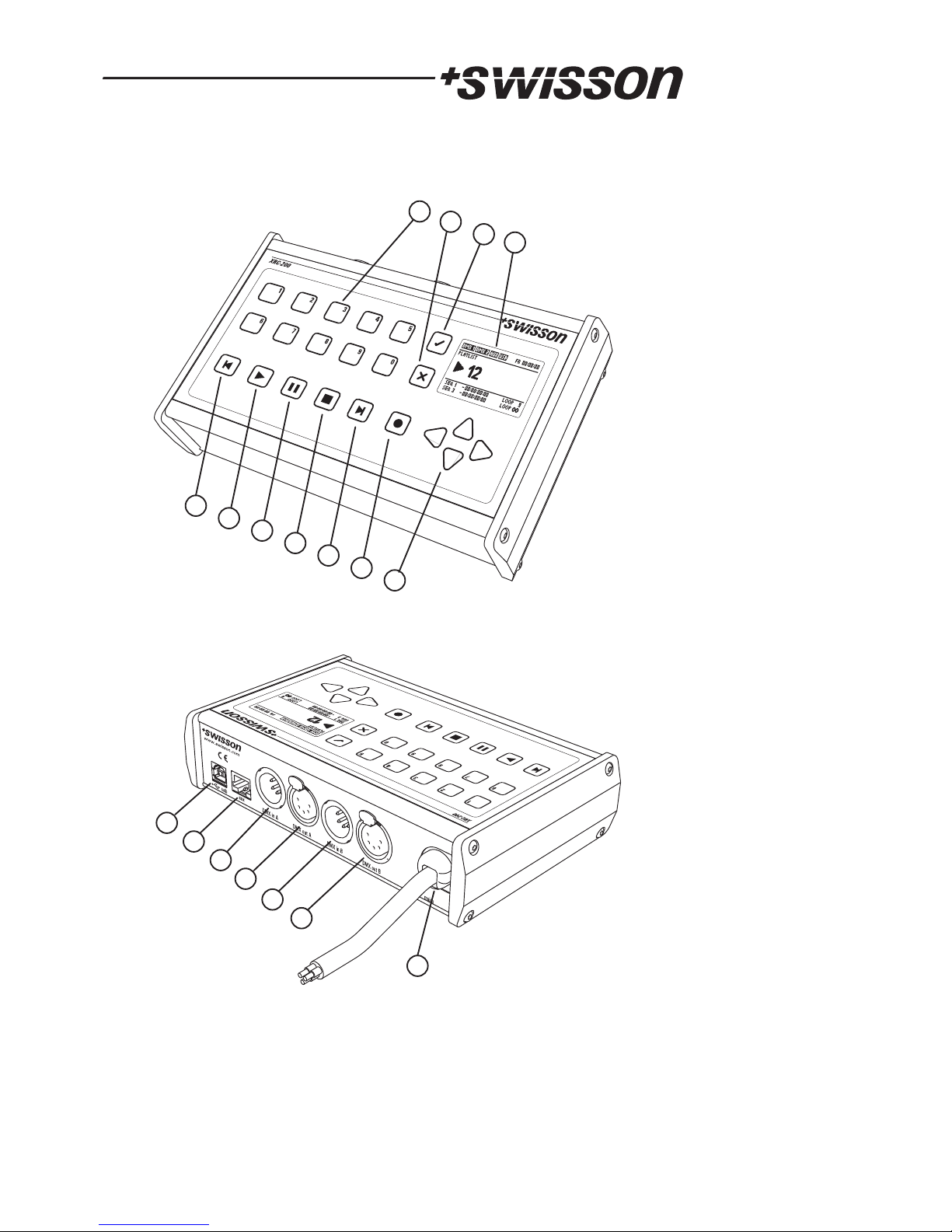
5
Overview
1234
5678910 11
12
13
14
15
16
17
18
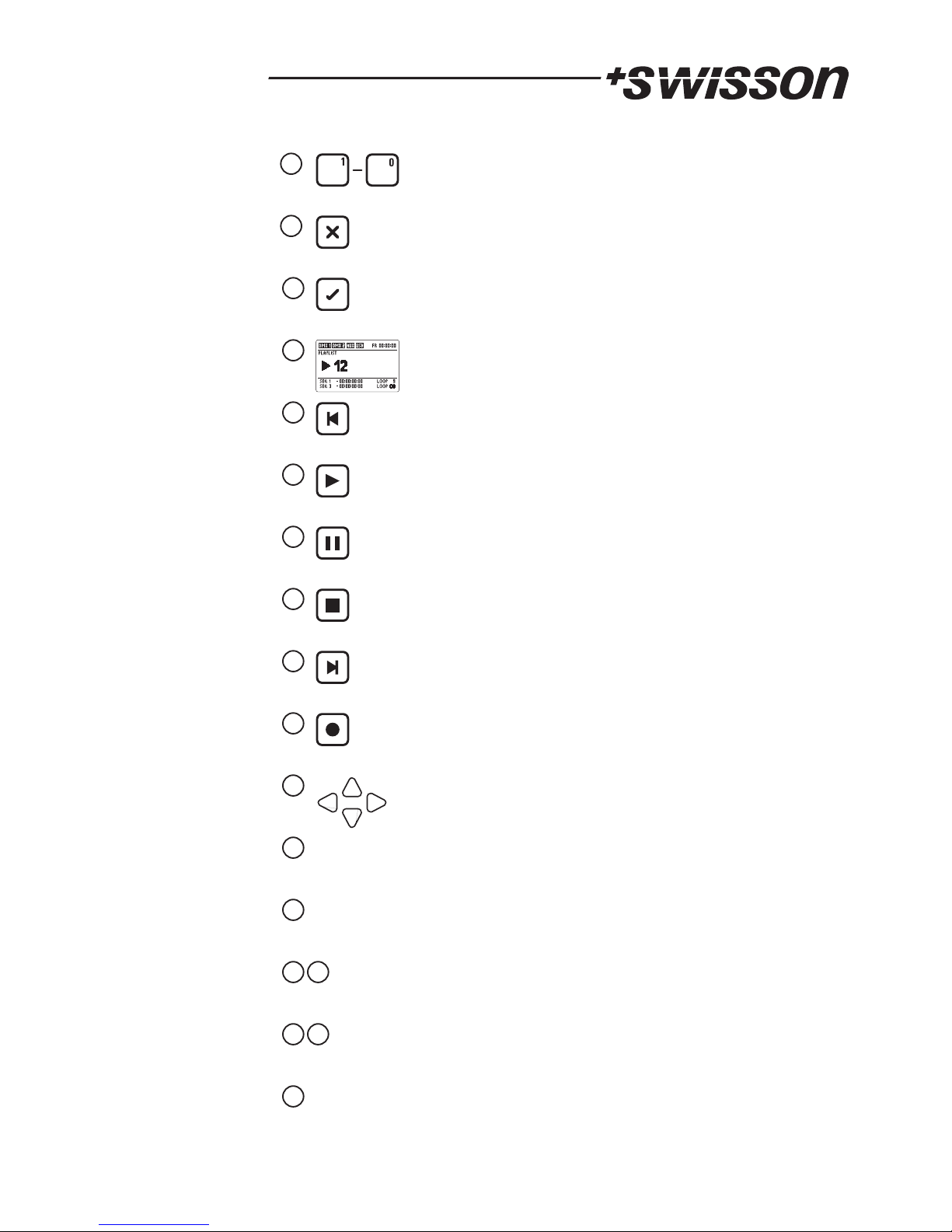
6
1
2
3
4
5
6
7
8
9
10
11
12
13
14
15
16
17
18
Selection buttons. These buttons are used to select a sequence,
a playlist or to enter numeric values.
Cancel button. This button is used to abort processes and to
close dialogs.
Ok button. This button is used to confirm.
LCD screen.
Step backward whithin plalist.
Play a sequence or playlist.
Pause a sequence or a playlist.
Stop a sequence or a playlist.
Step forward whithin plalyist.
Record a sequence or a playlist.
Navigation buttons.
USB connector. Used to backup and restore the data of the
device. Also used for firmware updates.
AUX Port. Used for auxiliary devices like the CT-15b (External
Contacts).
DMX In A & B. Port for light control equipment.
DMX Out A & B. Port for DMX lighting fixtures.
Mains power cable.
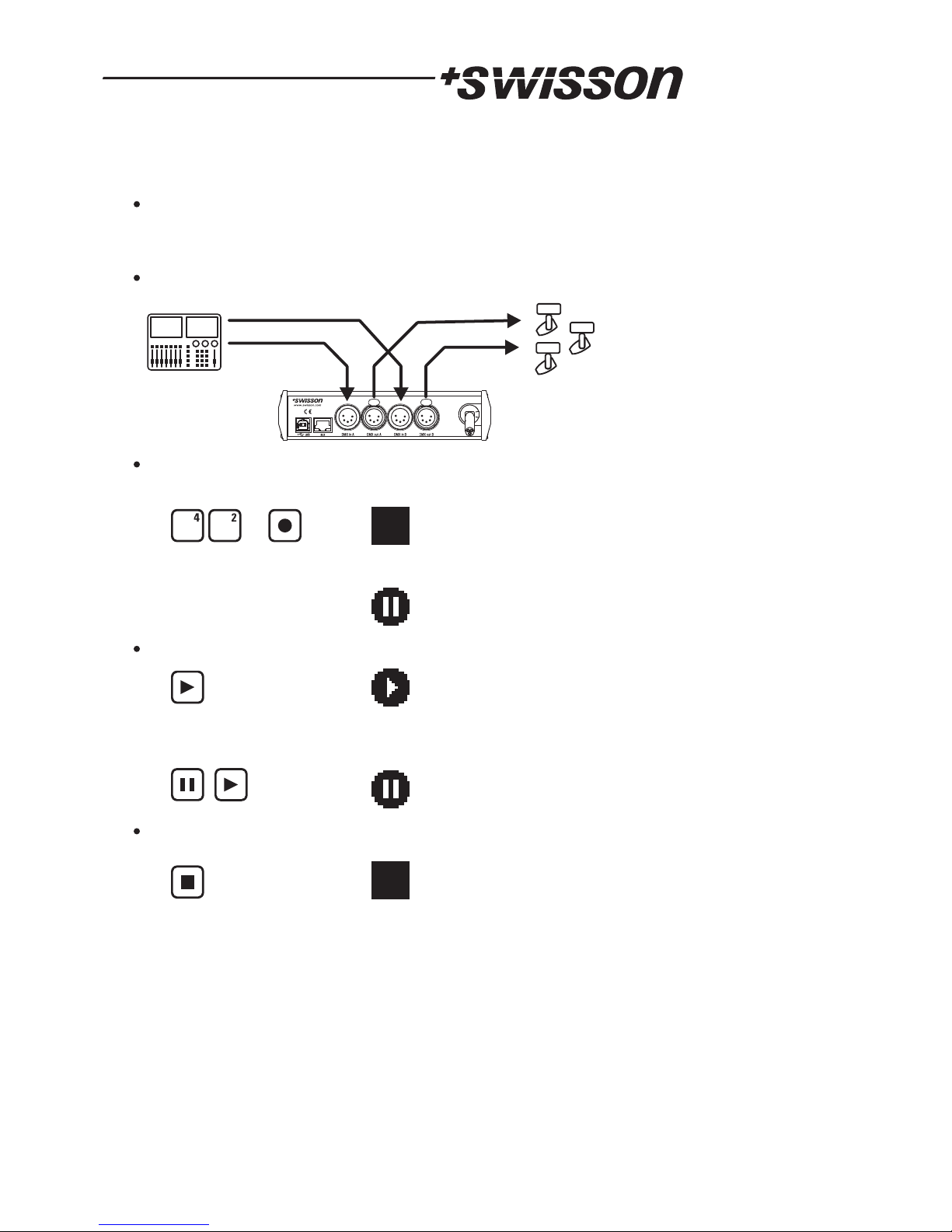
7
Recording a sequence
Connect the XRC-200 between your light controller and your light equipment.
Enter the number of the sequence to record (from 1 to 64) and press the record
button.
Now the XRC-200 is ready to record.
Press play to start the recording process.
It's possible to interrupt recoding with the pause button. Press play to resume
recording.
Press stop to end the recording process.
Make sure, that the XRC-200 is in NORMAL mode (see p. 11) , before trying to
record. Hint: This is the case after resetting the XRC-200 to the FACTORY
SETTINGS (see p. 14).
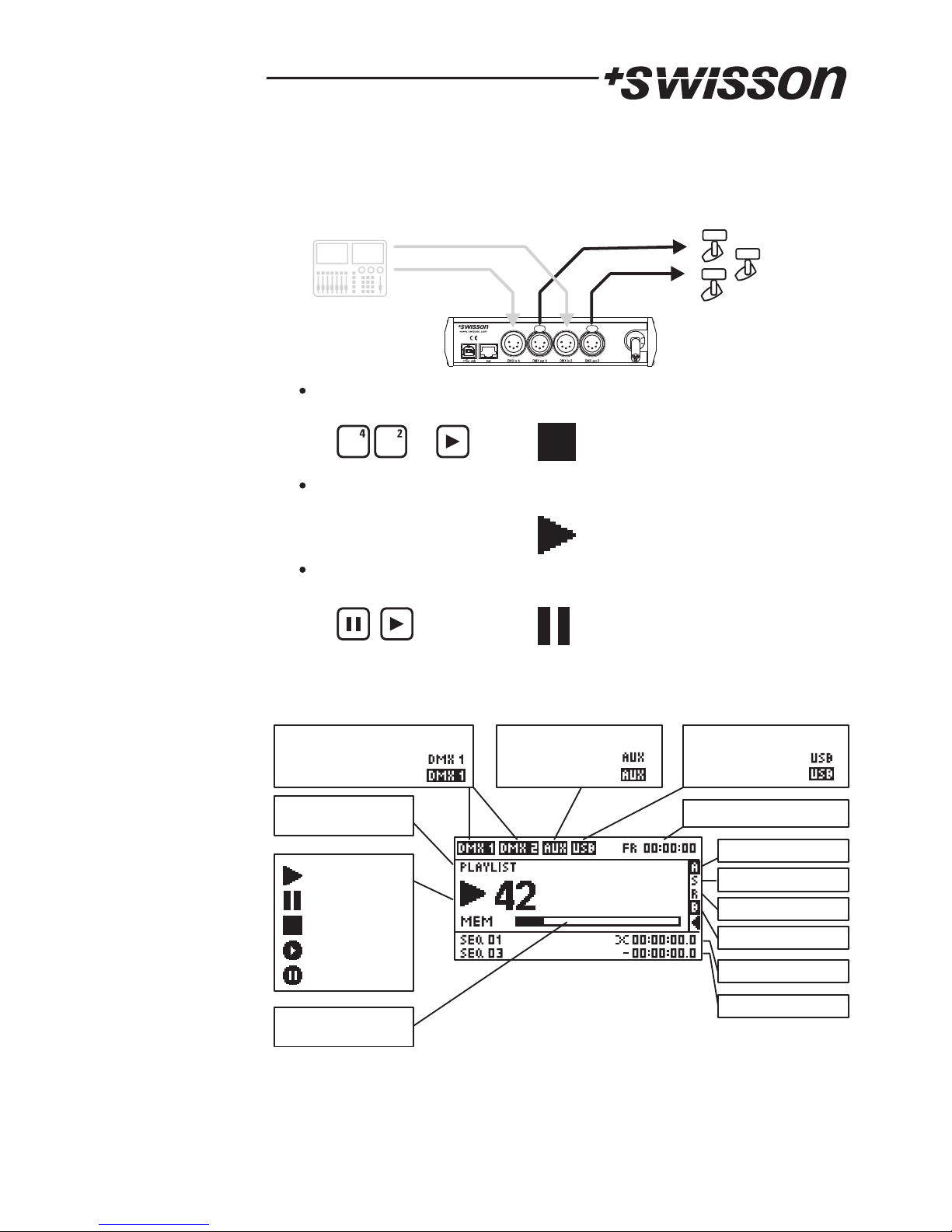
8
Playing a sequence
The light controller is not needed to play and can be disconnected.
Enter the number of the sequence to play (from 1 to 64) and press the play button.
Now the sequence is playing.
It's possible to interrupt the sequence with the pause button. Press play to resume.
Main Screen
Record
Record Pause
Stop
Pause
Play
Playlist or
Sequence
DMX in Status
Valid Signal:
No / Invalid Signal:
Aux Port
Connected
Not Connected
USB Port
Connected
Not Connected
Day & Time
Autostart
Ignition Sequence
Backup Mode
DMX Remote
Memory
Usage
Actual Sequence
Next Sequence

Menu
The menu may be accessed by pressing the OK button, when the XRC-200 is
stopped. The up and the down arrow keys are used to highlight menu items. The
OK button is used to enter a highlighted submenu.
The figure below provides an overview of the menu.
Any setting changes but the
time of the day and the day of the week are applied only when you return to the
main screen.
9
MENU
OPERATING MODES
SET MODE
NORMAL
FAST ACCESS
DMX BACKUP
BACKUP ACTIVATION
NEVER
DMX A FAILS
DMX B FAILS
DMX A OR B FAILS
BACKUP ACTION
SEQUENCE
SEQUENCE 01
SEQUENCE 64
PLAYLIST
PLAYLIST 101
PLAYLIST 110
AUTOSTART
SEQUENCE
PLAYLIST
NONE
SEQUENCE 01
SEQUENCE 10
NONE
PLAYLIST 101
PLAYLIST 110
LAST PLAYED
STANDBY
ADVANCED
TIMER
STARTUP TIMER
ENABLE / DISABLE
ENABLE
DISABLE
SET TIME
SET DAYS OF THE
WEEK
SHUTDOWN TIMER
ENABLE / DISABLE
ENABLE
DISABLE
SET TIME
SET DAYS OF THE
WEEK
IGNITION / PARK
SET IGNITION
SEQUENCE
NONE
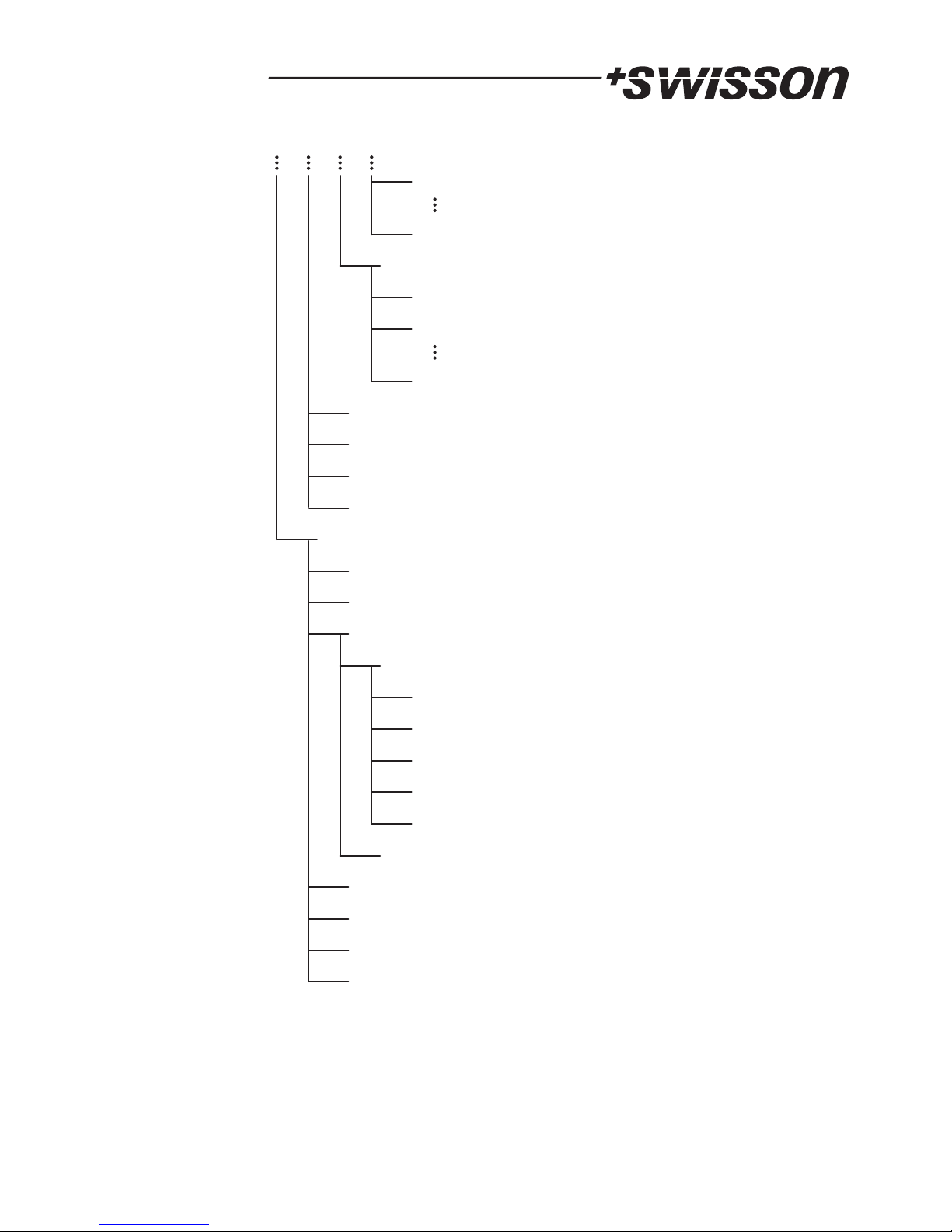
10
SEQUENCE 01
SEQUENCE 64
SET PARK SEQUENCE
NONE
SEQUENCE 01
SEQUENCE 64
DMX REMOTE CONTROL
DMX FADE IN TIME
SEQUENCES INFO
EXTERNAL CONTACTS
TIME
DAY OF THE WEEK
USER ACCESS LEVEL
FULL ACCESS
PLAYBACK ONLY
KEYPAD LOCKED
SYSTEM SETTINGS
FACTORY SETTINGS
STANDBY
FORMAT MEMORY
VERSION INFO
KEYPAD LOCKED STANDBY
KEYPAD LOCKED STANDBY
SET USER ACCESS LEVEL
SET PASSWORD

11
Use the up and the down arrow keys to navigate to the desired mode.
By pressing the key, the highlighted mode is activated. The available
modes are NORMAL and FAST ACCESS.
OK
OPERATING MODES
Below the menu items of the XRC-200's menu are briefly described.
SET MODE
NORMAL mode
When the XRC-200 is started in NORMAL mode, the user may select
sequences or playlists by entering a sequence or a playlist number using the
number keys. Selected sequences or playlists may be replayed using the
play key. In order to record to an empty sequence, the user presses the
record button after entering the number of the desired sequence. If the
sequence is empty and the memory is not yet full, this causes the recorder
to prepare itself for recording. When the recorder is ready to record to a
sequence, the actual recording may be started using the play button or the
DMX Recording Trigger (see ADVANCED>DMX REMOTE CONTROL,
page 13).
FAST ACCESS mode
In FAST ACCESS mode, a sequence or a playlist may be assigned to each
of the number keys. By default, the sequences 1 to 9 are mapped to the
buttons 1 to 9 and the sequence 10 is mapped to the button 0. This
configuration may be changed under OPERATING MODES>FAST
ACCESS CONFIG (page 11). Recording is not possible in this mode.
FAST ACCESS CONFIG
In the FAST ACCESS CONFIGURATION, a table is displayed where each row
of the table corresponds to one of the number buttons on the key pad. The
leftmost column references the button to which the table row corresponds. The
user may use the arrow keys to navigate within the table. When the OK key
is pressed while a cell in the second column is highlighted, a menu will show
up, where an action may be selected. Available actions are (NONE, PLAY
PLAYLIST and PLAY SEQUENCE). When a cell in the rightmost column is
highlighted, pressing the OK key will display a list of sequence numbers if the
action of the row of the highlighted cell is PLAY SEQUENCE. A list of playlist
numbers will be displayed if the action of the row of the highlighted cell is PLAY
PLAYLIST.
DMX BACKUP
OPERATING MODES
BACKUP ACTIVATION
The up and the down arrow keys are used to navigate to the desired
BACKUP ACTIVATION mode. Before any of the arrow keys have been pressed,
the currently selected mode is highlighted. By pressing the cancel key, the
menu item is left and the BACKUP ACTIVATION mode stays unchanged. When
the OK key is pressed, the highlighted mode is selected. The XRC-200
supports the following BACKUP automation modes NEVER, DMX A FAILS,
DMX B FAILS, DMX A OR B FAILS.
NEVER
The BACKUP ACTIVATION is disabled. This is the default mode.
The DMX BACKUP sequence or playlist is played when the DMX universe A
looses the DMX signal.
DMX A FAILS
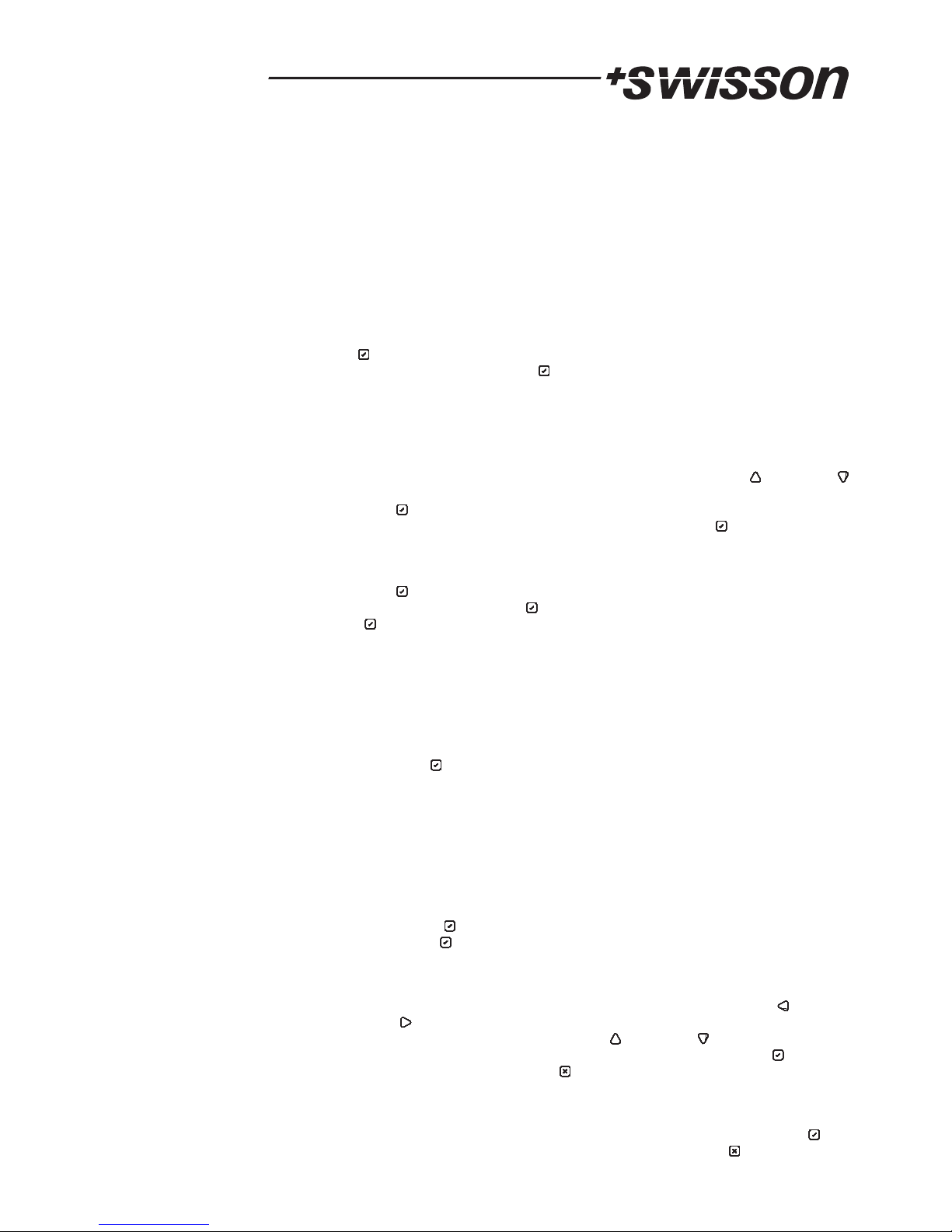
The user may choose what the XRC-200 plays in the case of a BACKUP
ACTIVATION. Using the arrow keys, the desired type is highlighted. Pressing
the OK button will cause a list of sequences or playlists to show up, where an
item may be selected by hitting OK, when the desired playlist or sequence is
highlighted.
AUTOSTART
The DMX BACKUP sequence or playlist is played when the DMX universe B
looses the DMX signal.
The DMX BACKUP sequence or playlist is played, when either or both of the
universes fail.
DMX A or B FAILS
BACKUP ACTION
12
In this menu, the XRC-200 may be configured to automatically play a sequence or
a playlist when the recorder is powered on or when the STANDBY mode is exited.
The user may configure a given playlist or a sequence by using the up and the
down arrow keys to highlight the desired option (PLAYLIST or SEQUENCE) and
pressing the OK button, which will cause a list of available sequences or playlists
to appear. A playlist or a sequence is selected by pressing the OK button after
highlighting the desired sequence or playlist using the arrow keys. Alternatively, the
user may choose to let the XRC-200 play whichever sequence has been played
last when the device is started by highlighting the item LAST PLAYED and
pressing the OK button. In order to configure the XRC-200 to be stopped at
startup, choose SEQUENCE, hit OK and select NONE in the list of sequences,
then hit OK again to confirm.
Note: If an IGNITION SEQUENCE is configured, the IGNITION SEQUENCE is
played once first.
ADVANCED
TIMER
It is possible to configure a STARTUP TIMER as well as a SHUTDOWN
TIMER. Use the arrow keys to highlight the timer you want to configure, and
then press the OK button. Note: The STARTUP TIMER will cause the XRC-
200 to start up only, if the XRC-200 has been in the STANDBY mode when the
built in clock reaches the time configured and if the STARTUP TIMER has
been configured. The device will automatically switch to the STANDBY mode,
when it is powered up, if the STARTUP TIMER is enabled.
STARTUP TIMER and SHUTDOWN TIMER
ENABLE / DISABLE
Use the arrow keys to highlight the desired option. Highlight ENABLE
and press OK in order to enable the timer. Highlight DISABLE and
press the OK button in order to disable the timer.
SET TIME
The SET TIME dialog allows for setting the hours, the minutes and the
seconds of the startup or shutdown time respectively. Use the left and
the right arrow keys to underline the currently configured value for the
hours, minutes or seconds. Use the up and the down arrow buttons
or the number buttons to change the underlined value. Press OK to
store the new values. Press cancel to abort.
DMX B FAILS
This dialog is used to select at which days of the week the timer is
enabled. Use the arrow keys to select a week day, and then hit the OK
button to put or remove the tick from that weekday. Hit cancel to store
the displayed setting.
SET DAYS OF THE WEEK
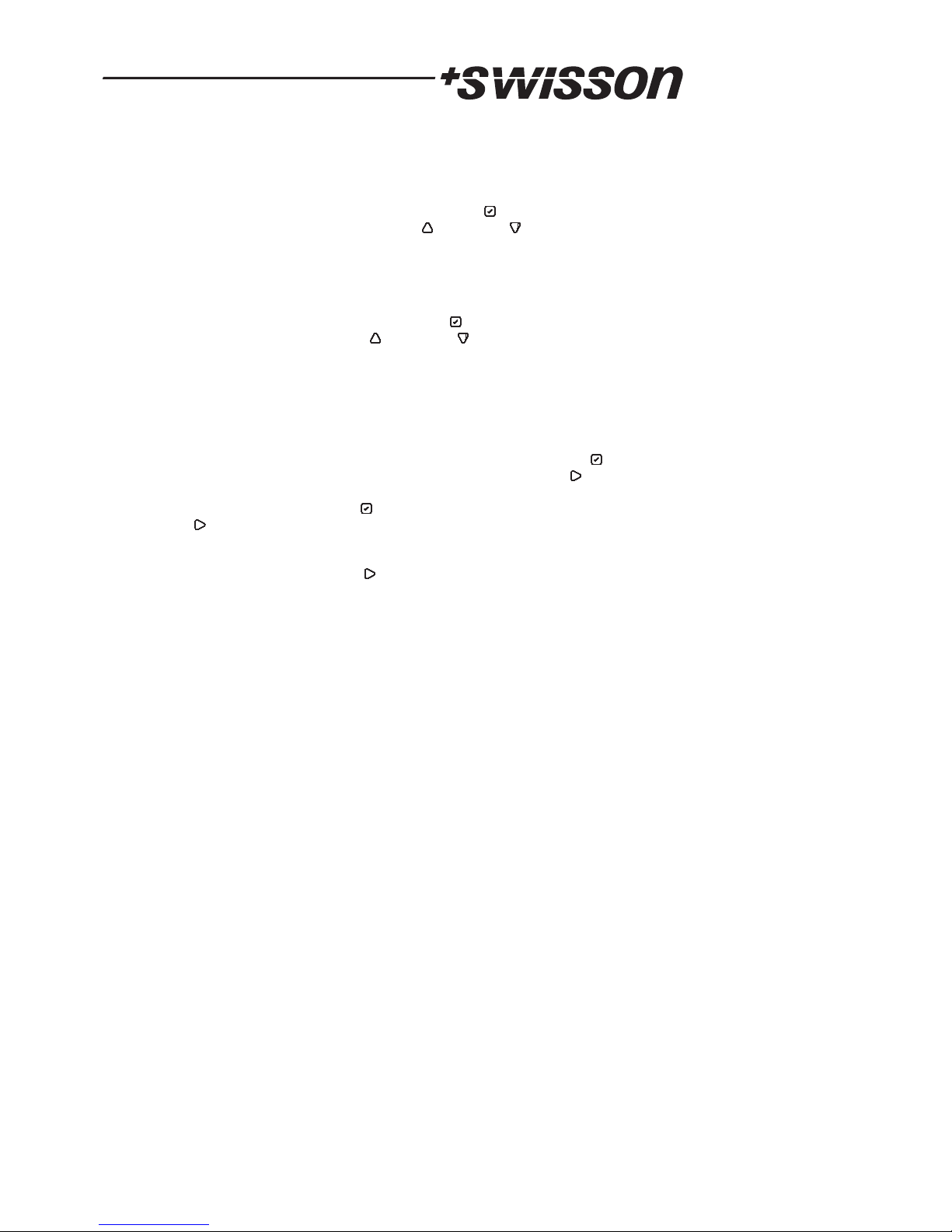
13
This dialog enables the configuration of the remote controllability via DMX of
the XRC-200. The arrow buttons are used to select one of the 6 fields. When
the dialog is opened, the field in the top left is selected. Press the OK button
to enable or disable DMX REMOTE FAST ACCESS. Push the right arrow
key. Now the DMX universe to which DMX REMOTE FAST ACCESS is
patched, is highlighted. Press OK, if you want to change the universe. Press
the right arrow button again to highlight the DMX address, to which the DMX
REMOTE FAST ACCESS is sensitive. Use the number buttons to change the
DMX address. Note: DMX REMOTE FAST ACCESS is sensitive to a range of
10 DMX addresses. Press the right arrow key again and repeat the above
procedure to configure the DMX RECORDING TRIGGER. Note: The DMX
RECORDING TRIGGER requires only one DMX address.
IGNITION / PARK
IGNITION SEQUENCE
Select an IGNITION SEQUENCE by pressing OK after highlighting the
desired sequence number using the up and the down arrow key. The
IGNITION SEQUENCE is played once when the XRC-200 is powered on, or
when the STANDBY mode is exited.
PARK SEQUENCE
Select a PARK SEQUENCE by pressing OK after highlighting the desired
sequence number using the up and the down arrow keys. The PARK
SEQUENCE is played once before the XRC-200 is put into the STANDBY
mode.
DMX REMOTE CONTROL
DMX REMOTE FAST ACCESS
This feature allows to start and stop sequences or playlists from a lighting
desk or another DMX source. The DMX REMOTE CONTROL is sensitive to
a range of 10 DMX ddresses starting at the address which has been
configured. Each of the 10 addresses corresponds to one of the FAST
ACCESS BUTTONS. The first address of the DMX address range
corresponds to the FAST ACCESS BUTTON 1, the second address
corresponds to the FAST ACCESS BUTTON 2, etc. In order to start playing
a sequence or a playlist that is mapped to a FAST ACCESS BUTTON, the
level of the corresponding DMX channel is changed from a low value (<20%)
to a high value (>80%). When the started sequence or playlist should be
stopped again, the level has to be set back to a low value.
DMX RECORDING TRIGGER
The DMX RECORDING TRIGGER is used to start and stop recording a
DMX sequence remotely from a lighting desk or another connected DMX
source. In order to start recording via DMX, the recorder is first prepared to
record to an empty sequence by entering the desired sequence number
while the main screen is displayed. Then the record button is pressed. Now
the level of the DMX channel configured for the DMX RECORDING
TRIGGER is set to a low value (<20%). As soon as the level changes to a
high value (>80%), the XRC-200 starts to record. In order to stop recording,
the DMX RECORDING TRIGGER channel is again set to a low level. When
the channel level becomes high again, the XRC-200 immediately stops
recording.
Use the number buttons to enter the DMX FADE IN TIME in milliseconds. Note:
The value will be rounded down, to the next smaller multiple of 40ms. The DMX
FADE IN TIME specifies for how long a sequence is faded in, before it is being
replayed. The DMX FADE IN TIME must be within the range of 0 to 65520.
DMX FADE IN TIME
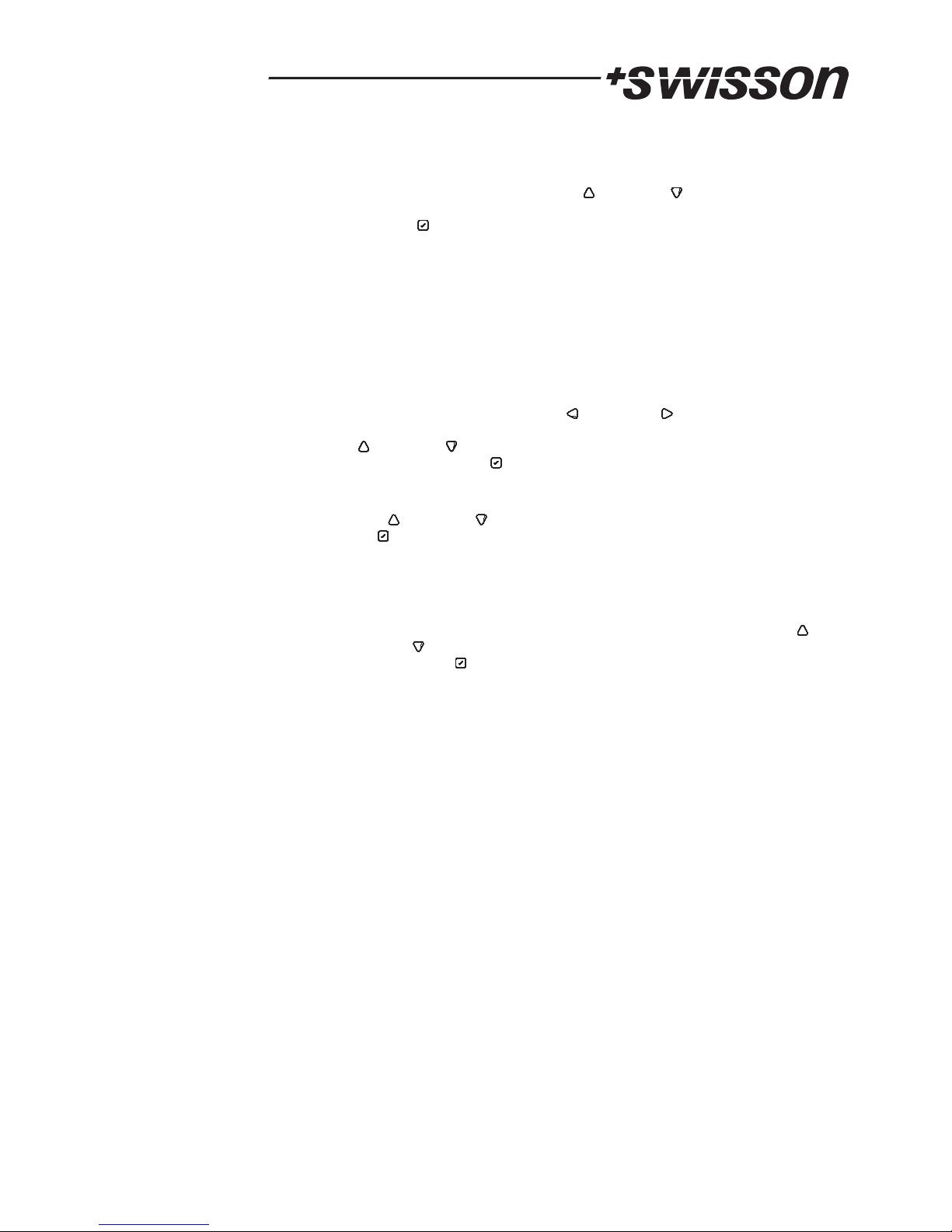
14
SYSTEM SETTINGS
Use the up and the down arrow keys to highlight the current week day and
hit the OK button to change the day of the week.
SEQUENCES INFO
This screen shows information about recorded sequences. Non recorded
sequences won’t be shown. Using the up and the down arrow key any non
empty sequence may be selected. A selected sequence may be deleted by
pressing the OK button twice.
External contacts can only be used with the Swisson XRC-CT15b. The
EXTERNAL CONTACTS are configured the same way as the FAST ACCESS
CONFIG (see OPERATING MODES>FAST ACCESS CONFIG). However, for
EXTERNAL CONTACTS, STOP and PAUSE are available as additional actions.
EXTERNAL CONTACTS
TIME
Set the current time of day. Use the left and the right arrow keys to
underline the currently configured value for the hours minutes or seconds. Use
the up and the down arrow buttons or the number buttons to change the
underlined value. Press OK, to store the new values.
DAY OF THE WEEK
FACTORY SETTINGS
Restores the unit to the original factory settings.
FORMAT MEMORY
Formats the entire memory. This deletes all sequences.
VERSION INFO
Displays the hardware version and the installed firmware version, as well as the
amount of available memory.
USER ACCESS LEVELS
SET USER ACCESS LEVEL
SET PASSWORD
Launches a dialog to set the password.
This menu item lists all available USER ACCESS LEVELs. Use the up
and the down arrow keys to highlight the preferred USER ACCESS
LEVEL. Press OK, to activate the highlighted USER ACCESS LEVEL.
Available USER ACCESS LEVELS are FULL ACCESS, PLAYBACK ONLY,
KEYPAD LOCKED, KEYPAD LOCKED STANDBY.
FULL ACCESS
No restrictions.
PLAYBACK ONLY
User may not record. A restricted menu allows for unlocking the keypad
and switching to the standby mode.
KEYPAD LOCKED
User may not play, record or enter the menu. Main screen is shown.
KEYPAD LOCKED STANDBY
Standby screen is shown. All keys are locked.
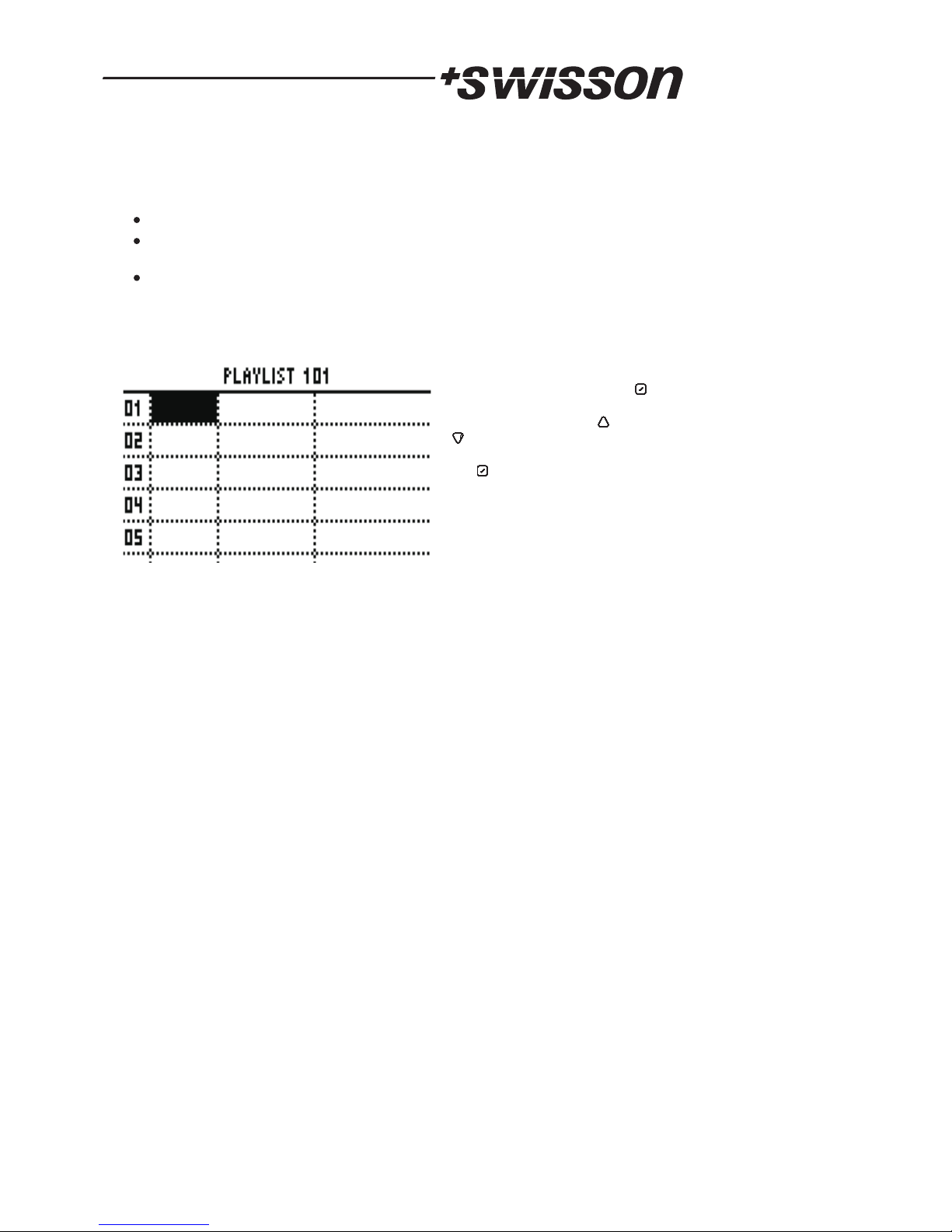
15
Creating a Playlist
Recorded sequences may be concatenated in a playlist. XRC-200 playlists offer the
following features:
The fade in time may be set individually for each sequence change.
Sequences may be repeated for a given number of times or until an
External Contact is triggered.
Playlists may wait for a given time of the day or for an External Contact to be
triggered.
Playlists are edited as follows. In the main screen, simply enter the number of a
playlist (101 to 110), and then press the record button. If the playlist has not yet been
edited a table will appear that looks as depicted.,
The is then set in the same way as the command itself. If the command has
a second , the cell in the last row of the table becomes highlighted. The
same procedure may then be repeated again in order to set the second .
parameter
parameter
parameter
XRC-200 has the following playlist commands.
STOP
The playlist is stopped when this line is reached.
GOTO <LINE NBR>
When this command is executed, the playlist continues on <LINE NBR> rather than on
the line below.
WAIT PARAM1 PARAM2
Available values for PARAM1 are FOR CONTACT, UNTIL TIME and FOR PLAY
PRESSED.
FOR CONTACT
Causes the playlist to be halted until the contact, which is specified by the second
is triggeredparameter
When a cell of the second column
is highlighted, simply press OK
to get a list of available playlist
commands. Using the up and the
down arrow keys, a command
may be highlighted. By pressing
the OK button, the command is
stored in the playlist. If the
command has a parameter, the cell
in the next column on the same
row of the table becomes
highlighted.
UNTIL TIME
Halts the playlist until the XRC-200's clock reaches the time of the day specified by
the second .parameter
FOR PLAY PRESSED
Pauses the playlist. The playlist may be resumed by pressing the play button.
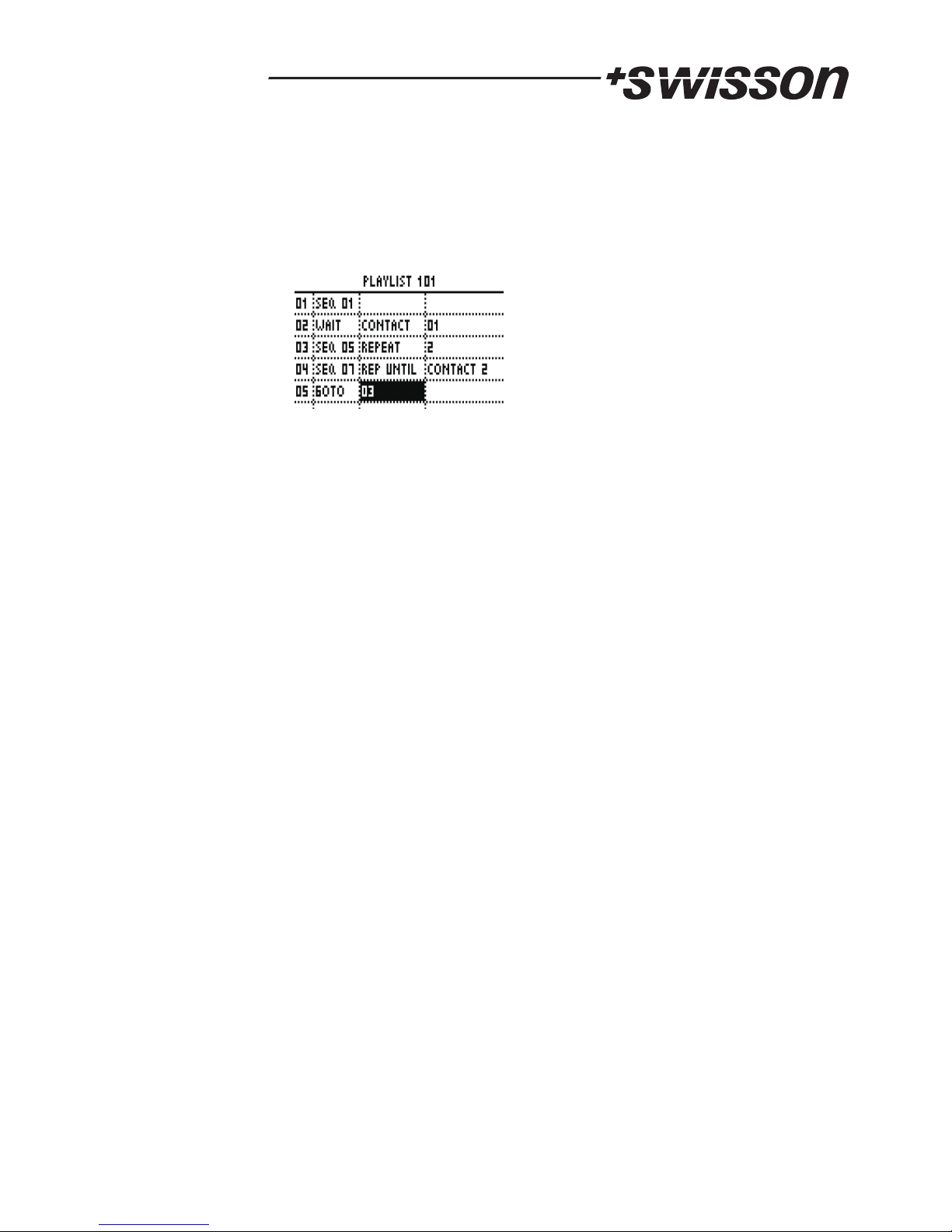
16
SET FADE TIME
Sets the fade time for sequences started from this playlist to the value specified by the
.parameter
Example
The image to the left is an example of a playlist.
When this playlist is replayed, it will start to play the
sequence 1 once and then the recorder will wait for
the External Contact 01 to be triggered. As soon as
the External Contact 01 has been triggered, the
playlist will be continued on line 3, which will cause
the XRC-200 to replay the sequence 5 twice. Then it
will repeatedly replay the sequence 7 until the
Contact 2 is triggered.
Triggering the External Contact 2 will lead to the evaluation of line 5, which causes the
XRC-200 to jump back to line 3.

17
Technical Data
Mains Voltage 100 - 240
Main Frequency 50/60 [Hz]
Current Consuption
Single Units 0.2 [A]
Operating Temperature 0F to 131F (-17 C to 55 C)
Protocol Standard ANSI E1.11 (DMX-512)
Safety Standards EN60950-1
EMC emmision EN55103-1
DMX Channels 1024
Sequences 64
Playlists 10
Memory 64 MByte
[VAC]
Fuse Delay-action fuse, 2 A, 250V
EMC immunity EN55103-2
° °
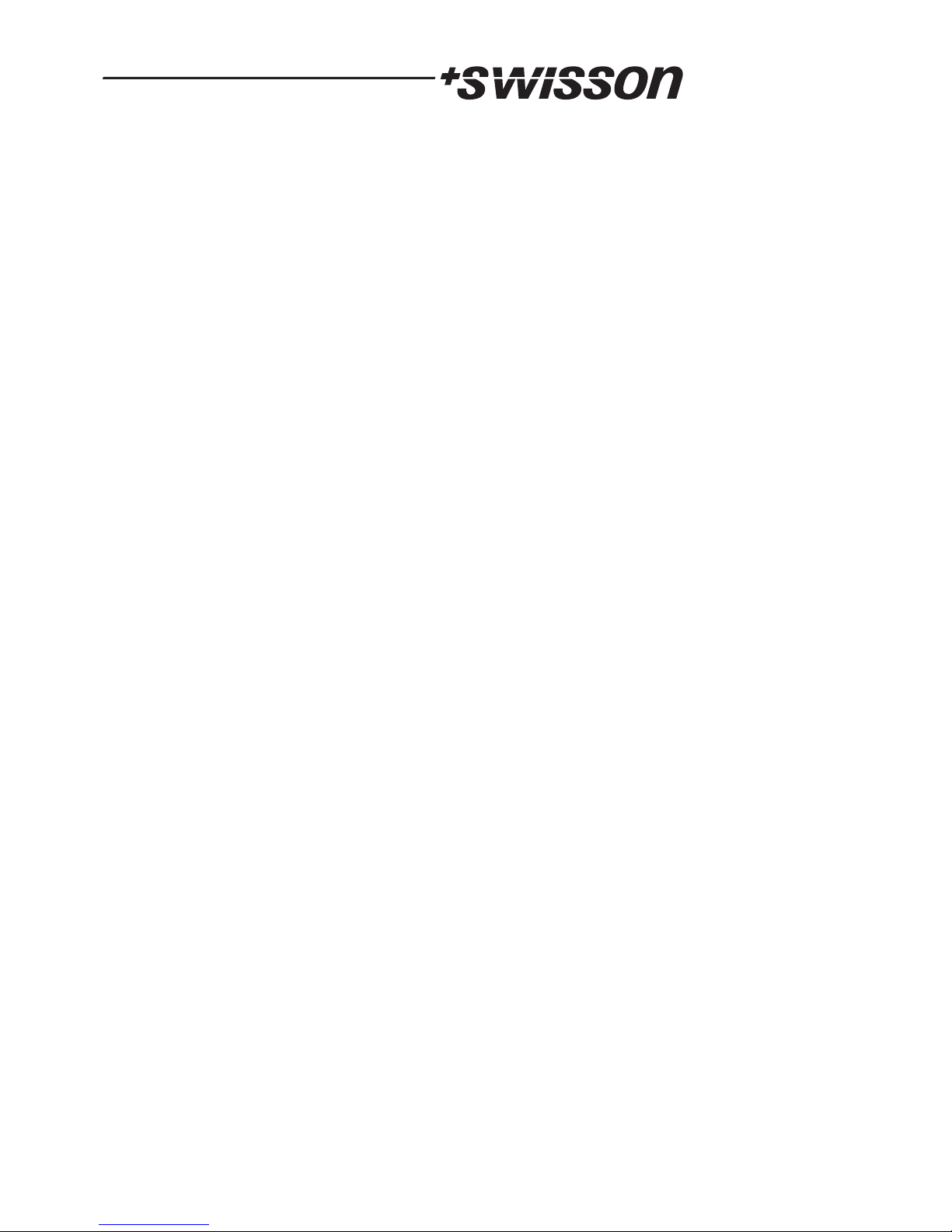
18
Other manuals for XRC-200
1
Table of contents
Other Swisson Recording Equipment manuals