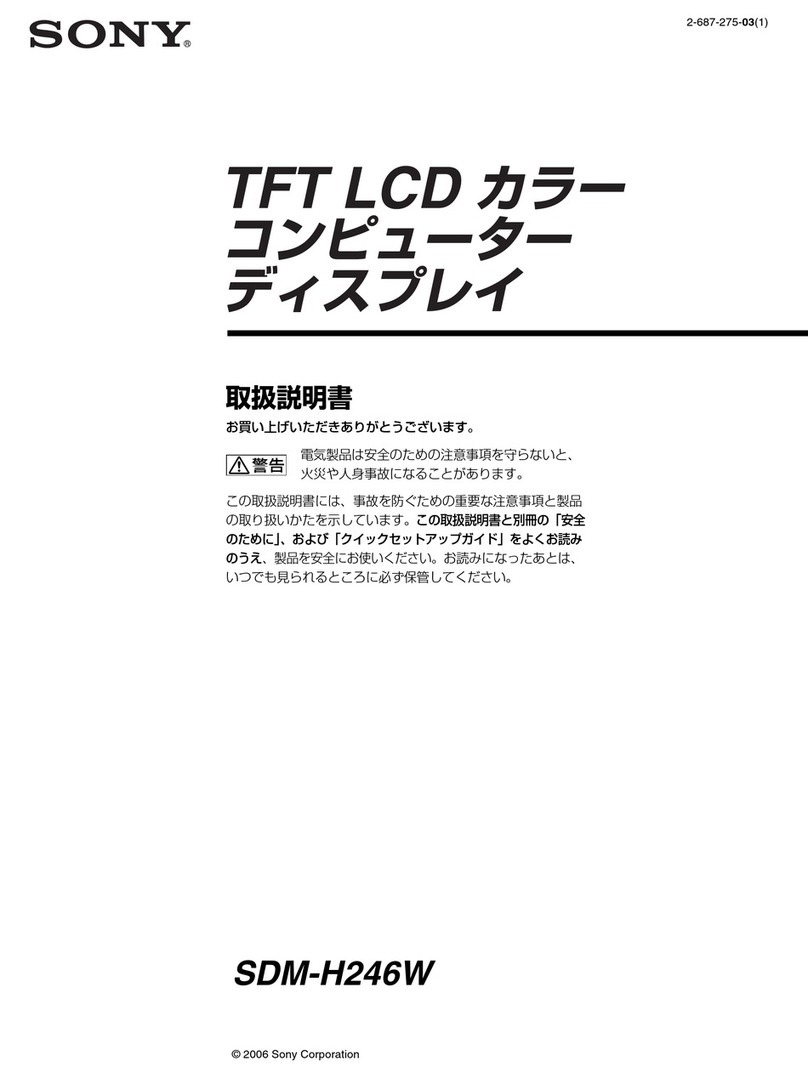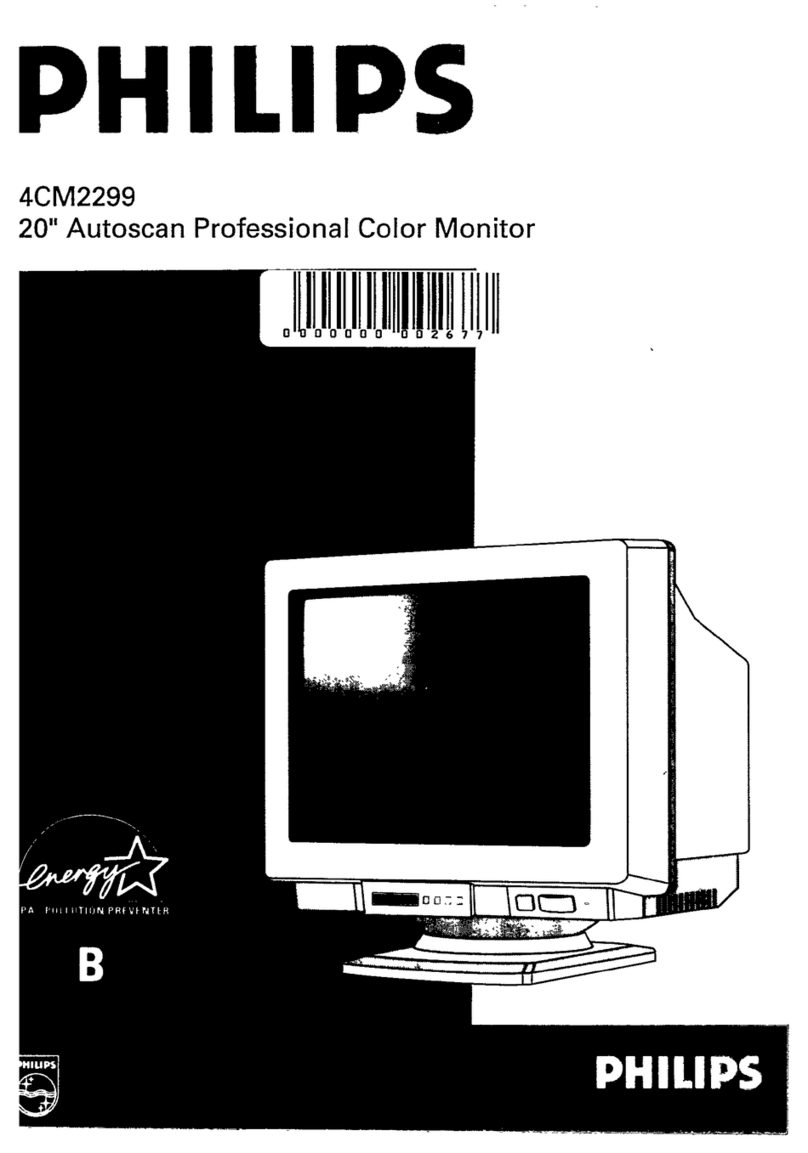SWIT Electronics FM-24DCI User manual

Model: FM-24DCI
24" DCI-P3 Gamut Post Production Monitor
User Manual
Ver: A
SWIT Electronics Co., Ltd.
Please read this User Manual
throughout before using.

Preface
1. All internal technologies of this product are protected, including device, software and
trademark. Reproduction in whole or in part without written permission is prohibited.
2. All brands and trademarks of SWIT Electronics Co., Ltd. are protected and other relative
trademarks in this user manual are the property of their respective owners.
3. Due to constant effort of product development, SWIT reserves the right to make changes
and improvements to the product described in this manual without prior notice.
4. The warranty period of this product is 2 years, and does not cover the following:
⑴Physical damage to the surface of the products, including scratches, cracks or other
damage to the LCD screen or other externally exposed parts;
⑵The LCD dot defects are not over three;
⑶Any damage caused by using third-party power adaptors;
⑷Any damage or breakdown caused by use, maintenance or storage not according to the
user manual;
⑸The product is disassembled by anyone other than an authorized service center;
⑹Any damage or breakdown not caused by the product design, workmanship, or
manufacturing quality, etc;
*Any sales personnel have no rights to provide additional warranty.
5. For any suggestions and requirements on this product, please contact us through phone,
fax, Email, etc.
SWIT Electronics Co., Ltd.
Address: 10 Hengtong Road, Nanjing Economic and Technological Development Zone,
Nanjing 210038, P.R. China
Phone: +86-25-85805753
Fax: +86-25-85805296
Email: contact@swit.cc
Website: http://www.swit.cc

Maintenance
Warning
1. In order to reduce the risk of fire and electrical shock, do not lay this product in rain or
damp places.
2. Please keep away from the strong magnetic field; it may cause the noise of the video
and audio signals.
The power
1. Please use the power adapter provided or recommended by the manufacturer in order to
avoid damage.
2. For a third party power adapter, please make sure the voltage range, supplied power,
and polarity of power lead are fit.
3. Please disconnect the power cable under the following situations:
(A). If you do not operate this monitor for a period of time;
(B). If the power cable or power adaptor is damaged;
(C). If the monitor housing is broken.
The monitor
1. Please don't touch the screen with your fingers, which would probably deface the
screen.
2. Please don't press the screen; the LCD is extremely exquisite and flimsy.
3. Please don't lay this product on unstable place.
Cleaning
1. Please clean the screen with dry and downy cloth or special LCD cleanser.
2. Please do not press hard when cleaning the screen.
3. Please do not use water or other chemical cleanser to clean the screen. The chemical
may damage the LCD.
.

Contents
Preface....................................................................................................................................................2
Maintenace..............................................................................................................................................3
Contents..................................................................................................................................................4
1.Packing List..........................................................................................................................................4
2.Installation Dimensions........................................................................................................................5
3.Installation instructions of accessories................................................................................................6
4.Operation Instructions..........................................................................................................................9
5.Menu Operations................................................................................................................................15
6.Specification.......................................................................................................................................51
1.Packing List
Standard Package: Optional accessries
1. Battery plate (V-mount)
2. Desktop Stand Feet
3. Sun hood
4. Protective Glass
5. Power cable
1. Hanger
Features:
24-inch, 1920x1200, 10-bit LCD, 12-bit process, 100% DCI-P3
3G/HD/SD-SDI, HDMI monitoring
Built-in multi cameras De-log LUTs and DIT LUTs upload by USB
SDI 1/2 Pic-in-pic and Pic-by-Pic display
Waveform / Vector / Histogram / 16-ch Audio meters / Timecode
Peaking / Focus assist / Exposure assist / Zebra / Blue only
Anamorphic de-squeeze / Multiple markers

2.Installation Dimension
Front Panel
Side View
Rear Panel
Top View

3.Installation instructions of accessories
Desktop Stand Feet

Sun hood
Protective Glass

Hanger
It provides an inch screw thread hanger as an optional accessory. The hanger provides two
sorts of screw thread: 3/8 inch screw thread, a total of 4; 1/4 inch screw thread, a total of 8.

4.Operation Instructions
·Front Panel
1. INPUT: Input selection button
2. F1: Function button
3. F2: Function button
4. F3: Function button
5. F4: Function button
6. F5: Function button
7. MENU: Menu operation button
8. UP: Menu operation button
9. DOWN: Menu operation button
10. ENTER: Menu operation button
11. POWER/Lamp
12. TALLY: TALLY indicator(LED TALLY)
Function of Control Buttons
INPUT Selection Button
Press INPUT button and toggle or use the UP/DOWN button to select and display the
corresponding signal input to each connector.
SDI1: monitor the SDI input as the active signal through the SDI1 IN
connector.
SDI2: monitor the SDI input as the active signal through the SDI2 IN
connector.
LINE1(CVBS): monitor the Composite Analog Input as the active signal
through the LINE1 IN connector.
LINE2(CVBS): monitor the Composite Analog Input as the active signal
through the LINE2 IN connector.

LINE2(Y/C): monitor the Composite Analog Input as the active signal
through the Y IN connector and CIN connector.
LINE2(YPBPR): monitor the Composite Analog Input as the active signal
through the YIN connector, Pb IN connector and Pr IN connector.
HDMI: monitor the HDMI or DVI input as the active signal through the HDMI
IN connector.
When switching an input source, it will display the SOURCE menu at the right top corner of the
screen, and the current active source is labeled in highlight yellow, as shown in Figure 4.1-2.
SDI1
LINE1(CVBS)
LINE2(CVBS)
LINE2(Y/C)
SOURCE
SDI2
LINE2(YPBPR)
HDMI
Figure 4.1-1 Source Menu
Particularly, in PIP/PBP display mode, the signal source for the main picture is set by INPUT
button, while the slave picture’s is set through the CONFIGSUB IN SELECT item in main
menu, refer to “4.1.7 CONFIG Menu” for the details.
Function Buttons
F1~F5 button are all function buttons. Pressing any F button will display the assigned Functions.
Pressing the desired function will select the function. When selected, the Function will then toggle
through the desired setting including OFF.
The function of each button can be set via the FUNCTION KEY setting in the main menu.
OPERATION: for example, press F1 to display the FUNCTION menu at the left bottom
corner of the screen, as shown in Figure 4.1-3. Toggle F1 button to change the value related
to this function without the setting value display.
F1 ONFLASE COLOR
F2 OFFNATIVE
FUNCTION
F3 OFFMONO
F4 OFFFREEZE
F5 OFFPBP

Figure 4.1-2 Function Menu
The FUNCTION menu will be closed automatically ten seconds after the last button push.
You can assign various functions to each F1~F5 button through FUNCTION KEY menu.
Refer to "4.1.9 FUNCTION KEY Menu" for the details.
FACTORY RESET Function.
Press and hold the INPUT+F2 button for 3 seconds to access the menu in Figure 4.1-4.
Factory Reset Now?
No Yes
FACTORY RESET
Figure 4.1-3 Reset Menu
Menu Operation Buttons
Display or set the MAIN menu.
MENU Button
Used to activate MAIN menu.
Press to display the MAIN menu
Press again to clear the MAIN menu
UP
Used to navigate on-screen menu.
Toggle this button to select the previous item or increase the item value.
DOWN
Used to navigate on-screen menu.
Toggle this button to select the next item or decrease the item value.
ENTER
Used to navigate on-screen menu, confirm selection with the MAIN menu, or load the Adjust
menu.
MENU Selection and Setting
When displaying the MAIN menu, press ENTER button to select a menu item or setting value,
the active item is labeled in a highlight color, then press ENTER button to confirm the settings,
otherwise, press MENU button to give up the modification and turn back the higher level
menu item.
Refer to “4.2 Menu Settings” for detail about the MAIN Menu operations.

Adjust Menu-Adjust VOLUME, BRIGHTNESS, CONTRAST, CHROMA
When not displaying the MAIN menu, press ENTER button to display the Adjust menu, as
shown in Figure 4.1-5.
Toggle among these adjustable items: VOLUME, BRIGHTNESS, CONTRAST, CHROMA.
Figure 4.1-4 Adjust Menu
After displaying theAdjust menu, press UP or DOWN button to adjust the item value, and
then press ENTER button to confirm the value setting. The relationship of the items and their
range is list in Table 4.1-1:
Table 4.1-1 The Description of Adjust Menu Items
Adjust Menu
Description
Range
Default
VOLUME
Adjust the volume
0~31dB
16
BRIGHTNESS
Adjust the image brightness
0~100
50
CONTRAST
Adjust the image contrast
0~100
50
CHROMA
Adjust the image monochroma
0~100
50
The Adjust menu will be closed automatically ten seconds after the last button push.
Power Button and Indicator
Used to turn the power to place the monitor into standby mode/off.
When the device is off(Red), press the POWER button to turn it on. The power indicator lights
in green.
Flashing green indicates no signal is present (refer to section 3.1.1)
When the device is on, press the POWER button to turn it off. The power indicator lights in
red.
Arrangement of Rear Panel
For the arrangement of the rear panel of FM-17 is shown in Figure 4.2-1, there are various
input and output interfaces at the rear panel, and build-in speakers in the top.

Figure 4.2-5 The Rear Panel of FM-24DCI Monitor
13. Power Switch
Press this part to switch on or switch off the power.
Push the button to the “-” icon to switch on the power.
Push the button to the “” icon to switch off the power.
ON OFF
Figure 4.2-6 Power Switch
14. Power Input-AC IN
Plug the power supply to this interface to provide power to the device.
The specification is 100~240V 50/60HzAC.
15. Power Input- DC IN 14.5V
One DC input interface from battery powered, 14.5V DC.
16. Power Output-DC OUT 12V/BATT 1.5A
One DC output interface, 1.5A DC. This interface provides a LEMO two core socket of 1.5A
current limichut. When usingAC power supply, the output voltage is 12V, and when using
battery powered, the output voltage is consistent with the output voltage of battery.
17. Power Output-DC OUT 5V 1AX2

Two DC output interfaces, 5V1A DC.
The two DC OUT interfaces only provide power supply of 1A current limit, without data
communication service.
Particularly for LCM215-E, the DC outputs including the LEMO output(DC OUT 12V/BATT
1.5A) and the two USB outputs(DC OUT 5V 1A) are only available when using the DC
input(DC IN 14.5V) as the unit power supply interface!
18. SDI1 IN, SDI2 IN(BNC)
Two SDI signal input interfaces, support multiple format HD/3G-SDI inputs.
19. SDI1 OUT, SDI2 OUT(BNC)
Two SDI signal output interfaces.
20. HDMI IN(HDMI)
One HDMI signal input interface, HDMI Type-A connector, support HDMI or DVI signal.
21. Ethernet(RJ-45)
A 10/100M Ethernet interface. Provide connection to a computer for external control.
Only use the adapter and the power cord specified by the manufacture for your safety!

5.Menu Operations
This chapter describes the structure and functionality of the On-Screen Menu, and introduces how
to modify and customize the menu settings.
The Main Menu consists of the following sections: STATUS, INPUT SELECT, MARKER, AUDIO,
DISPLAY, CLOSED CAPTION, CONFIG, LOOK PROFILE, FUNCTION KEY and KEY INHIBIT,
as shown in Figure5-1.
Figure 5-1 On-Screen Menu
The features on the screen are as shown in Figure 5-2:
SDI1
1080I59.94
--:--:--:--
12345678
Status Information
Audio Meter
Center Marker
Timecode
Safe Marker
Area Marker
Adjust Menu
Wave Form
AFD CC
F1 OFFFOCUS ASSIST
F2 OFFNATIVE
FUNCTION
F3 OFF(16:9)ANAMORPHIC
F4 OFF
FALSE COLOR
F5 OFF
PBP
Figure 5-2 Features of LCM156-E Monitor
Status Information: it displays the input channel and signal format. Set by DISPLAYStatus
Display item.
AFD Information: Set by DISPLAYAFD Display item.

CC Information: Set by CLOSED CAPTION menu.
Marker Information: including Area Marker, Center Marker and Safety Maker, and set by Marker
menu.
Audio Meter: Set byAudio menu.
Wave Form: Set by DISPLAY menu.
Time Code: Set by DISPLAY menu.
FUNCTION Menu: it will pop up when pressing the F1~F5 button, and set by FUNCTION menu.
Please refer to the corresponding sections for the details in this chapter.
Main Menu
Display the Main Menu
Press the MENU button to display the Main Menu at the top left corner of the screen, as shown in
Figure 5.1-1:
Figure 5.1-1 the Structure of the Main Menu
The menu interface is divided into two parts: Main Menu List and Sub-menu list.
Menu Control
You may control these various functions using MENU, UP, DOWN and ENTER buttons. Follow
the instructions below:
Press UP or DOWN to navigate to a menu item, then, press Enter button to enter into the
sub-menu list of the selected item.
1. Press MENU button to display the MAIN Menu.
2. Press UP or DOWN button to move the control icon to your target menu item in main menu
list, here, the control icon is a highlight yellow rectangle which is used to label the current
active selection.
3. Press Enter button to access the sub-menu list of the selected main menu, and press UP
or DOWNbutton again to select your target sub-menu item which you want to modify its
value.
4. Press Enter button to confirm the selection of your target sub-menu item, and press UP or
DOWN button to adjust its value from its sub-menu item list.

5. Press Enter button to save the value, otherwise, press Menu button to give up the
modification or selection, and return to the previous menu, and if there is no previous menu, it
will clear the MAIN Menu.
Figure 5.1-2 the Sub-menu Value List
The control icon is displayed as a highlight yellow rectangle at the background of the current
active item.
The item displayed in blue can't be accessed currently. You can access the item which is
displayed in white except the STATUS settings.
For example: choose the INPUT SELECTSDI1 item, the control icon is displayed as shown in
Figure 5.1-3:
Figure 5.1-3 A Sub-menu Item Is Selected
If the KEY INHIBITKEY INHIBIT is set to be ON, all items will not be displayed except KEY
INHIBIT item. To change any one of the items, you should turn the KEY INHIBITKEY
INHIBIT to be OFF first. Refer to "5.1.10 KEY INHIBIT Menu" for the details.

The following will introduce the contents and functionality of these menu items in sorts.
STATUS Menu
The STATUS menu items are not configurable settings, but provide important information of the
monitor, such as input signal resolution and frame rate, active color space, model, serial number,
and IPAddress, etc.
Press MENU button to display the Main Menu, and the STATUS menu items are as shown in
Figure 5.1-4:
Figure 5.1-4 STATUS Menu
The relationship of Items, Default Value, Domain Range and Description of the sub-item is as
shown in Table 5.1-1:
Table 5.1-1 The Description of STATUS Menu Items
Items
Default Value
Description
INPUT
SDI1
Show the current Input interface
FORMAT 1080I50
Show the signal resolution and frame rate of the
current input
LOOK PROFILE
D65 Rec709
Show the LOOK PROFILE Feature.
ANAMORPHIC
16:9
Show the aspect ratio of the picture.
FAST MODE
OFF
Show the fast mode.
MODEL
LCM156-E
Show the production model.
SERIAL NUMBER
LCM1562016020200
Show the serial number.
IPADDRESS
192.168.1.86
Show the IP address.
COLOR VERSION 2016-5-12.1
Show the color version according to its adjusted
date.

INPUT SELECT Menu
The INPUT SELECT menu items are used to enable the input signals, NTSC level and phase,
FOCUS settings and ZEBRA settings, as shown in Figure 5.1-5:
Figure 5.1-5 INPUT SELECT Menu
The relationship of Items, Default Value, Domain Range and Description of the sub-item is as
shown in Table 5.1-2:
Table 5.1-2 The Description of INPUT SELECT Menu Items
Items
Default
Value
Domain Range Description
SDI1
ON
ON/OFF
Enable/Disable SDI1 input.
SDI2
ON
ON/OFF
Enable/Disable SDI2 input.
LINE1
OFF
ON/OFF
Enable/Disable LINE1 input.
LINE2 OFF
CVBS
LINE2(Y/C)
LINE2(YPBPR)
OFF
Enable/Disable LINE2 input, and select the
input source format.
HDMI
ON
ON/OFF
Enable/Disable HDMI input.
NTSC
SETUP 7.5
0: the 0 setup level
is used mainly in
Japan.
7.5: the 7.5 setup
level is used
mainly in North
America.
Set the black level of NTSC
video to 0
setup or 7.5 IRE setup.
NTSC
PHASE
0 -50~50
Set the NTSC phase level, and this item is
available only when NTSC format signal is

Items
Default
Value
Domain Range Description
input.
FOCUS
ASSIST OFF
OFF
GRAY: Turn the
image into gray
mode, and
displays the edge
of images with
color selected in
FOCUS COLOR.
COLOR: Displays
the edge of
images with color
selected in
FOCUS COLOR.
Enable/Disable
the focus assist function,
and set focus assist mode.
When the difference of the edges exceeds
the reference value
(FOCUS LEVEL), the
edge detected will be in colorful feature
set by FOCUS COLOR.
FOCUS
LEVEL 50 0~100
Set the edge difference value between the
edges in an
image, and take this value as
the reference value.
Larger value means
more detail detection.
FOCUS
COLOR
RED RED/GREEN/BLUE
Set the color for the detected edge of
images.
ZEBRA OFF ON/OFF
Enable/Disable the zebra function that will
compare the signal
luminance with the
ZEBRA LEVEL, and fill the relevant
image
area whose luminance is higher than the
ZEBRA LEVEL with a zebra pattern.
ZEBRA
LEVEL
50 0~100
Set the reference level of detecting
luminance.
FOCUS ASSIST
The FOCUS ASSIST function is used to display images on the screen with intensified edge to
help camera focus operation. The intensified edges are those areas whose difference value
exceeds the reference focus level (FOCUS LEVEL), and the intensified edge are displayed in the
designated color set by FOCUS COLOR.
For example, set the FOCUS LEVEL as 80, the compared results between COLOR mode and
GRAY mode are as shown Figure 5.1-6, the intensified edges are in the designated color.
Table of contents
Other SWIT Electronics Monitor manuals

SWIT Electronics
SWIT Electronics CM-55C User manual

SWIT Electronics
SWIT Electronics FM-21HDR User manual

SWIT Electronics
SWIT Electronics BM-U243 User manual

SWIT Electronics
SWIT Electronics M-1092H User manual
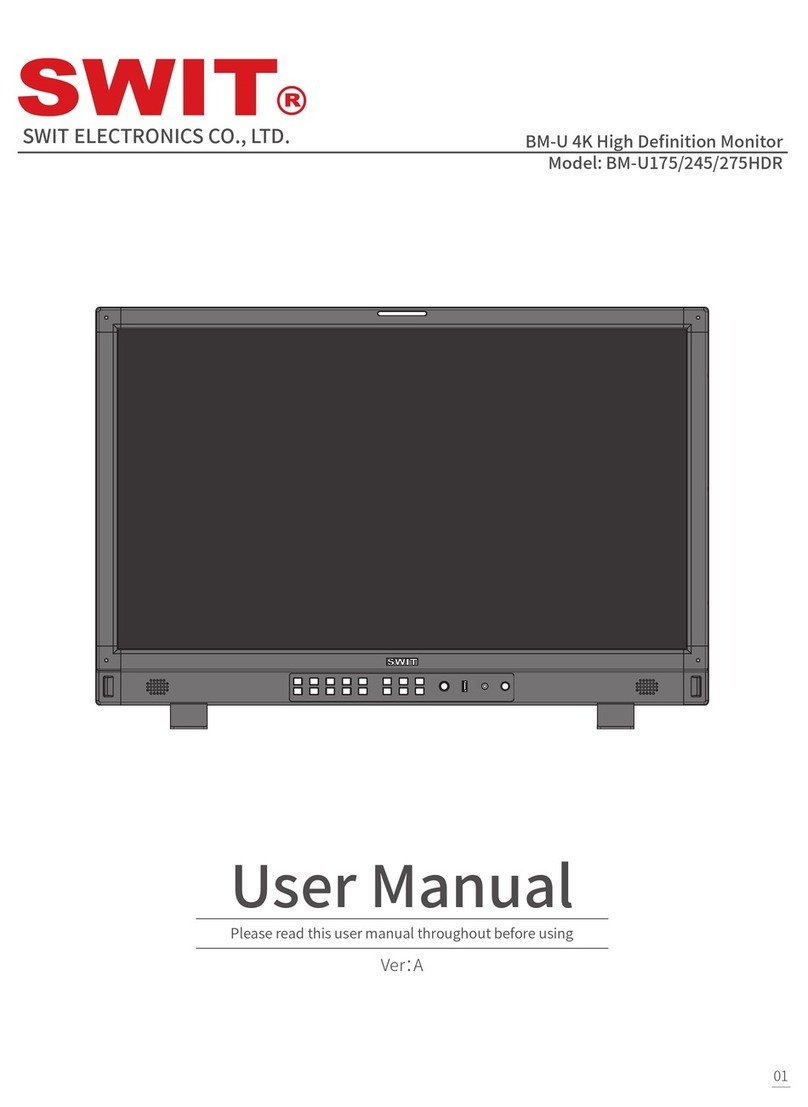
SWIT Electronics
SWIT Electronics BM-U Series User manual

SWIT Electronics
SWIT Electronics ProHD DT-X21H User manual

SWIT Electronics
SWIT Electronics S-1273F User manual

SWIT Electronics
SWIT Electronics S-1073F User manual
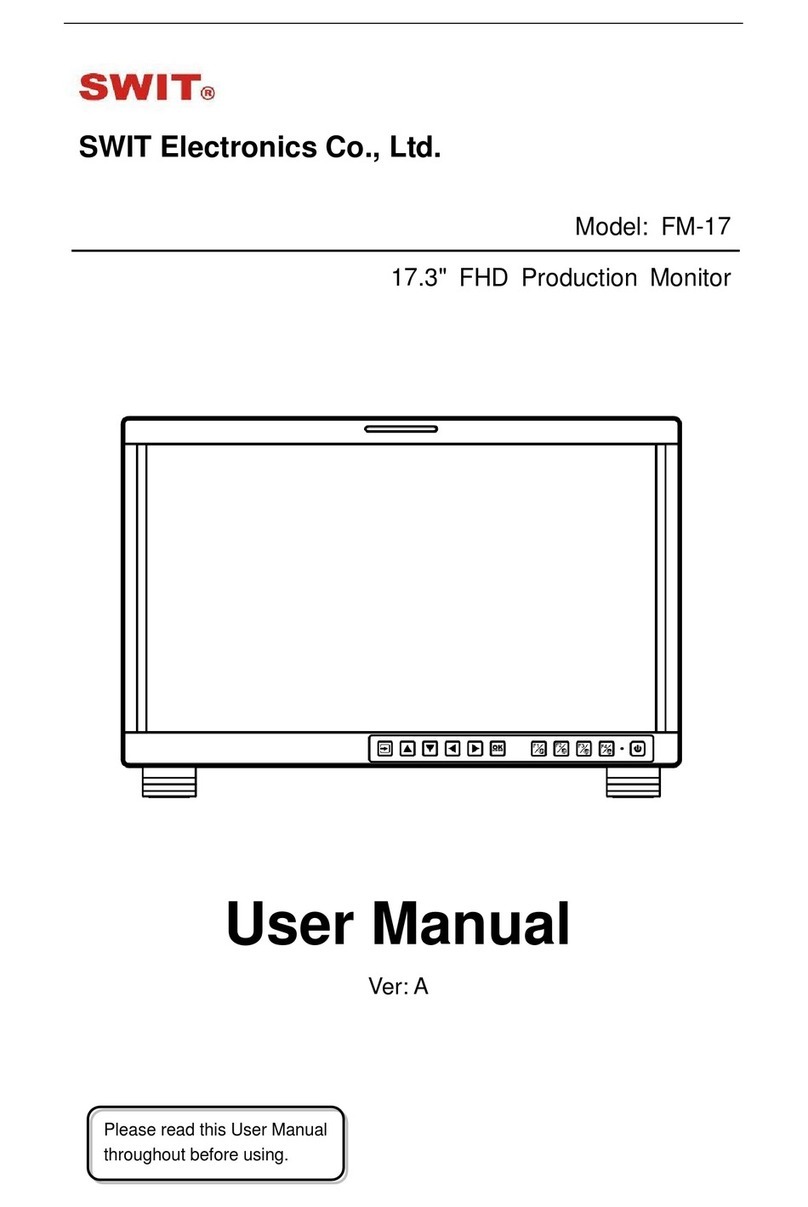
SWIT Electronics
SWIT Electronics FM-17 User manual
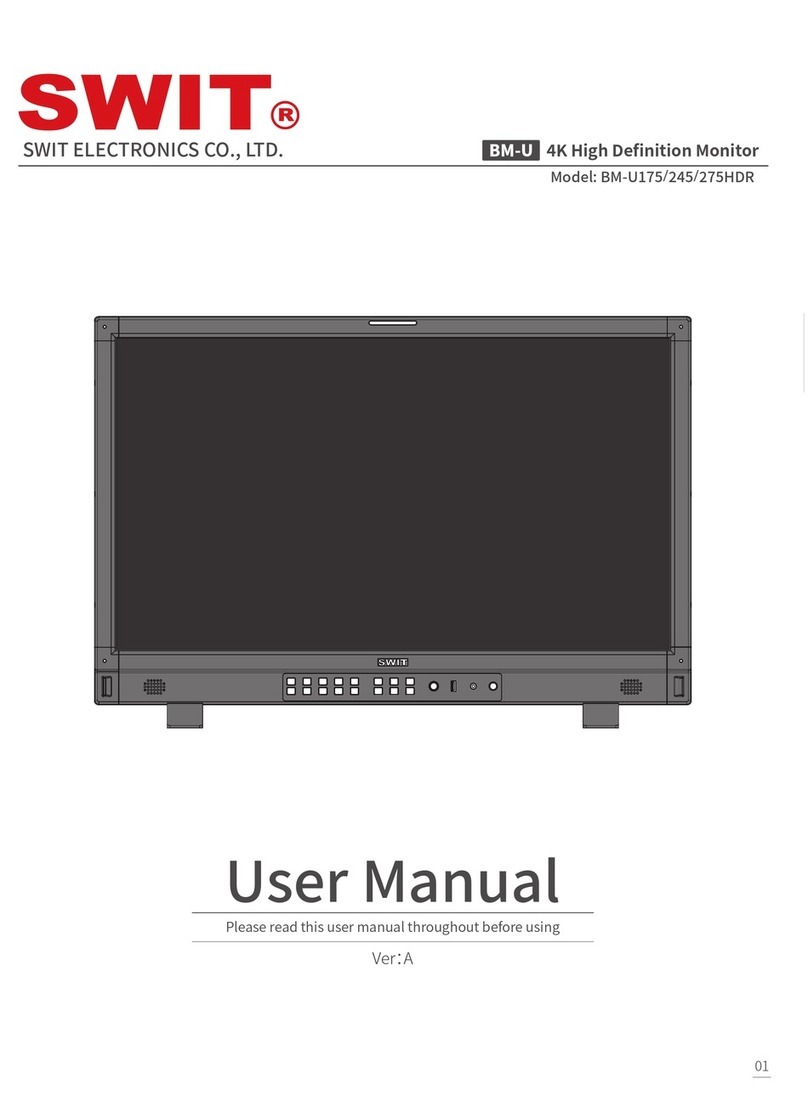
SWIT Electronics
SWIT Electronics BM-U175HDR User manual