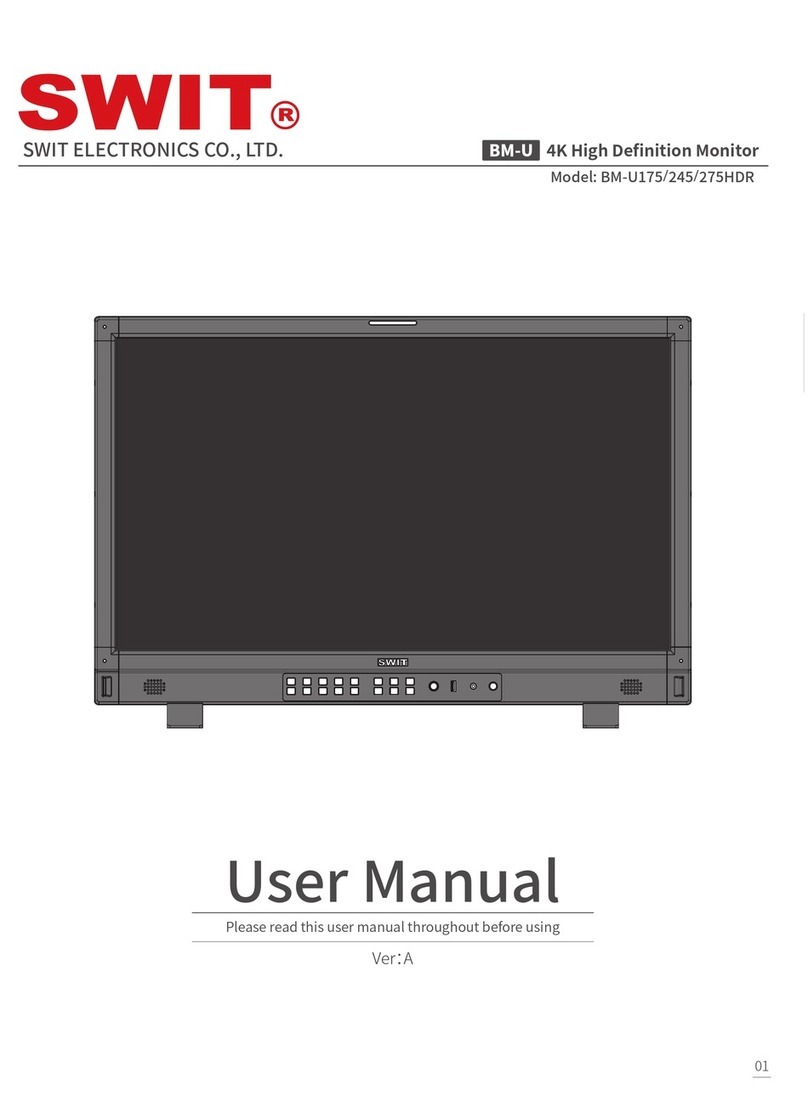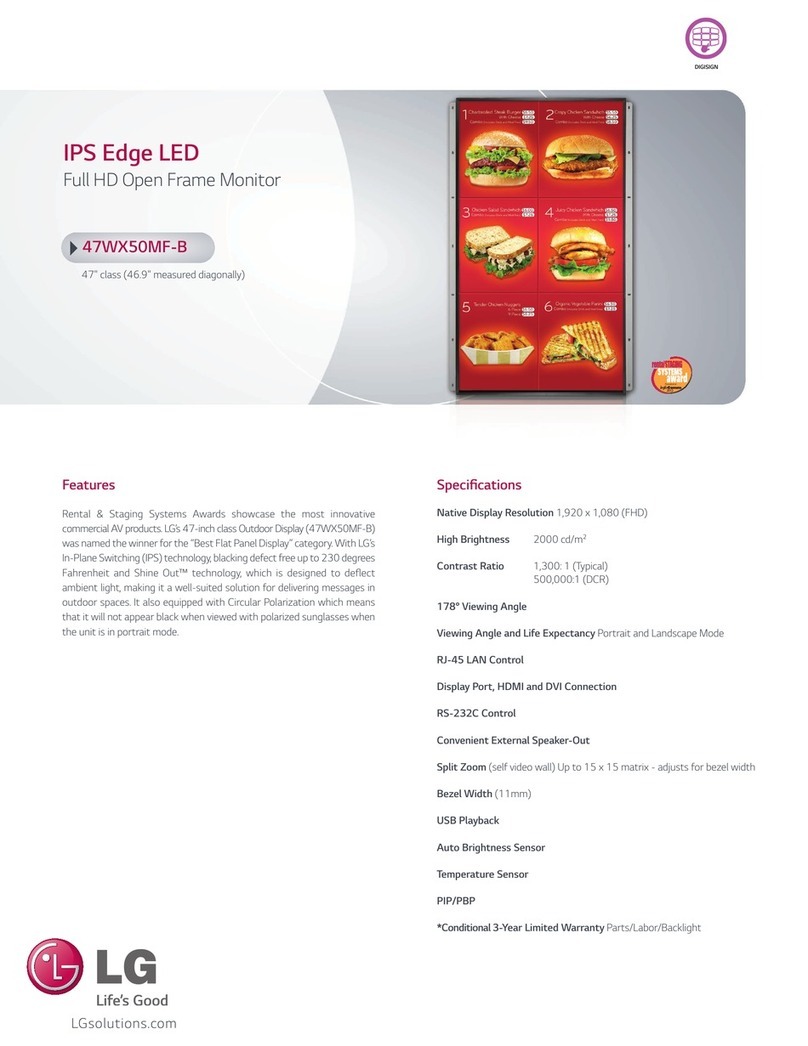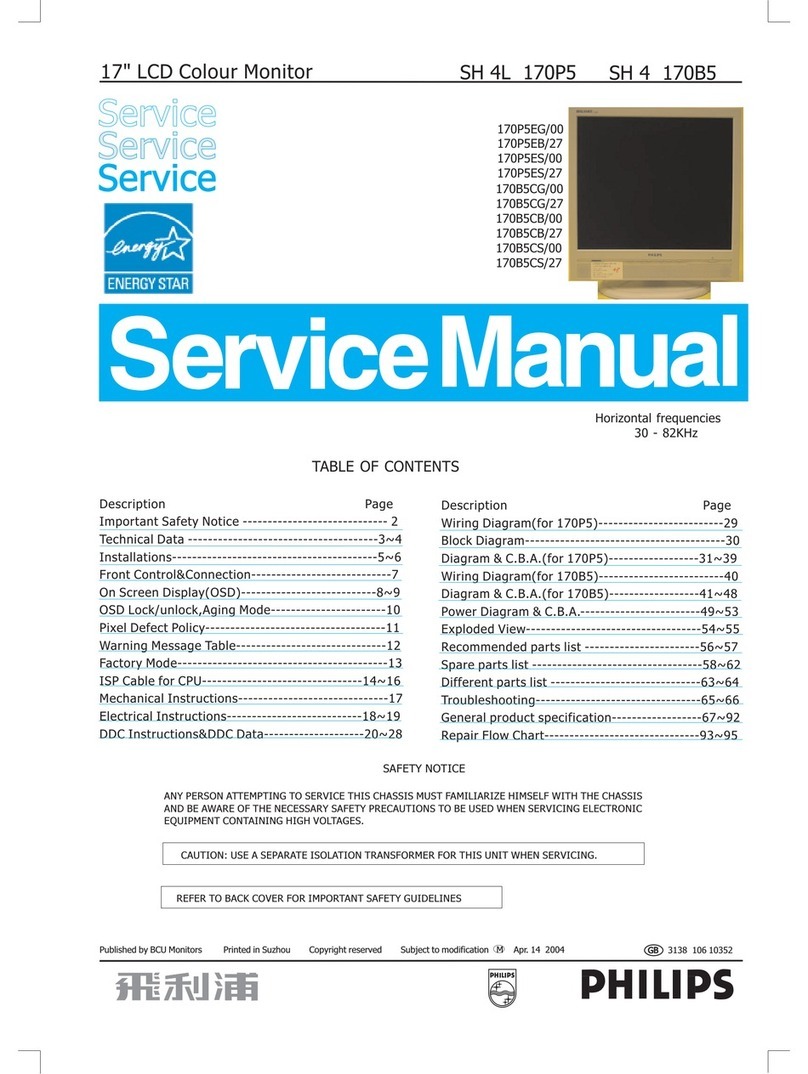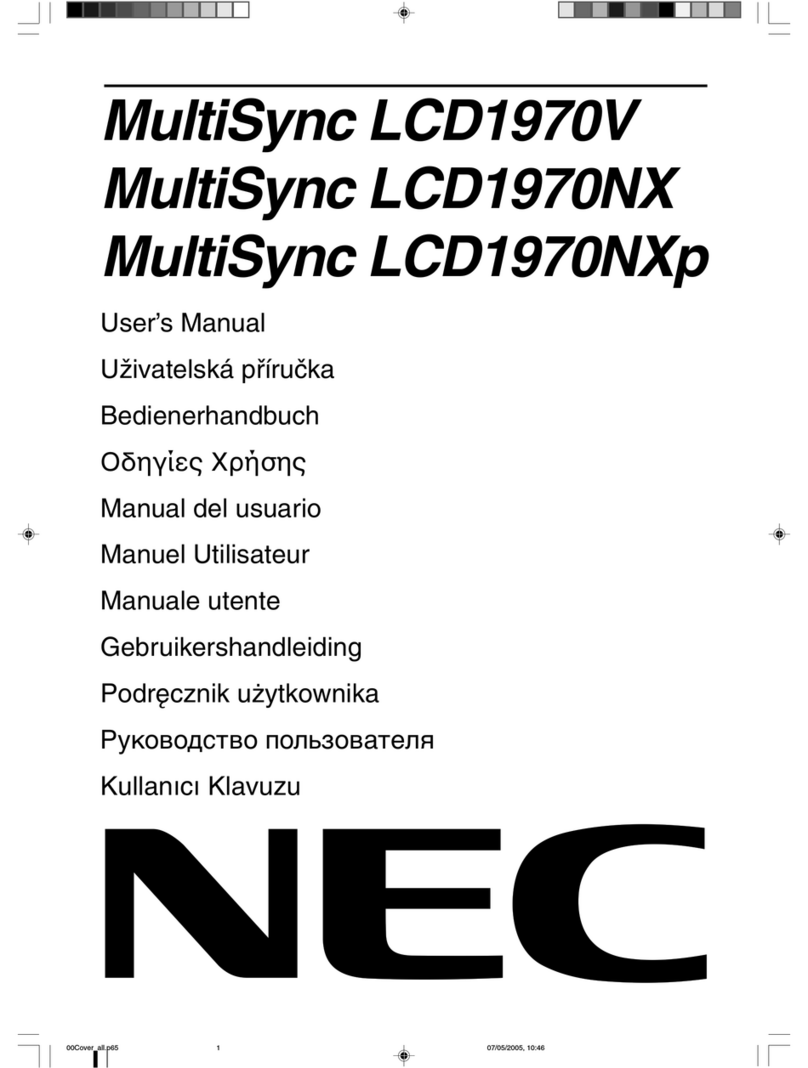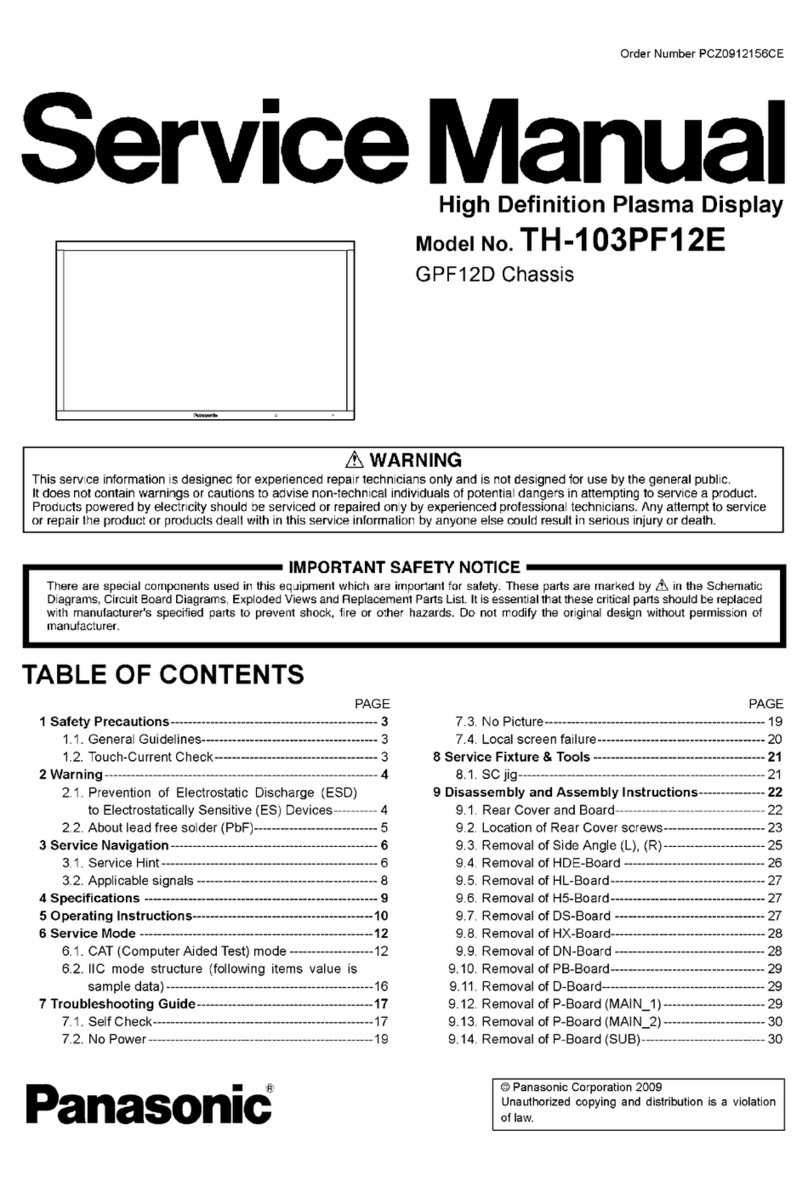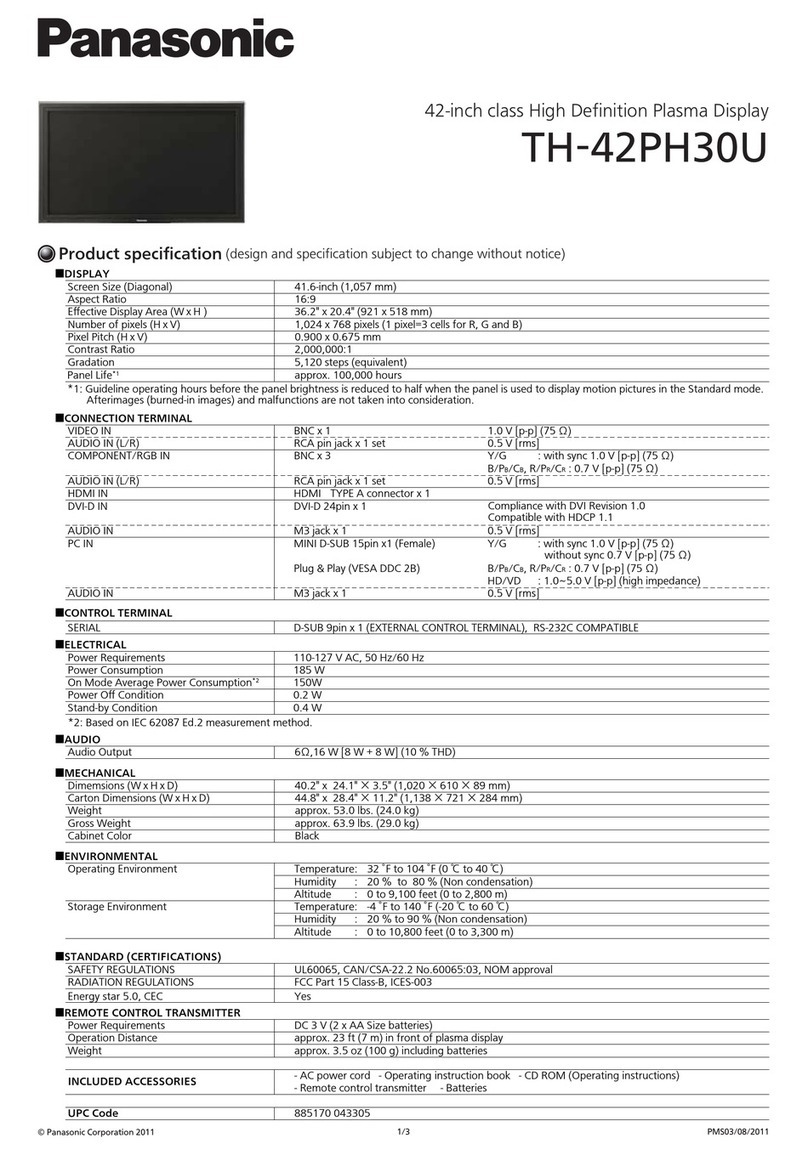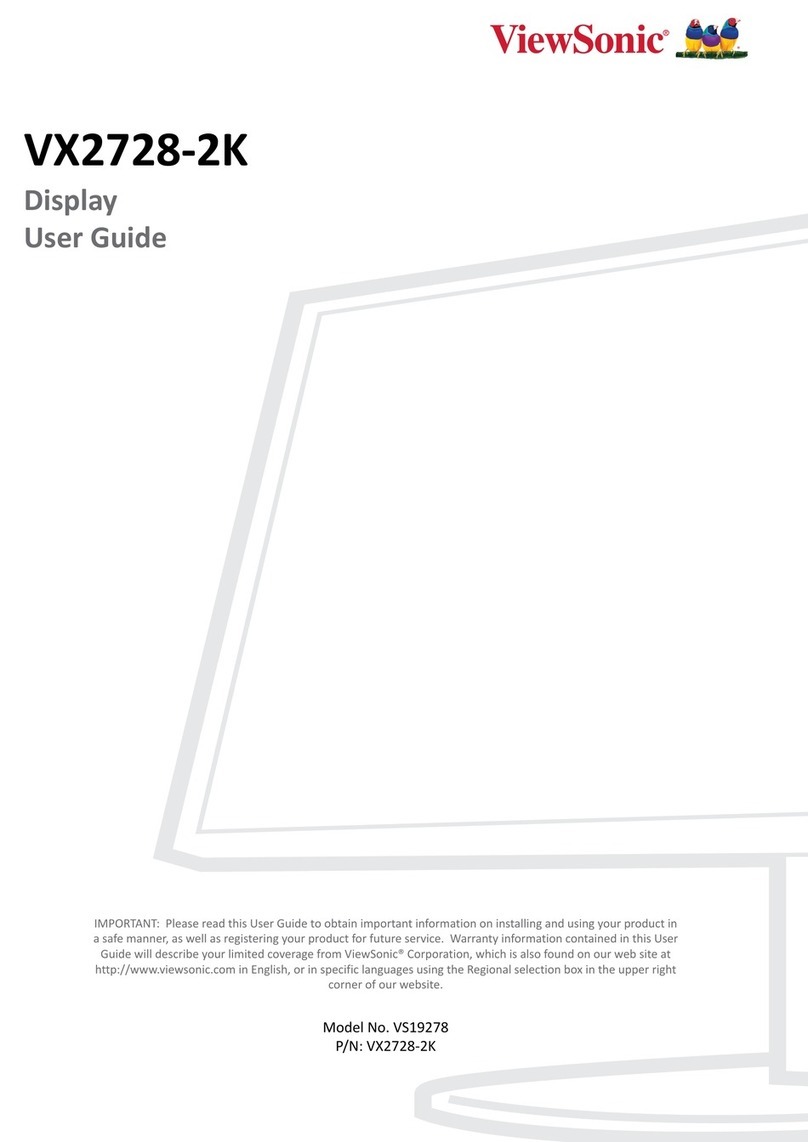SWIT Electronics ProHD DT-X21H User manual

Model:
DT-X21H
21.5" Broadcast Studio LCD Monitor
User Manual
Ver:V2.0V02
Please read this User Manual
throughout efore using.

Preface
Congratulations on your purchase of this product. Please read this user manual carefully.
1
.
All internal technologies of this product are protected, including device, software and trademark.
Reproduction in whole or in part without written permission is prohi ited.
2
.
All rands and trademarks are protected and other relative trademarks in this user manual are the
properties of their respective owners.
3
.
Due to constant effort of product development, SWIT Electronics reserves the right to make changes
and improvements to the product descri ed in this manual without prior notice.
4
.
The warranty period of this product is 2 years, and does not cover the following:
(1) Physical damage to the surface of the products, including scratches, cracks or other damage to
the LCD screen or other externally exposed parts;
(2) Misuse, a use or negligent operation to the product;
(3) The product is disassem led y anyone other than an authorized service center.
It is considered normal that the LCD right dot defects are not to exceed three.
5
.
For any suggestions and requirements on this product, please contact us through phone, fax, Email,
etc.
SWIT Electronics Co., Lt . / SWIT Electronics USA, LLC.
Address: 4300 Stevens Creek Blvd. Suite 230
San Jose, CA 95129
Toll free: 1 866 986-SWIT(7948)
Tel: 408 260-8258
Fax: 408 228-8438
Email: info@swit.us
We site: www.swit.us

Maintenance
Monitor
1. Please keep the signal terminals and the cooling vent away from knife-edge, metal or liquid in
order to avoid short-circuit and damage.
2. Please don't try to disassem le any parts of the monitor y yourself, which would pro a ly
damage the monitor and do harm to human ody, and it will cause the invalidation of product
warranty.
3. Please don't touch the screen with your fingers, which would pro a ly deface the screen.
4. Please don't press the screen; the LCD is extremely exquisite and flimsy.
The power
Please use the provided power adapter or the attery recommended y the manufacturer in order to
avoid damage. For a third party power adapter, please make sure the voltage range, supplied power,
and polarity of power lead are fit.
Please disconnect the power ca le or take off the attery under the following situations:
1. If you do not operate this monitor for a period of time;
2. If the power ca le or power adaptor is damaged;
3. If the monitor housing is roken.
Working Environment
1. Please don't lay this product on the unsta le place.
2. Please don't lay this product in hot, cold or wet location.
Cleaning
1. Please clean the screen with dry and downy cloth or special LCD cleanser.
2. Please do not press hard when cleaning the screen.
3. Please do not use water or other chemical cleanser to clean the screen. The chemical may
damage the LCD.

1. Features
◆
◆◆
◆
Full-HD 21.5” LCD Panel
1920×1080 resolution, 1000:1 contrast
◆
◆◆
◆
Multiple inputs
3G/HD/SD-SDI, HDMI and Composite input
◆
◆◆
◆
Loop through outputs
SDI, HDMI has loop through output
◆
◆◆
◆
Real Time 2-step Zoom-in
The zoom-in function is real time operation,
availa le when preview, recording or play ack.
◆
◆◆
◆
Scale Marker
The monitor has 16:9 native LCD panel, and
supports 4:3, 13:9, 14:9, 15:9, 1.85:1 and 2.35:1
scales marker for different video producing.
◆
◆◆
◆
Safe Area A justable
You can select the scale of safe area frame from
80%, 85%, 90% and 95% in the menu system.
◆
◆◆
◆
Blue Only
Under Blue Only Mode, only lue pixels are used
to generate the image, ecause hue and saturation
can e adjusted quicker and more accurately.
◆
◆◆
◆
2-ch au io meter
Under HDSDI and HDMI, it displays channel1 and
channel 2 em edded audio meters with mark. The
audio meter is green, and will turn yellow when
audio exceeds -20dB, and turn red when exceeds
-9dB.
◆
◆◆
◆
SDI timeco e
Under SDI input, it can display the SMPTE
timecode (VITC1, VITC2 or LTC), which is used
extensively for synchronization, and for logging
and identifying material in recorded media.
◆
◆◆
◆
Peaking focus assist (re /blue switch)
The Peaking focus assist function are availa le
under SDI and HDMI, which is to mark the
sharpest edges of the image with red or lue color,
for users to check if the su jects are focused.
◆
◆◆
◆
Zebra stripes
Ze ra Stripes are used to check if the image is
over exposed or not y showing lack and white
lines on the monitor. It is considered over exposed
when luminance value exceeds 90%.
◆
◆◆
◆
Image Flip
Set image to rotate y 180
°
◆
◆◆
◆
Main/Backup Power Supply
The monitor provides 2 DC power inputs, for main
and ackup power.
◆
◆◆
◆
3-color TALLY light
There’s a 3-color TALLY light in the front panel of
monitor, and TALLY signal is input via DB-9
connector on the rear panel.
◆
◆◆
◆
User efinable function keys
There are 4 function keys on the monitor front
panel, which permit users to define shortcuts for
the various functions.
◆
◆◆
◆
User e itable vi eo title
User can edit a video title for the current camera,
and the title will display on the top of screen.

1
2. Panel Instruction
Front view
⑴
Speaker: For SDI/HDMI em edded audio and analog audio monitoring. (Will not work if earphone is
plugged in)
⑵
SDI1: Press “SDI1” to switch to SDI input 1
⑶
SDI2: Press “SDI2” to switch to SDI input 2
⑷
HDMI: Press “HDMI” to switch to HDMI input
⑸
CVBS: Press “CVBS” to switch to CVBS input
⑹
,
⑺
,
⑻
,
⑼
F1, F2, F3, F4: User defina le function keys
⑽
DISPLAY: Press “Display” to display safe area, scale marker, title and the current input signal
information.
⑾
MENU: Press to enter Menu
⑿
ENTER: Select and Apply
Under menu system, revolve “ENTER” to adjust settings and press to apply; and out of menu system,
directly revolve “ENTER” to adjust volume and press “ENTER” to mute.
⒀
BRIGHT: Revolve “BRIGHT” to adjust rightness value from 0
~
100. Default value is 50.
⒁
CONTRAST: Revolve “CONTRAST” to adjust contrast value from 0
~
100. Default value is 50.
⒂
SATURATION: Revolve “SATURATION” to adjust saturation value from 0
~
100. Default value is 50.
⒃
POWER: Power on/off
Connect with power ca le, press the “POWER” to switch on the monitor. Press again to switch off.
Disconnect with power ca le if the monitor will not e used for a period of time.
⒄
PHONE
:
3.5mm earphone socket, for SDI/HDMI em edded audio and analog audio monitoring.
⒅
Desktop Stan Feet
⒆
TALLY Light: Red, Green and Yellow 3-color TALLY indicator

2
Rear view
⑴
Reserve battery plate power socket: Take off the ru cover to find the power socket, V-mount or
Gold mount attery plates can e connected to the power socket.
⑵
DC IN 11V-17V BACK UP: Connect with 4-pin XLR power adaptor (Pin 1: Negative, Pin 4: Positive)
⑶
DC IN 11V-17V MAIN: Connect with 4-pin XLR power adaptor (Pin 1: Negative, Pin 4: Positive)
⑷
VESA Mount: Standard 10×10cm VESA racket installation
⑸
TALLY controlling port (DB-9)
⑹
SDI-LOOP: 3G/HD/SD-SDI loop through output (BNC connector)
When SDI-IN2 is displayed, the SDI-LOOP outputs the SDI-IN2 signal, and when SDI-IN1 or other
input sources are displayed, the SDI-LOOP outputs the SDI-IN1 signal.
⑺
SDI-IN1: 3G/HD/SD-SDI input (BNC connector)
⑻
HDMI-LOOP: HDMI loop through output
⑼
AUDIO-IN: Analog stereo audio input (3.5mm)
⑽
HDMI-IN: HDMI input
⑾
SDI-IN2: 3G/HD/SD-SDI input (BNC connector)
⑿
CVBS-IN: Composite video input (BNC connector)
⒀
Han le
Input formats
Input Supporte formats
CVBS PAL / NTSC
HDMI
480i / 576i / 480p / 576p
720p (60 / 59.94 / 50)
1080i (60 / 59.94 / 50), 1080psf (30 / 29.97 / 25 / 24 / 23.98)
1080p (60 / 59.94 / 50 / 30 / 29.97 / 25 / 24 / 23.98)
SDI
SMPTE-425M 1080p (60 / 59.94 / 50)
SMPTE-274M 1080i (60 / 59.94 / 50)
1080p (30 / 29.97 / 25 / 24 / 23.98)
SMPTE-RP211 1080psf (30 / 29.97 / 25 / 24 / 23.98)
SMPTE-296M 720p (60 / 59.94 / 50)
SMPTE-125M 480i (59.94)
ITU-R BT.656 576i (50)

3
3. Menu Operation
⑴
Press “MENU” and it will display menu system
⑵
Revolve “ENTER” to select an item. The selected item will e highlighted display.
⑶
Press “ENTER” to enter the selected item.
⑷
Under menu system, press “MENU” to ack to previous menu.
*The menu will automatically save and quit if it remains idle.
3.1 PICTURE submenu
The PICTURE su menu includes:
⑴
CONTRAST: 0-100 value adjustment
⑵
BRIGHTNESS: 0-100 value adjustment
⑶
HUE: 0-100 value adjustment
(Only availa le under CVBS NTSC input)
⑷
SATURATION: 0-100 value adjustment
⑸
SHARPNESS: 0-100 value adjustment
⑹
BACKLIGHT: 0-100 value adjustment
3.2 SYSTEM submenu
The SYSTEM su menu includes:
⑴
RATIO: Aspect ratio “16:9” / “4:3” selection
⑵
SCAN: “UNDERSCAN” / “OVERSCAN” / “NATIVE”
selection
⑶
ZOOM: “OFF”, “ZOOM1” and “ZOOM2” selection
⑷
FLIP: Select “ON” to flip the picture y 180°.
⑸
RESET: Select “YES” to recover all to factory
setting.
3.3 OSD submenu
The OSD su menu includes:
⑴
LANGUAGE: Menu language selection
⑵
H-POSITION: Menu horizontal position (0-100)
adjustment, real-time preview and default value: 50.
⑶
V-POSITION: Menu vertical position (0-100)
adjustment, real-time preview and default value: 50.
⑷
DURATION: Menu timeout setting (5-60)
Set a time (in seconds) in which the menu will
automatically quit if remains idle. Default: 15.
3.4 TITLE submenu
Revolve "ENTER" utton to select the letters, and
press "ENTER" to input. Select SPACE to input space
and DEL to delete the left letter. Max 10 letters are
supported.
After setting, press "MENU", the system will save data
to current user and quit menu. The menu will
automatically save and quit if it remains idle.

4
3.5 DISPLAY submenu
The DISPLAY su menu is to select the items to e
displayed on screen when ‘DISPLAY” utton is pressed.
Revolve "ENTER" to turn on/off the items:
⑴
INFO: Including Input format, aspect ratio,
underscan/overscan, zoom status
⑵
TITLE: User edited title
⑶
MARKER SEL: Select the scale marker from 4:3,
13:9, 14:9, 15:9, 1.85:1, 2.35:1 and OFF
⑷
SAFE AREA: Select the safe area scale from 80%, 85%, 90%, 95% and OFF.
⑸
MARKER CLR: Select the color of markers from WHITE, RED, GREEN, BLUE, BLACK and GRAY.
3.6 F KEY submenu
The F KEY Settings Su menu is to define Function Key F1, F2, F3 and F4. The availa le function items
are:
01- RATIO: Aspect ratio 16:9 / 4:3 switch
02- SCAN: Underscan / Overscan switch
03- ZOOM: Picture Zoom-in
04- B/W: Color / Black & white switch
05- BLUE ONLY: Blue only mode switch on/off
06- ZEBRA: Ze ra over exposure switch on/off
07- TIMECODE: SDI timecode display switch on/off
08- AUDIO BAR: Audio meter display switch on/off
09- FOCUS: Peaking focus assist switch on/off
10- FLIP: Image flip
11- COLOR TEMP: Adjust color temperature
12- KEY LED: Key oard acklight switch on/off
3.7 COLOR submenu
The color su menu is to change the color temperature
settings. User can select color temperature as 6500K
、
5600K
、
9300K, or define color temperature y RGB
GAIN and RGB BIAS.
⑴
COLOR TEMP: 6500K, 5600K, 9300K, USER1,
USER2, USER3
⑵
R GAIN: 0-255 value adjustment
⑶
G GAIN: 0-255 value adjustment
⑷
B GAIN: 0-255 value adjustment
⑸
R BIAS: 0-255 value adjustment
⑹
G BIAS: 0-255 value adjustment
⑺
B BIAS: 0-255 value adjustment
Remark: RGB GAIN and RGB BIAS settings are only availa le when “Color temp” is set as USER1/2/3

5
4. TALLY Light Operation
The front TALLY light can display 3 colors: RED, GREEN and YELLOW. The TALLY light controlling port
is the DB-9 socket at the rear panel, and terminal description is as follows:
The RED light is on when connecting the terminal “R” with “GND”, and goes out when disconnecting.
The GREEN light is on when connecting the terminal “G” with “GND”, and goes out when disconnecting.
The YELLOW light is on when connecting the terminal “Y” with “GND”, and goes out when
disconnecting.
Terminal 1 2 3 4 5 6 7 8 9
Description Y G R GND

6
5. Specifications
LCD Performance
Size 21.5 inches
Display area 477
×
268mm
Resolution 1920
×
RGB
×
1080
Aspect ratio 16:9 (4:3 adjusta le)
Brightness 250cd
/
m
2
Contrast 1000:1
Color 16.77 million colors
Viewing angle Horizontal: 178
°
Vertical: 178
°
Vi eo Format
CVBS NTSC
∕
PAL
SDI
SMPTE-425M 1080p (60 / 59.94 / 50)
SMPTE-274M 1080i (60 / 59.94 / 50)
1080p (30 / 29.97 / 25 / 24 / 23.98)
SMPTE-RP211 1080psf (30 / 29.97 / 25 / 24 / 23.98)
SMPTE-296M 720p (60 / 59.94 / 50)
SMPTE-125M 480i (59.94)
ITU-R BT.656 576i (50)
HDMI
480I / 576I / 480P / 576P
720p (60 / 59.94 / 50)
1080i (60 / 59.94 / 50), 1080psf (30 / 29.97 / 25 / 24 / 23.98)
1080p (60 / 59.94 / 50 / 30 / 29.97 / 25 / 24 / 23.98)
General
Working voltage DC / attery 11V-17V
Power consumption
≤
30W
Working temperature 0
℃~
+40
℃
Working humidity 10%
~
90%
Storage temperature
﹣
15
℃~
60
℃
Storage humidity 10%
~
90%
Net weight (w/o stand) 6.72kg
6.
Packing List
Monitor
×
1
Desktop stand
×
2
User manual
×
1
4-pin XLR AC-DC Power adaptor
×
1
Power ca le
×
1
Warranty card
×
1

7
7. Optional Accessories
Mo el Description
S-7004S V-mount attery plate
S-7004A Gold mount attery plate
A-PG22 Magnetic LCD protective organic glass
A-VS22 Rotata le desktop stand with VESA installation
A-RK22 19-inch rack install racket
7.1 Battery plate
Installation
1. Take off the ru cover on the rear panel, see Fig. (1)
2. Insert the DC ca le of S-7004S/A into the hole, and
plug onto the power socket inside the hole, see Fig.
(2)
3. Fix the attery plate onto the rear panel y the
supplied screws, see Fig. (3)
S-7004S S-7004A
(1) (2) (3)

8
7.2 Protective organic glass
The A-PG22 organic glass has left and right magnetic stripes and can e fixed on front of the LCD
panel, to protect the LCD during transport or stock.
A-PG22
A-PG22
7.3 Rotatable esktop stan
10x10cm VESA
A-VS22 Rear View

9
7.4 19-inch rack install bracket
Installation
1. Install the left and right rackets onto the 19-inch rack;
see Fig (1) and (2)
2. Screw the supplied 4 kno s into the left and right
sides of the monitor; see Fig (3)
3. Mount the monitor onto the rackets as indicated in
Fig (4), and then fasten the 4 kno s to finish
installation.
A-RK22
(1) (2) (3)
(4) (5)

10
8. Installation Dimension
8.1 The main bo y (in mm)
8.2 With esktop stan feet (in mm)

11
8.3 With rotatable VESA esktop stan (in mm)
8.4 With 19-inch rack install bracket (in mm)

This model is manufactured, warranted and supported y SWIT Electronics Co., Lt . / SWIT Electronics USA, LLC,
and distri uted in North America y JVC Professional Vi eo Pro ucts.
To o tain service or for further information, please contact:
SWIT Electronics USA, LLC.
Address: 4300 Stevens Creek Blvd., Suite 230, San Jose, CA 95129
Toll free: 1 866 986-SWIT (7948) • Tel: 408 260-8258
·
Fax: 408 228-8438
Email: [email protected] • We site: www.swit.us
Table of contents
Other SWIT Electronics Monitor manuals
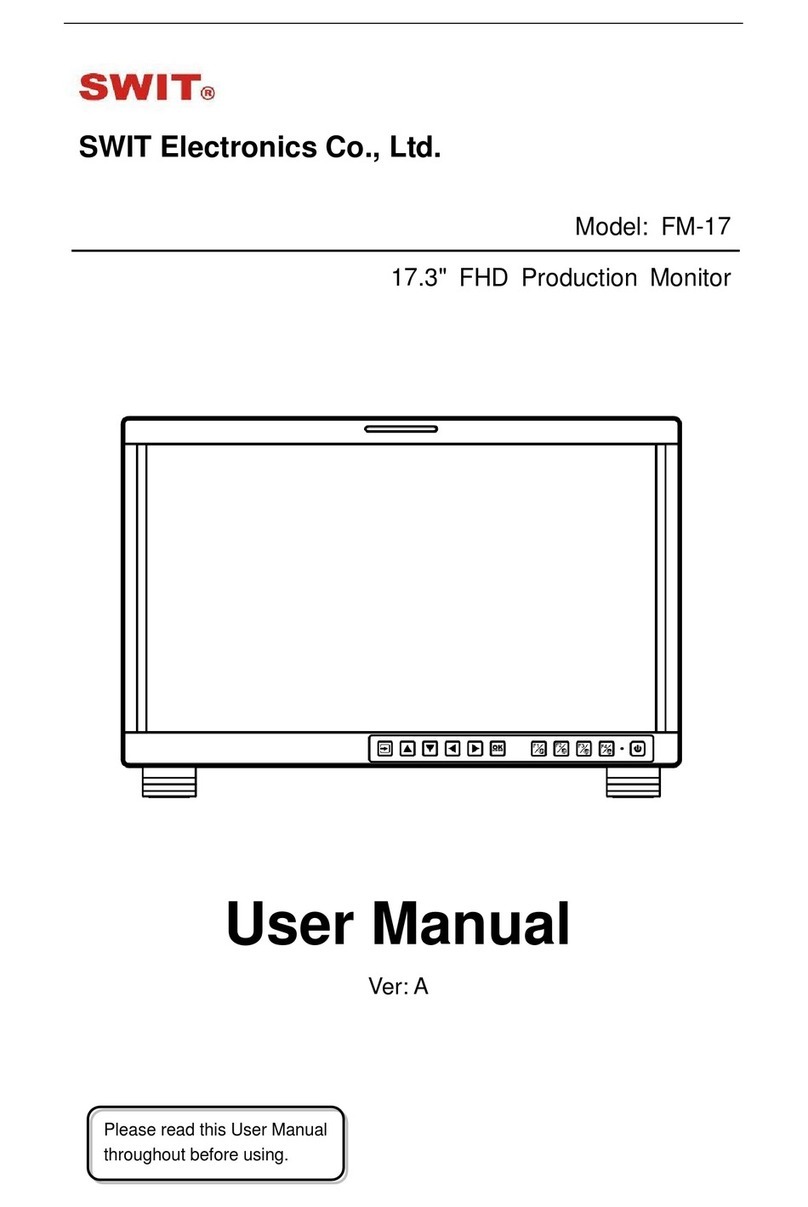
SWIT Electronics
SWIT Electronics FM-17 User manual

SWIT Electronics
SWIT Electronics S-1073F User manual

SWIT Electronics
SWIT Electronics CM-55C User manual

SWIT Electronics
SWIT Electronics BM-U243 User manual

SWIT Electronics
SWIT Electronics M-1093F User manual

SWIT Electronics
SWIT Electronics S-1243H User manual
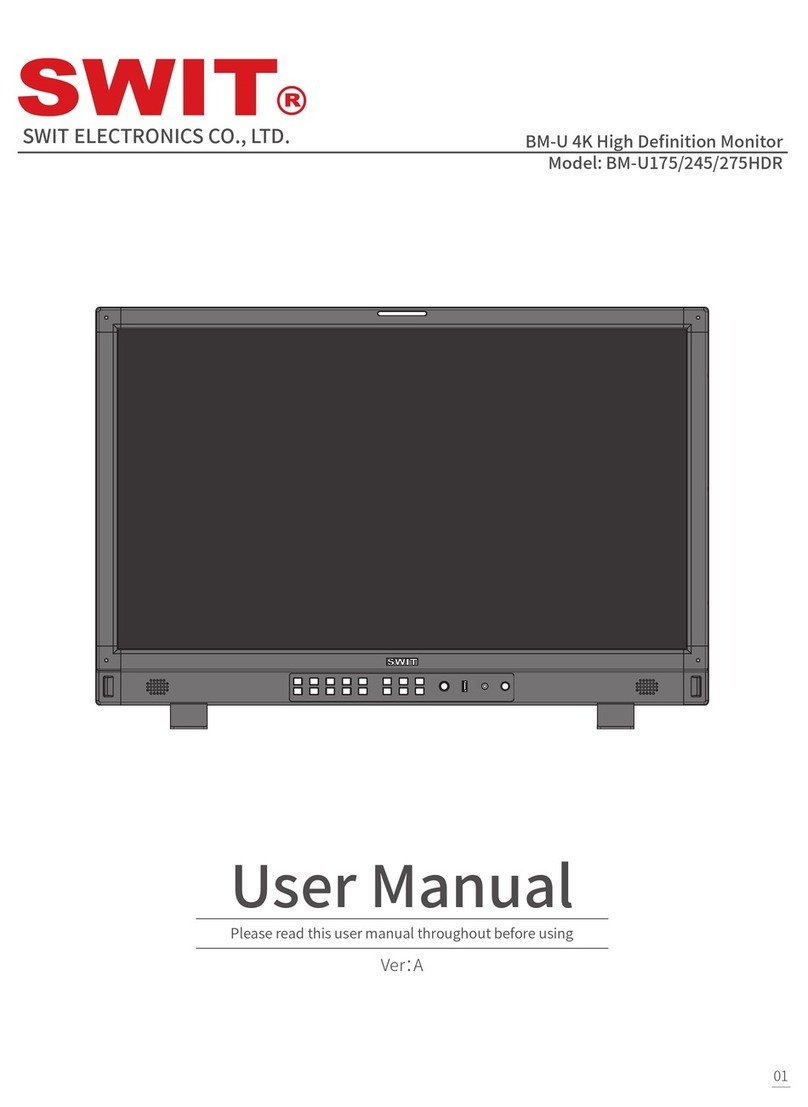
SWIT Electronics
SWIT Electronics BM-U Series User manual

SWIT Electronics
SWIT Electronics FM-24DCI User manual

SWIT Electronics
SWIT Electronics S-1273F User manual

SWIT Electronics
SWIT Electronics FM-21HDR User manual