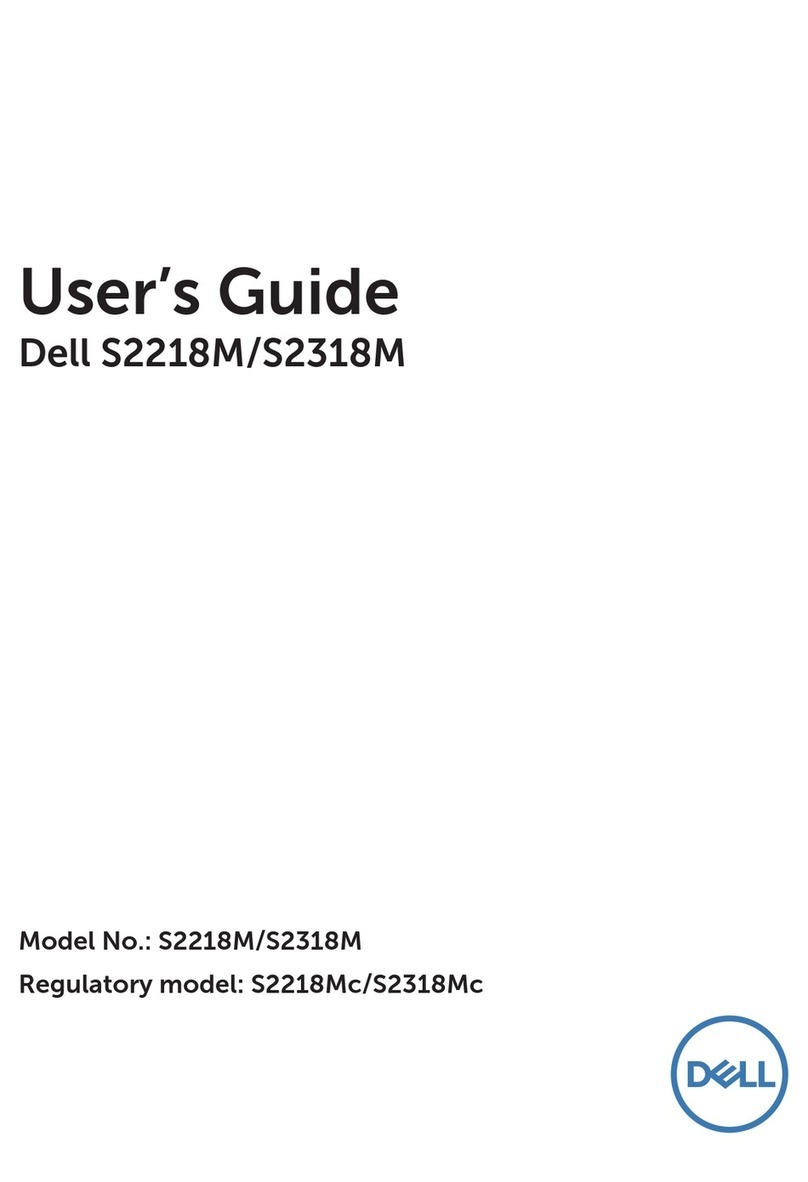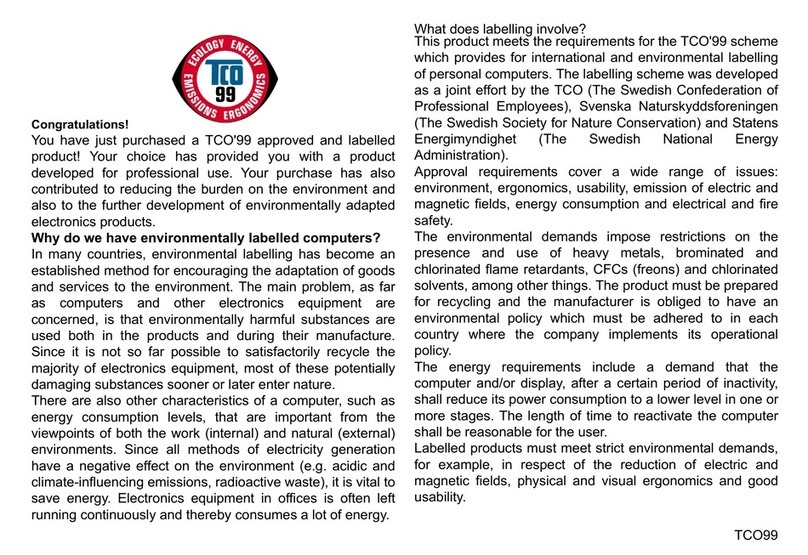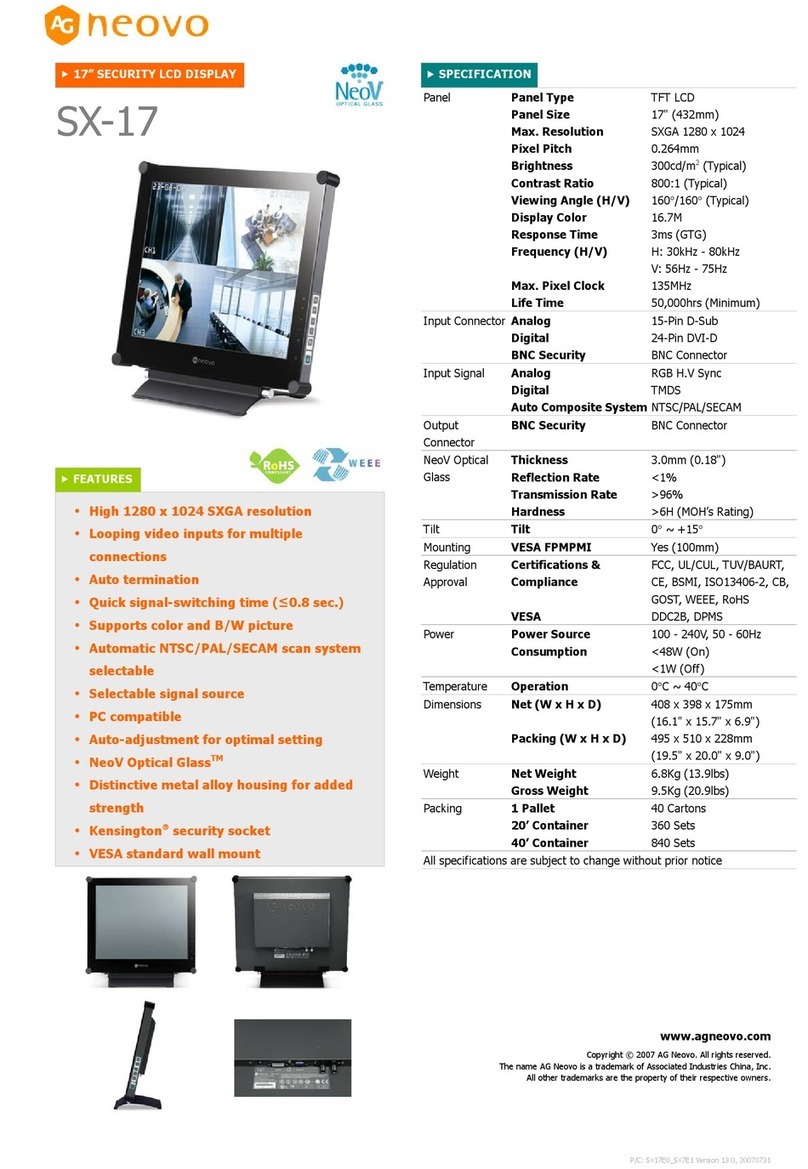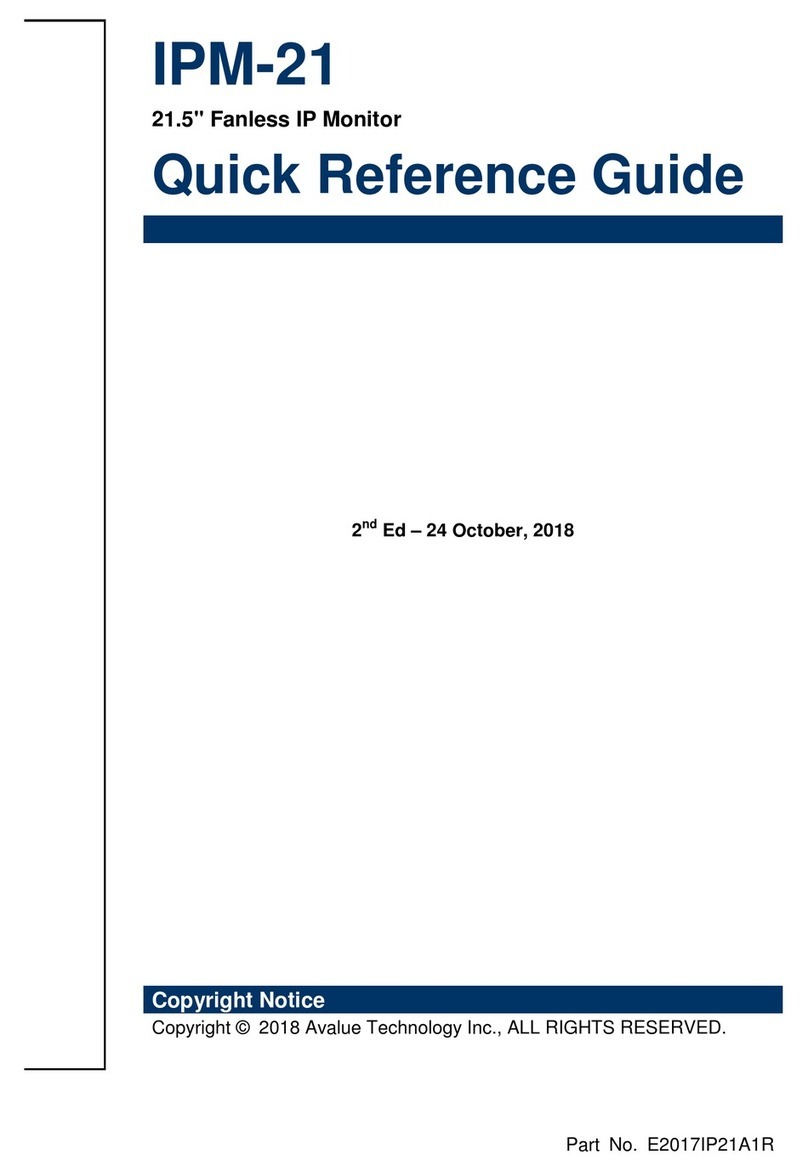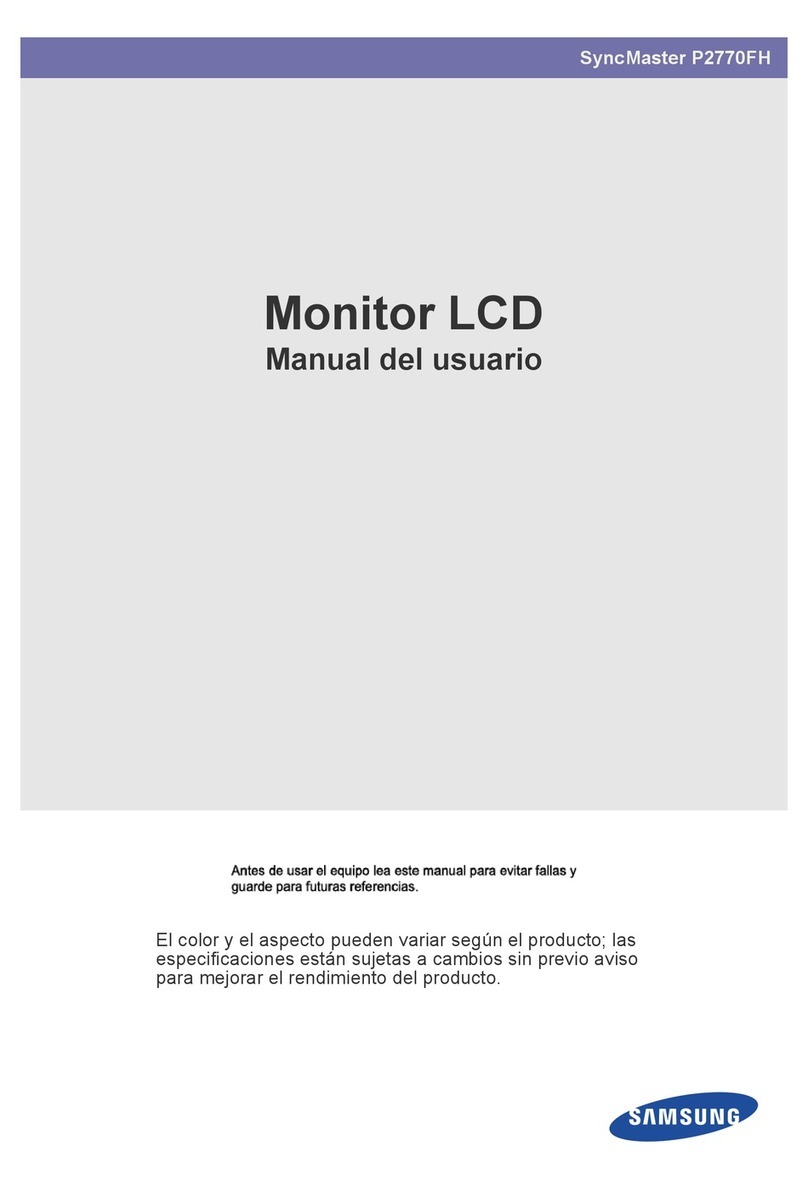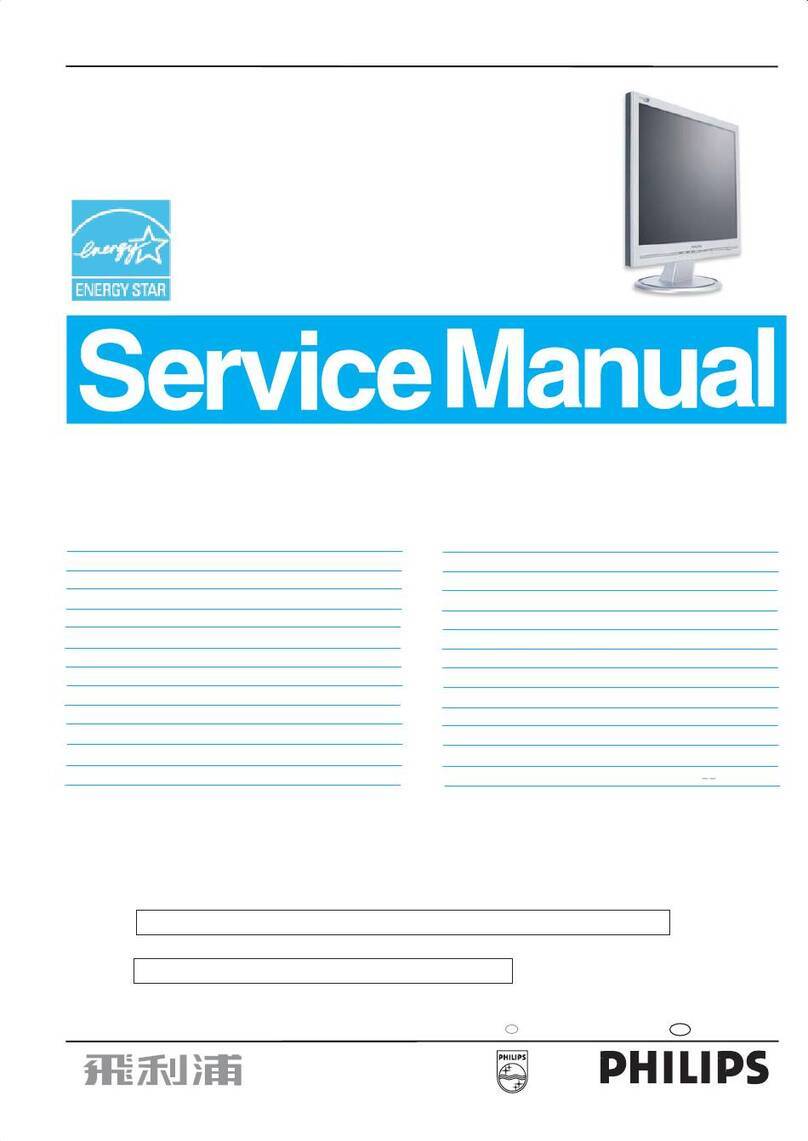SWIT Electronics BM-U243 User manual

Model: BM-U243
23.8" 4K Broadcast Studio LCD Monitor
User Manual
Please read this user manual throughout before using
Ver:A
SWIT ELECTRONICS CO., LTD.
01

Preface
All internal technologies of this product are protected, including device, software and trademark.
Reproduction in whole or in part without written permission is prohibited.
All brands and trademarks of SWIT Electronics Co., Ltd. are protected and other relative trademarks
in this user manual are the property of their respective owners.
Due to constant effort of product development, SWIT reserves the right to make changes and
improvements to the product described in this manual without prior notice.
The warranty period of this product is 2 years, and does not cover the following:
⑴ Physical damage to the surface of the products, including scratches, cracks or other damage
to the LCD screen or other externally exposed parts;
⑵ The LCD dot defects are not over three;
⑶ Any damage caused by using third-party power adaptors;
⑷ Any damage or breakdown caused by use, maintenance or storage not according to the user manual.
⑸ The product is disassembled by anyone other than an authorized service center.
⑹ Any damage or breakdown not caused by the product design, workmanship, or manufacturing
quality, etc.
* Any sales personnel have no rights to provide additional warranty.
For any suggestions and requirements on this product, please contact us through phone, fax,
Email, etc.
SWIT Electronics Co., Ltd.
Address: 10 Hengtong Road, Nanjing Economic and Technological Development Zone,
Nanjing 210038, P.R.China
Phone: +86-25-85805753
Fax: +86-25-85805296
Email: contac[email protected]c
http://www.swit.cc
02

Maintenance
Warning
1. In order to reduce the risk of fire and electrical shock, do not lay this product in rain or damp places.
2. Please keep away from the strong magnetic field; it may cause the noise of the video
and audio signals.
The power
1. Please use the power adapter provided or recommended by the manufacturer in order to
avoid damage.
2. For a third party power adapter, please make sure the voltage range, supplied power,
and polarity of power lead are fit.
3. Please disconnect the power cable under the following situations:
(A). If you do not operate this monitor for a period of time;
(B). If the power cable or power adaptor is damaged;
(C). If the monitor housing is broken.
The monitor
1. Please don't touch the screen with your fingers, which would probably deface the screen.
2. Please don't press the screen; the LCD is extremely exquisite and flimsy.
3. Please don't lay this product on unstable place.
Cleaning
1. Please clean the screen with dry and downy cloth or special LCD cleanser.
2. Please do not press hard when cleaning the screen.
3. Please do not use water or other chemical cleanser to clean the screen.
The chemical may damage the LCD.
03

Introduction
BM-U243 adopts TFT LCD panel,with resolution of 3840x2160 and 178° x 178° wide viewing angle.
It supports 2 x 12G/6G/3G/HD/SD-SDI, 1x HDMI2.0, and 2 x 12G/6G/3G/HD/SD-SDI, 2 x 3G/HD/SD-SDI
loop through, plus earphone and speaker out.
Features:
23.8inch UHD(3840x2160) panel
4K/UHD interface(2x12G-SDI&2x3G-SDI input,4xSDI loop out,1xHDMI 2.0 input)
16ch audio bar display, with any selected 2ch output
Support waveform selection display(Y, Cb, Cr, R, G, B) and single line selection mode.
Vector scope, R/G/B/Y histogram, bi-color focus assist
3D Lut(17x17x17) accurate color correction
Dynamic UMD and TALLY(TSL3.1,4.0) display
Markers
Firmware upgrade and User Luts upload via USB
Eco mode
Packing list
standard package
monitor
user manual
warrantee card
Battery plate(V-mount or Gold mount option )
tabletop stand
power cord
details
X
1
X
1
X
1
X
1
X
2
X
1
No.
1
2
3
4
5
6
04
Contents
Preface
Maintanance
Contents
Packing list
Introduction
Installation Dimensions
Operation Instruction
Front Panel
OSD
Rear Panel
Main Menu
Specification
Trouble-Shooting
2
3
4
4
4
5
6
6
7
9
10
21
22

05
Installation Dimension
576.2
411.1
387.3
383.8
49.6
134.9
145.1
97.9
460.8
100
200
314.8
100

Operation Instructions
06
·Front Panel
⑴ Speaker: For SDI/HDMI embedded audio. (Will not work if earphone is plugged in)
⑵ Desktop Stand Feet
⑶ Illuminated Push Button
SDI1~SDI4:Press each button to switch to the corresponding input source.
4XSDI/QUAD:Switch between square division and 2SI mode.
HDMI: Press to select HDMI input.
F1~F3:User definable function keys; please see details in “6.Control” under “Main Menu”.
Eg: when F1 is defined as “histogram”, press F1 to turn on histogram, and press F1 twice to turn off it.
INFO: Press “INFO” to turn on or turn off relevant status, audio and video oscillograms.
Press “INFO” to release one key quit the menu when Menu is opened.
⑷ Rotary Knob
MENU/VOLUME: When the menu is inactivated, press “MENU/VOLUME” to turn on the main menu.
Revolve “MENU/VOLUME” to adjust settings or parameters, and press to apply .
When the menu is inactivated, revolve “MENU/VOLUME” to adjust the sound volume.
BRIGHT: -100-100 value adjustment and the default value is 0.
CONTRAST: -100-100 value adjustment and the default value is 0.
SATURATION: -100-100 value adjustment and the default value is 0.
⑸ POWER: Press to switch on or switch off the monitor.
⑹ PHONE jack: 3.5mm earphone socket, for SDI/HDMI embedded audio.
⑺ USB LUT: for firmware upgrading and upload 3DLUT cube files.
⑻ TALLY lamp: This lamp is controlled by the tally function of the Make contact terminal.
(You can select the color of the tally lamp from "Green", "Red", or "Yellow").
(1) (2) (3) (4) (5)(6)(7)
(8)
SDI1 SDI2 SDI3 SDI4 4XSDI HDMI F1 F2 F3 INFO
MENU/
VOLUME BRIGHT CONTRAST SATURATION

⑴ Time Code(SDI)
Under SDI input, the monitor can display Time code information (LTC, VITC1&2). If no Time code info
is detected, it will display “TC UNLOCKED”.
User can set function keys F1~F3 or GPI pins as “Time Code” to turn on or off this function.
⑵ On screen TALLY
Display TALLY signal from GPI port.
⑶ UMD
Display TSL 3.1/4.0 UMD or User input Source ID.
⑷ Color Checker
Display color gamut chart and Delta chart for last calibrated value and current messured value.
⑸ Lissajous
Display audio Lissajous pattern.
⑹ Audio VU/PPM meters
Display meters of SDI/HDMI embedded audio or analog audio. The audio meter display channels,
on screen positions, markers and background colors are adjustable.
User can set function Keys F1~F3 or GPI pins as “Audio Bar” to turn on or off this function.
⑺ Histogram
Parallel display R/G/B/Y histogram for SDI and HDMI video.
User can set function Keys F1~F3 or GPI pins as “Histogram” to turn on or off this function.
⑻ Vector scope
Display vector scope with 100% and 75% markers for SDI and HDMI video. The vector scope pattern
display positions, colors, background are adjustable.
User can set function Keys F1~F3 or GPI pins as “Vector” to turn on or off this function.
⑼ Waveform
Display waveform scopes for SDI and HDMI video with markers. The display waveform can be
selected from Y/Cb/Cr/R/G/B types, and single line display mode selectable. The waveform
display positions, colors, background are adjustable.
User can set function Keys F1~F3 or GPI pins as “Waveform” to turn on or off this function.
07
·OSD
-09
-20
-48
123 4 5 6 7 8 910111213 141516
L -20DB 01CH R -22DB 01CH
CAMERA 1
TC:00:15:13:07 (2)
(1)
(3)
(4)
(5)
(6) (7) (8) (9)
R
R75
Mg
Mg75
B
B75
Cy
Cy75
G
G75
YI
YI75
W
Delta = 1.0
R
R75
Mg
Mg75
B
B75
Cy
Cy75
G
G75
YI
YI75
W
Delta = 0.0

Introduction of audio and video functions
16-ch embedded audio meters
Under SDI and HDMI, it displays 16 channels embedded audio meters. The audio meter is green,
and will turn yellow when audio exceeds -20dB, and turn red when audio exceeds -9dB.
Time code(SDI)
Under SDI input, it can display the SMPTE time code (VITC1, VITC2 or LTC) on the top of the screen,
which is used extensively for synchronization, and for logging and identifying material in recorded
media. If no Timecode information is detected, it will be displayed as “TC UNLOCKED”.
Waveform (Y, Cb, Cr, R, G, B)
Under SDI and HDMI input, totally 6 kinds of waveforms which are Y, CB, CR, R, G and B can be
selected so as to check the brightness and chroma distribution.
Vector
The displayed vector scope pattern is available under both SDI and HDMI, represents saturation as
distance from the center of the circle, and hue as the angle, in standard position, around it.
Histogram (R, G, B)
The histogram is a bar graph that shows the distribution of luminance values in the picture.
There’re R, G, B histograms that individually displayed simultaneously, available under both SDI
and HDMI.
Peaking focus assist (red/blue switch)
The Peaking focus assist function is to mark the sharpest edges of the image with red or blue color
under SDI and HDMI input, for users to check if the subjects are focused.
User can set function Keys F1~F3 or GPI pins as “Focus Assist” to turn on or off this function.
Zebra stripes
Zebra Stripes are used to check if the image is over exposed or not by showing black and white lines
on the monitor. It is considered over exposed when luminance value exceeds 90%.
User can set function Keys F1~F3 or GPI pins as “Zebra” to turn on or off this function.
False Color
The false color is used to aid in the setting of camera exposure. Under false color mode, there’s a
color chart on the bottom of screen for reference. The color from the dark to the bright will be
displayed as blue, cyan, green, yellow, orange and red in a consecutive way. User can set function
Keys F1~F3 or GPI pins as “False color” to turn on or off this function.
H/V Delay(SDI)
Under SDI input, H/V Delay can be used to display line/field blanking signal, and to observe the
horizontal and vertical synchronous signal.
UMD
When using external control unit, it can display the video source ID and tally information on the
screen.
Odd/Even Frame
Display the current status of Odd/Even Frame: ON/OFF.( Will display gray and not available if the
current input signal doesn’t support Odd/Even mode)
08

Rear Panel
⑴ SFP port
Input terminal for 12G/6G/3G/HD/SD-SDI SFP optical fiber receiver adaptor.
.The SFP adaptor is optional purchased.
⑵ SDI IN&OUT:
12G-SDIx2(IN&OUT)
3G-SDIx2(IN&OUT)
⑶ ETHERNET:
1000M high speed RJ45 ethernet port, for webserver IP external control.
⑷ HDMI 2.0 IN
.Will not display HDCP protected contects.
⑸ External control port
RS-485(IN、OUT): TSL UMD control port
GPI: GPI control port
⑹ Fans
⑺ VESA mount area
⑻ Battery plate
⑼ DC IN: 12V~17V
⑽ AC IN: 100V~240V
09
(1)
(2)
(3)
(4)
(5)
(6) (7) (8)
(9)
(10)

Main menu
BM-U243 has OSD to adjust the parameters and settings, for example: Picture, scanning, Assist, etc.
1. Press “MENU/ VOLUME” button, the main menu will popup from the left top of the screen. The selected
main menu highlights in yellow.
2. Revolve “MENU/ VOLUME” to select submenu, the selected submenu highlights in yellow, press
“MENU/ VOLUME” to apply and enter into the selected submenu’s items.
3. Revolve “MENU/ VOLUME” to select the item which needed to adjust, press “MENU/ VOLUME”, the
selected item and its parameters will be highlighted in yellow.
4. Revolve “MENU/ VOLUME” to change the selected item’s parameter, press “MENU/ VOLUME” to apply
and save the settings.
5. Revolve “MENU/ VOLUME” to select “Exit”, press “MENU/ VOLUME” to quit submenu. Select “Exit &
Status” under the Main Menu and press to quit Main Menu.
Notice:
* The items in gray can not be set up.
* If there is no operation under the setted time, the menu will automatically save settings and quit.
* If the key inhabit function is turned on, except key inhibit function, all other items are in grey.
Please turn off the key inhibit function to adjust the items.
10
Main Menu
Exit&Status
Input
Picture
Color Management
Scanning
Control
Assist
De-embed
System
Format XXX
Channel XX
Color Temp XXXX
Scanning XXX
F1 XX
F2 XX
F3 XX
Version XX
Status
Auto Calibration
Main Menu
Exit&Status
Input
Picture
Color Management
Scanning
Assist
Control
De-embed
System
Exit
False Color OFF
Blue Only OFF
Focus Assist OFF
Zebra OFF
Exit
Vector OFF
Vector Position Bottom Right
Vector Blending OFF
Vector Color Color
Waveform >
Vector >
Marker >
Assist Vector
Auto Calibration
Color Checker OFF
Histogram >

Submenu introduction(the default values are marked with underline )
1. Exit & Status
Displays the current status, the details are as down below:
2.Input
11
Format: Input video format, If no video detected in current inputs source, it will display “No Signal”.
Channel: Display the current channel.
Color Temp: Display the current Color Temperature.
Scanning: Display the current scanning mode.
F1~F3: Display the current functions that assigned to F1~F3 function keys.
Version: Display the current firmware version.
Exit: Return to Main Menu.
Input Range: Video Lumina Range setting.
YUV Color Matrix: Choose color matrix.
Red Gain: Adjust the Red Gain.
Green Gain: Adjust the Green Gain.
Blue Gain: Adjust the Blue Gain.
Red Bias: Adjust the Red Bias.
Green Bias: Adjust the Green Bias.
Blue Bias: Adjust the Blue Bias.
Exit&Status Format
Channel
Color Temp
Scanning
F1
F2
F3
Version
no signal
SDI1
D65
Panel Fit
Audio Bar
UMD
Time Code
v4.3.7r
Input Exit
Input Range
YUV Color Matrix
Red Gain
Green Gain
Blue Gain
Red Bias
Green Bias
Blue Bias
Reset
0-1023, 4-1019, 64-940, 64-1023
Auto, BT.601,BT.709,BT.2020
-100~100, 0
-100~100, 0
-100~100, 0
-100~100, 0
-100~100, 0
-100~100, 0

3.Picture
12
To adjust picture parameters.
Exit: Return to Main Menu.
Contrast: Adjust the contrast of the display.
Brightness: Adjust the brightness of the display.
Chroma: Adjust the saturation of the display.
Sharpness: Adjust the sharpness of the display.
Backlight: Adjust the backlight of the display.
4、Color Management
Exit: Return to Main Menu.
Color Gamut: Select the color gamut mode.
Gamma: Select the Gamma correction value.
Log Mode: Camera Log conversion
When shooting with Log mode of the camera, you can select the corresponding Log conversion LUT, to
convert the log mode video to standard ITU Rec.709 mode to monitor. A”User-Log” is provided for user
defined LUT converting to Rec.709.
Color Temp: Select the color temperature mode.
User Temp: Select the color temperature mode of User Temp. (Adjustable when the color temperature
is set to user mode)
Red Gain: Adjust the Red Gain under User Temp.
Green Gain: Adjust the Green Gain under User Temp.
Blue Gain: Adjust the Blue Gain under User Temp.
Red Bias: Adjust the Red Bias under User Temp.
Green Bias: Adjust the Green Bias unde User Temp.
Blue Bias: Adjust the Blue Bias under User Temp.
Import: Upload cube
Put the cube file in U-disk root directory, plug U-disk into USB port, select the cube file and upload it.
Reset: Reset to factory cubes
For any wrong cubes imported that caused wrong display colors, you can reset the cubes to factory
cubes here.
Picture Exit
Contrast
Brightness
Chroma
Sharpness
Backlight
-100~100, 0
-100~100, 0
-100~100, 0
0~100, 0
0~100, 14
Color Management Exit
Color Gamut
Gamma
Log Mode
Color Temp
User Temp
Red Gain
Green Gain
Blue Gain
Red Bias
Green Bias
Blue Bias
Reset
Import
Reset
*1
*2
*3
LCD Panel, DCI-P3, Rec.709, Rec.2020
1.0, 1.8, 2.2, 2.4, 2.6, PQ1000, HLG1000
OFF, J-Log1, Log-C, S-Log2, C-Log, V-Log,
RedLogFilm, S-Log3, User-Log
2000K~10000K,USER1,USER2,D93,D75,D65,D55
2000K~10000K,USER1,USER2,D93,D75,D65,D55
-100~100,0
-100~100,0
-100~100,0
-100~100,0
-100~100,0
-100~100,0
None,3DLut.cube,J-Log1.Cube,Log-C.cube,
S-Log2.cube,S-Log3.cube,C-Log.cube,V-Log.cube,
RedLogFilm.cube,User-Log.cube,PQ_DCI.cube,HLG_DCI.cube,
PQ_709.cube,HLG_709.cube,PQ1000.csv,HLG1000.csv
No,3DLut.cube,J-Log1.Cube,Log-C.cube,
S-Log2.cube,S-Log3.cube,C-Log.cube,V-Log.cube,
RedLogFilm.cube,User-Log.cube,PQ_DCI.cube,HLG_DCI.cube,
PQ_709.cube,HLG_709.cube,PQ1000.csv,HLG1000.csv

5、Scanning
6、Control
13
Exit: Return to Main Menu.
Contrast: Adjust the contrast of the display.
Brightness: Adjust the brightness of the display.
Chroma: Adjust the saturation of the display.
Sharpness: Adjust the sharpness of the display.
Backlight: Adjust the backlight of the display.
Exit: Return to Main Menu.
Scanning: Scan mode setting.
Zoom Mode: Zoom in on the selected area.
Flip Mode: Flip mode setting.
Odd/Even Frame: Select Odd/Even Frame mode.
Exit: Return to Main Menu.
GPI Control: Enable GPI control.
GPI 1Pin~GPI 6Pin: Assign functions to the GPI terminals.
The GPI pins can be setted to the down below functions:
SDI1, SDI2, SDI3, SDI4, 4×SDI(2-SI)、4×SDI(SQ), HDMI, Red Tally, Green Tally, Yellow Tally ,Time Code,
Freeze Frame, WFM Type, WFM Single Line, UMD, Marker, H/V Delay, Waveform, Audio Bar, Zebra,
Vector, Low Latency Mode, Histogram, Lissajous, Focus Assist.
Scanning Exit
Scanning
Zoom Mode
Flip Mode
Freeze Frame
Odd/Even Frame
Panel Fit, H Fit(4K), Native
OFF, Top Left, Top, Top Right,
Left, Center, Right, Botton Left,
Bottom, Bottom Right
OFF, ON
OFF, Top Half, Bottom Half, Full
OFF, Odd Mode, Even Mode
Contral Exit
GPI Control
GPI 1Pin
GPI 2Pin
GPI 3Pin
GPI 4Pin
GPI 5Pin
GPI 6Pin
Tally Setting
Tally Position
F1
F2
F3
UMD
UMD Color
UMD Position
UMD Size
UMD Blending
Display Type
RS485 Address
Baud Rate
Source ID
OFF, ON
HDMI
SDI1
SDI2
SDI3
SDI4
<4xSDI(2-SI)>
OFF, ON, Blinking
Top, Bottom
Audio Bar
Vector
Lissajous
OFF, ON
White, Red, Green, Blue, Black, Gray
Top, Bottom
Large, Small
OFF, LOW, HIGH
Source ID, UMD
1
115200,8,n,1
CAMERA 1

Tally: Turn the tally display on/off.
Tally Position: Tally display position setting.
F1~F3: Assign functions to the function keys F1 ‒ F3 on the front key board. F1-F3 can be setted as
the down below functions:
Time Code, Color Temp, Flip Mode, Native Mode, Waveform, UMD, Marker, H/V Delay, Blue Only,
Audio Bar, Zebra, Vector, Low Latency mode, Histogram, Odd/Even Frame.
UMD: Turn the tally display on/off.
UMD Color: Color setting.
Position: Display position setting.
Size: Size setting.
UMD Blending: Adjust the UMD background transparency.
Display Type: Choose display type.
(1)Select “UMD” to display Source info and Tally info from external control devices of TSL protocol.
(2)Select “Source ID” to display a user input fixed source info, and Tally info by GPI input.
RS485 Address: Fixed value.
Baud Rate: Fixed value.
Source ID: Setting of “Source ID”.
RS485 pin sequence and definition:
7.Assist
Exit: Return to Main Menu.
False Color: Turn on/off False color mode.
Blue Only: Turn on/off Blue only mode.
Focus Assist: Turn on/off focus assist mode and select focus line color.
Zebra: Turn on/off zebra stripes for over exposure check. 14
Pin
Pin
GPI
GPI
1
GPI_1 GPI_2
6
NC
GPI_3
GPI_6 GND
5
GPI_5
2 3
7
4
GPI_4
8
Assist Exit
False Color
Blue Only
Focus Assist
Zebra
ColorChecker
Waveform
Vector
Histogram
Marker
OFF, ON
OFF, ON
OFF, Blue,Red
OFF, ON
>
>
>
>
Pin
1
2
3
4
5
6
7
8
IN
GND
NC
RXD-
NC
NC
RXD+
TXD-
TXD+
OUT
GND
NC
RXD-
NC
NC
RXD+
TXD-
TXD+

Waveform:
Exit: Return to Assist submenu.
Waveform: Turn on/off waveform pattern.
WFM Type: Select WFM type.
WFM Position: WFM Position setting.
WFM Blending: Adjust the WFM pattern background transparency.
WFM Color: Waveform pattern color setting.
WFM Single Line: Turn on/o the Waveform single line mode.
WFM Line Count: Select a line for the single line waveform.
Only the “WFM Single Line” is set to “ON”, the “WFM Line Count” can be adjusted.
“WFM Single Line” is to display the selected line waveform of “WFM Line Count”
(Line number of single line relates to the signal format)
WFM Single Line:Off WFM Single Line:On
Vector:
Exit: Return to Assist submenu.
Vector: Turn on/off the Vector scope pattern.
Vector Position: Vector scope pattern on screen display position setting.
Vector Blending: Vector scope pattern background transparency selection
Vector Color: Vector scope pattern color setting.
15
OFF, ON
Y, Cb, Cr, R, G, B
Bottom Left, Bottom Right, Top Left, Top Right
OFF, LOW, HIGH
White, Color, Green
OFF, ON
1
Waveform Exit
Waveform
WFM Type
WFM Position
WFM Blending
WFM Color
WFM Single Line
WFM Line Count
Vector Exit
Vector
Vector Position
Vector Blending
Vector Color
OFF, ON
Bottom Left, Bottom Right, Top Left, Top Right
OFF, LOW, HIGH
White, Color, Green

Histogram:
Example:
Aspect ratio: 4:3 Safety Area: 85%
Center Marker: On Fit Marker: Off
Aspect ratio: 4:3 Safety Area: 85%
Center Marker: Off Fit Marker: On
Safety Area Marker Outside
Center Marker Marker Select
16
Exit: Return to Assist submenu.
Histogram: Turn on/off the Histogram pattern.
Histogram Blending: Histogram pattern background transparency selection.
Marker:
Exit: Return to Assist submenu.
Marker: Turn the marker display on / off.
Marker Select: Adjust the ratio of marker.
Safety Area: Safety area setting.
Fit Marker: Set safety area to fit marker ratio or not.
Turn off the Fit Marker, the safety area size percentage is based on screen size.
Turn on the Fit Marker, the safety area size percentage is based on Marker ratio.
Center Marker: Turn the center cross mark on / off.
Marker Color: Marker color setting.
Marker Outside: Marker outside color setting.
Histogram Exit
Histogram
Histogram Blending
OFF, ON
OFF, LOW, HIGH
Marker Exit
Marker
Marker Select
Safety Area
Fit Marker
Center Marker
Marker Color
Marker Outside
OFF, ON
4:3, 13:9, 14:9, 15:9, 16:9, 1.85:1, 2.35:1
80%~99%, 80%
OFF, ON
OFF, ON
White, Red, Green, Blue, Black, Gray
OFF, Black, Gray
*1

8.De-embed
17
Exit: Return to Main Menu.
Lissajous: Turn on/turn off Lissajous.
Lissajous Positions: Change on screen display position of Lissajous.
Audio Bar: Turn on / turn off the audio bar display.
Bar Position: Change on screen display position of the audio bar.
Bar Blending: Adjust the audio bar pattern background transparency.
Bar Type: Turn on / turn o the audio bar frame and marks.
Left Channel/ Right Channel: Select the audio left and right channel to be de-embed and
output via speaker or headphone.
Volume: volume setting.
Time Code: turn on/off Time code display.
H/V Delay: turn on/off H/V delay display.
9.Auto Calibration
Exit: Return to main menu.
Probe Select: Select the probe for color correction.
Start Calibration: Select “YES” to start color work.
Measure: The results of color correction were measured.
OFF, ON
Top Left, Top Right, Bottom Left, Bottom Right
OFF, LOW, HIGH
TYPE1, TYPE2
Channel 1~Channel 16, Channel 1
Channel 1~Channel 16, Channel 2
0~100, 36
OFF, ON
OFF, ON
De-embed Exit
Lissajous OFF,ON
Lissajous Position Top Left,Top Right, Bottom Left,Bottom Right
Audio Bar
Bar Position
Bar Blending
Bar Type
Left Channel
Right Channel
Volume
Time Code
H/V Delay
*1
Auto Calibration Exit
Probe Select X-rite l1 Pro OEM, Jeti Specbos
Start Calibration NO,YES
Measure NO,YES

10. System
18
Exit: Return to Main Menu.
Key Lock: key inhibit setting.
Recall Profile: Loading Factory settings and User presets Factory: Recover all settings to
factory setting User 1/2/3/4/5/6: Load the User settings 1/2/3/4/5/6.
Save Profile: Save current User settings
User 1/2/3: Save the current settings to User 1/2/3/4/5/6.
Low Latency Mode:
Green Mode: Display settings when in Energy Save mode.
To comply with ECO save energy regulations, the monitor will go to Green Mode if there’s no
operation during a period of time. Press any button, the monitor will be back to normal status.
Idle Duration: Set an idle time to enter Energy Save mode
Select a time to enter Green Mode if there’s no operation. Set to “OFF” will disable Green
Mode, please double confirm.
IP/Net Mask/Gateway/Port: Set monitor IP address for webserver remote control.
OSD TIME: OSD Duration setting.
Key Brightness: Key Led Brightness setting.
Language: Set menu display language to Chinese or English.
System Reset: Reset OSD setting.
Update: Put the program into U-disk root directory, plug U-disk into USB port, go to
System⸺》Update⸺》Yes. When it shows “Update Successed”, upgrade fisnishes.
OFF, Full Lock, Rotation Key Lock, Key Button Lock
Factory, User 1~User 8
User 1~User 8
OFF, ON
Black Backlight, Gray Backlight
30Sec, 1Hour, 2Hour, 4Hour, OFF
192.168.001.200
255.255.255.000
192.168.001.001
08080
5~180,30
OFF, LOW, HIGH
NO, YES
NO, YES
NO, YES
System Exit
Key Lock
Recall Profile
Save Profile
Low Latency Mode
Green Mode
Idle Duration
IP
Net Mask
Gateway
Port
OSD TIME
Key Brightness
System Reset
Update
Run Script

ETHERNET
19
2) Launch any of a web browser on the computer, and enter URL: Monitor IP + port (for example
192.168.1.99:8080). The webserver control page will be displayed.
1) Enter Menu- External Control - IP/Net Mask/Gateway/Port to set the monitor addresses.
Set the computer Ethernet IP address at the same LAN environment as the Monitor.
Use crossed wired cable for computer-monitor directly connection.
Use straight-through wired cable for Router connection.
Please seek help from your webmaster for any network connections.

Webserver page control interface
20
Table of contents
Other SWIT Electronics Monitor manuals

SWIT Electronics
SWIT Electronics M-1093F User manual
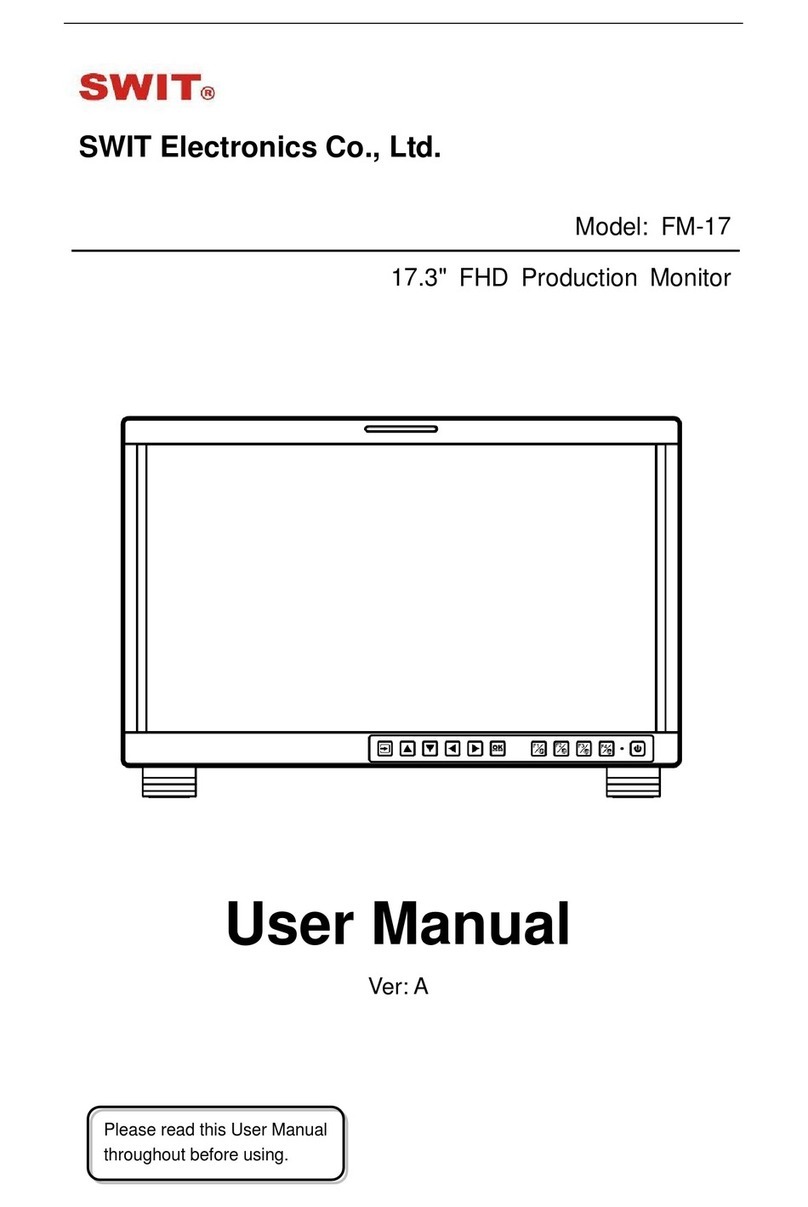
SWIT Electronics
SWIT Electronics FM-17 User manual

SWIT Electronics
SWIT Electronics M-1092H User manual
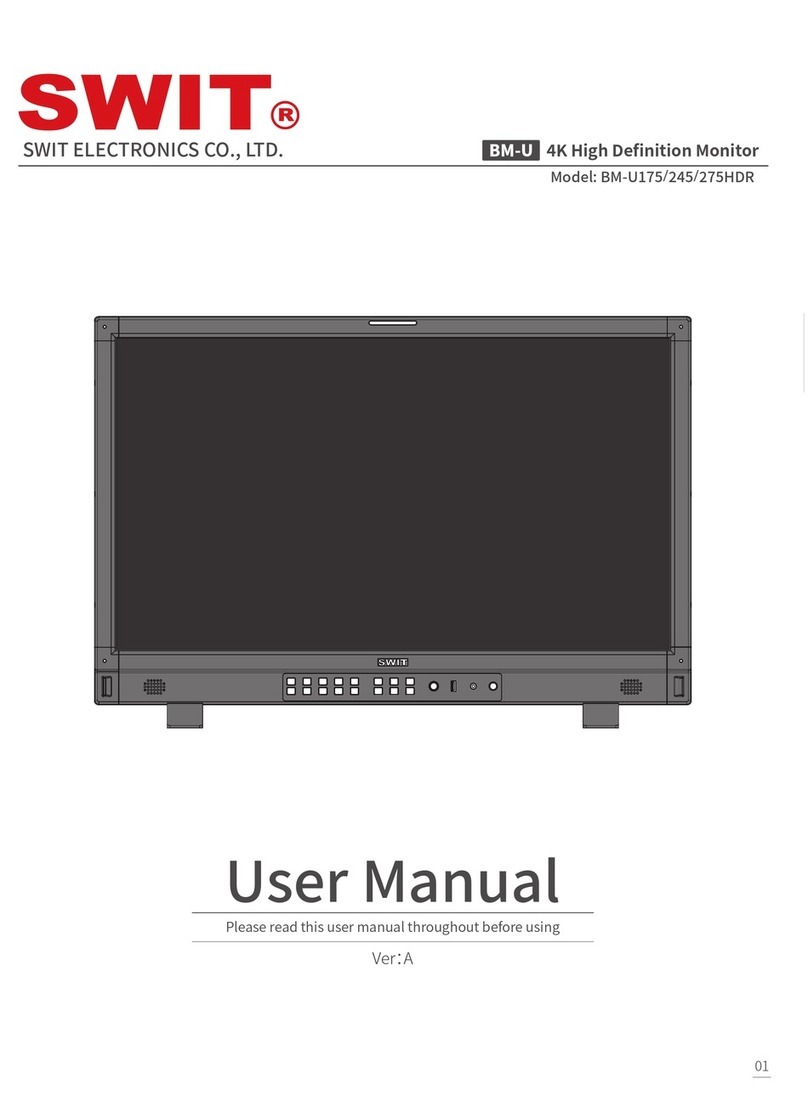
SWIT Electronics
SWIT Electronics BM-U175HDR User manual

SWIT Electronics
SWIT Electronics FM-24DCI User manual

SWIT Electronics
SWIT Electronics FM-21HDR User manual

SWIT Electronics
SWIT Electronics CM-55C User manual

SWIT Electronics
SWIT Electronics ProHD DT-X21H User manual
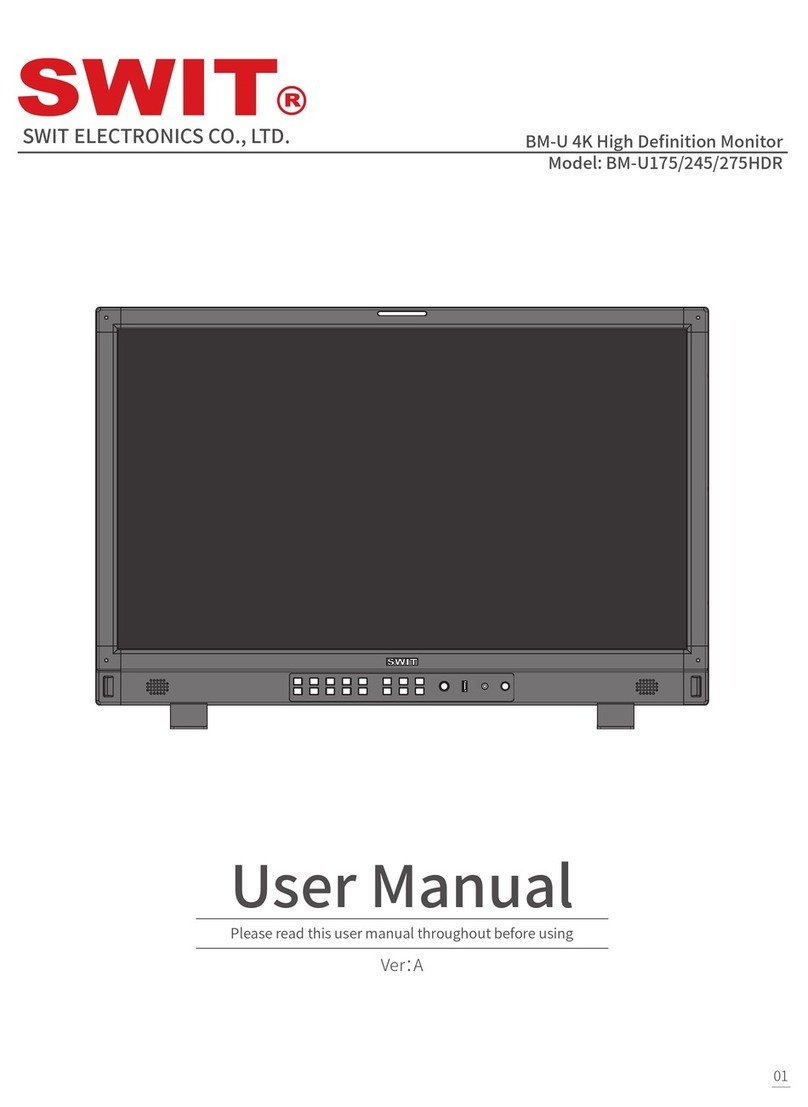
SWIT Electronics
SWIT Electronics BM-U Series User manual

SWIT Electronics
SWIT Electronics S-1243H User manual