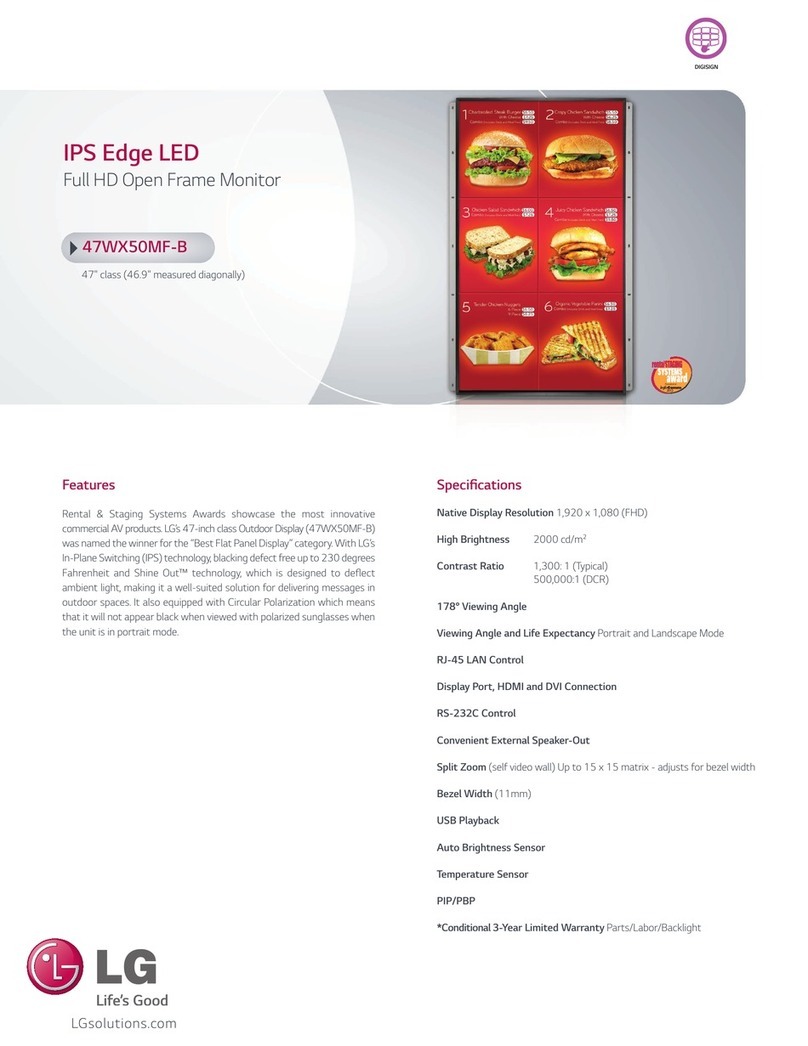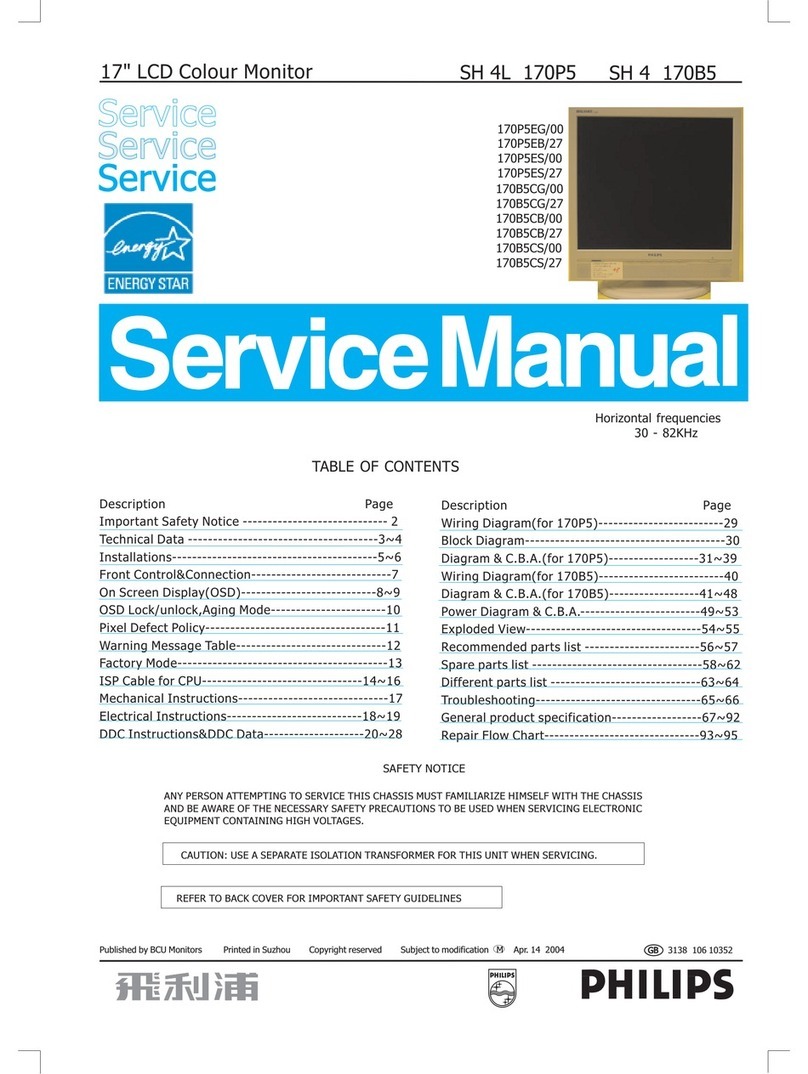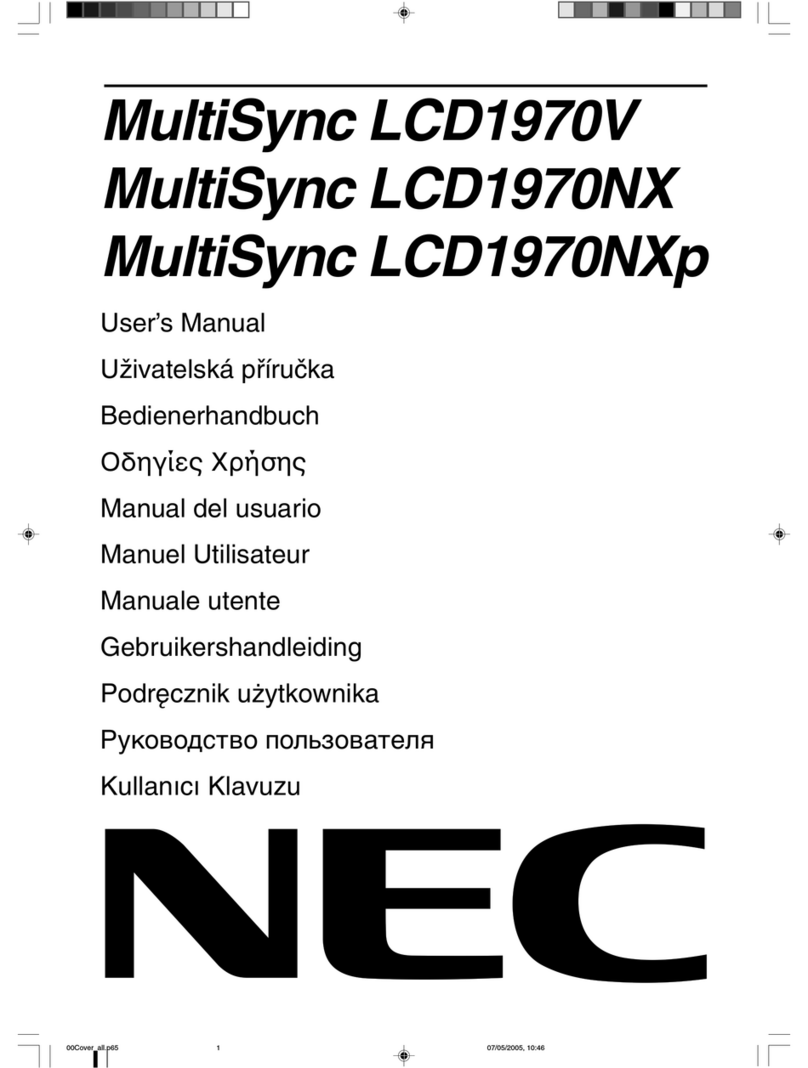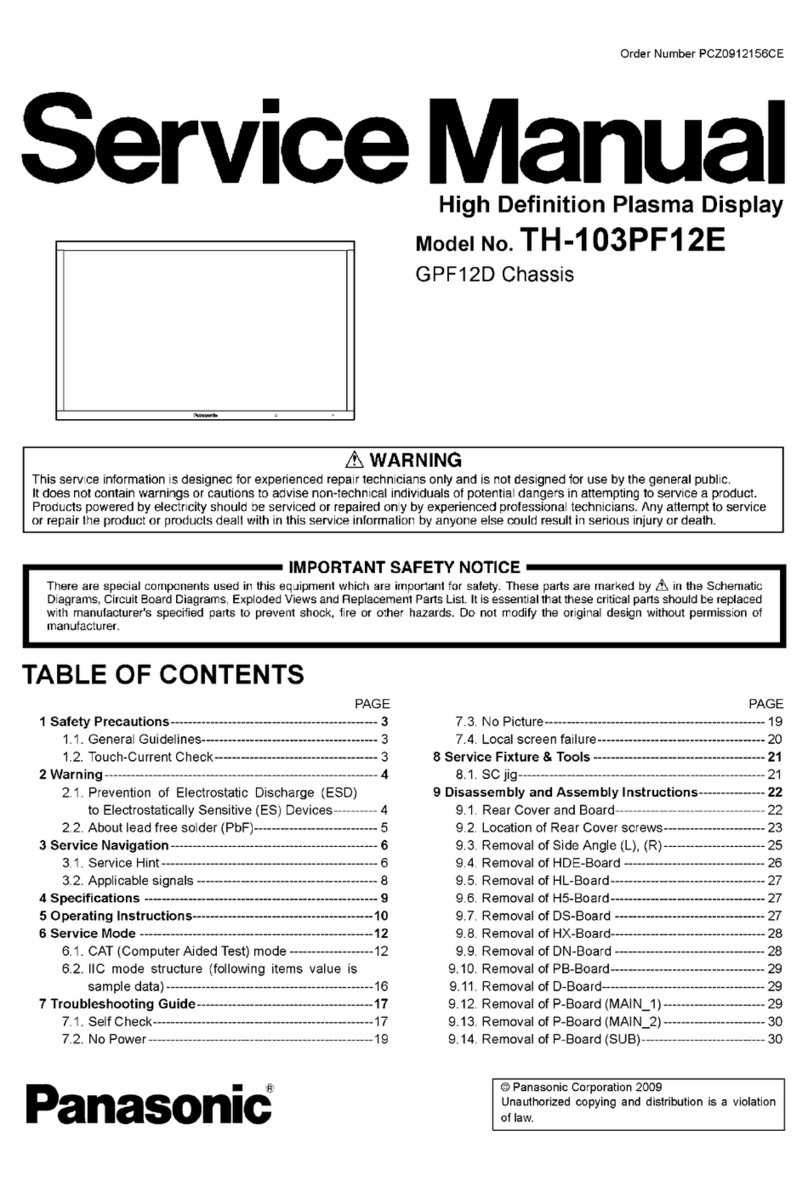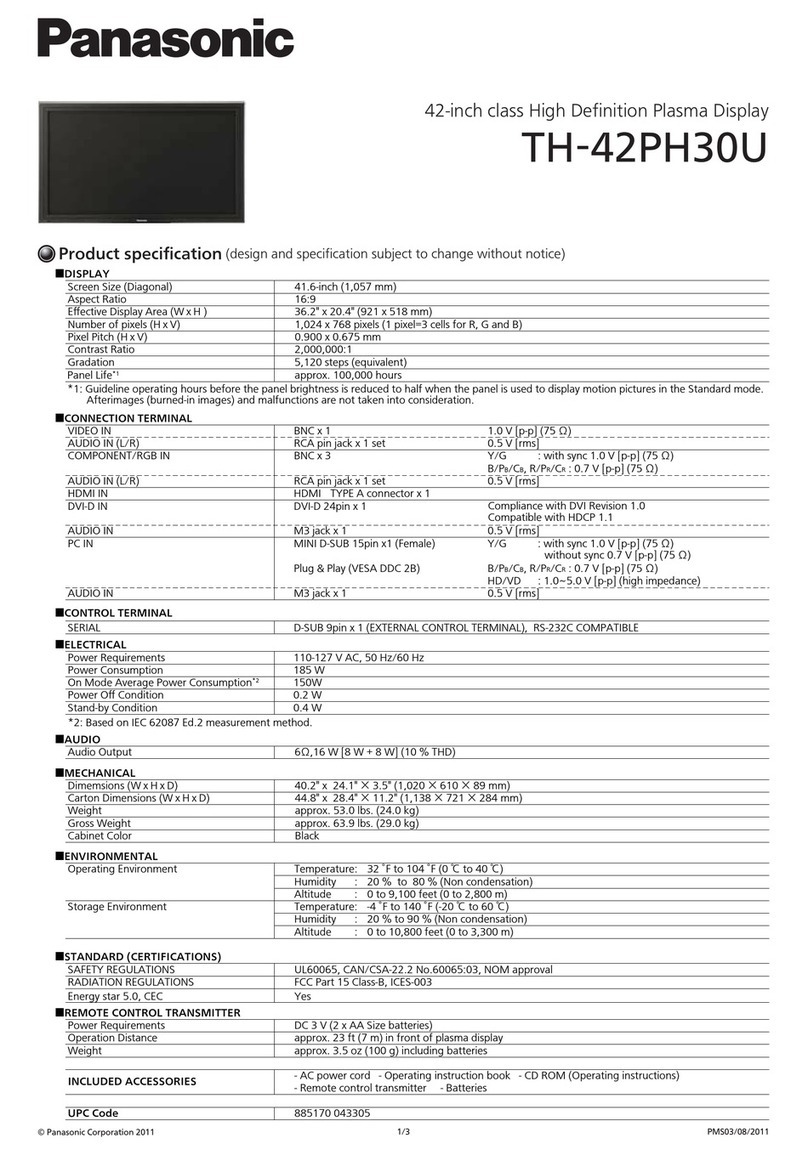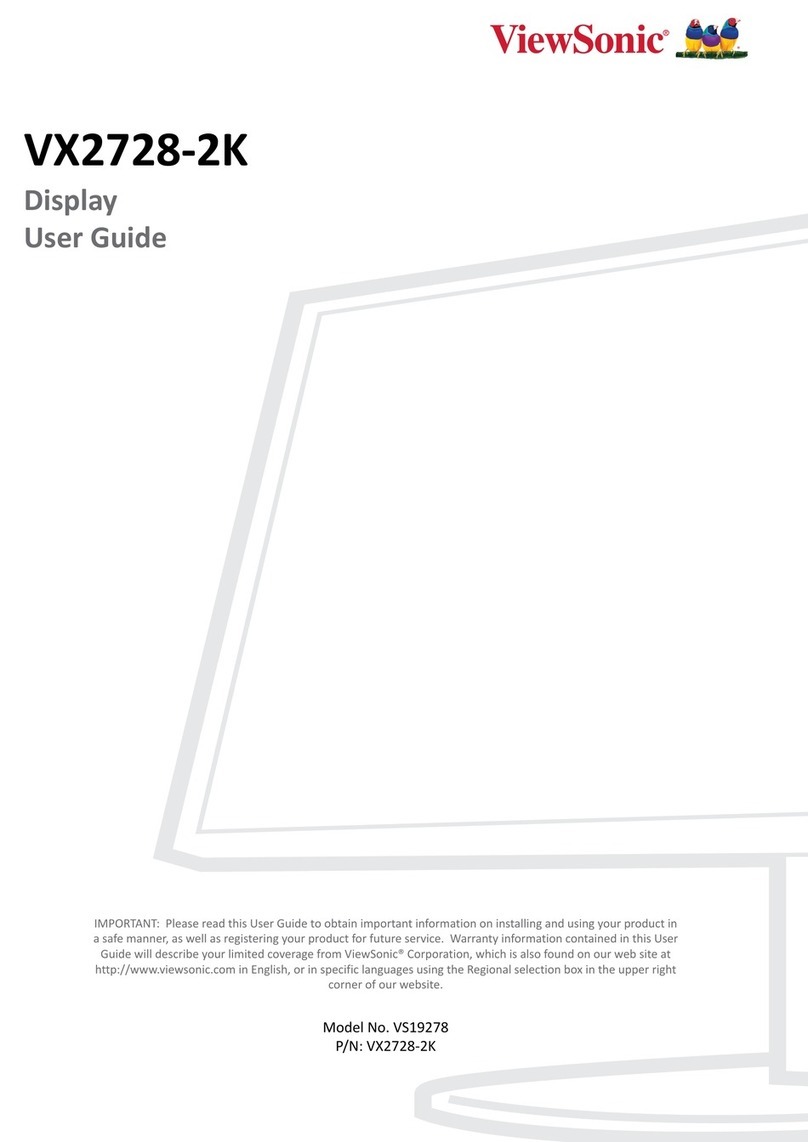SWIT Electronics FM-17 User manual

Model: FM-17
17.3" FHD Production Monitor
User Manual
Ver: A
SWIT Electronics Co., Ltd.
Please read this User Manual
throughout before using.

Preface
1. All internal technologies of this product are protected, including device, software and
trademark. Reproduction in whole or in part without written permission is prohibited.
2. All brands and trademarks of SWIT Electronics Co., Ltd. are protected and other
relative trademarks in this user manual are the property of their respective owners.
3. Due to constant effort of product development, SWIT reserves the right to make
changes and improvements to the product described in this manual without prior
notice.
4. The warranty period of this product is 2 years, and does not cover the following:
⑴Physical damage to the surface of the products, including scratches, cracks or
other damage to the LCD screen or other externally exposed parts;
⑵The LCD dot defects are not over three;
⑶Any damage caused by using third-party power adaptors;
⑷Any damage or breakdown caused by use, maintenance or storage not according
to the user manual;
⑸The product is disassembled by anyone other than an authorized service center;
⑹Any damage or breakdown not caused by the product design, workmanship, or
manufacturing quality, etc;
*Any sales personnel have no rights to provide additional warranty.
5. For any suggestions and requirements on this product, please contact us through
phone, fax, Email, etc.
SWIT Electronics Co., Ltd.
Address: 10 Hengtong Road, Nanjing Economic and Technological Development Zone,
Nanjing 210038, P.R. China
Phone: +86-25-85805753
Fax: +86-25-85805296
Email: contact@swit.cc
Website: http://www.swit.cc

Maintenance
Warning
1. In order to reduce the risk of fire and electrical shock, do not lay this product in
rain or damp places.
2. Please keep away from the strong magnetic field; it may cause the noise of the
video and audio signals.
The power
1. Please use the power adapter provided or recommended by the manufacturer in
order to avoid damage.
2. For a third party power adapter, please make sure the voltage range, supplied
power, and polarity of power lead are fit.
3. Please disconnect the power cable under the following situations:
(A). If you do not operate this monitor for a period of time;
(B). If the power cable or power adaptor is damaged;
(C). If the monitor housing is broken.
The monitor
1. Please don't touch the screen with your fingers, which would probably deface the
screen.
2. Please don't press the screen; the LCD is extremely exquisite and flimsy.
3. Please don't lay this product on unstable place.
Cleaning
1. Please clean the screen with dry and downy cloth or special LCD cleanser.
2. Please do not press hard when cleaning the screen.
3. Please do not use water or other chemical cleanser to clean the screen. The
chemical may damage the LCD.

Contents
Preface.....................................................................................................................................................2
Maintenace ..............................................................................................................................................3
Contents...................................................................................................................................................4
1.Packing List...........................................................................................................................................4
2.Installation Dimensions.........................................................................................................................5
3.Installation instructions of accessories.................................................................................................6
4.Operation Instructions.........................................................................................................................12
5.Functionality of the Main Menu...........................................................................................................19
6.Specification........................................................................................................................................51
1.Packing List
Standard Package: Optional accessries
1. Battery plate (V-mount)
2. Desktop Stand Feet
3. Sun hood
4. Protective Glass
5. Power cable
1. C-Stand
2. Hanger
Features:
17.3-inch, 1920x1080, 8-bit LCD, 12-bit process
3G/HD/SD-SDI, HDMI, CVBS monitoring
Built-in multi cameras De-log LUTs and DIT LUTs upload by USB
Waveform / Vector / Histogram / 16-ch Audio meters / Timecode
Peaking / Focus assist / Exposure assist / Zebra / Blue only
Anamorphic de-squeeze / Multiple markers
Portable, light weight and C-stand setup

2. Installation Dimension
Front Panel
Side View
Rear Panel
Top View

3. Installation instructions of accessories
Desktop Stand Feet

Sun hood
Protective Glass

C-Stand

Hanger
It provides an inch screw thread hanger as an optional accessory. The hanger provides
two sorts of screw thread: 3/8 inch screw thread, a total of 4; 1/4 inch screw thread, a
total of 8.

4. Operation Instructions
BUTTON
FUNCTION
BUTTON
FUNCTION
Input selection Function button F1
Adjust upward Function button F2
Adjust downward Function button F3
Return/Exit Function button F4
Select next Power on/off
Save/Return/Main menu
All of these buttons have light indicators.
4.1 Operation of Front Panel
The functionality and usage of the buttons at the front panel are as follows:
:Input Selection
Select the input signal from each input interface. Press this button to display the
input source menu at the top right corner of the screen, as shown in Figure 1. Use it
to select an input signal source, press it again to toggle among these input signal
items, or after the input source menu displayed, use the UP or DOWN button to

toggle among these input signal items.
Figure 1Source Menu
: UP ARROW
It is UP button when working with the main menu. Toggle this button to select
the next item or increase the number.
Without the Main menu: when not displaying the Main menu, press LEFT
button to display the Fast Menu list, as shown in Figure 2, toggle among these
menu items: Volume, Brightness, Contrast, Saturation, Backlight and
Sharpness.
Figure 2Fast Menu List
After displaying the Fast Menu, press LEFT or RIGHT arrow button to adjust the
menu value.
The limitations of these items are shown in Table 4.1-1:
Table 4.1-1 The Description of Fast Menu Items
Adjust Menu
Description
Range
Default
Volume
Adjust the volume
0~31
16
Brightness
Adjust the image brightness
0~100
50
Contrast
Adjust the image contrast
0~100
50
Saturation
Adjust the image color intensity
0~100
50
Backlight
Adjust the backlight
0~10
5
Sharpness Adjust the image sharpness 0~63 8
After you have loaded the adjust menu list, it will be closed automatically if you do
nothing operation on it within the Osd Time.
The main menu, the fast menu, the function menu and the input signal selection list of
a screen may not be shown all simultaneously.

: DOWN ARROW
It is DOWN button when working with the main menu. Toggle this button to
select the next item or decrease the number.
Without the Main menu: when not displaying the Main menu, press DOWN
button to display the Fast Menu list, refer to the details in the above description
as in UP arrow button.
: LEFT ARROW
Press this button to do the following operations:
With the Main menu: when working with the Main menu, LEFT button achieve
the following functions:
Back to the higher level menu
Back to the higher level menu and not save the setting of the menu item
value
Quit the Main menu
With the Fast menu: when displaying the Fast menu, press LEFT button to
decrease the item value.
: RIGHT ARROW
Press this button to do the following operations:
With the Main menu:
Enter into the next level menu.
Turn Page: when the current selection in the sub-menu list is Next Page,
press this button to turn to the next page circularly.
With the Fast menu: when displaying the Fast menu, press RIGHT button to
increase the item value.
OK/MENU
It is used to activate the Main menu. Press this button to do some operations with
the Main menu, it includes the following operations:
Display the Main menu: press OK/MENU button, it will display the main menu at
the center of the screen.

Save/Back: confirm the selection and back to the higher level menu.
Turn Page: when the current selection in the sub-menu list is Next Page, press
this button to turn to the next page circularly.
F1/U1
This button is a FUNCTION and User Preset button.
F1 function: The F1 function can be assigned via the CONFIG menu. Press
the function button to activate or deactivate the assigned function. Press F1 to
display the function menu list in the center of the screen, as shown in Figure
4.1-4. Toggle F1 button to change the value related to this function.
Figure 4.1-1 Function Menu List
USER1:Switch to User Preset USER1 directly. Hold 2 seconds to select the
current user preset to be User1. The name of the current user preset will be
prompted on the left center of the screen. Refer to “5.1.4.1 FUNCTION KEY
and User Preset Menu” for the setting of User Preset.
If the value related to the function button can’t be modified, the value shows in gray.
For F2/U2~F4/U4 function buttons, the operations are as the same as F1/U1's.
Use FUNCTION KEY menu to assign F1~F4. You can assign the function from
among: Camera LUT, Undef, Blue Only, Mono, Marker, Audio Meter, Time Code,
Waveform Type, Vectorscope, Histogram, Scan,Aspect, Native, Mute, IMD Display,
False Color, Focus Assist, Peak, Zebra. Refer to "5.1.4 USER CONFIG Menu" for the
details.
Power
Used to power on or standby, and the light in the button will indicate the status of the
power. When the monitor is powered on, the light is green, press the power button
and hold 2 seconds, it will enter into standby mode, the light is red.
4.2 Rear Panel Features
It will introduce the arrangement and the operations of the interfaces in rear of the panel
in the following.

Arrangement of Rear Panel
For the arrangement of the rear panel of FM-17 is shown in Figure 4.2-1, there are
various input and output interfaces at the rear panel, and build-in speakers in the
top.
Figure 4.2-2 The Rear Panel of FM-17 Monitor
The interfaces numbered in red are described as follows:
1. Power Switch
2. AC Power Input
3. DC Power Input
4. Video Input: SDI1 IN
5. Video Input: SDI2 IN
6. Video Output: SDI1 OUT
7. Video Input: VIDEO IN
8. HDMI Input: HDMI IN
9. Headphone
10. Audio Input: AUD IN
11. USB
12. RS485 X2

Operations of Rear Panel
The details of these interfaces at the rear panel are described as follows:
Power Switch
It provides one power switch to switch on or switch off. As shown in Figure 4.2-2,
push the button to the direction “-” to switch on the power, or push the button to the
direction “O” to switch off the power.
Figure 4.2-3 Power Switch
AC Power Input
It provides one AC power input interface, the specification is 100 ~
240V50/60HzAC.
The power indicator is on the power button at the front panel. If the light is green, the
monitor is powered on, and if the light is red, the monitor is standby.
DC Power Input
It provides one DC power input interface, the specification is 11~17V3ADC.
Only use the adapter and the power cord specified by the manufacture for your
safety!
Video Input Interface (BNC) SDI1 IN~SDI2 IN
It provides two SDI input interfaces, labeled as SDI1 IN, SDI2 IN.
Video Output Interface (BNC) SDI1 OUT
It provides one SDI output interface, labeled as SDI1 OUT.
Video Input(BNC): VIDEO IN

HDMI Input: HDMI IN
It provides one HDMI input interface, HDMI Type-A connector with a fastener.
Audio Output(3.5mm jack): it provides one headphone.
Audio Input(3.5mm jack): AUD IN, it provides one audio input interface.
USB: it is used for LUT input and firmware upgrading.
RS485 Interface (RJ-45)
It provides two RS485 interfaces, loop out. Support for cascade connection and
IMD remote control. The comparison of pins and Input connectors for RS485 is
shown as in Table 4.2-1:
Table 4.2-2 The Comparison of Pins and Input connectors for RS485
PIN No.
RS485 IN Terminal Signal
1,2
GND
3
Tx-
4
Rx+
5
Rx-
6
Tx+
7,8
NC
Supported Signal Format
The supported signal format for this device is as shown in Table 4.3-1:
Table 4.3-1 Supported Signal Format
Signal SDI HDMI VIDEO
NTSC
PAL
SD 480I60 4:2:2 YCbCr 10 BIT
576I50

Signal SDI HDMI VIDEO
HD
720P24/23.98
720P25
720P30/29.97
720P50
720P60/59.94
1080SF24/23.98
1080SF25
1080SF29.97
1080SF30
1035I60/59.94
1080I50
1080I60/59.94
1080P24/23.98
1080P25
1080P30/29.97
3G
1080I50 4:2:2 YCbCr 12 BIT
4:4:4 YCbCr 10 BIT
4:4:4 YCbCr 12 BIT
4:4:4 RGB 10 BIT
4:4:4 RGB 12 BIT
4:4:4_XYZ_10BIT
4:4:4_XYZ_12BIT
1080I60/59.94
1080P24/23.98
1080P25
1080P30/29.97
1080P50 4:2:2 YCbCr 10 BIT
1080P60/59.94
3G-2K
1080SF24/23.98
4:2:2 YCbCr 12 BIT
4:4:4 YCbCr 10 BIT
4:4:4 YCbCr 12 BIT
4:4:4 RGB 10 BIT
4:4:4 RGB 12 BIT
4:4:4_XYZ_10BIT
4:4:4_XYZ_12BIT
1080SF25
1080SF29.97
1080SF30
1080P24/23.98
1080P25
1080P30/29.97
1080P48/47.95
4:2:2 YCbCr 10 BIT
1080P50

Signal SDI HDMI VIDEO
1080P60/59.94

5. Functionality of the Main Menu
This chapter describes the structure and functionality of the main menu, and introduces
how to modify and customize the menu settings.
The main menu includes the following menu items, as shown in Figure5-1.
Figure 5-1 Main Menu
Main Menu
Press the OK/MENU button at the bottom of the front panel, the main menu is displayed at
the center of the screen, as shown in Figure 5.1-1:
Figure 5.1-1 the Structure of the Main Menu

The menu interface is divided into three parts:
Main Menu List
It contains the menu list of the Main menu. Press UP or DOWN to access the
corresponding menu item.
Sub-menu list
Press right arrow button to enter into the next level of menu list, as shown in Figure
5.1-2, it lists the title of the Sub-menu, the sub-menu item and the value of the item.
Then, press arrow buttons and OK/MENU button to modify the value of the
sub-menu.
Figure 5.1-2 the Sub-menu Value List
Control Icon
There is a white control icon when you select the menu or its value in the sub-menu
list.
Next Page Selection
There is a white control icon when you select the menu or its value in the sub-menu
list.
When there are more than one page items in a menu list, there will be a Next Page
item at the first line in every pages. Press right arrow button or press the OK/MENU
button to turn page.
The sub-menu item is selected when the control icon which is in white highlight is at
the back of the item name.
Table of contents
Other SWIT Electronics Monitor manuals

SWIT Electronics
SWIT Electronics M-1093F User manual

SWIT Electronics
SWIT Electronics S-1273F User manual
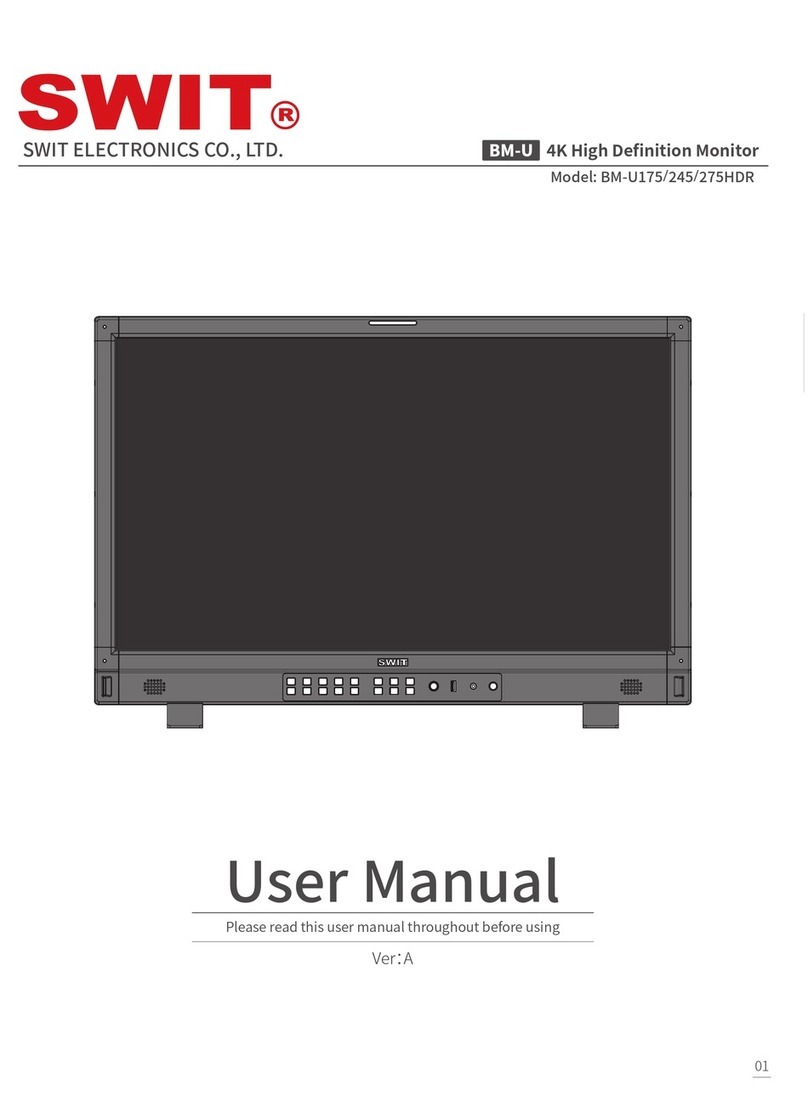
SWIT Electronics
SWIT Electronics BM-U175HDR User manual

SWIT Electronics
SWIT Electronics FM-21HDR User manual

SWIT Electronics
SWIT Electronics S-1243H User manual
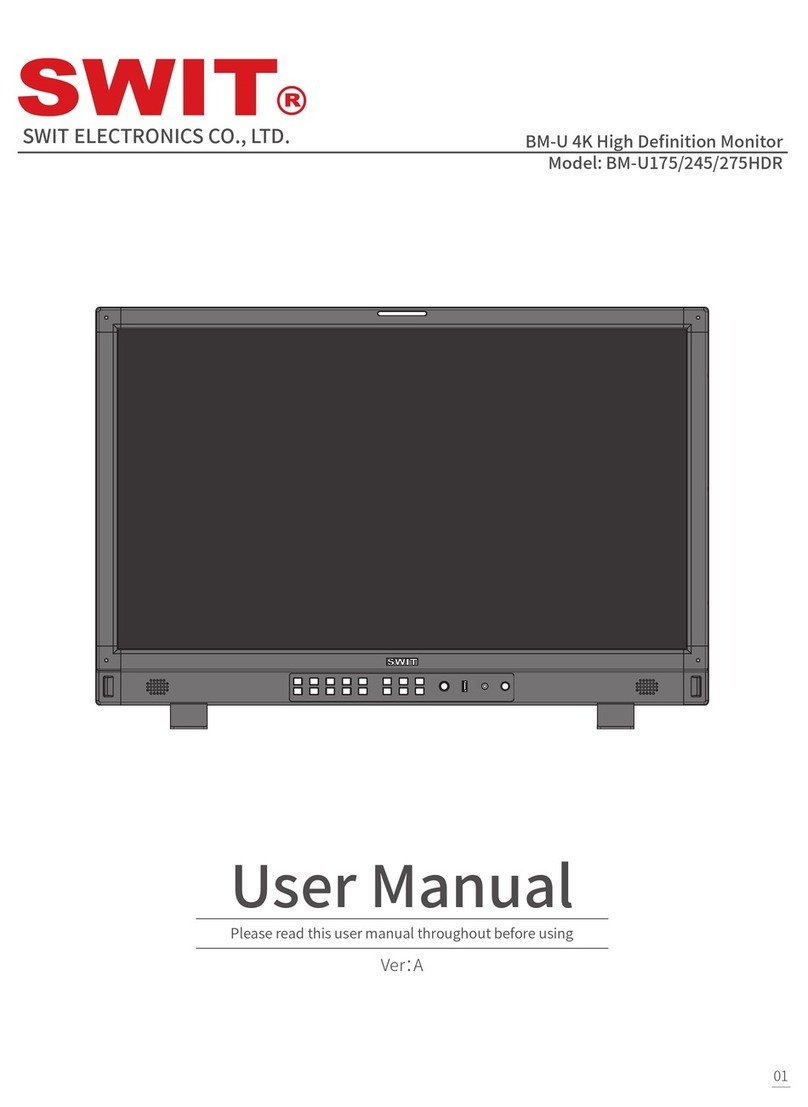
SWIT Electronics
SWIT Electronics BM-U Series User manual

SWIT Electronics
SWIT Electronics ProHD DT-X21H User manual

SWIT Electronics
SWIT Electronics M-1092H User manual

SWIT Electronics
SWIT Electronics CM-55C User manual

SWIT Electronics
SWIT Electronics FM-24DCI User manual