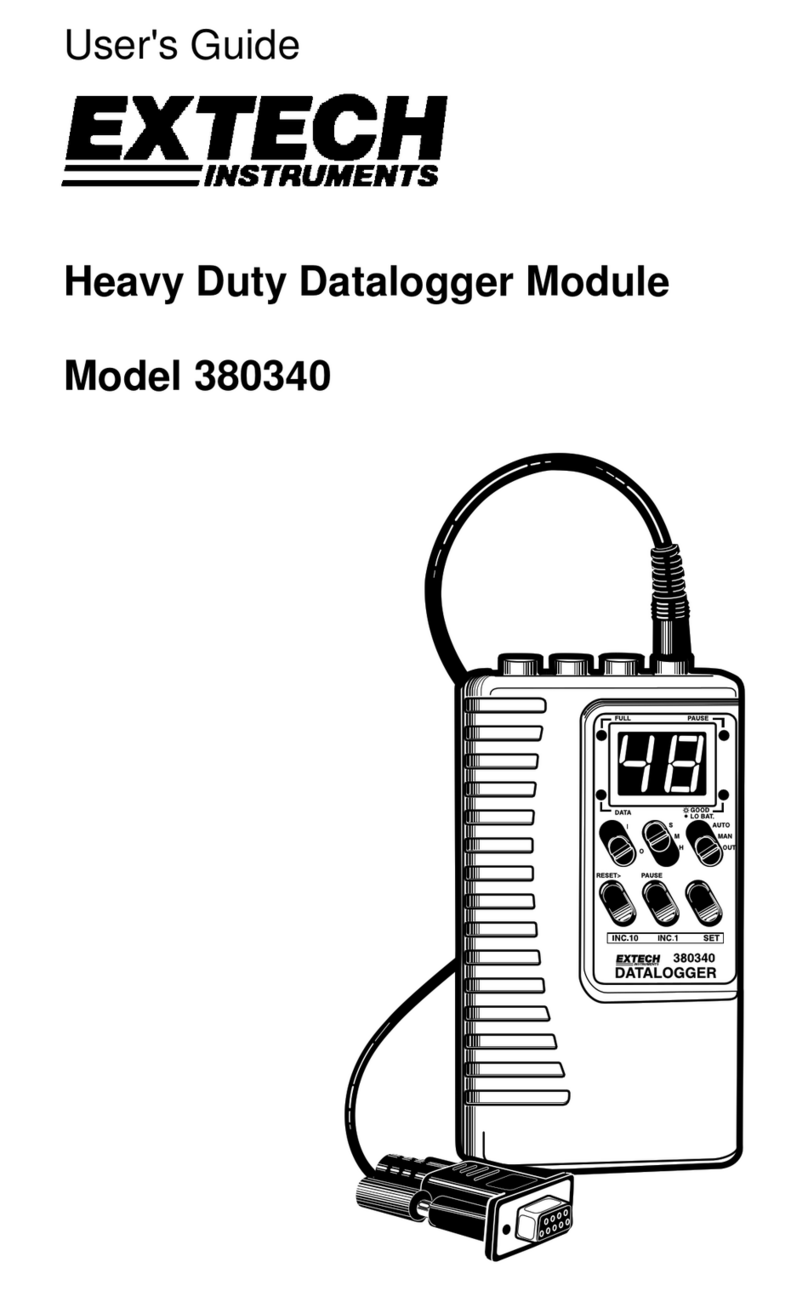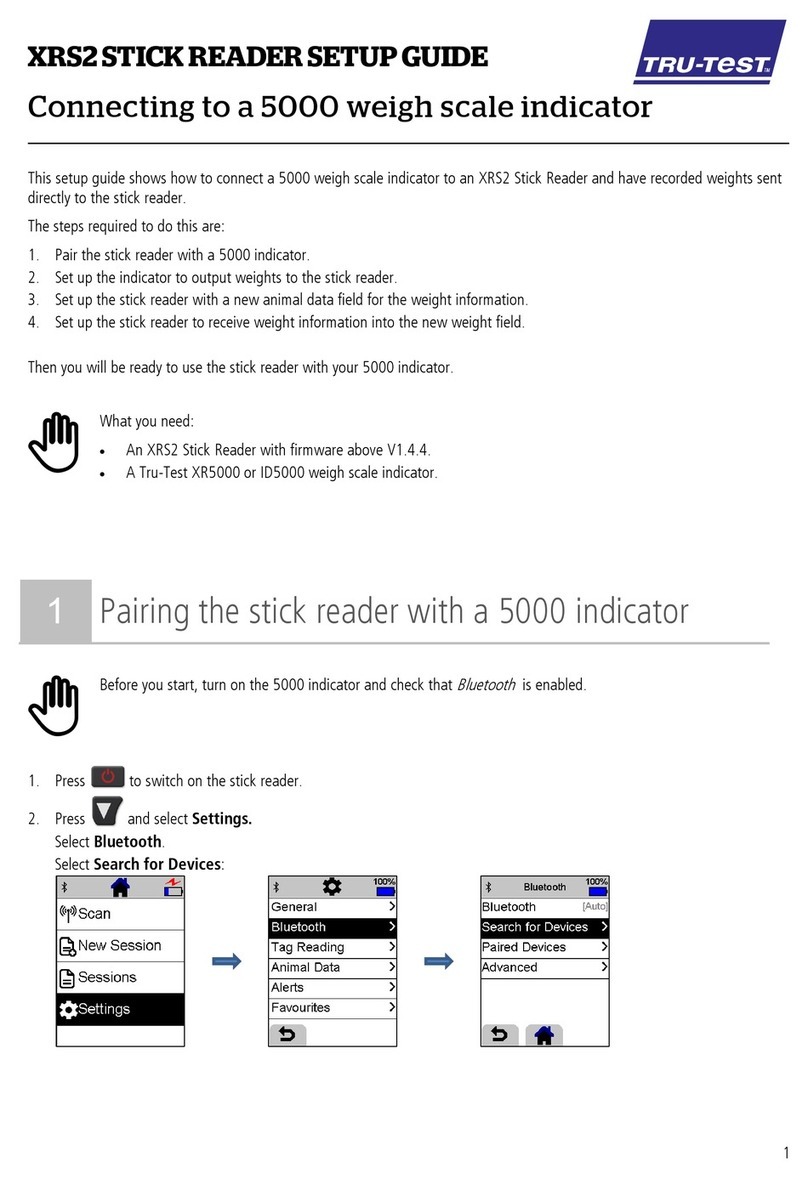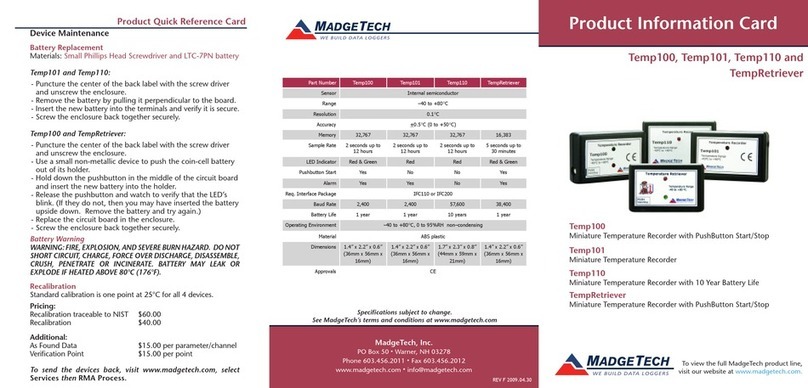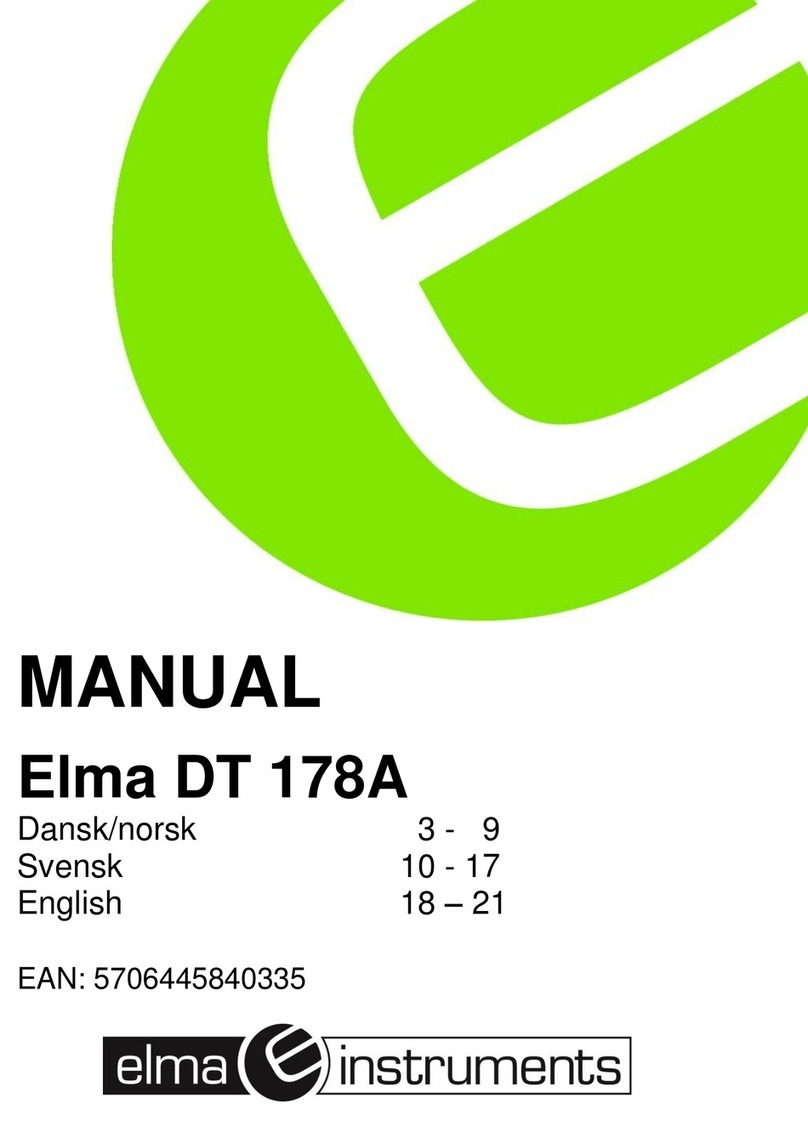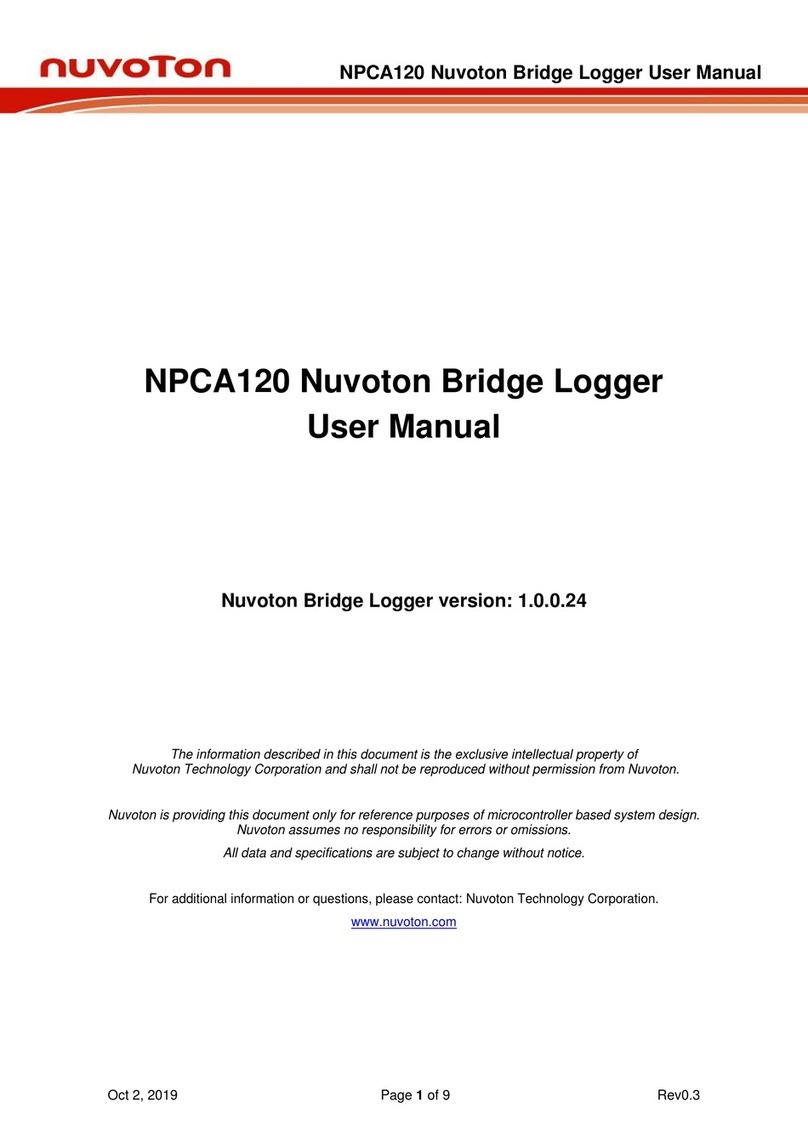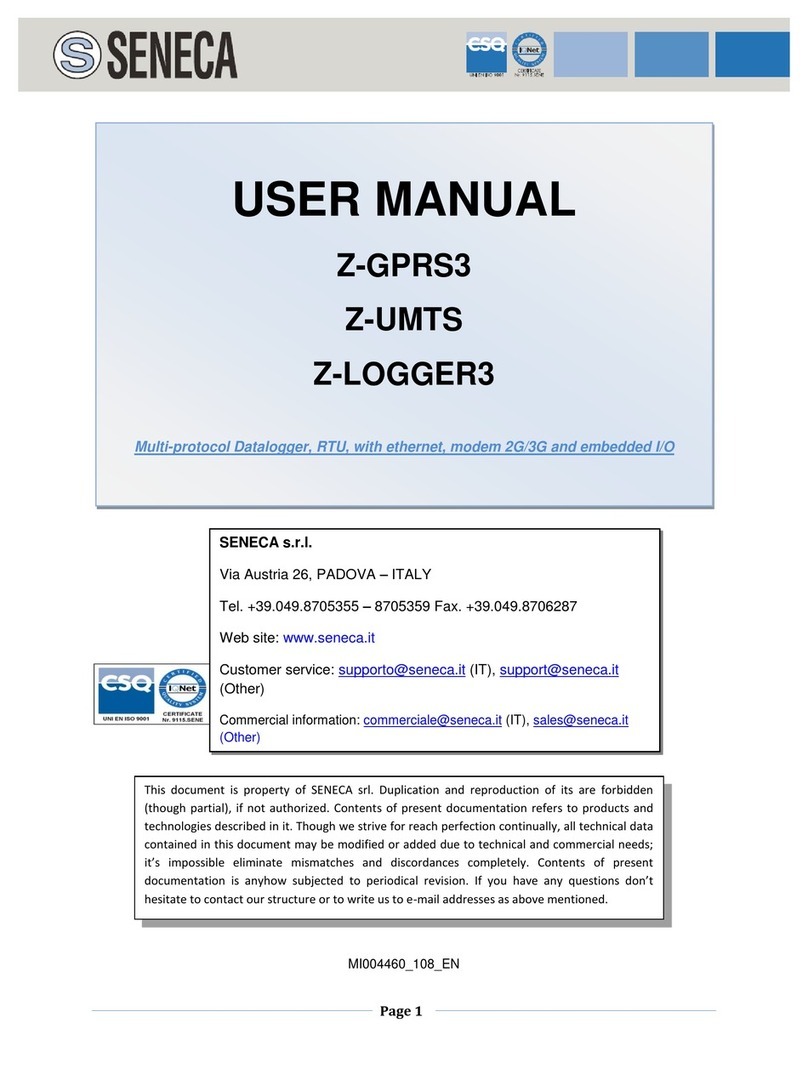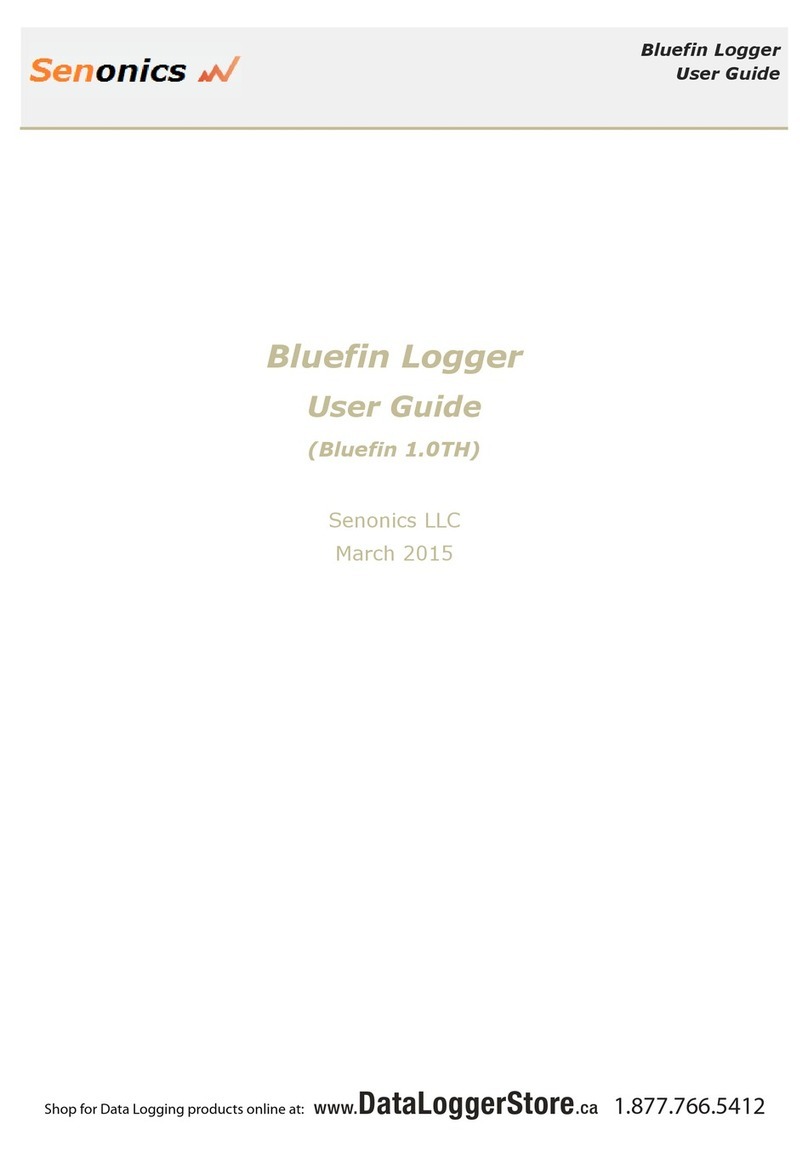SWR SCIENCE SenseDisc Basic User manual

All-In-One
USER GUIDE

Brief Introduction
Hardware
System Specification
Connection of Sensor Modules
Stand-alone Mode
Usage of Combination with Other Systems
Notes
Common problems and their solutions
Configure Table of Sensor Modules
Contents
Standard Configuration
Buttons & ports
Interface of Built-in Software
Function
Connection Modes
Usage of Windows&Mac OSX System
Usage of Android Platform
Usage of iOS Platform
Clean
Applicable environment
Storage
Attentions
Reset
1
2
2
3
4
5
5
6
6
9
9
9
11
13
15
15
15
15
15
15
16
17

SenseDisc is a new concept of portable digital experimental
system with powerful function, which is available to the experi-
mental teaching of primary and secondary schools all over the
world. Equipped with wireless & exquisite sensor modules, create
a simple and safe experimental environment for students, and
they can explore the science world as they wish.
SenseDisc is a multi-channel data logger, the entire�outward
appearance designs�succinctly�naturally and human friendly.
Every sensor modules are set around data logger flexibly, and has
its own independent connection port, not stereotypical. Each
series of SenseDisc data logger, has built-in accelerometer (3
Axis), GPS, ambient temp and barometer, more diversified and
high efficient.
SenseDisc adopts 3.5' TFT 480*320 touchscreen, and a built-in
1800mAh lithium battery (over 6 months of standby time). Sense-
Disc has two acquisition modes to choose from, stand-alone and
external equipment mode. When connect to an external equip-
ment, can supports the Windows, Android, Mac OSX and iOS ope
ating systems, and provided wired mode and wireless linking
methods.
1
Brief Introduction
1

2
Hardware
Standard Configuration
NO. Name Picture
SenseDisc Data Logger 1
2
3
4
5
6
7
8
9
Screen Stylus
USB Cable
Power Adapter
Universal Joint
Aluminium rod
Software CD
Manual
Bag
2
All-In-One
USER GUIDE

Buttons & ports
Touch Screen Power Button
USB Port
Threaded Hole
Slot for Screen Stylus Reset Hole
Sensor Modules
Indicator Light of Power Supply
Bracket
3

3
System Information
Platform
GPS
Stand-alone mode
Max sampling rate
Sampling Resolution 12-bit
4MStorage
Battery 1800 mAh lithium battery
Stand-by > 6 months
3.5’TFT 480*320 touch screen
USB 2.0
Screen
Port
Wireless connection √
Size ɸ=170mm, H=46mm
Temperature Range -20∽70 °C
Power Adapter 100∽240V AC / 5V DC 1A
Software SenseDisc iLab
Sensor Port 7
√
√
100,000 times/s
Stand-alone mode, Windows, iOS,
Android, Mac and etc.
Accelerometer (3 Axis), GPS, ambient temp,
barometer and etc.
Built-in sensors
(Each series of different configuration)
Item Specification
4

4
Connection of Sensor Modules
SenseDisc uses surround-type
design philosophies, namely the
sensor modules and the data
logger to form a circle-type
connection, 7 sensor modules can
be connected to the main body
simultaneously; Using pluggable
measuring modulus, and these
modulus can according the
requirements of experiment to be
combined freely.
When in usage, only need to insert
one module into any port of the
main body. Indicated as follows:
5

5
Stand-alone Mode
Before the first usage, please make
ensure the power is enough! In the
case of power shortage and power
unknown, please charging or connect
to power supply. When in charging,
1st, connect the USB cable to the
power adapter; 2nd, connect the USB
cable to the USB port of main body;
3rd, connect the power adapter to
power source.Or, connect the USB
cable to computer.
Power on: long press the power button
until the screen lit, and determines the
indicator light of sensor were lit (the
state of sensor communication can be
controlled via the built-in software:
when connecting to a sensor, the
indicator light is bright; Otherwise off).
Power off: long press the power button
until the screen turned off, and the
indicator light off.
6

Interface of Built-in Software
status bar
main function area
function button bar
Function
Collect
After starting up the SenseDisc,
enter into the Home page, you
can find the status bar, major
functional areas and function
button.
Status bar: display the date&time,
battery, USB, Bluetooth, charging
state, sign of experimental
acquisition and etc.
Major functional areas: contains
collect, setting, experiment and
system info.
Function button: the Home page
will display our logo; other pages
will show the Return button.
click this icon ,SenseDisc will
identify the connected sensor
automatically, and real-time display
the acquired data of sensor.
The opened interface will show the
information of connected sensor
modules, such as name, real-time
value and etc. For instance:
7

Setting
Click this icon or the Power button, will back to the Home page;
Click on any one of the sensor channel, can show the detail information of
the corresponding sensor and in three types: digital, bar, meter (e.g.
current sensor):
Click this icon or the Power button, will back to the previous interface.
Datetime: can set the date & time;
Bluetooth: turn on or off the Bluetooth communication, mainly used to
connect with external device;
Bright: set the brightness;
Storage: save the experimental data and import it to external device for
detailed analysis;
Language: switch language;
Calibration: calibrate the accuracy of screen;
Click this icon to enter into the setting interface:
Datetime
Storage
Bluetooth
Language
Bright
Calibration
8
: Setting of SenseDisc:
Click this icon or the Power button, will back to the Home page.

:Setting the experimental time and data acquisition frequency. The
default frequency is 1/s and with 20 samples.
: Contains basic infor., sensors info. and software info. of SenseDisc.
Click this icon or the Power button, will back to the Home page.
Experiment
System Information
Click this icon , system will start data acquisition; after completing the
acquisition, experimental data will be saved automatically.
Click this icon or the Power button, will back to the Home page.
9

6
Usage of Combination with
Other Systems
SenseDisc not only support the stand-alone mode, also support wired
and wireless connection mode. Multiple operating platforms like Windows,
Mac OSX, Android, iOS, can realize the real-time data acquisition via
combined with PC, laptop and ipad.
There is a briefly introduction as follows, and the detailed instructions
please refer to SenseDisc iLab software manual.
Connection Modes
Wired √
√
√
√
√
√
X
√Wireless
Connection mode Windows Mac OSX Android iOS
10

Connect SenseDisc to computer by USB cable:
Click the software icon , enter into the main interface:
Usage of Windows&Mac OSX System
Click this icon , choose “USB”, click“OK”:
Wired Connection
11

For example, click this , choose“current”, click “OK”, set the
“Current-Time” coordinate system, then click this icon to start data
acquisition:
Wireless Connection
Please make sure the power is sufficient before use!
Starting up the SenseDisc, choose in , slide to open Bluetooth ;
Click the software icon , click in the Home page, choose “Bluetooth”
then click “OK”; other steps are same with the wired connection:
12

Connect the SenseDisc to the Pad datalogger(Android) by USB cable, as
follows:
Click the software icon , enter into the Home page:
Usage of Android Platform
Wired Connection
Click , choose “Bluetooth” , then click “OK”:
13

Click , (for example: current), choose“current”, click“OK”, create
the “Current-Time” coordinate system:
Click , enter the experimental page:
Click , start data acquisition:
14
Choose template , enter experimental platform:

Usage of iOS Platform
Wireless Connection
Before use, make ensure the power is enough!
Starting up the SenseDisc, choose in , slide to open Bluetooth ;
Click , click , choose “Bluetooth”, then click “OK”; other steps
are same with wired connection:
Before use, make ensure the power is enough!
Starting up the SenseDisc, choose in , slide to open Bluetooth ;
Open the software in iPad, enter into the experimental page:
Choose , choose “Bluetooth”in “Setup”:
Click “Bluetooth”, enter the device scan page:
15

Click“scan”, then click “scan Bluetooth”:
Choose “SenseDisc”, this connection will be created successfully after
prompted “Successful”;
Open , enter into the
experimental page:
Click , enter into the
experimental platform:
For example: current, choose“current”, click“OK”, to create the
“Current-Time” coordinate system,
click to start data acquisition:
16

7
Notes
Clean
Applicable environ ment
Storage
Attentions
Reset
If there have stains on the surface, please clean with wet towel or cloth
to wipe the device;
Do not be immersed in water or wash with detergent.
Storage in dry and shade environment with room temperature;
When storage, make ensure the power is enough.
It is strictly prohibited in the long time exposure under the sun;
It is strictly prohibited to immersion in water and any other liquid;
Do not close to the heat source;
Do not store it in too hot or too cold or moist environment;
Field operation to avoid the following weather conditions: rainy, snow,
hail, heavy fog, strong wind, lightning and etc.
The SenseDisc is apply to -10~70 ℃ and 0~95%RH ( Noncondensation ).
The SenseDisc is equipped with
a reset hole on its reverse side,
insert a fine needle, the system
will immediately reboot.
17

8
Common problems and
their solutions
please make sure the SenseDisc is in charging firstly; then long press
the power button, or press the reset hole to reboot.
check that whether the driver is installed properly, if can not installed
automatically, try to manually install: search the install position of the
software, open the corresponding folder, find the folder which named
"Drive" , open it, find “Setup.exe”, open it, click "install";
When wireless connection, please check the Bluetooth setting of
SenseDisc and external device are turned on.
Can not work
Can not connect with external devices:
18
This manual suits for next models
9
Table of contents