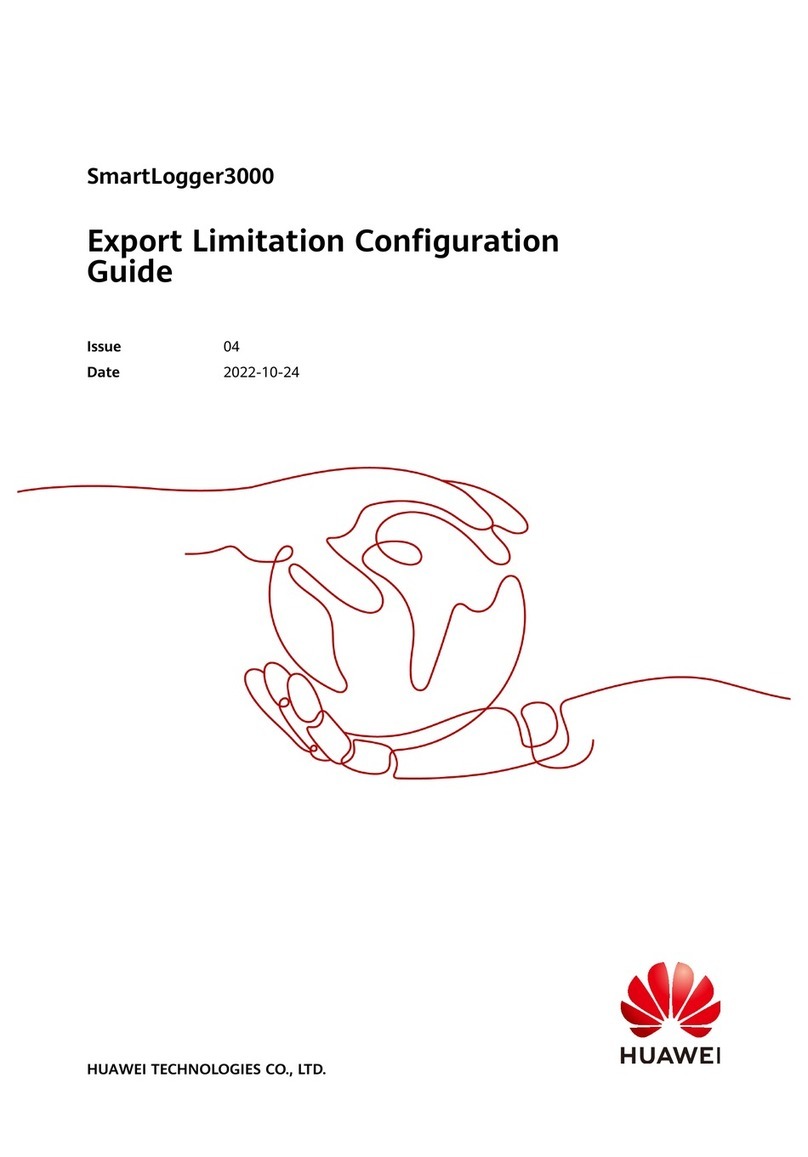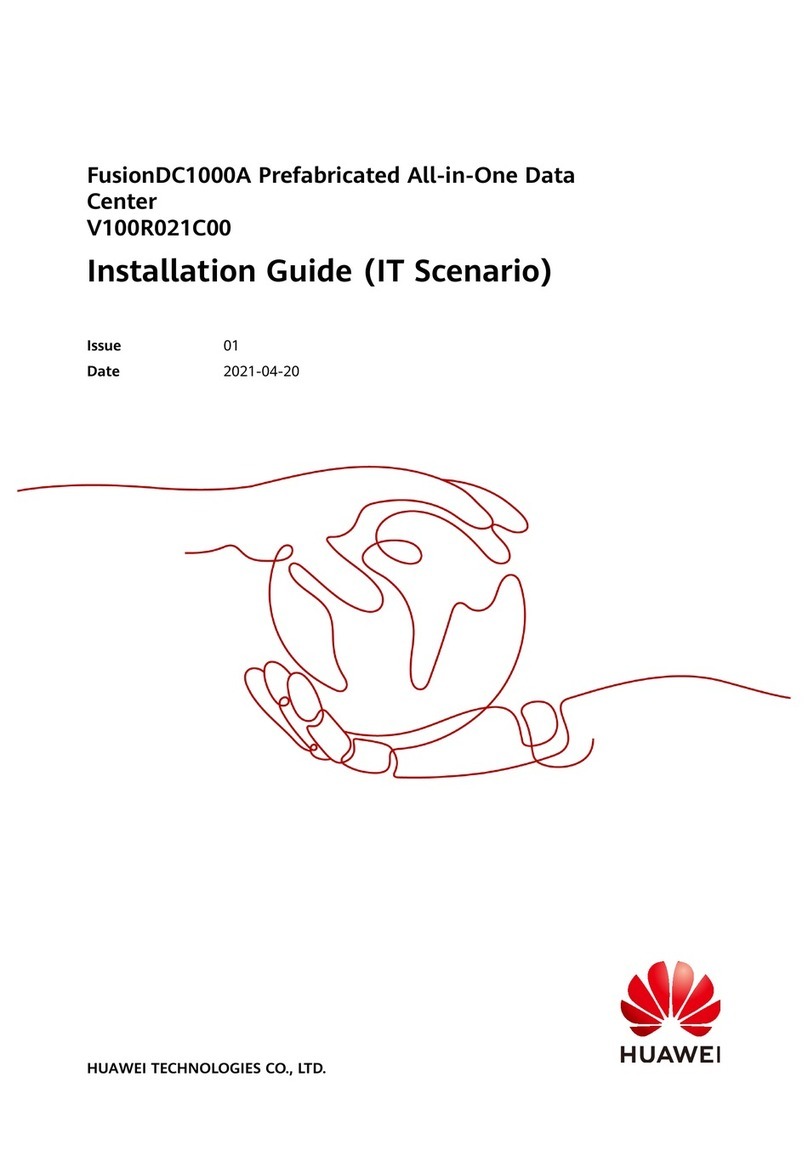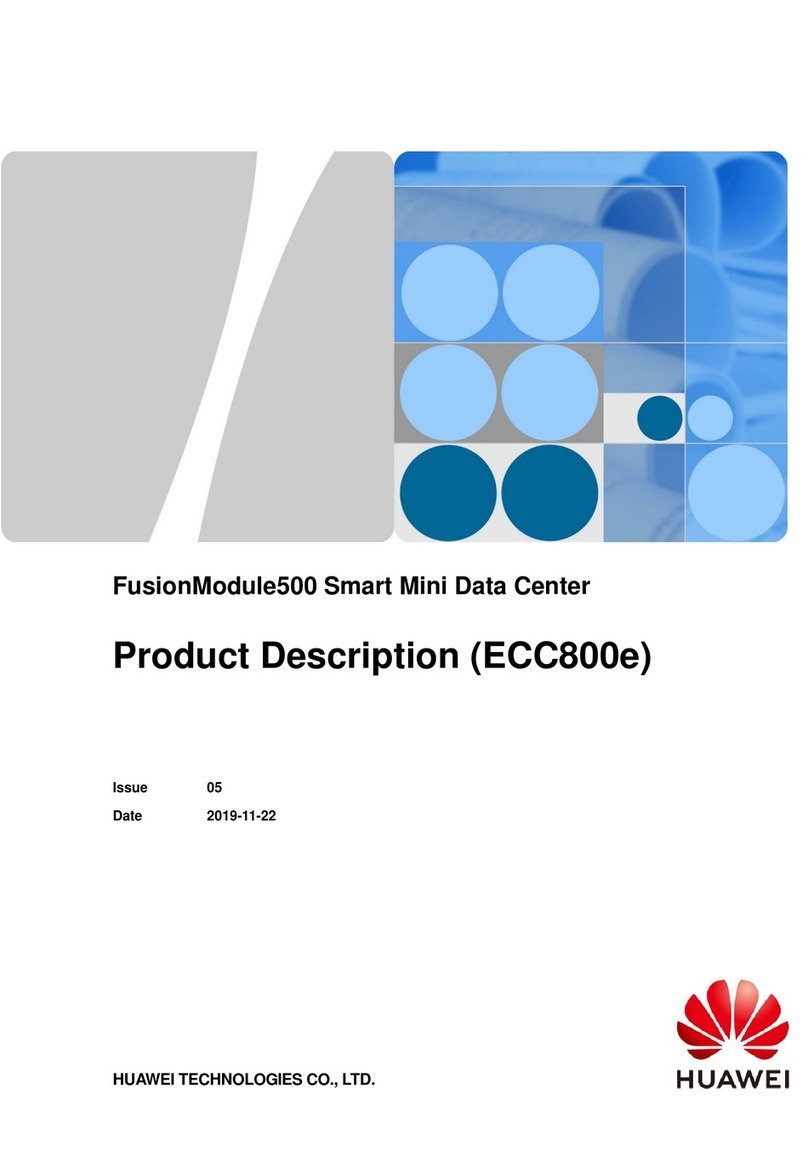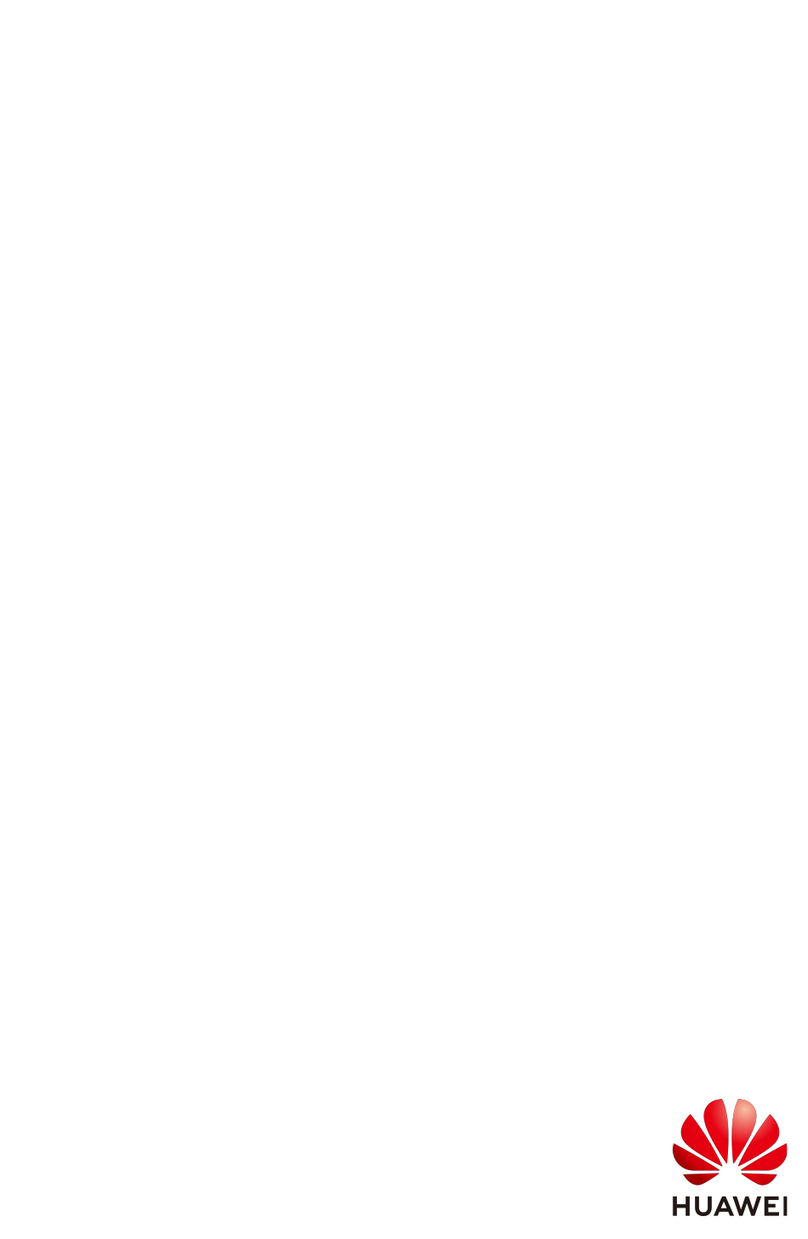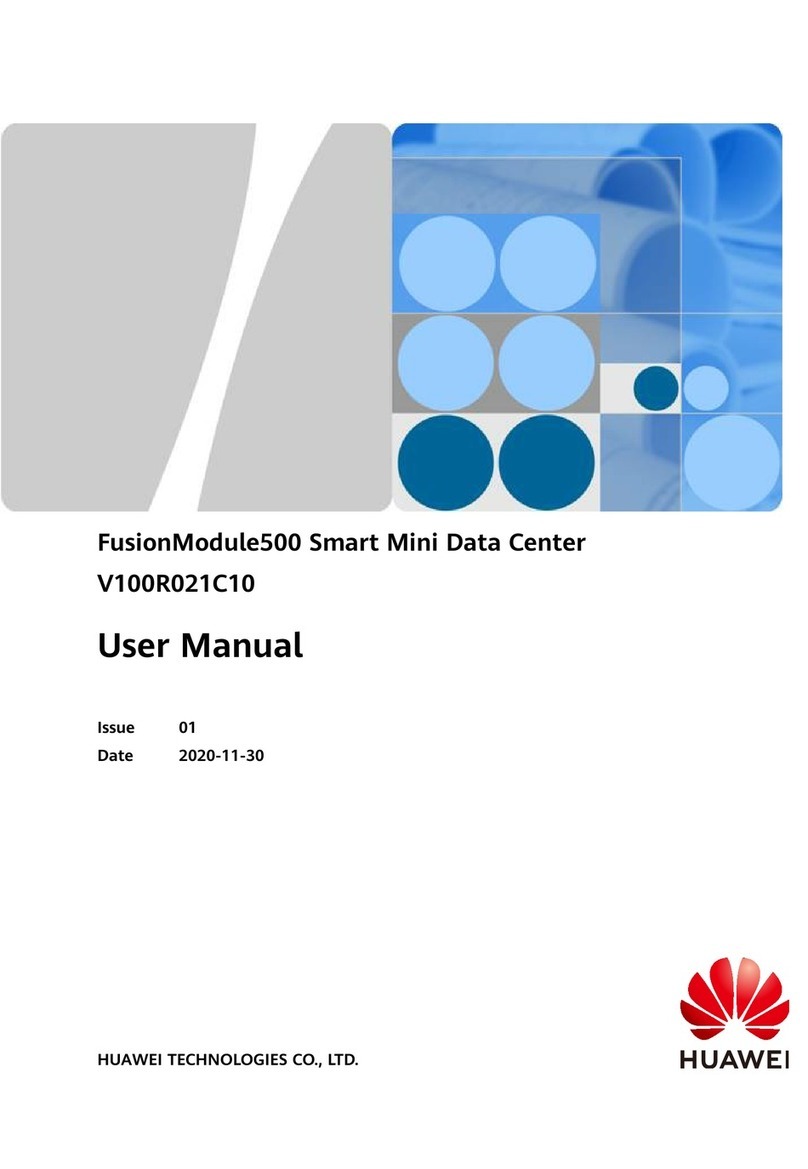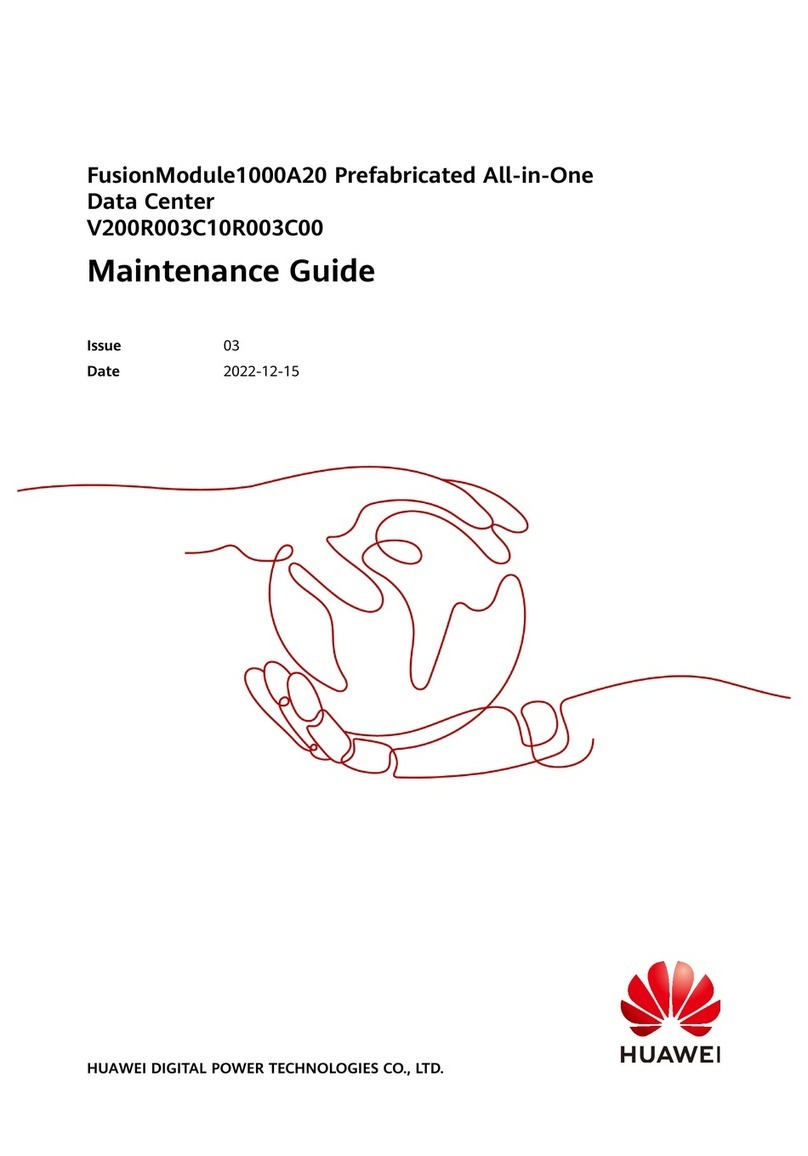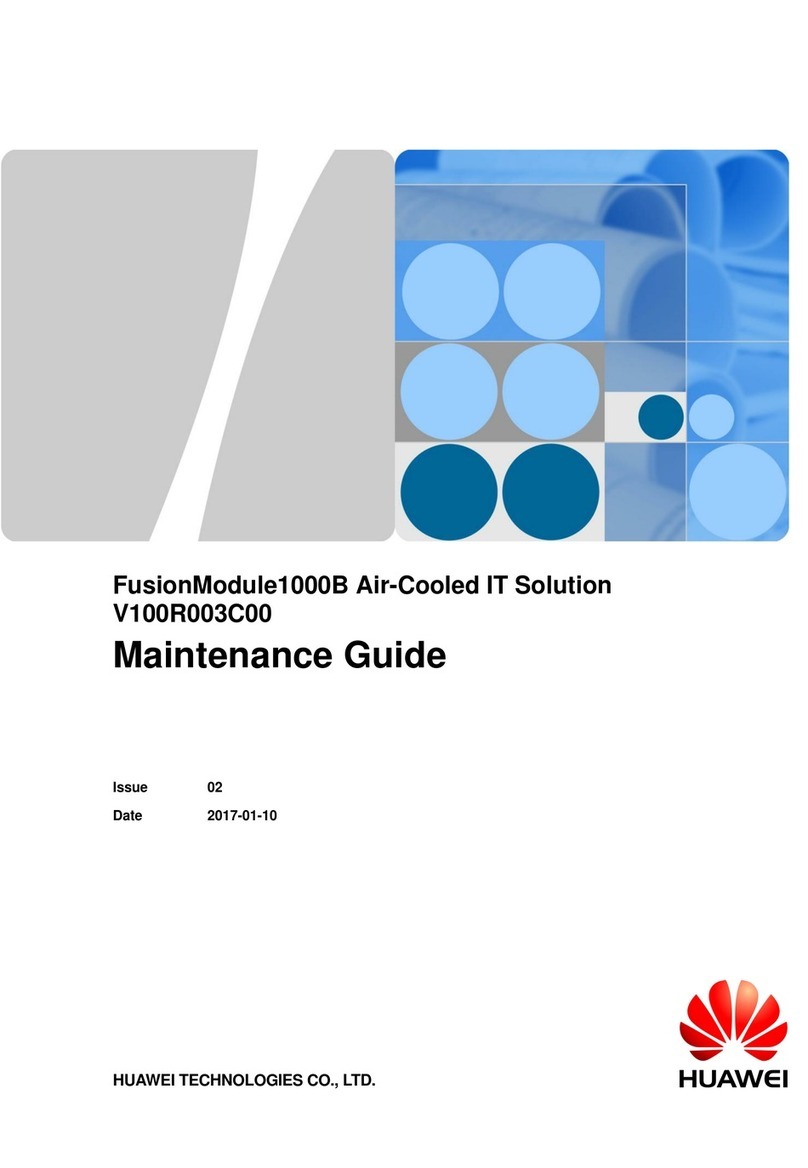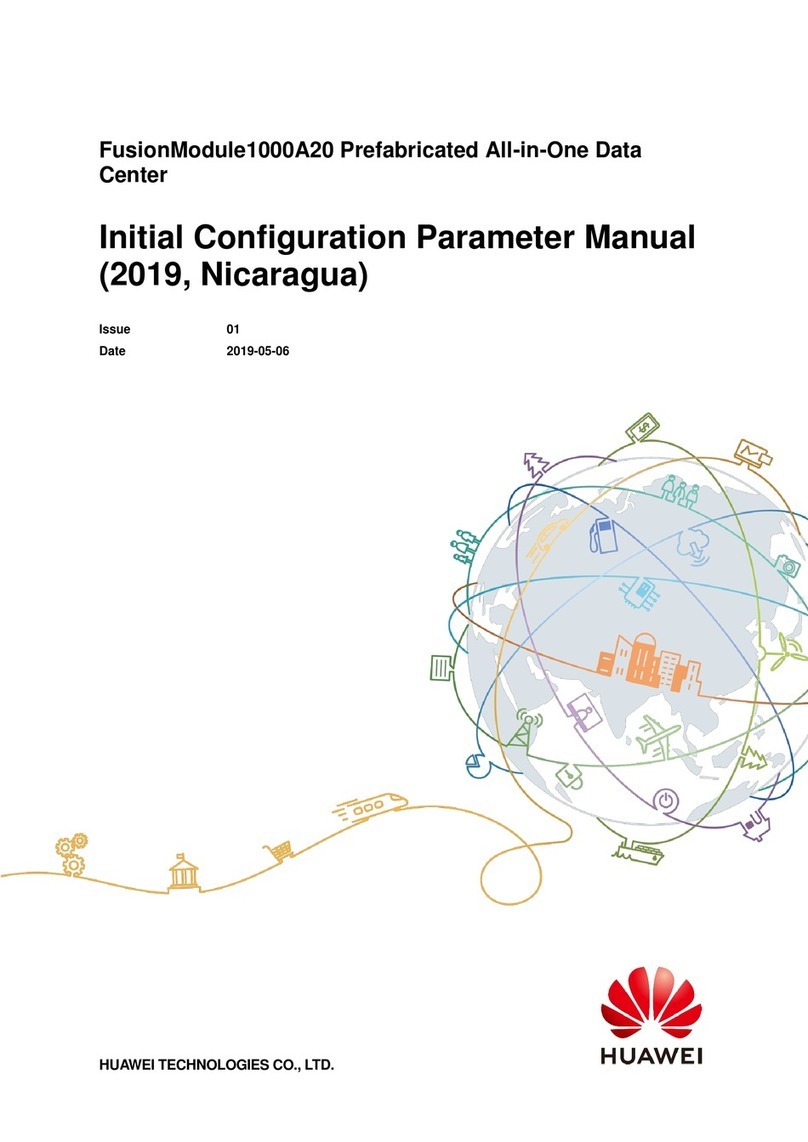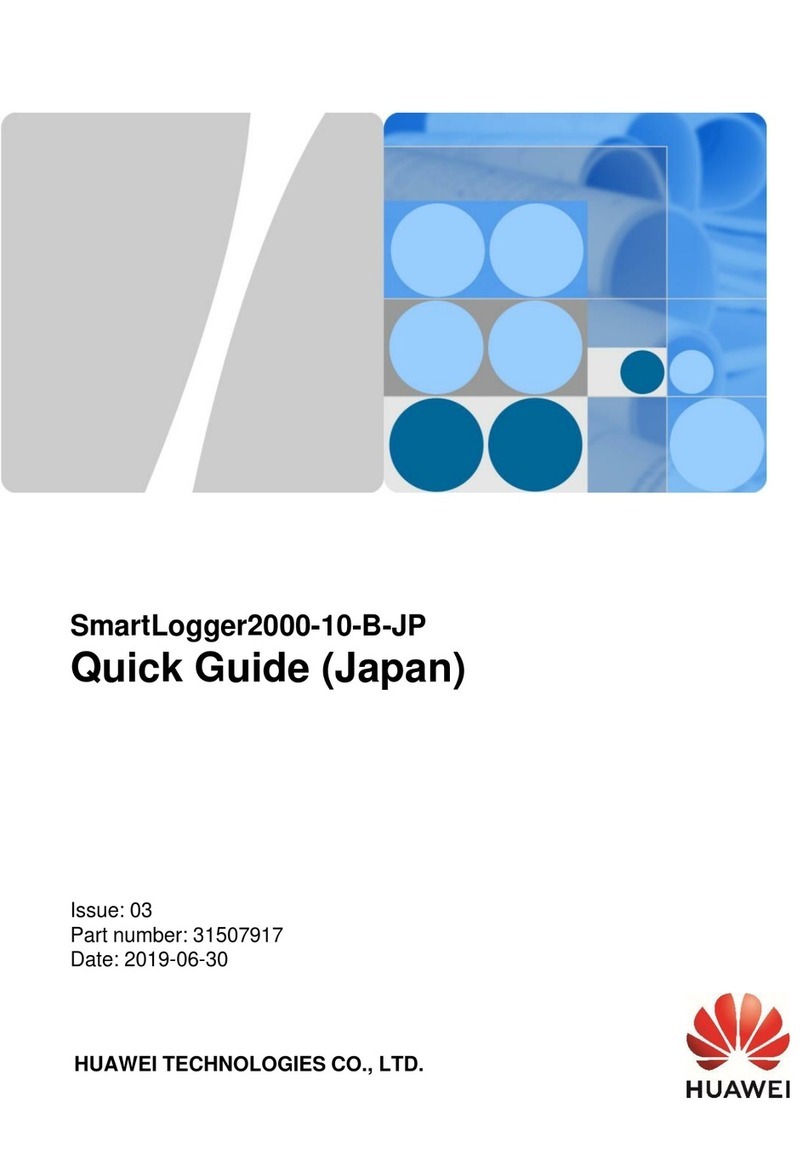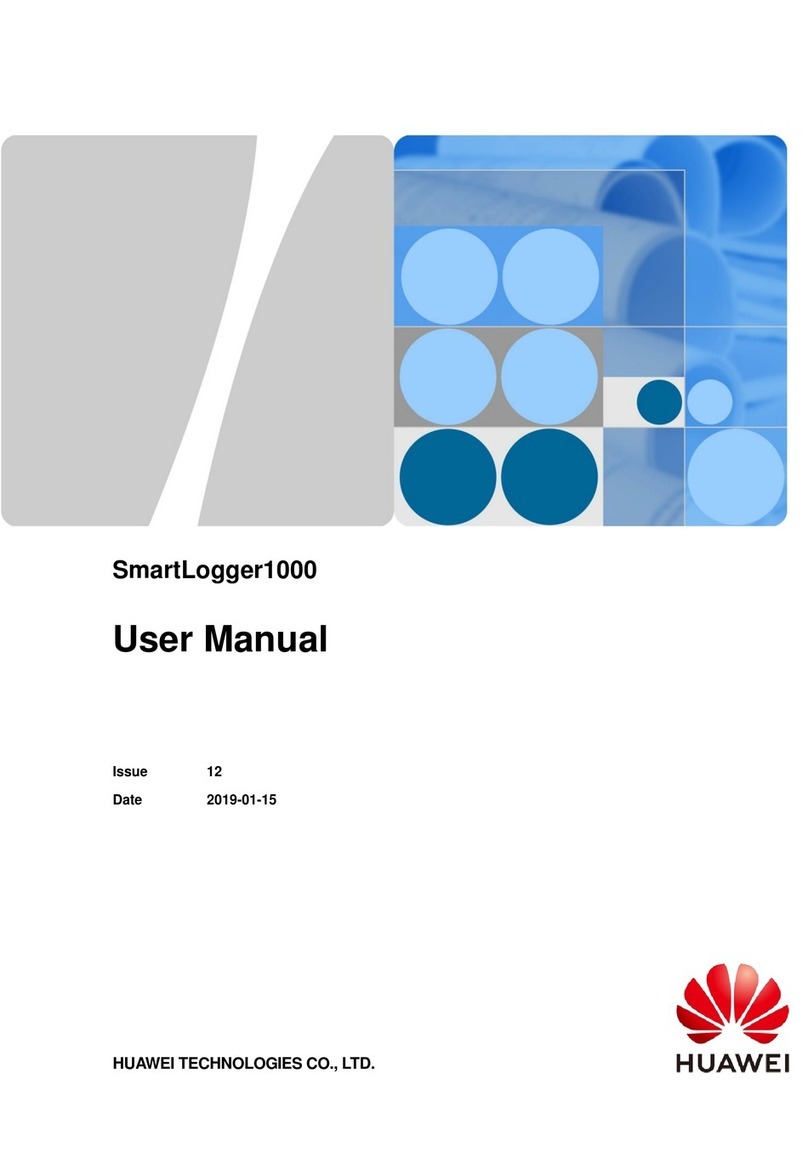SmartLogger2000-(10-C, 11-C)
Issue Draft A (2017-02-15)
Huawei Proprietary and Confidential
Copyright © Huawei Technologies Co., Ltd.
7.7.4.1 Querying Related Information............................................................................................................................ 110
7.7.4.2 Setting the STA List............................................................................................................................................ 111
7.7.4.3 Networking Settings ........................................................................................................................................... 112
7.7.5 EMI........................................................................................................................................................................ 113
7.7.5.1 Querying Related Information............................................................................................................................ 113
7.7.5.2 Setting Running Parameters................................................................................................................................ 114
7.7.6 Power Meter........................................................................................................................................................... 117
7.7.6.1 Querying Related Information............................................................................................................................ 117
7.7.6.2 Setting Running Parameters................................................................................................................................ 118
7.7.7 PID......................................................................................................................................................................... 119
7.7.7.1 Querying Related Information............................................................................................................................ 119
7.7.7.2 Setting Running Parameters................................................................................................................................120
7.7.8 Custom Device.......................................................................................................................................................124
7.7.8.1 Querying Related Information............................................................................................................................124
7.7.8.2 Setting Telecontrol Parameters ...........................................................................................................................125
7.7.8.3 Setting Teleadjust Parameters.............................................................................................................................126
7.7.9 IEC103 Device.......................................................................................................................................................127
7.7.9.1 Querying Related Information............................................................................................................................127
7.7.9.2 Setting Telecontrol Parameters ...........................................................................................................................127
7.7.9.3 Setting Teleadjust Parameters.............................................................................................................................128
7.8 Querying Historical Data..........................................................................................................................................129
7.8.1 Querying Historical Alarms...................................................................................................................................129
7.8.2 Querying Operation Logs ......................................................................................................................................129
7.8.3 Exporting Data.......................................................................................................................................................130
7.9 Settings .....................................................................................................................................................................132
7.9.1 User Parameters.....................................................................................................................................................132
7.9.1.1 Setting the Date and Time...................................................................................................................................132
7.9.1.2 Setting Plant Information....................................................................................................................................133
7.9.1.3 Setting Gain Parameters......................................................................................................................................134
7.9.1.4 Setting the Saving Interval..................................................................................................................................135
7.9.2 Communications Parameters .................................................................................................................................135
7.9.2.1 Setting Ethernet Parameters................................................................................................................................135
7.9.2.2 Setting RS485 Parameters ..................................................................................................................................136
7.9.2.3 Setting Power Meter Parameters.........................................................................................................................137
7.9.2.4 Setting NetEco Parameters .................................................................................................................................139
7.9.2.5 Setting Modbus TCP Parameters ........................................................................................................................140
7.9.2.6 Setting IEC103 Parameters.................................................................................................................................141
7.9.2.7 Setting IEC104 Parameters.................................................................................................................................142
7.9.3 Extended Parameters..............................................................................................................................................143
7.9.3.1 Setting FTP Parameters.......................................................................................................................................143
7.9.3.2 Setting Email Parameters....................................................................................................................................144
7.9.4 Port Settings...........................................................................................................................................................145