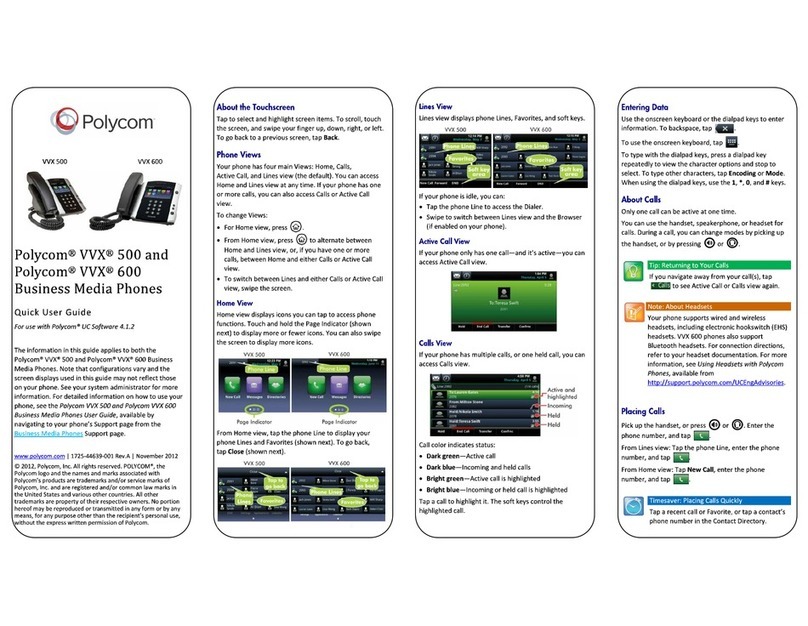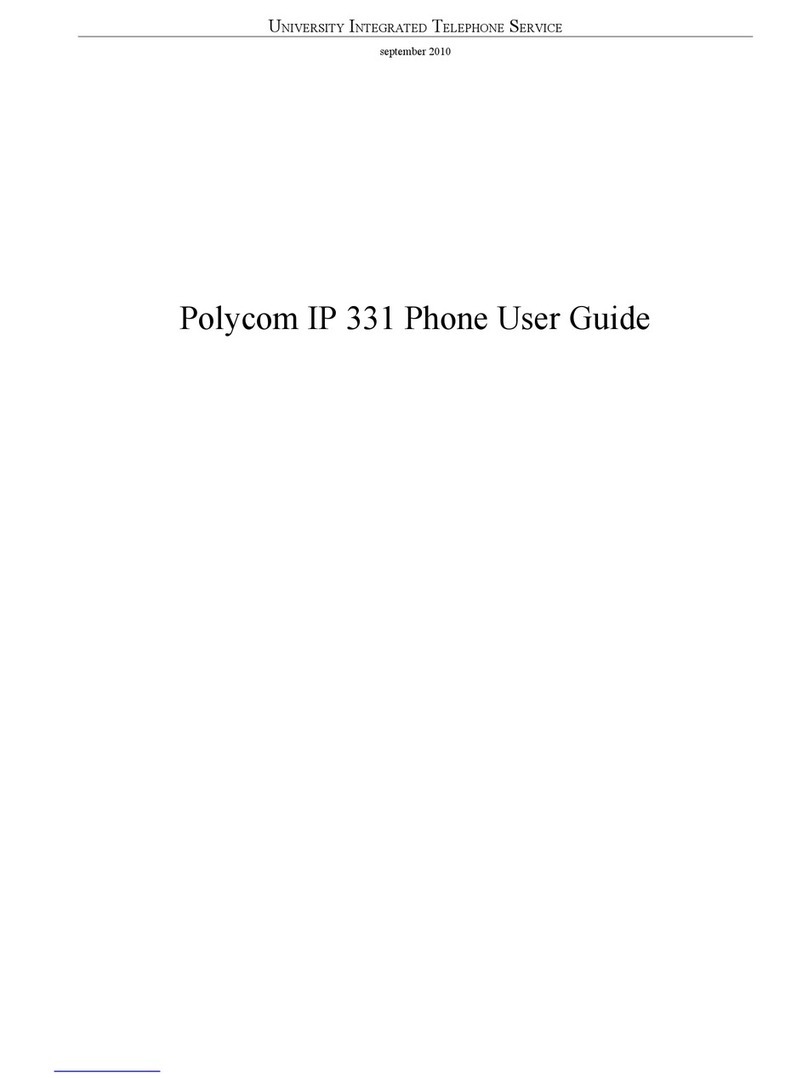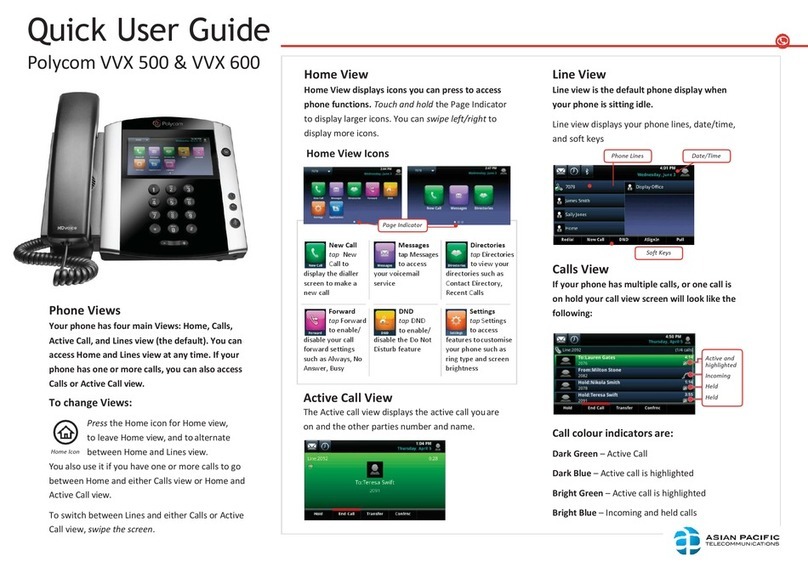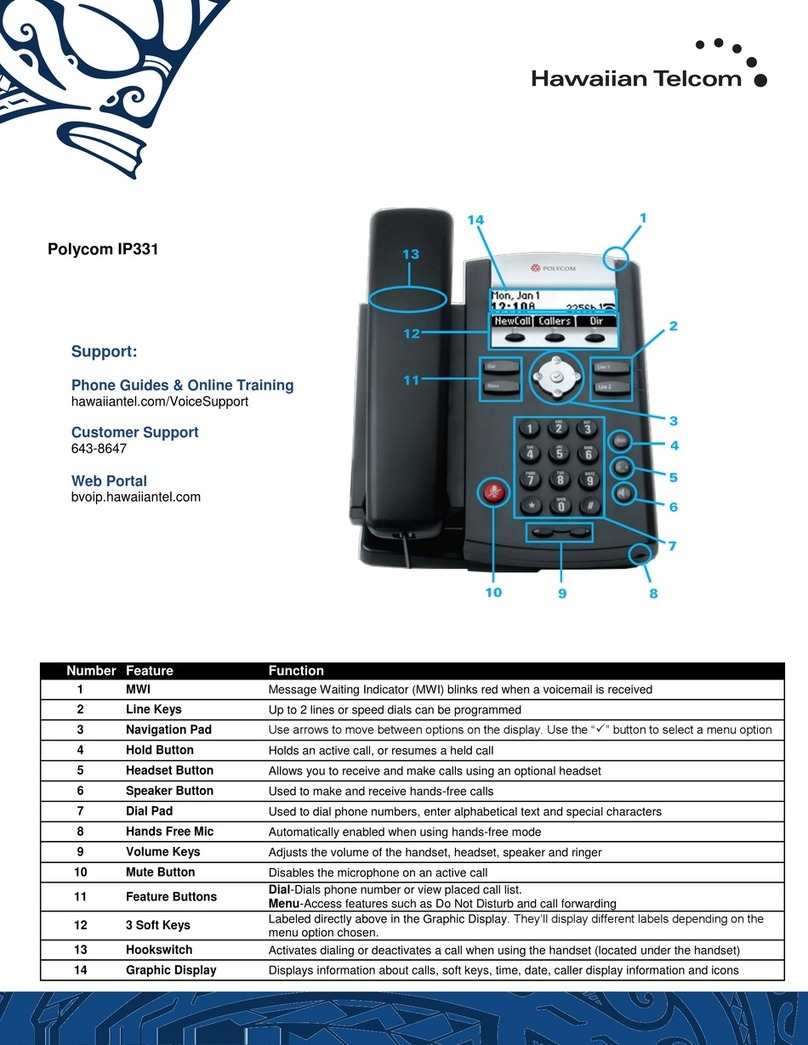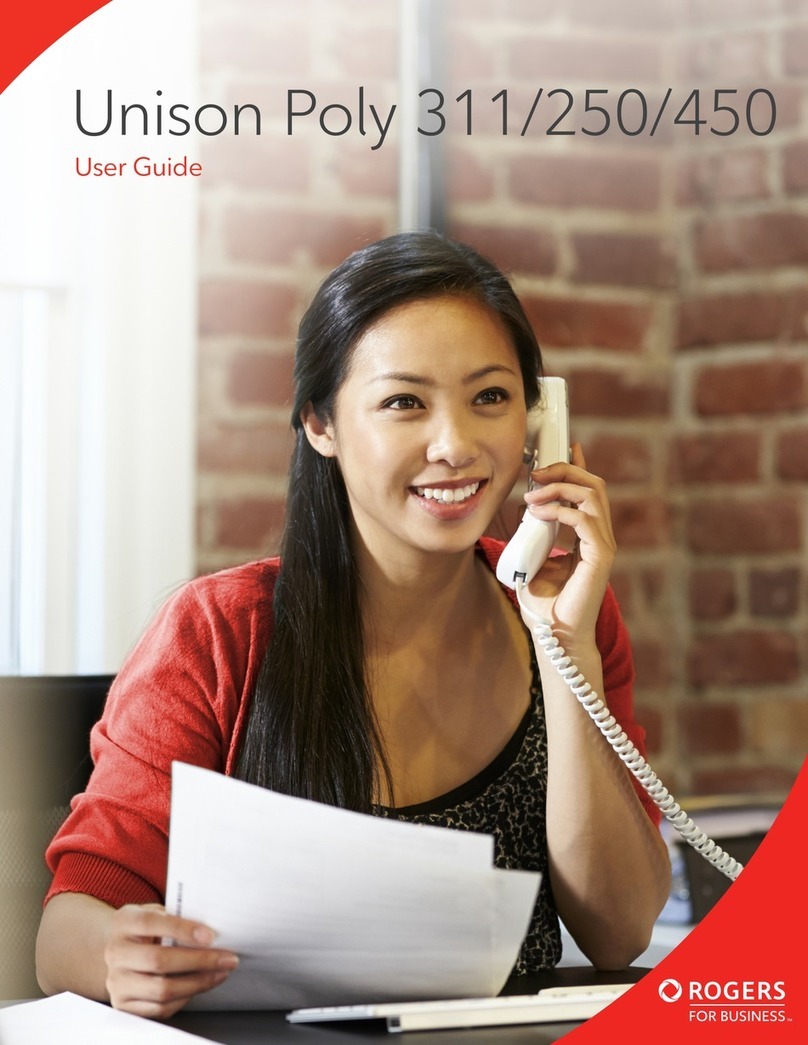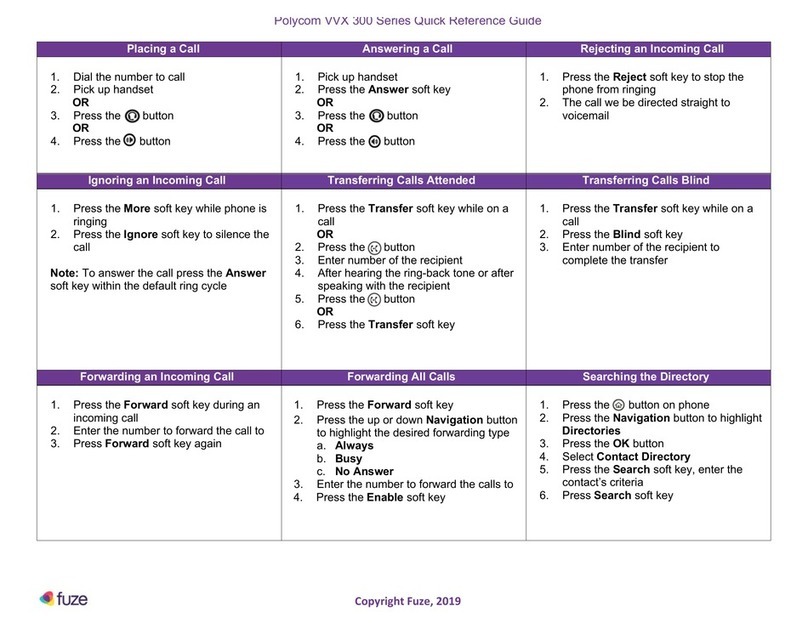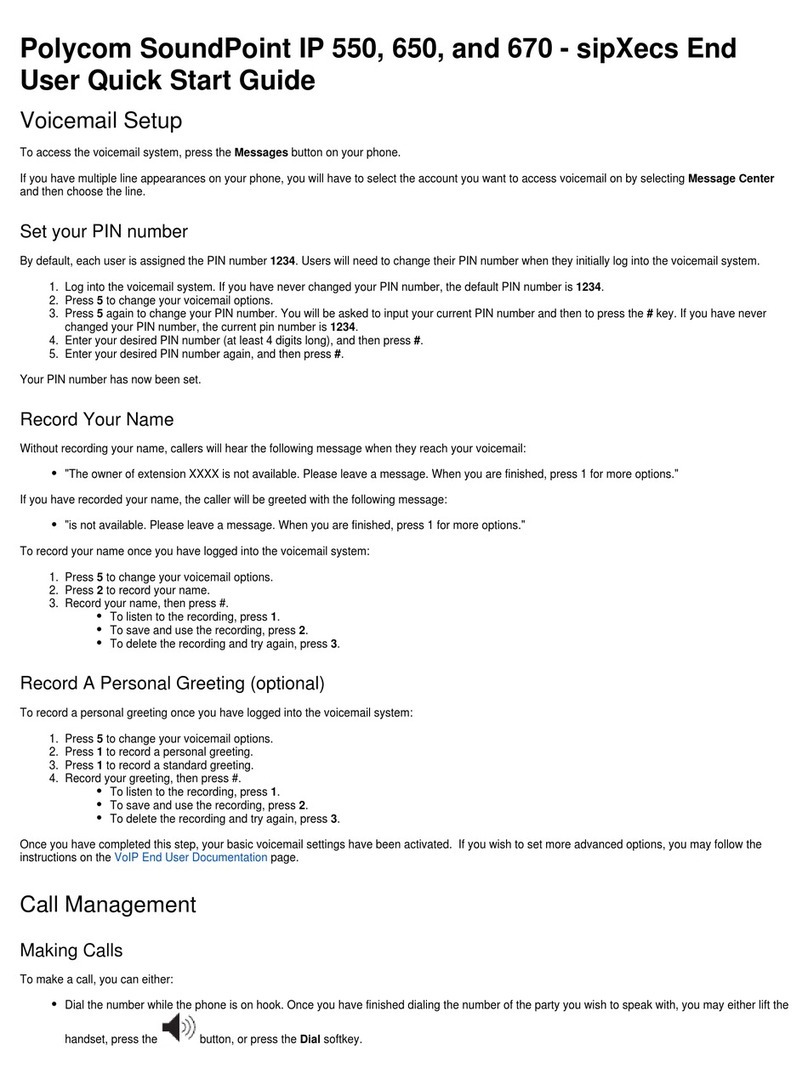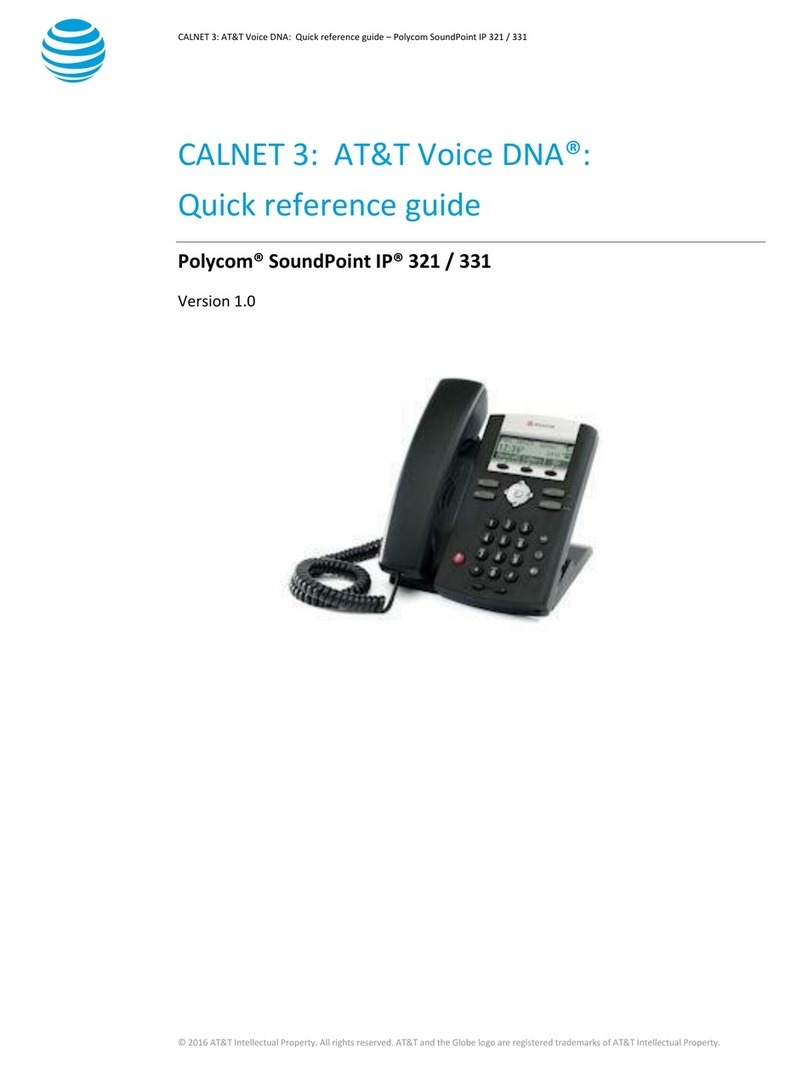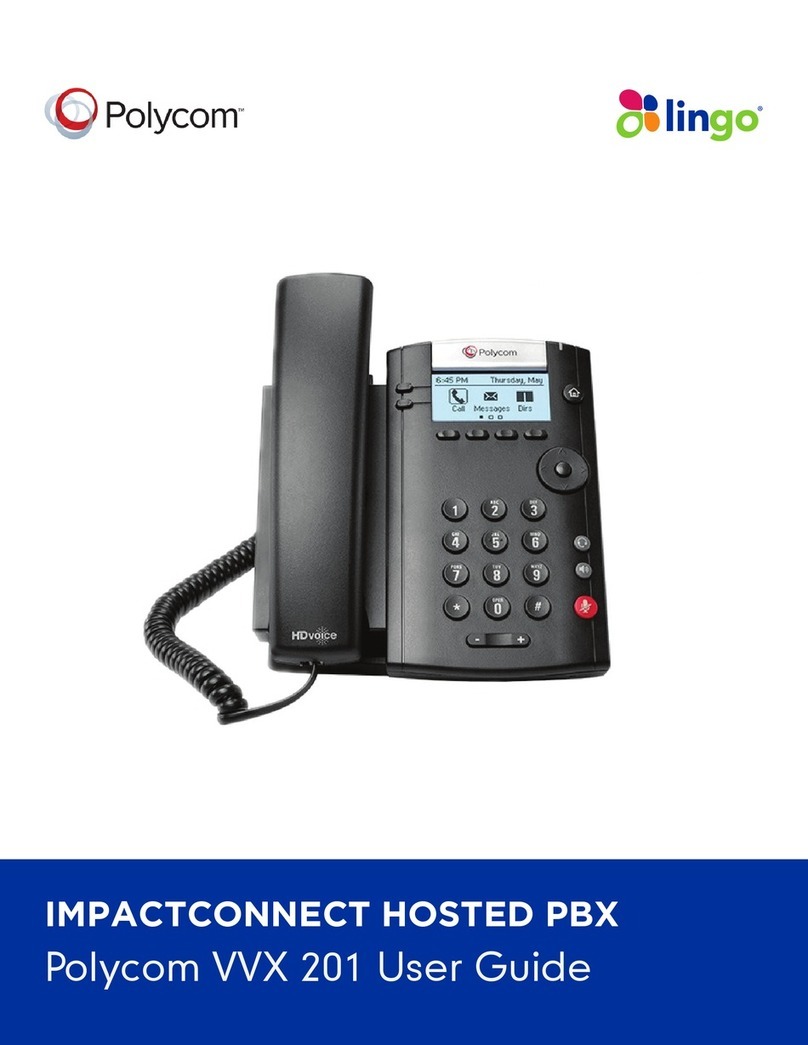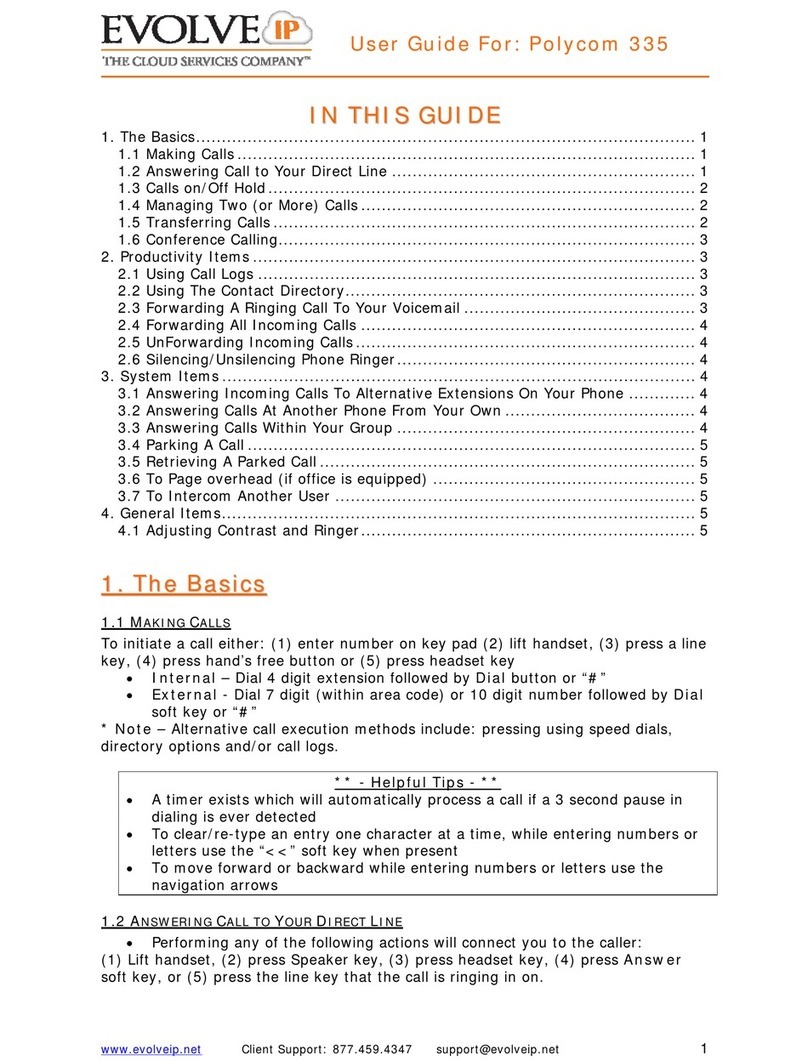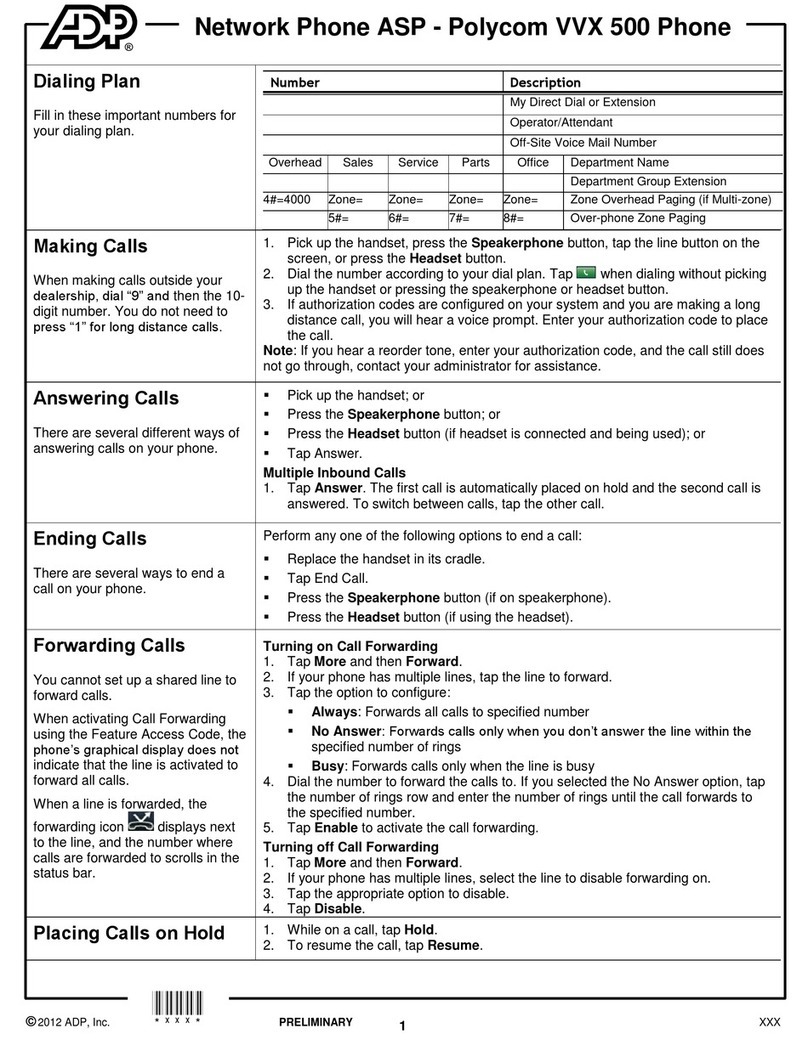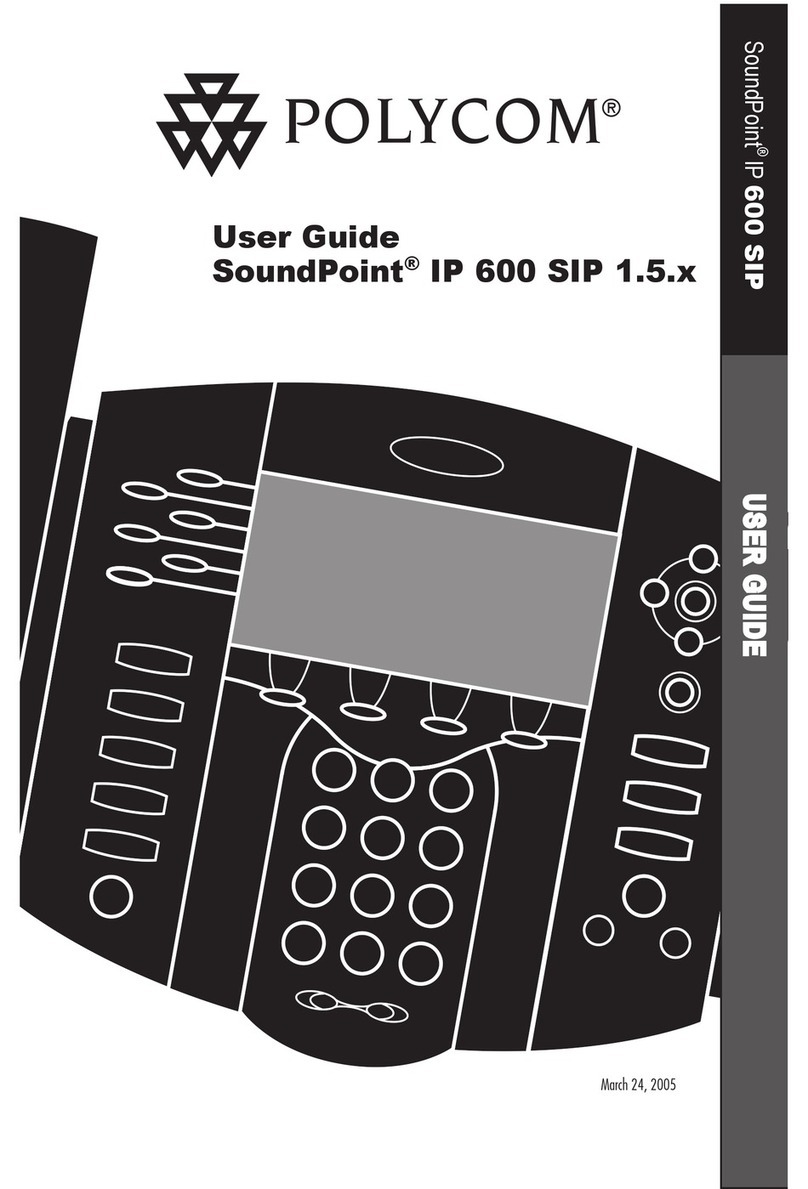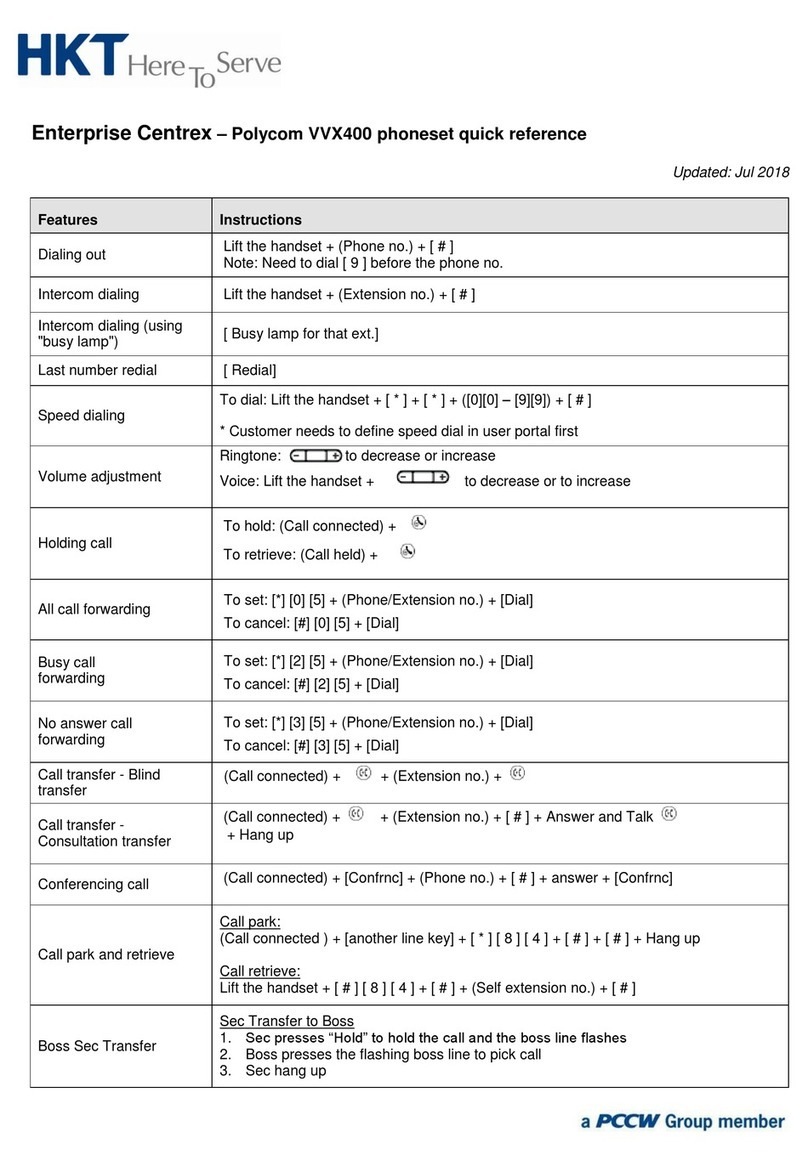Quick Reference Guide Polycom
VVX 500/600
Polycom VVX 500/600 Functions
Page All
To intercom all phones or phones within a Zone, press *30. This
feature must be pre-configured.
Call Park & Retrieve Parked Call
Call Recording
Call Grab & Call Steal
3 way Calling
• During call with party 1, press the CONF soft key then dial
the destination number which will put the 1st party on hold.
• Dial the destination number of the 2nd party. When party
answers, press the CONF soft key to bring all parties onto call.
• If a caller is not available- press CANCEL then RESUME soft
key to resume call.
Conference Bridge - Available for up to 10 parties
• Dial extension 7851. An auto attendant will ask for a
password—choose any 4 digits. As long as this originating call is
still active, others may join it.
• Join the conference call by being transferred to extension
7851. The person joining will be prompted for the password
you set up while creating the bridge.
Call Park
To park a call, dial #72. You will be provided an EXT # referring to
where the call is parked. (EXT 7801 – 7808)
Retrieve a Parked Call
To pick up a parked call from any phone, dial the assigned
parking lot EXT # and press SEND soft key.
Premeditated
To record a call at the time it is placed, press *732 followed by the
six digit phone number you are calling. Our phone mail system
will respond with a prompt indicating a call will be recorded and
connected. This feature must be custom configured.
Active Call Recording
To record a call that is active, press #73. Our phone mail system
will beep once to indicate the call is now being recorded. The
Recorded call will be sent via email to the person associated with
that extension is an email is on file. This feature must be custom
configured.
Call Grab
To retrieve a call on another ringing EXT, dial *8 and EXT #. Press
the SEND soft key.
Call Steal
To retrieve a call currently in progress on another EXT, dial *9 and
EXT #. Press the SEND soft key.
Retrieve Messages
From an Internal Extension
Dial EXT 7999. Press SEND soft key. You will be prompted to enter
your EXT and password.
From an External Number - No DID
Dial customer MAIN number. Once the main menu answers, dial
EXT 7999. You will be prompted to enter your EXT and password.
From an External Number - With DID
Dial your DID and follow the prompts. Dual ring or Magic #
feature must be enabled.
Call Conference- 3 Way Calling
Call Transfer
Blind Transfer
• During call, press TRANSFER soft key then press BLIND soft key
• Dial number you want to transfer to and hang up
Announced Transfer
• During call, press TRANSFER soft key. Dial number desired
• Party answers, press TRANSFER to send call.
• Press RESUME to get original caller back.
Transfer to Voice Mail
• During call, press TRANSFER soft key. Dial number desired
• Party answers, press TRANSFER to send call.
• Press RESUME to get original caller back.
Basic Phone Features
Color indicates status
Dark Green- active call
Dark Blue - incoming and held calls
To Place a Call
Start dialing and it pulls up to select- directory, recent and favorites
To dial, press the Dial/handset icon
Or - Lift handset (or press SPEAKER or HEADSET button) and dial,
hit SEND
Or - Dial the number then press the DIAL soft key
Or - Highlight number in directory or history- press DIAL soft key
Call Hold and Resume
Press the soft key HOLD during call, press RESUME to retrieve call
Call Forwarding
1. Press FORWARD soft key on Home screen
2. Select line then: 1. Always, 2. No Answer, or 3. Busy
3. Enter number where you wish to forward calls
4. Press ENABLE soft key to save
5. To disable press FORWARD again and then DISABLE to cancel
Call History
From home Press NEW CALL, then RECENT
Top right of home screen gives options: Sort, Select Type, or Clear
Intercom/Voice Announce
To intercom a specified extension, press *7 and EXT #.
Using the Touchscreen
Pressing the HOME button
will take you to the home
view menu. Scroll by swiping
your finger on screen, Press
BACK to go back
The page indicator at bottom of home view displays more icons.