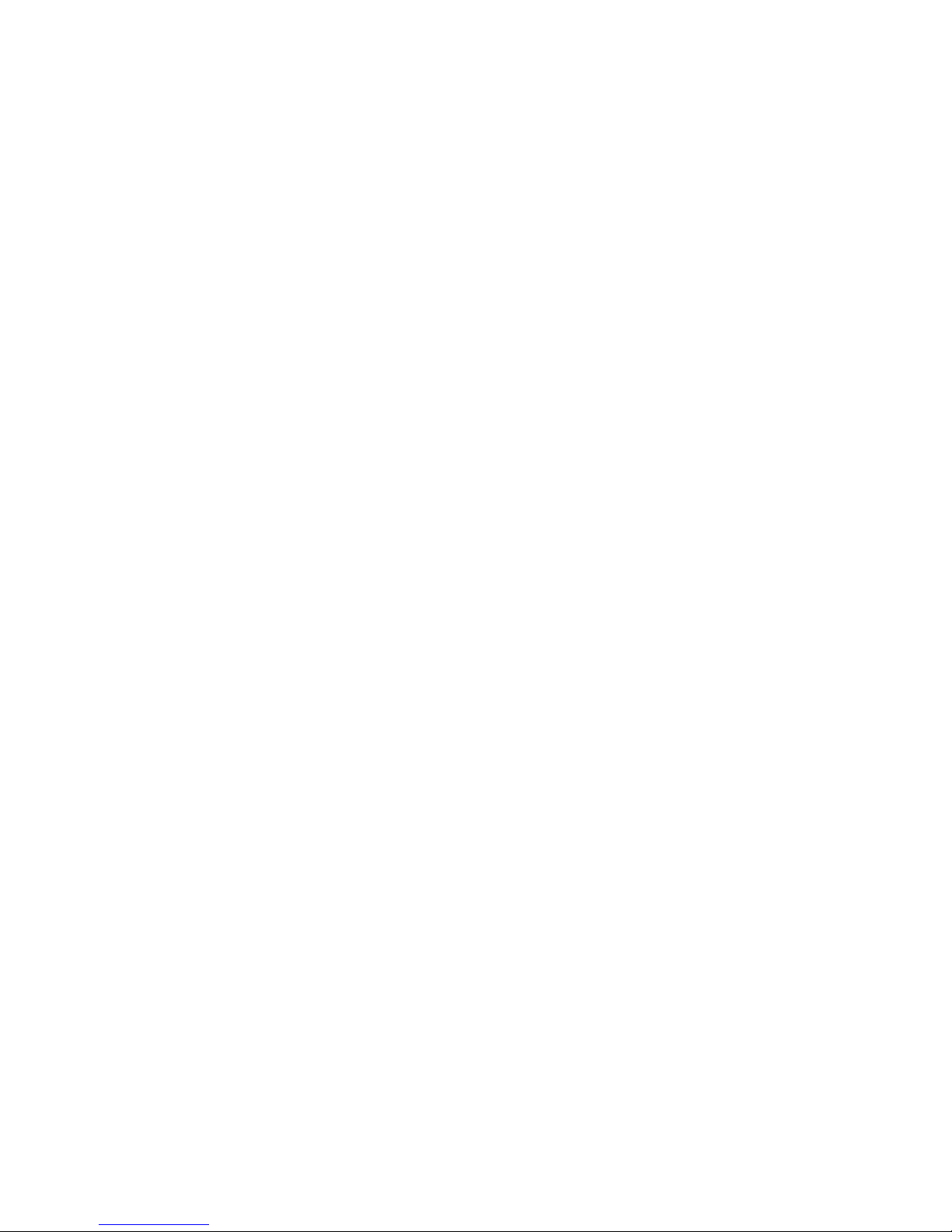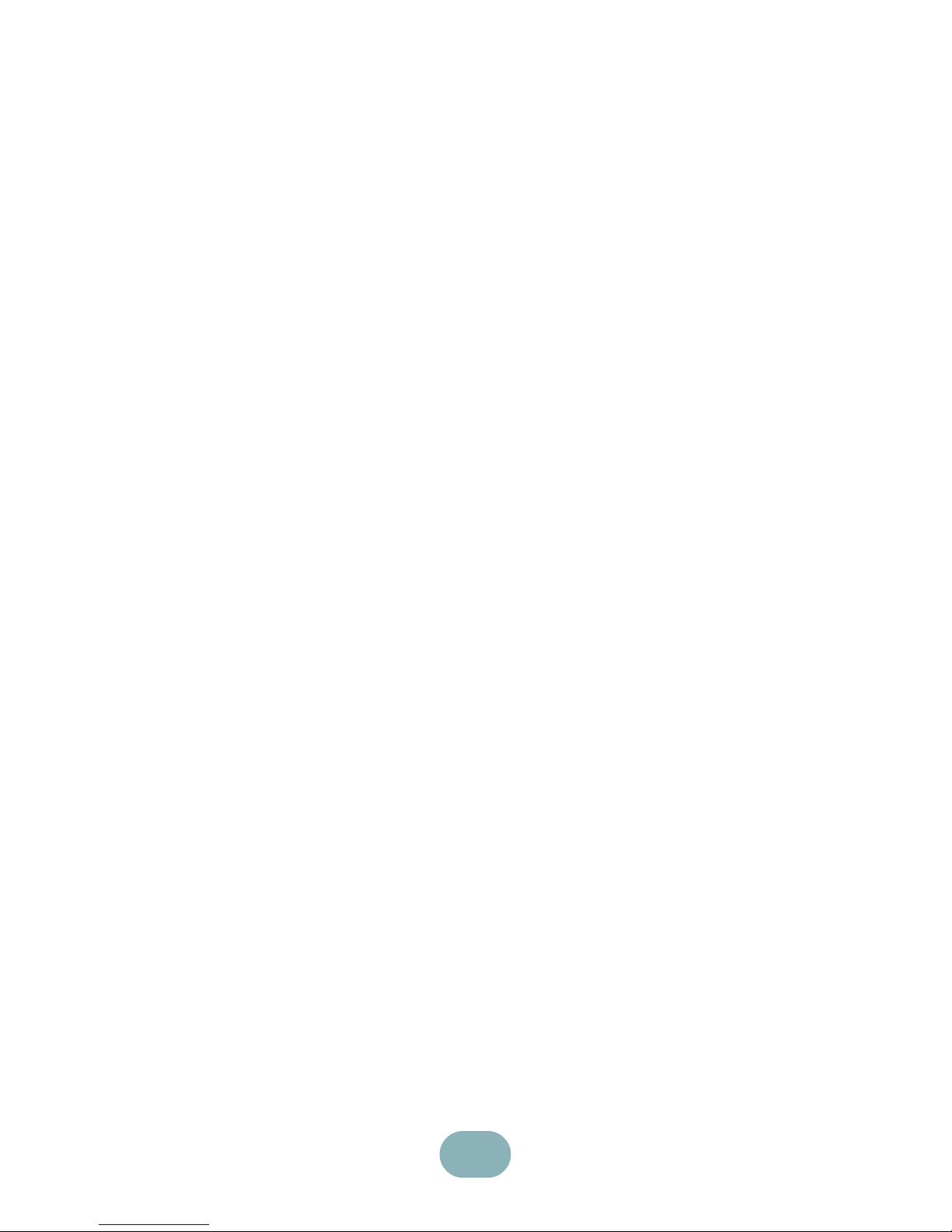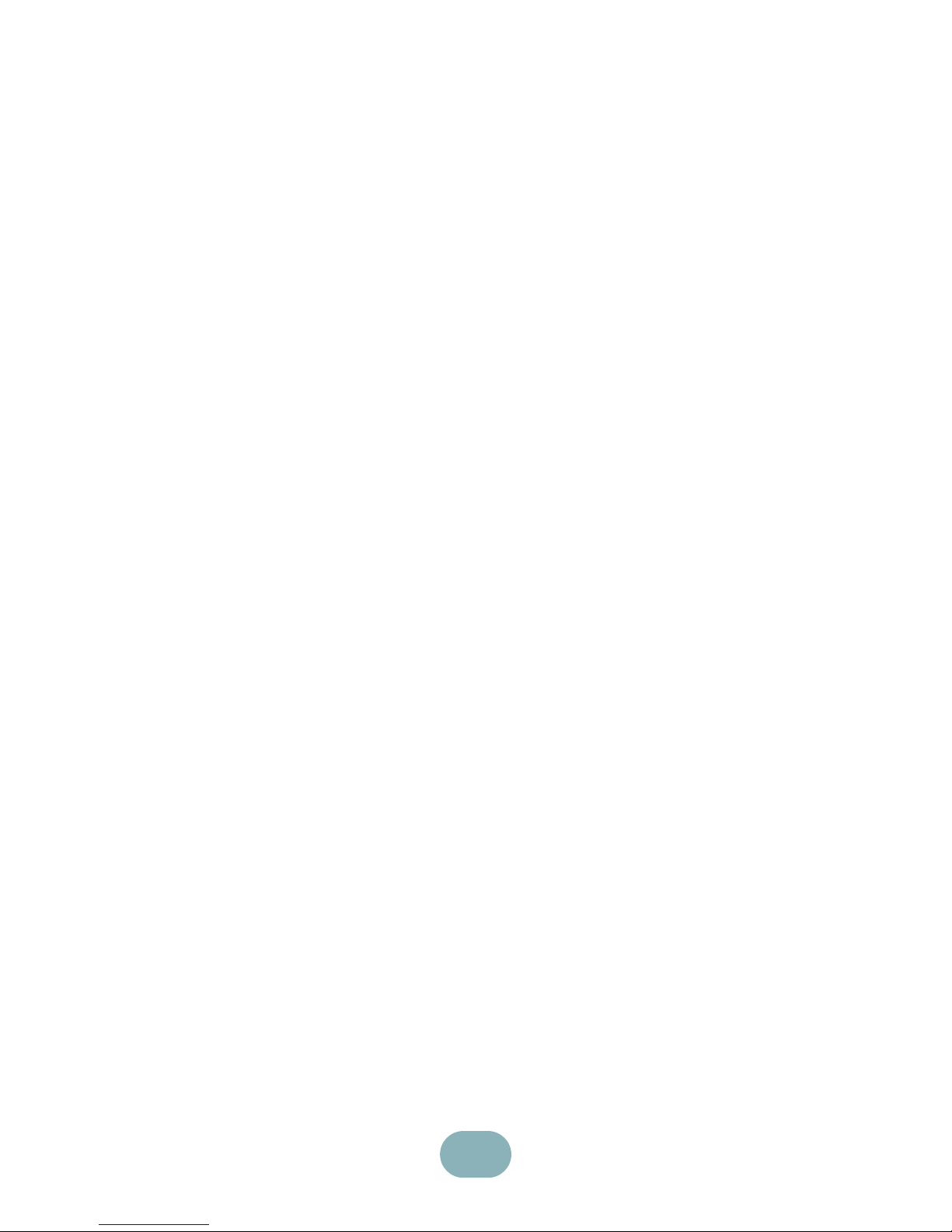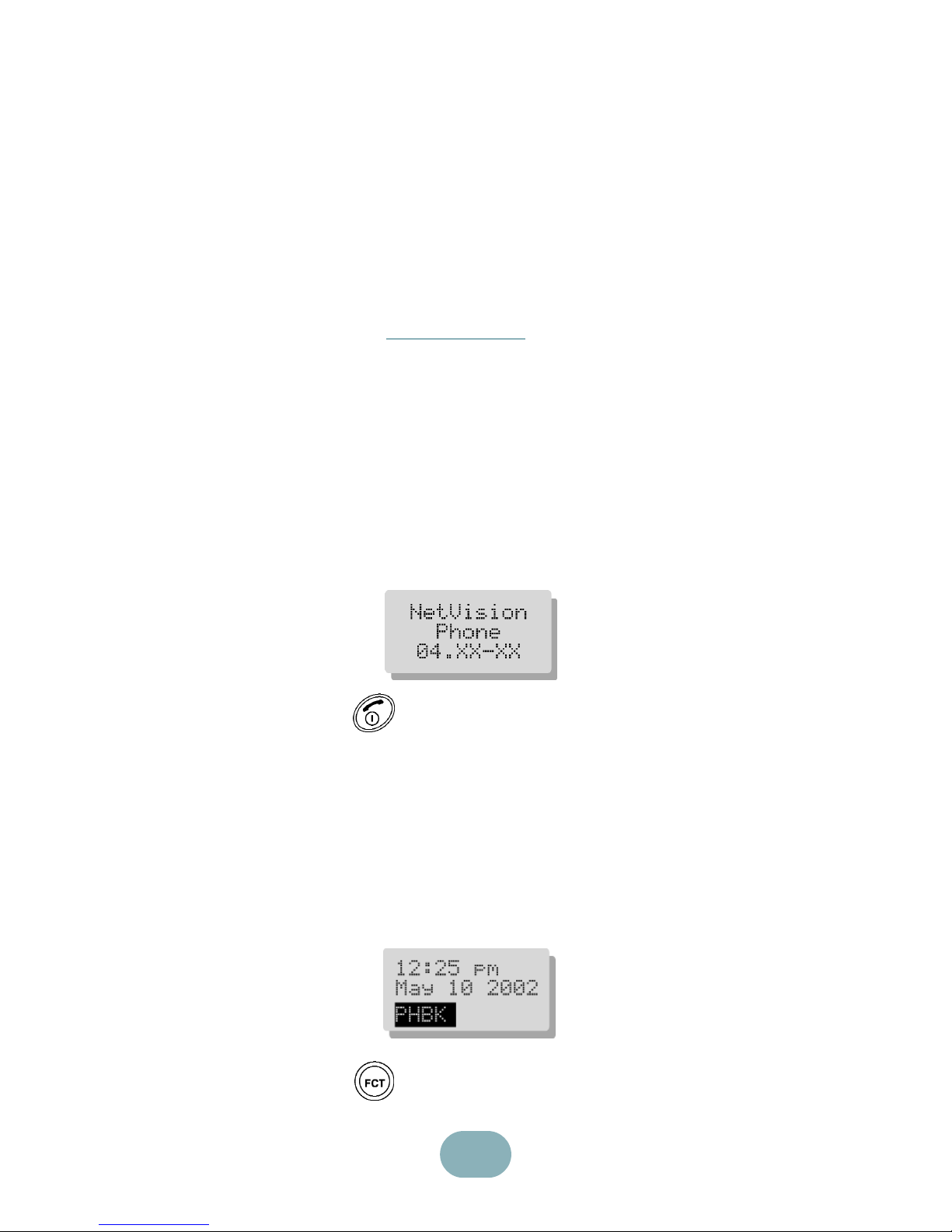2
Contents
Battery Operations ..................................3
Basic Functions.......................................5
Power On...................................................5
Login ..........................................................6
Logout ........................................................7
LCD Icons ..................................................7
Make a Call................................................8
Using the Phonebook ................................8
Using peak@Ease...................................9
Redial.......................................................10
peed Call................................................11
Adjust Call Volume...................................12
Receive a Call..........................................12
End a Call ................................................13
Keyguard..................................................13
Power Off.................................................14
Phone Settings ......................................15
Ring Type.................................................15
Ring Tone.................................................16
Key Volume..............................................16
Backlight ..................................................17
Contrast ...................................................17
Call Operations......................................18
Transfer Call ............................................19
Conference Call .......................................20
Hold..........................................................20
Off Hold....................................................21
Cancel......................................................21
Redial.......................................................21
Message ..................................................22
uperkey..................................................23
Agent Login..............................................24
Call Forwarding........................................24
Call Forward - Remote ............................26
Timed Reminder ......................................28
Advisory Messages..................................29
Remote Messages...................................29
Music........................................................30
Do Not Disturb .........................................30
Auto Answer.............................................31
Night ervice ...........................................32
et Password...........................................32
Language election .................................33
Account Codes ........................................34
Customer Support .................................35