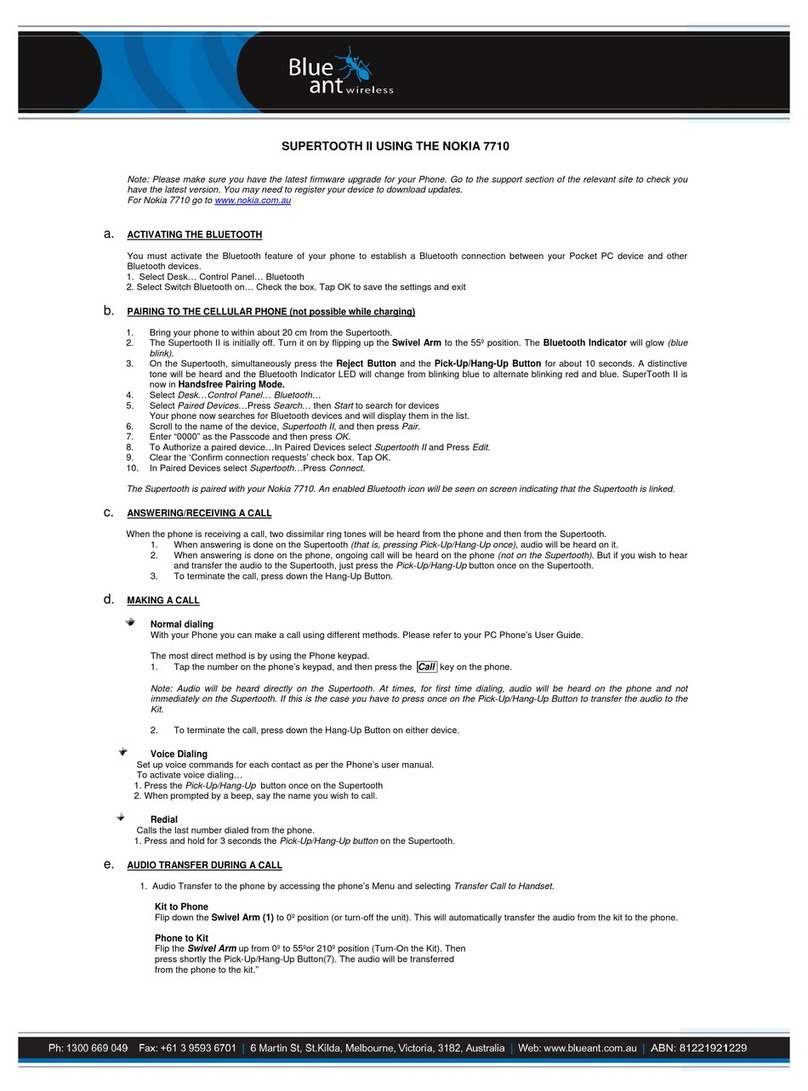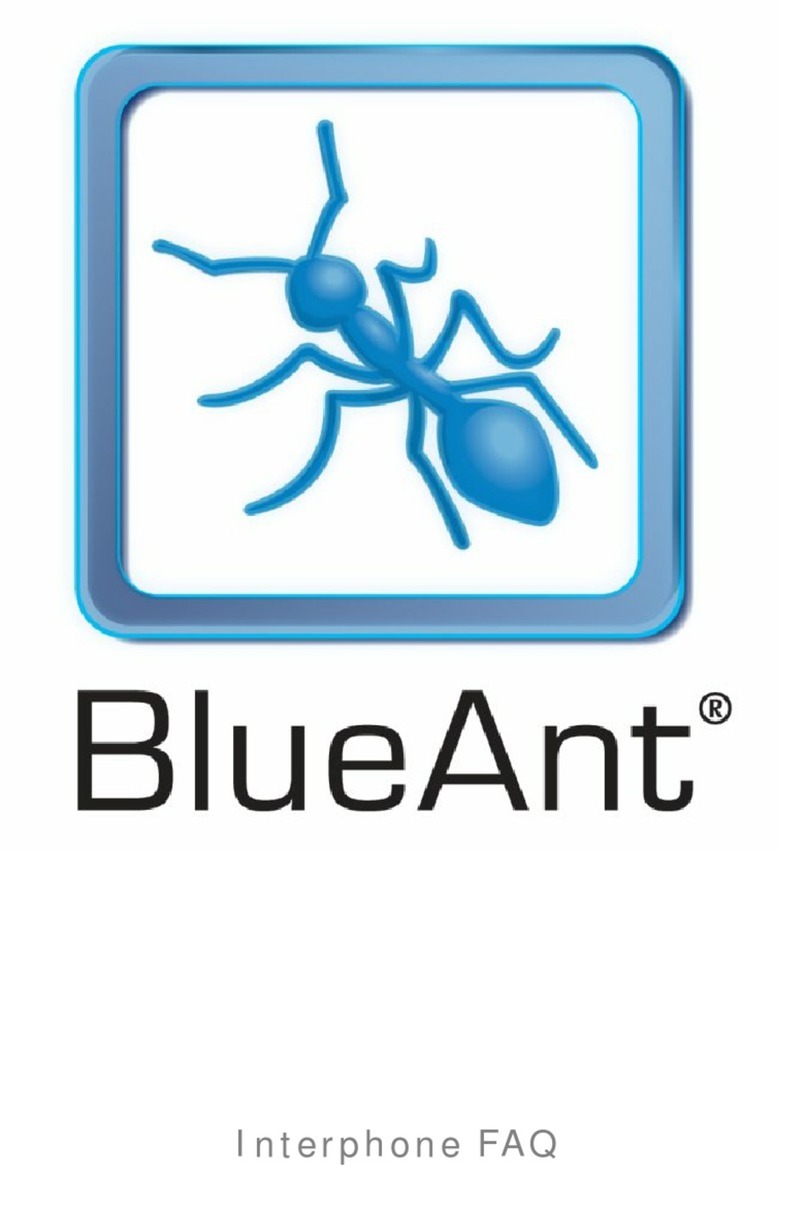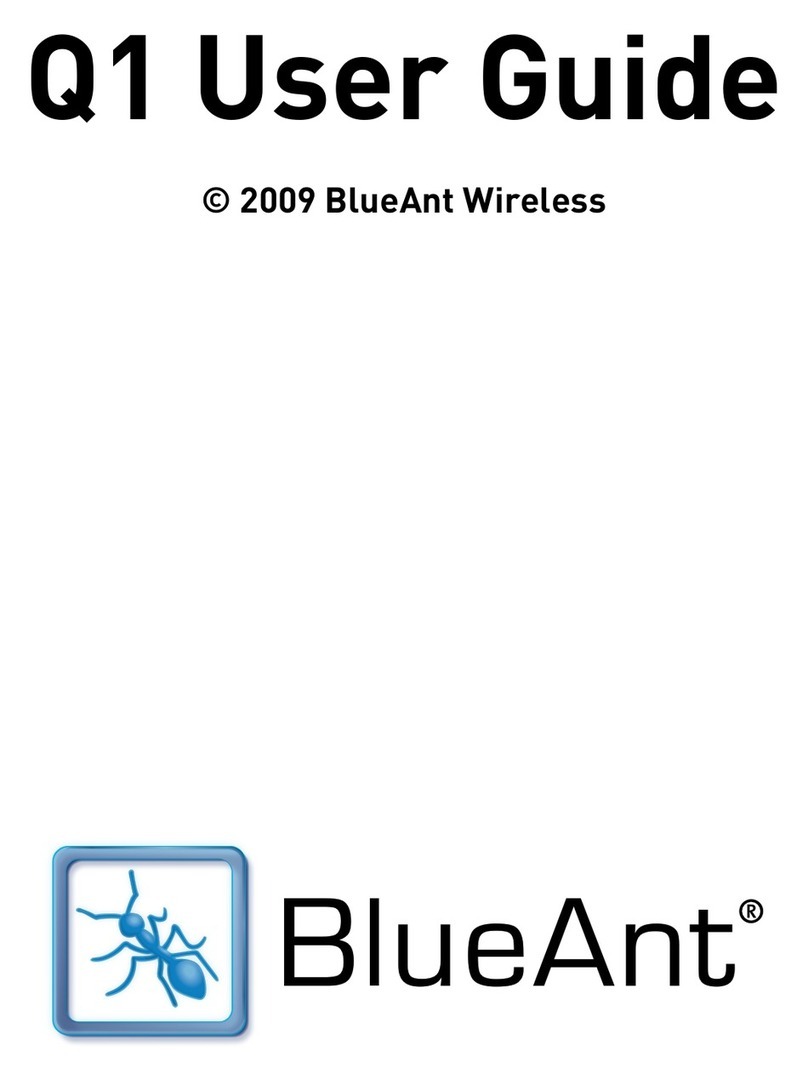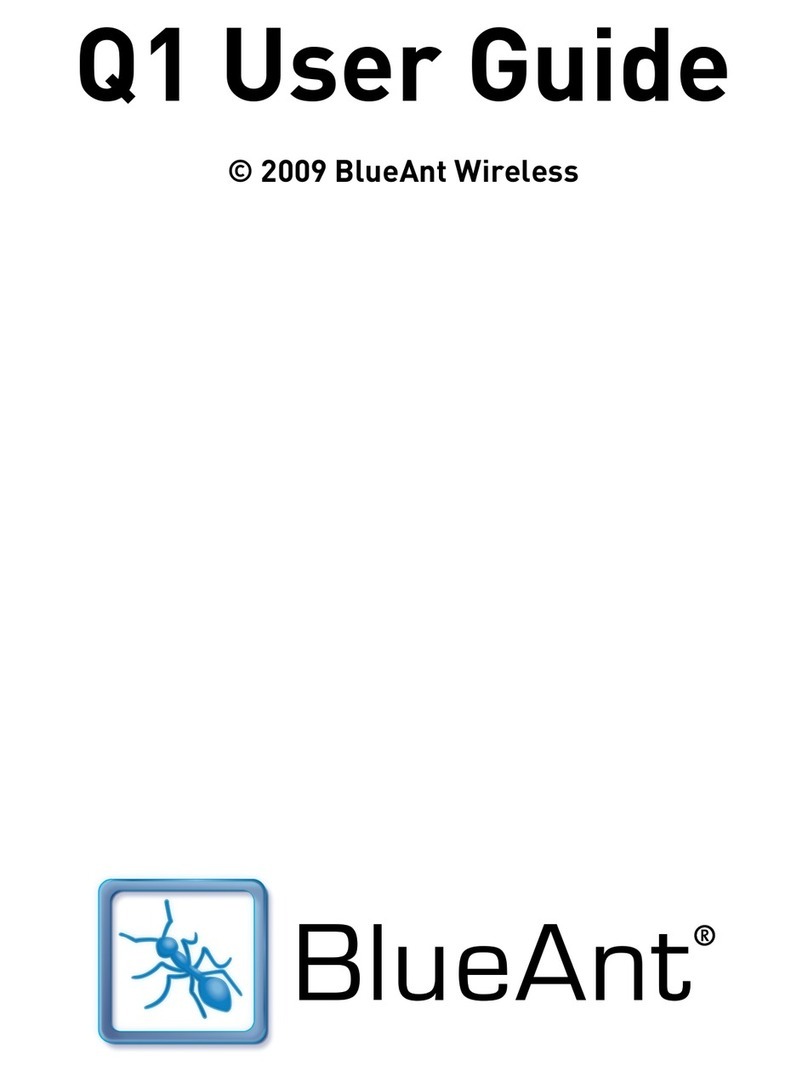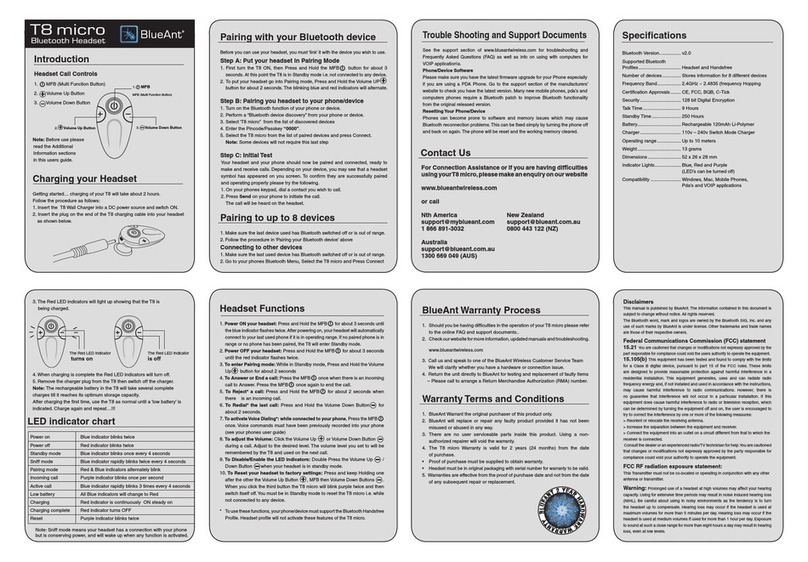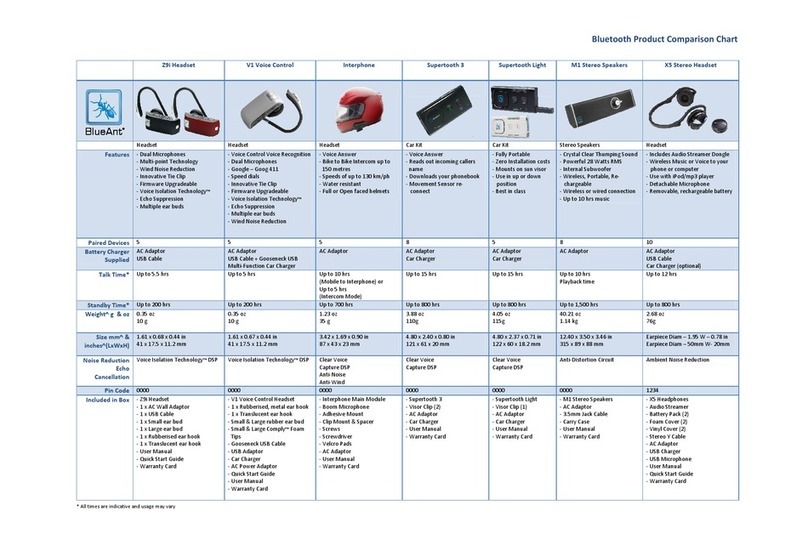Wearing the T2
You can wear your
headset on either ear.
For best results:
> Position the hook
and ear gel as
shown here.
> Make sure the T2
is angled towards
your mouth.
Pair Your Headset
1. Slide the power switch across to turn the T2 on.
2. Put the T2 in your ear.
3. The first time you use the T2 it will go straight to pair mode and
talk you through the pairing process.
For subsequent pairings, make sure the T2 is not connected to any
phones, then hold down the Command button. The T2 will
announce it is going into pairing mode.
Tip: The pairing code is 0000 (four zeros).
3
4
LEFT
EAR
RIGHT
EAR
Transfer Your Phonebook
Once the pairing is complete, your headset will attempt to transfer
your phonebook contacts so that it can announce the names of
incoming callers. Please accept any connection requests on your
phone from the T2 and wait for the transfer to finish.
Some phones do not support automatic phonebook transfers. If the
T2 announces that this is the case, you need to go to your phone’s
address book and send contacts via Bluetooth to the T2.
See “Phonebook Troubleshooting” or www.blueantwireless.com
for help.
Note: Whenever you add contacts to your phone in future you must
update your phonebook on the T2: with the T2 connected to your
phone but not on a call, hold down the Command button for 3
seconds to initiate a phonebook update.
Voice Commands
To use one of the voice commands, click the Command button, wait
for the T2 to ask you to Say A Command, then say the command:
> Check Battery — Tells you the current headset battery level.
> Phone Commands — Activates your phone’s voice dialing feature (if
5
6