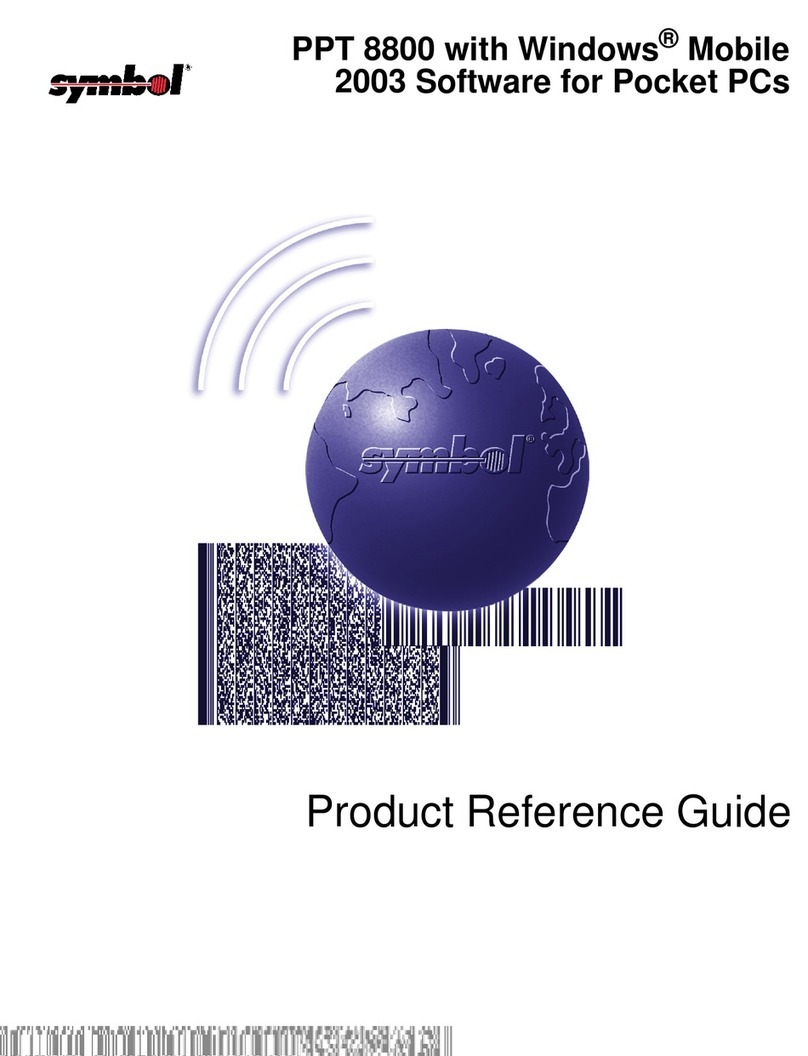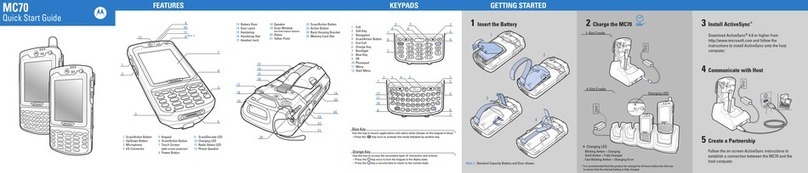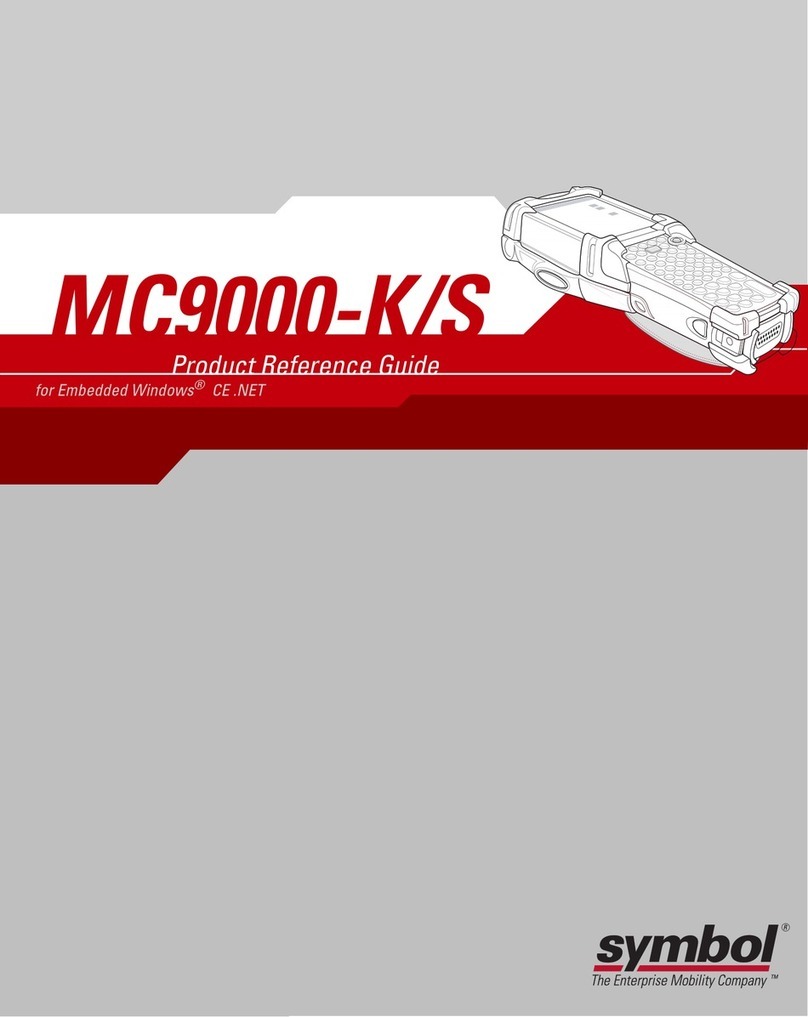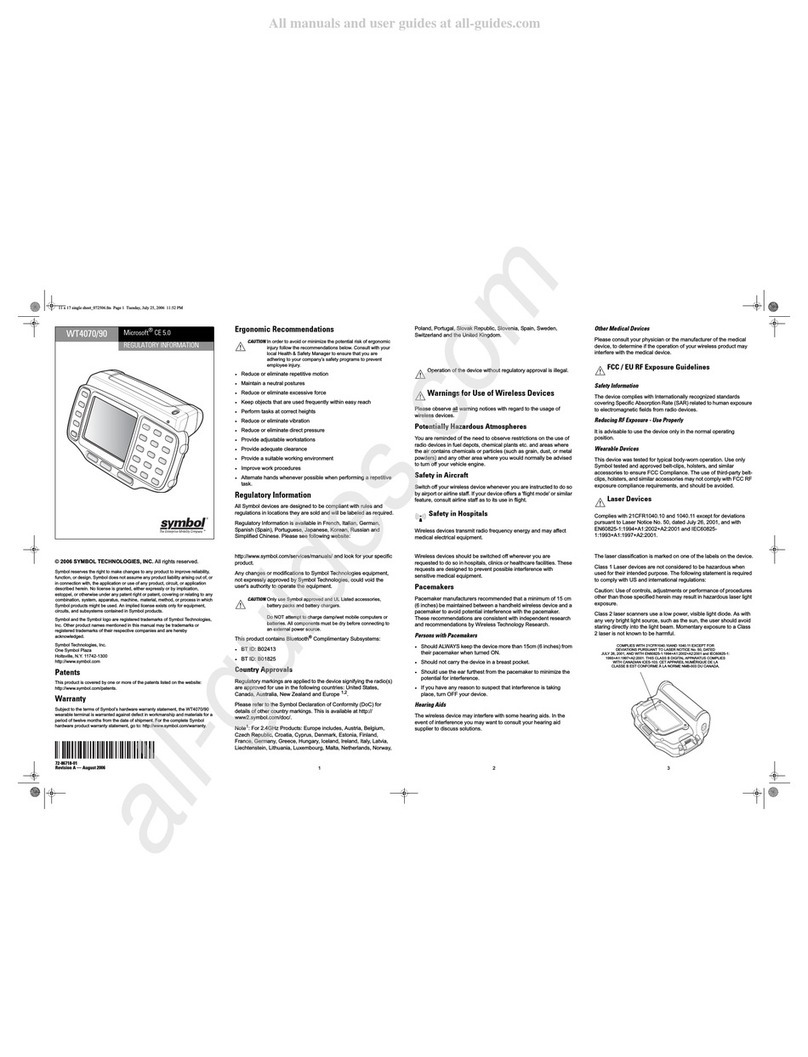Table of Contents
Chapter 1 • Introduction.............................................................................................1-1
Description………………… ..........................................................................................1-1
Pictures……………………………..................................................................................1-2
Setup Requirements…….............................................................................................1-5
Accessories……………….............................................................................................1-5
Synchronization Tools….............................................................................................1-5
Release Notes…………….............................................................................................1-6
Chapter 2 • Terminal Setup........................................................................................2-1
Downloading from the WEB........................................................................................2-1
Running Setup from a Download File ........................................................................2-1
Installation…………………...........................................................................................2-2
Running the Manager…………....................................................................................2-4
Quick Start…………………...........................................................................................2-5
Configuring the Manager....................................................................................2-5
Booting the Terminal ........................................................................................2-12
Configuring the 8140 Terminal for Download...................................................2-13
Starting a Telnet Session .................................................................................2-14
Standard Setup…………….........................................................................................2-14
Setup Using Twin Client Manager....................................................................2-14
Importing Custom Configurations.....................................................................2-20
Terminal Setup Using Twin Client Menus ........................................................2-21
Authorizing PowerNet.......................................................................................2-23
Software Management……........................................................................................2-29
Airloader Auto-Configuration ............................................................................2-29
Mobile Device Manager (MDM) Features.........................................................2-34
Sending Program and Configuration Files to the Terminal...............................2-44
Chapter 3 • Keypad Configuration............................................................................3-1
8140 28-Key Terminal……. ..........................................................................................3-1
Diagrams ............................................................................................................3-1
Table ..................................................................................................................3-4
8140 37-Key Terminal……. ..........................................................................................3-7
Diagrams ............................................................................................................3-7
Table ................................................................................................................3-10
Supported Equipment Manual
•
March, 2006 iii