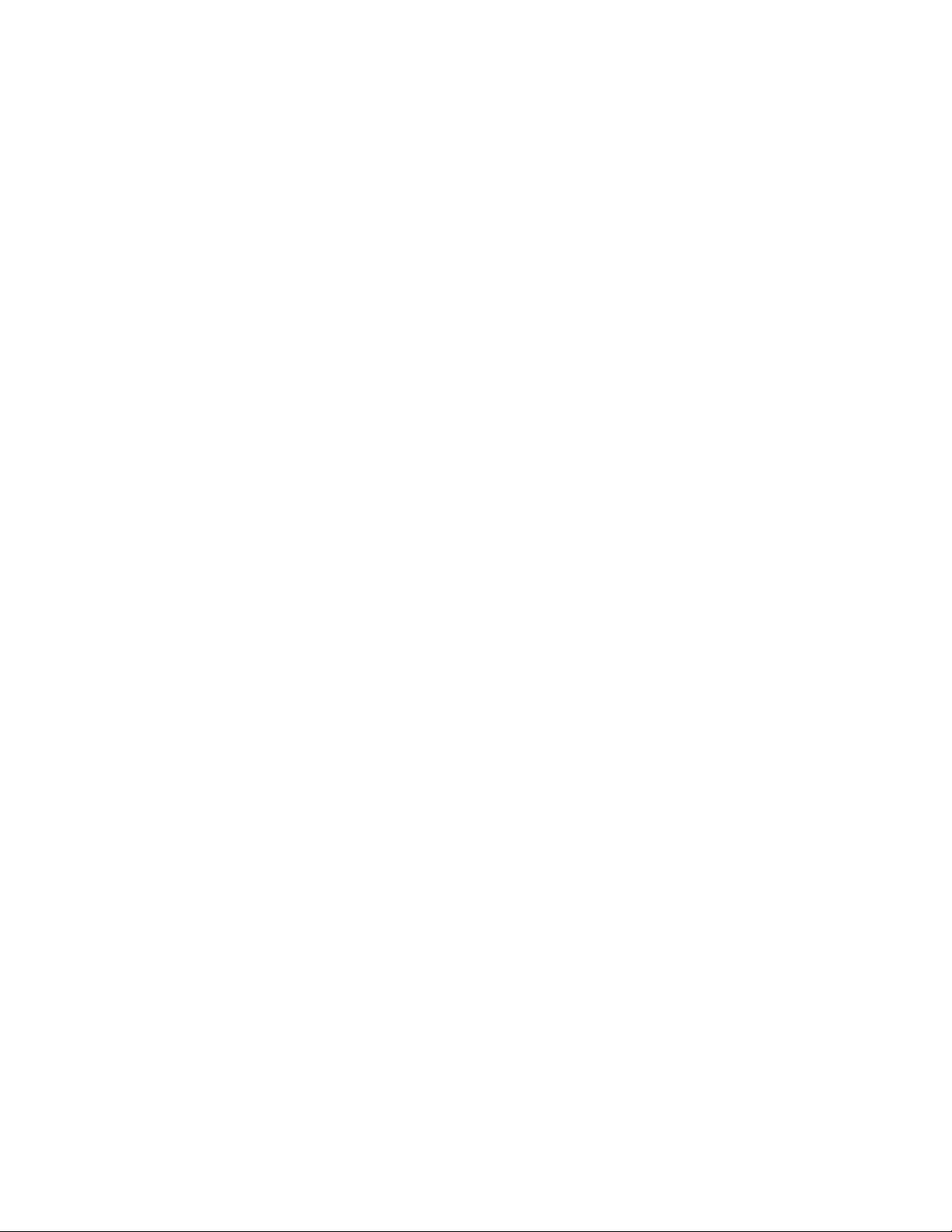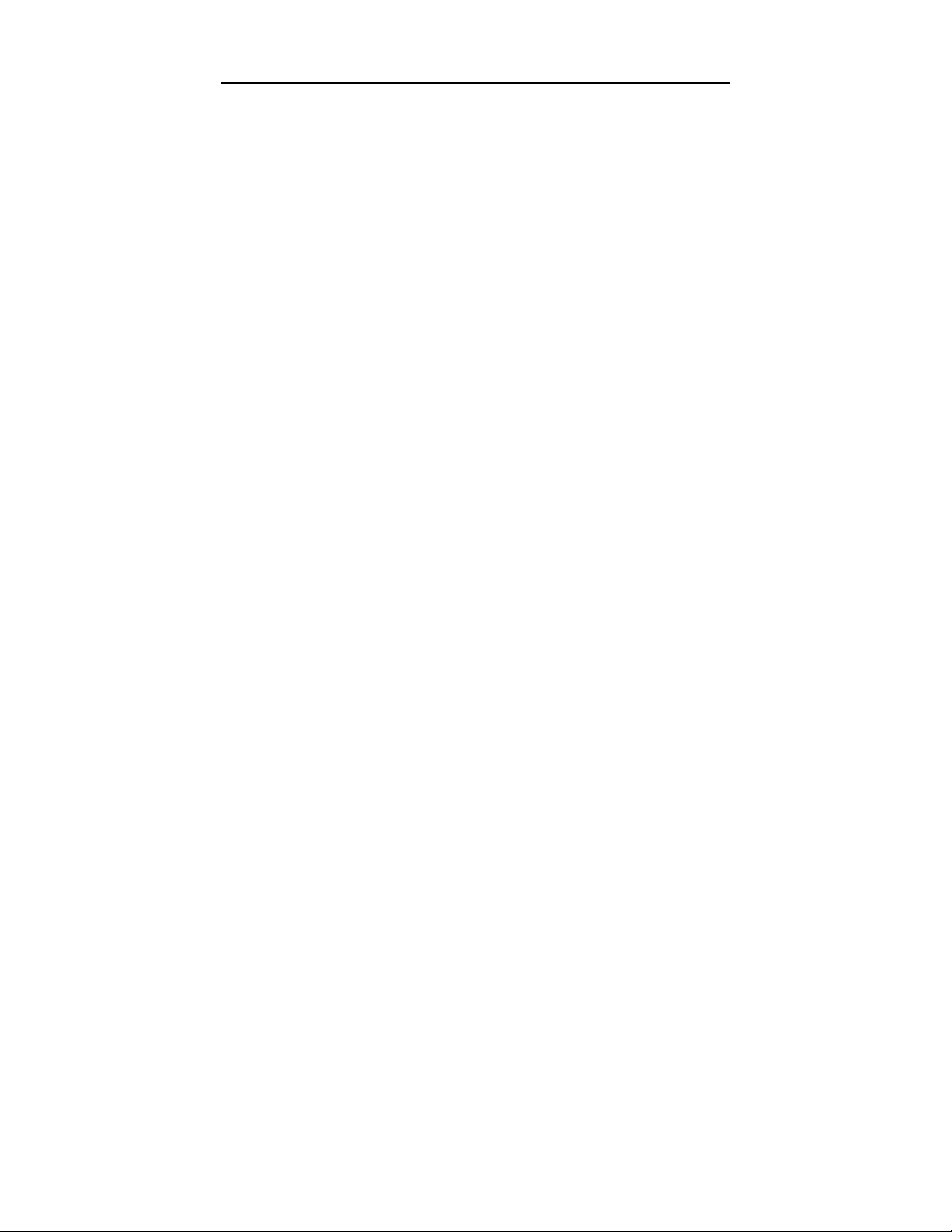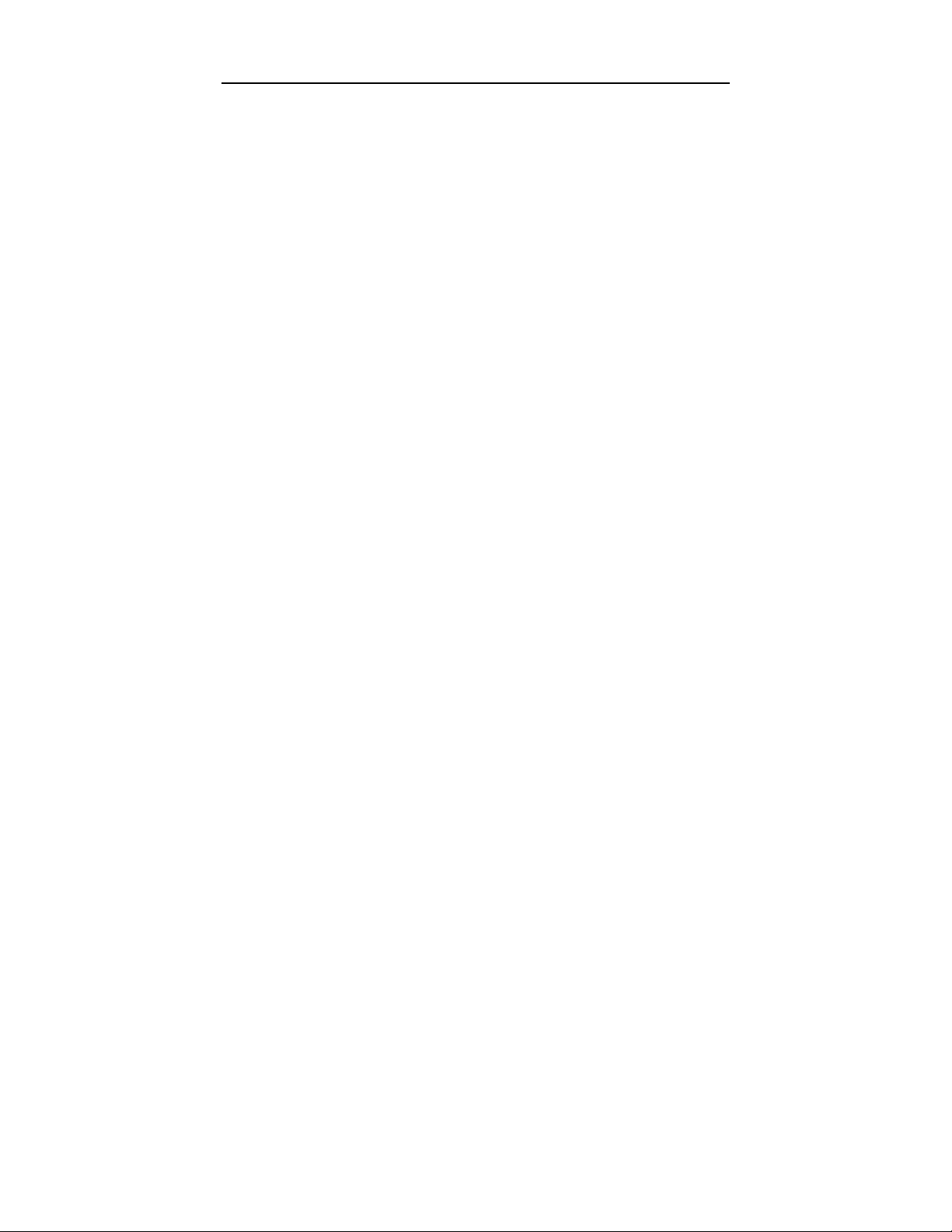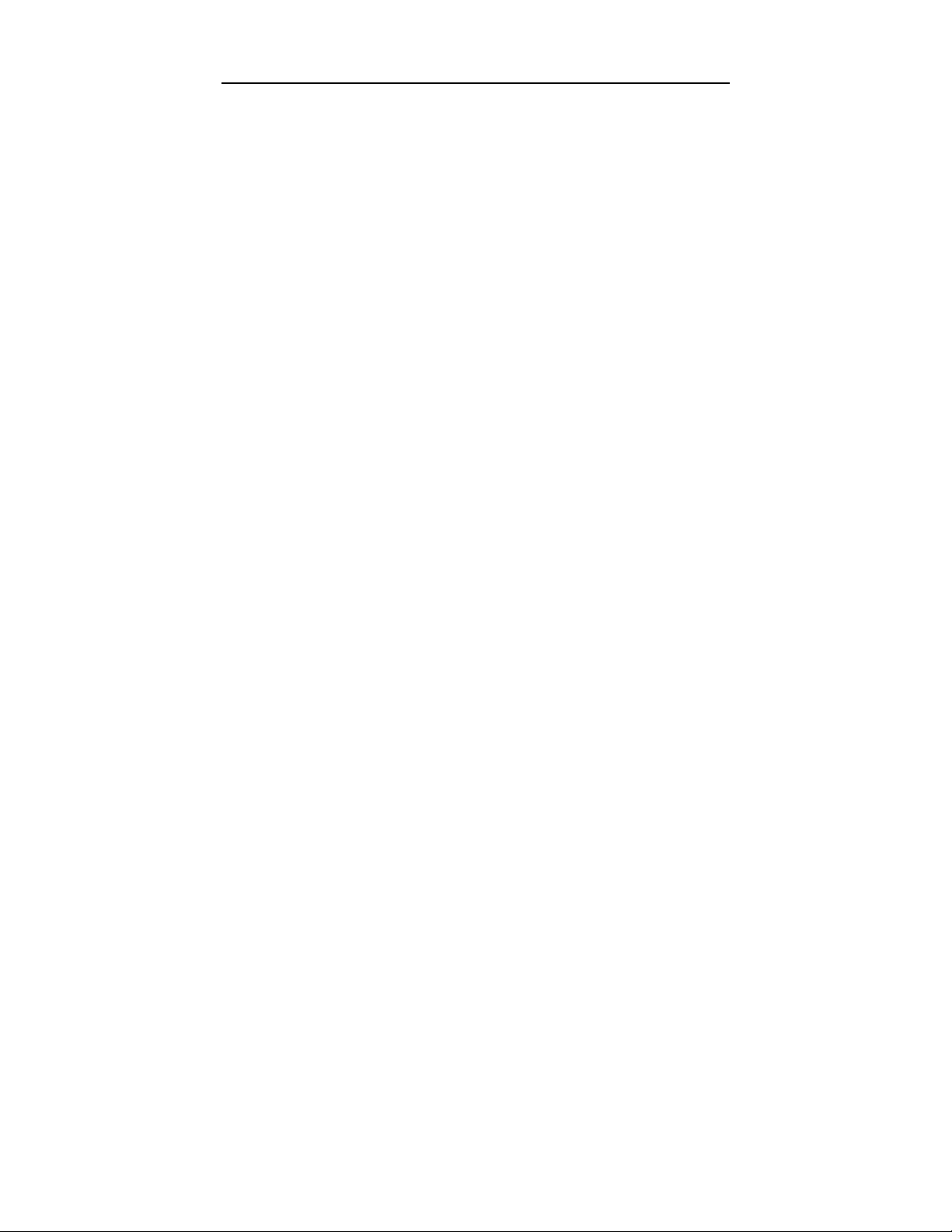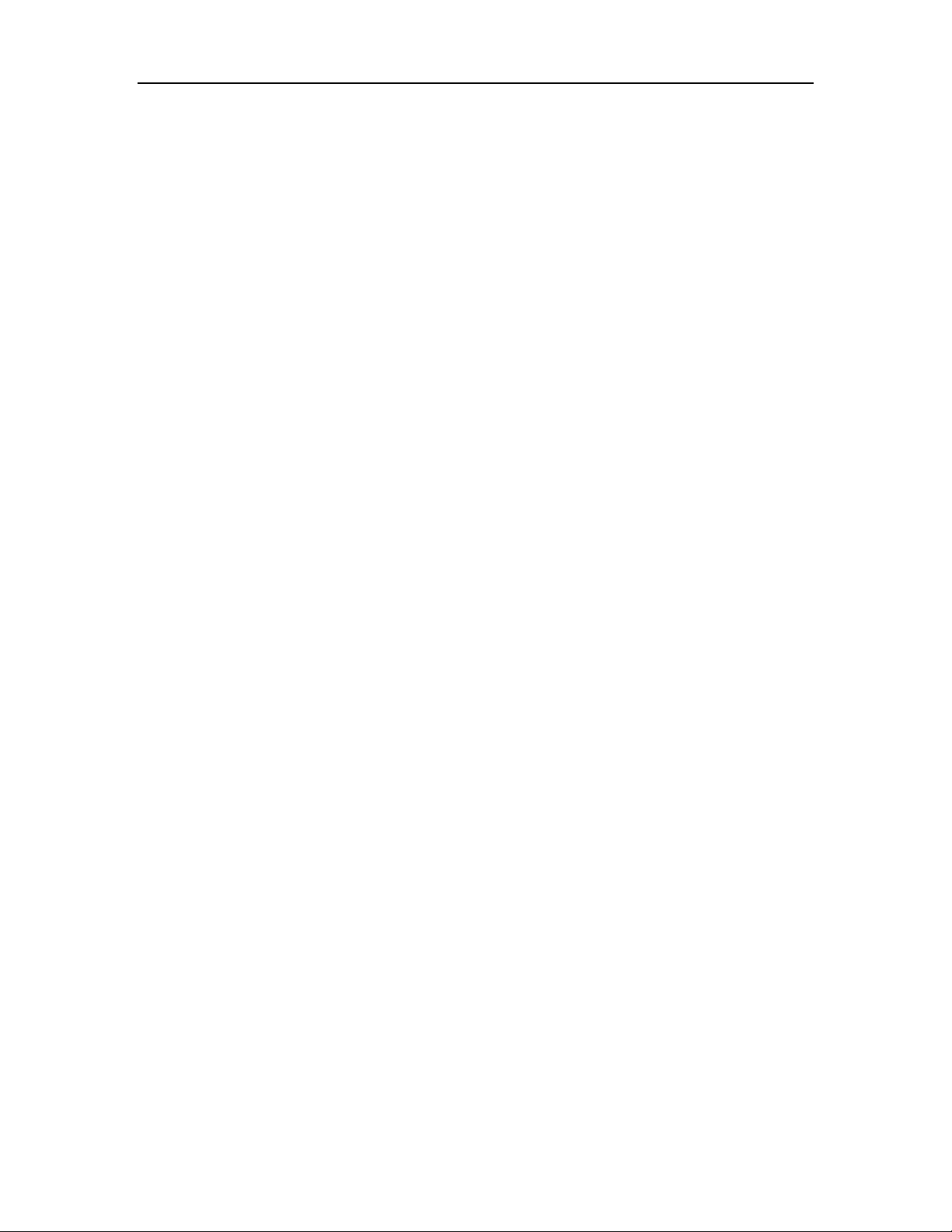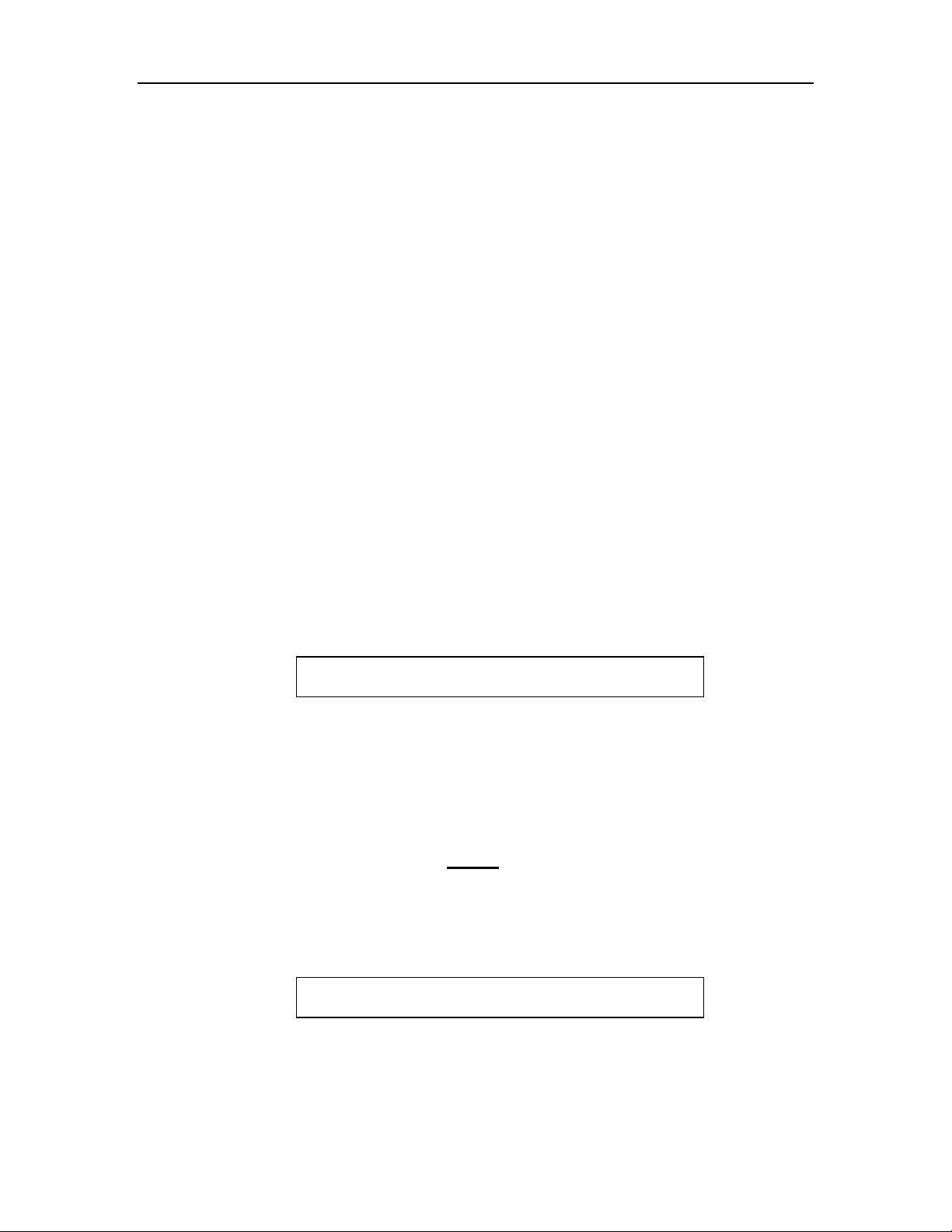TABLE OF CONTENTS
4
SUPERVISOR PREVENTATIVE MAINTENACE (PM)
MENU....................................................................................... 44
PM > DISPLAY ............................................................... 44
PM > UPDATE................................................................ 44
PM > SET ........................................................................ 44
SUPERVISOR ODOMETER MENU...................................... 45
ODOM > DISPLAY......................................................... 45
ODOM > UPDATE ......................................................... 45
SUPERVISOR AIM MENU..................................................... 45
AIM > SET PHT................................................................... 45
AIM > PROGRAM............................................................... 45
AIM > RESET ...................................................................... 46
SUPERVISOR CONFIG MENU ............................................. 46
CONFIG > MODIFY............................................................ 46
CONFIG > MODIFY > COMM...................................... 46
CONFIG > MODIFY > TOTALIZERS.......................... 47
CONFIG > MODIFY > PUMPS .................................... 48
CONFIG > MODIFY > SYSTEM.................................. 49
CONFIG > MODIFY > SHOW OPTIONS................... 49
CONFIG > TESTS................................................................ 52
CONFIG > TESTS > SWITCH (SW)........................... 52
CONFIG > TESTS > OUTS (OUTPUTS)................... 53
CONFIG > TESTS > LCD............................................. 53
CONFIG > TESTS > KEYPAD..................................... 53
CONFIG > TESTS > RECEIPT.................................... 53
CONFIG > TESTS > BOARDS .................................... 53
CONFIG > TESTS > PROKEE® ................................. 53
CONFIG > TESTS > COUNT....................................... 54
CONFIG > TESTS > RESET........................................ 54
CONFIG > TIME/DATE...................................................... 55
SUPERVISOR ISSUES MENU:.............................................. 55
ISSUES > MANUAL ........................................................... 55
ISSUES > MODE................................................................. 55
ISSUES > MODE > SEMI-MANUAL........................... 55
ISSUES > MODE > MONITOR.................................... 56
ISSUES > PUMPS................................................................ 56
ISSUES > PUMPS > SET PRICING........................... 56
ISSUES > PUMPS > SHUT DOWN PUMP ............... 56
ISSUES > PUMPS > REENABLE ............................... 56
SUPERVISOR TANKS MENU:.............................................. 57
TANKS > STICK READING .............................................. 57
TANKS > DROP .................................................................. 57
TANKS > (+)ADJ................................................................. 57
TANKS > (-)ADJ.................................................................. 57
SECTION VIII -ERROR MESSAGES & TROUBLESHOOTING
....................................................................................................... 58