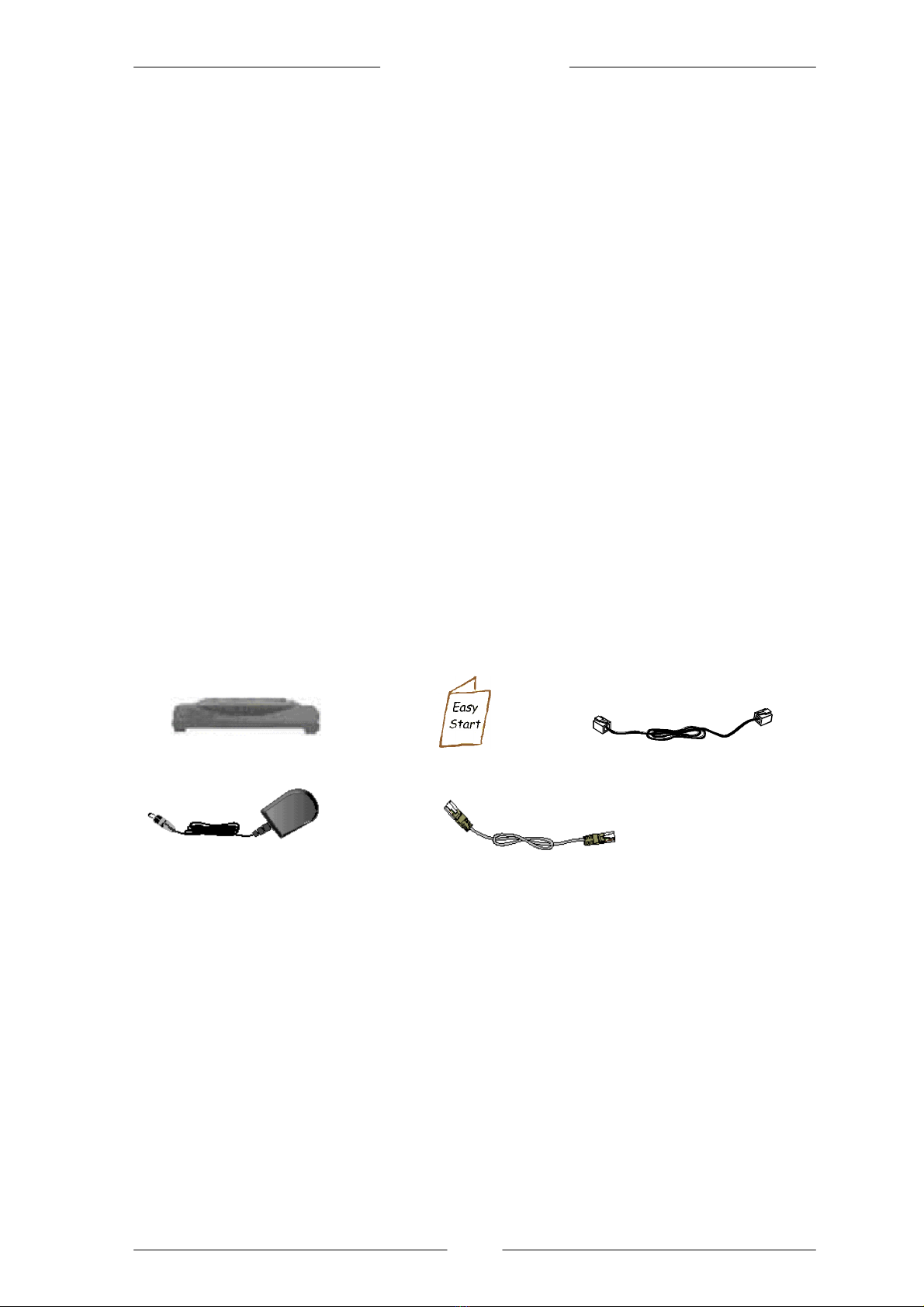Easy Start
9of 11
2.3 For Windows®2000 / Windows®XP
iWindows® 2000:
a) From your Windows desktop, right-click on the icon My Network Places and
select Properties.
b) At the Network and Dial-up Connections window, right-click on the Local Area
Connection icon and select Properties.
Windows® XP:
(Instructions are based on default Start menu option)
a) From your Windows desktop, click Start >All Programs > Accessories >
Communications > Network Connections.
b) Right-click on the Local Area Connection icon that reflects the model of your
Ethernet Card or wireless adapter that is connected to your T-DSL Router and click
Properties.
ii Ensure that the field Connect Using indicates the model of your Ethernet Card that is
connected to your T-DSL Router.
(This is important especially if you have more than one Local Area Connection icons displayed at the
Network and Dial-up Connections / Network Connections window. Ensure that you have selected the
correct one.)
Select Internet Protocol (TCP/IP) and click Properties.
iii Select the option Obtain an IP address automatically and click OK.
Click OK again to close.
Ensure that your T-DSL Router is powered on. Restart your system.
Proceed to Step 3