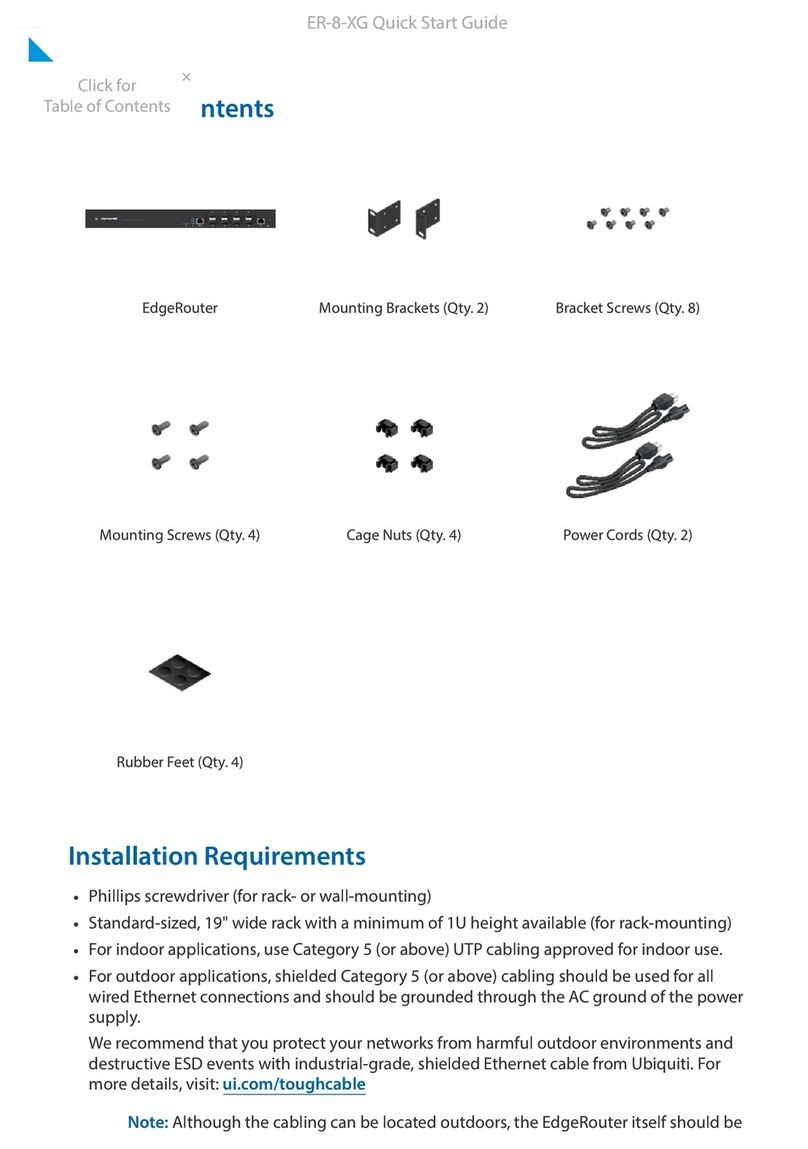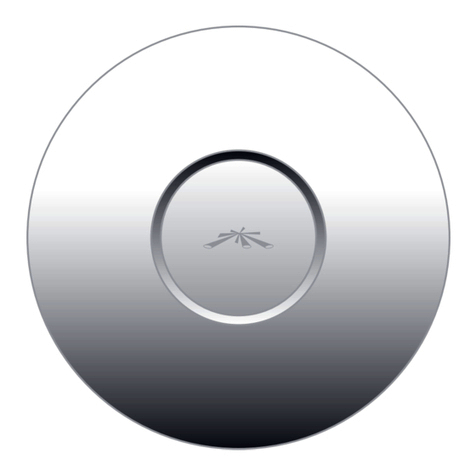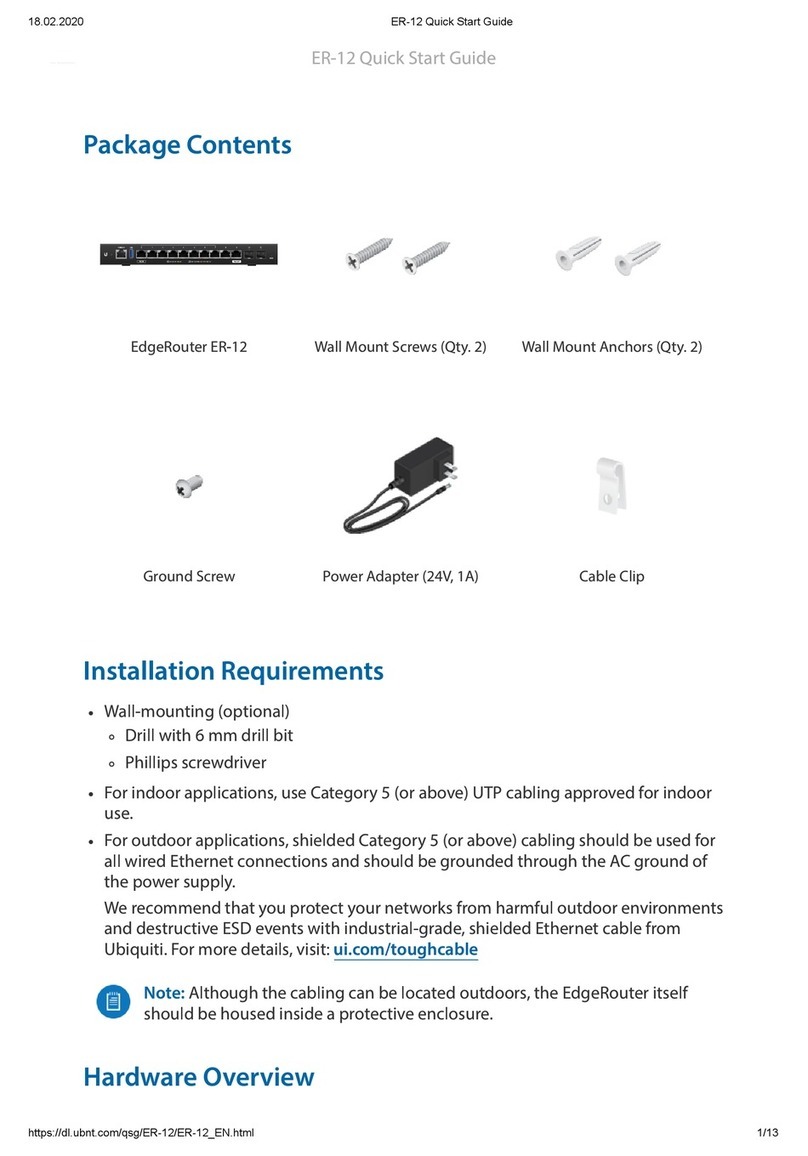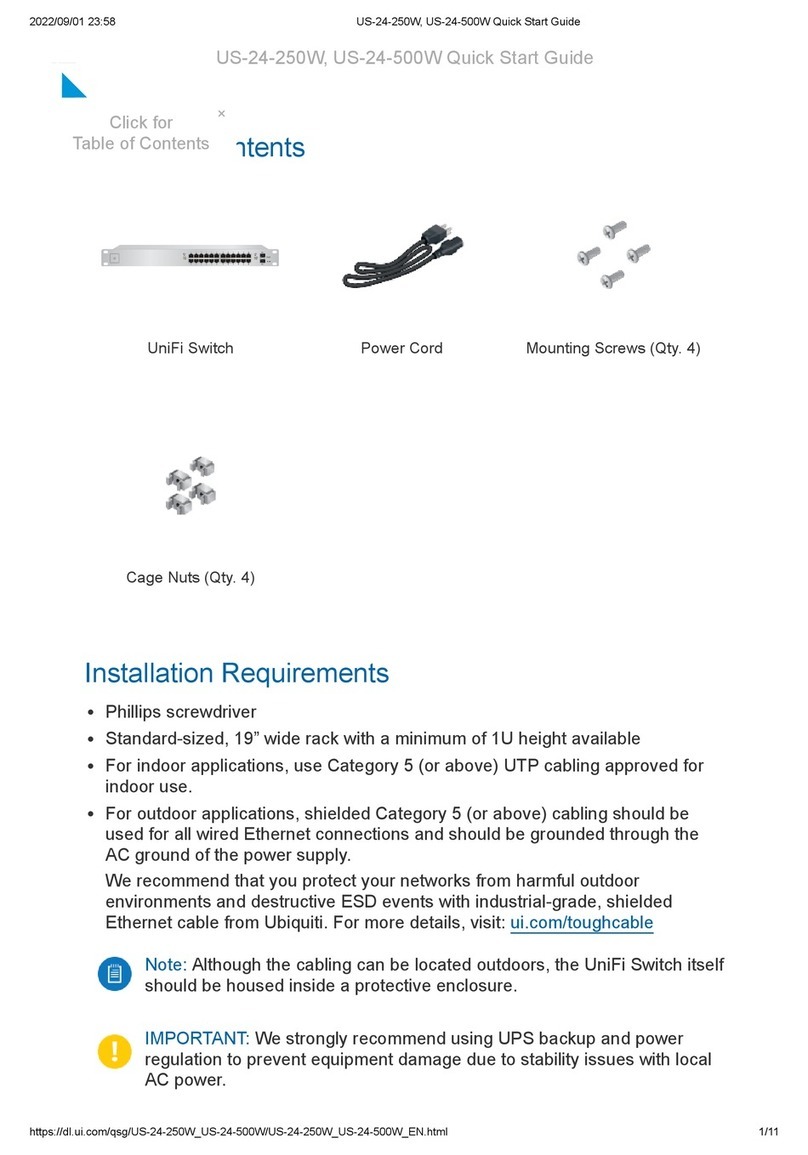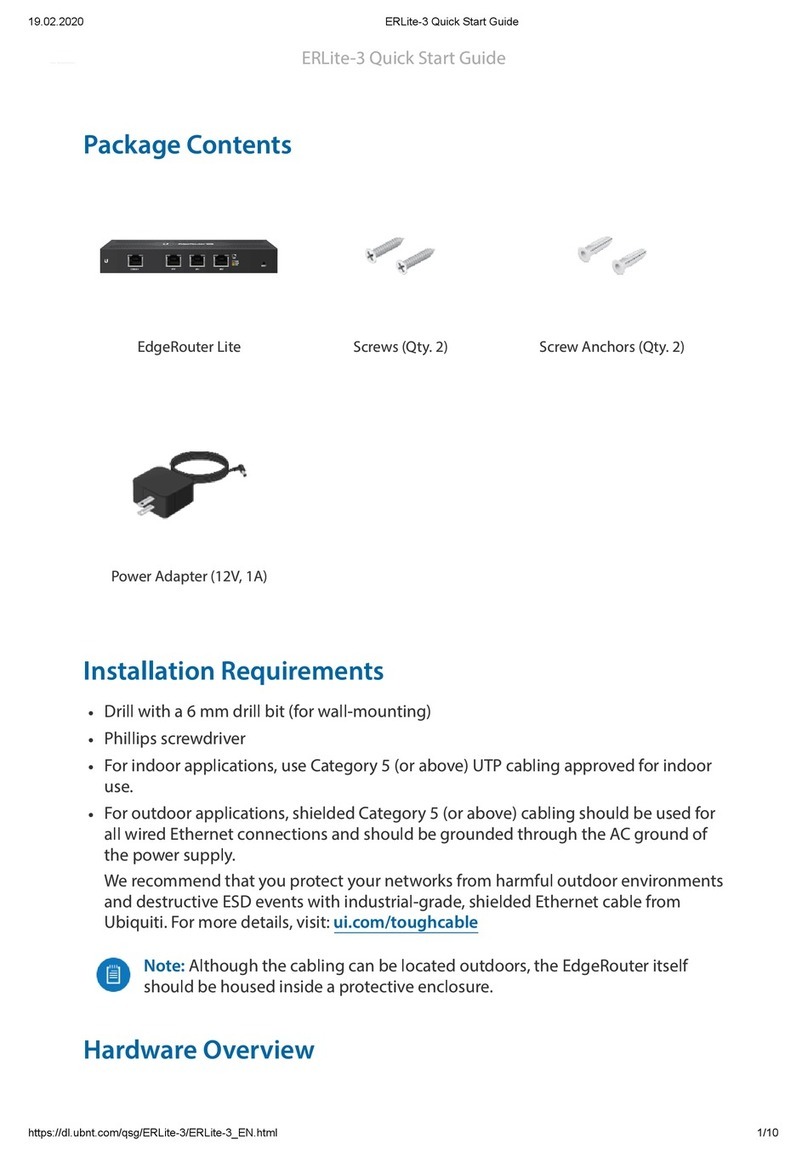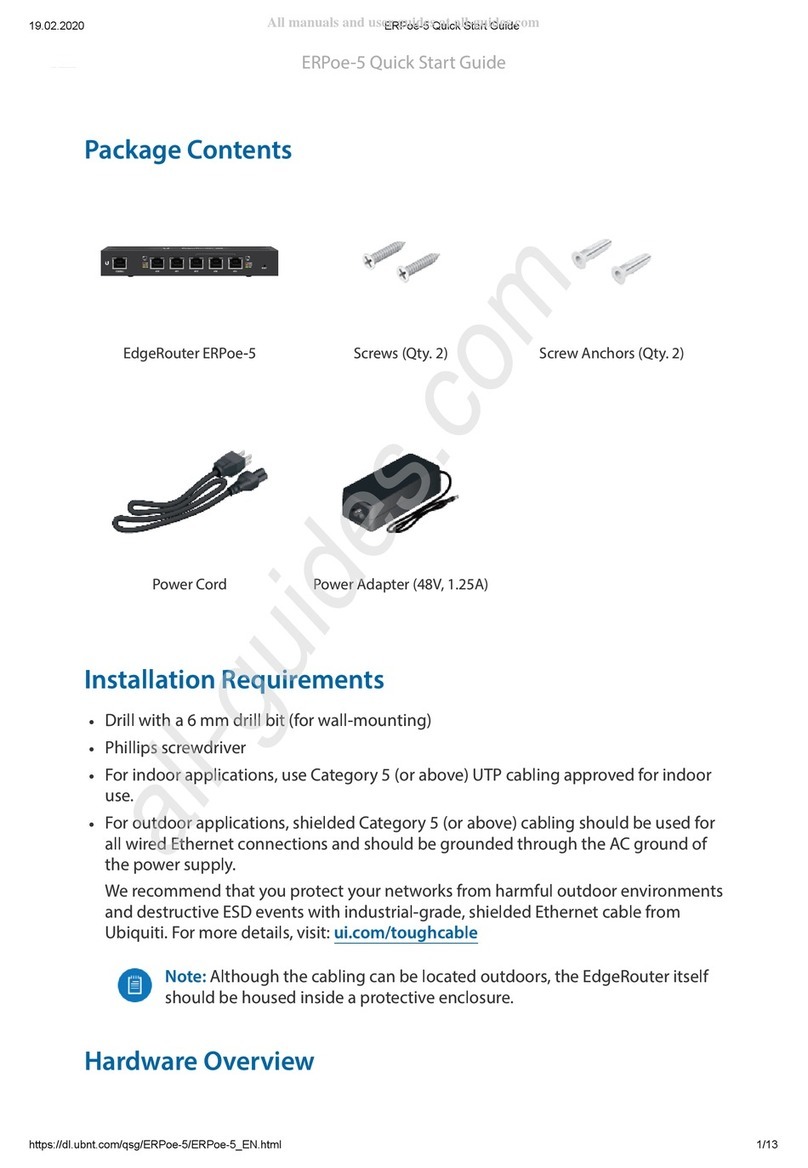5
Chapter 3: Using EdgeOSEdgeRouter™LiteUser Guide
Ubiquiti Networks, Inc.
Chapter 3: Using EdgeOS
EdgeOS is a powerful, sophisticatedoperatingsystemthat
manages your EdgeRouter. It offers both a browser-based
interface (EdgeOSConfigurationInterface) foreasy
configuration and a Command Line Interface (CLI)for
advanced configuration.
To accesstheEdgeOSConfiguration Interface:
1. Connect anEthernetcablefrom theEthernetport
of your computer to theportlabeled 0on the
EdgeRouter.
2. Configure the Ethernetadapter onyour computer
witha static IPaddresson the192.168.1.x subnet (e.g.,
192.168.1.100).
Note: As an alternative, youcan connect a serial
cable totheConsole port of the EdgeRouter. See
“Command Line Interface” on page 38 for
moreinformation.
3. Launch your web browser. Type https://192.168.1.1 in
theaddress field. Press enter (PC)or return (Mac).
4. The login screen willappear. Enter ubnt inthe
Username and Password fields. Read theUbiquiti
License Agreement, and check the box next to Iagree
tothetermsofthisLicenseAgreement toacceptit. Click
Login.
The EdgeOS ConfigurationInterface will appear, allowing
youto customizeyour settingsas needed.
Note: To enhance security, we recommendthatyou
changethedefaultlogin using at leastone of the
followingoptions:
• Set up a newuser account on the Users>Local tab
(preferred option). Fordetails, goto “AddUser”
on page 33.
• Changethe default password of the ubntlogin on
theUsers> Local tab. For details, goto “Configure
the User” onpage34.
Ports and Status Information
ThePorts imagedisplays the activeconnections. An amber
port indicates 10/100 Mbps, and a greenport indicates
1000 Mbps. TheStatus bar graphs display thefollowing:
CPU Thepercentageof processingpowerthat the
EdgeRouteris using isdisplayed.
RAM The percentage of RAM that the EdgeRouter is using
isdisplayed.
Uptime The duration of theEdgeRouter’s activity is
displayed.
Place your mouse over aportto viewthe following:
Enabled/Disabled Theadministrativestatus is displayed.
Link The connection status isdisplayed.
Speed Thespeed (in Mbps) and duplex modeare
displayed.
Navigation
The EdgeOS softwareconsists of five primary tabs, and
some ofthesetabshave sub-tabs. ThisUser Guidecovers
eachtab witha chapter. For details on a specific tab, refer
totheappropriatechapter.
• Dashboard The“Dashboard Tab” onpage 10
displays status information about services and
interfaces. You can also configure interfacesandVirtual
LocalAreaNetworks(VLANs).
• Routing The“Routing Tab” on page 13 configures
staticroutesand Open Shortest Path First(OSPF)
settings, includingmetrics, areas, and interfaces.
• Security The“Security Tab” on page 19 configures
firewall policies, firewall groups, NetworkAddress
Translation (NAT) rules, and PPTP VPNoptions.
• Services The“Services Tab” on page 28 configures
DHCP servers, DNSforwarding, and the PPPoE server.
• Users The“Users Tab” on page 33 configures user
accounts withadministratoror operatoraccess.