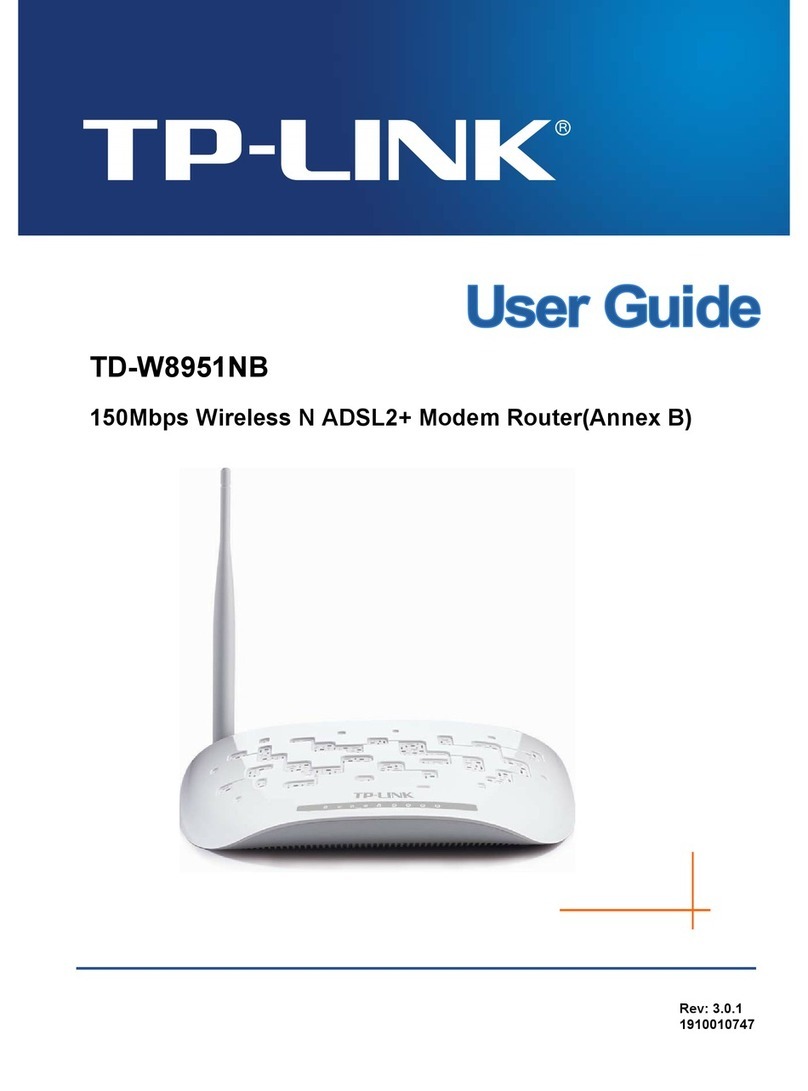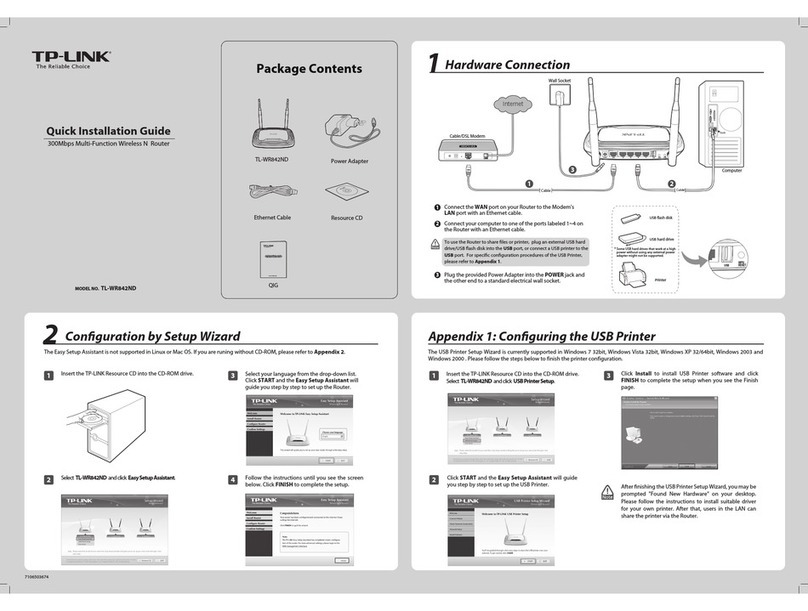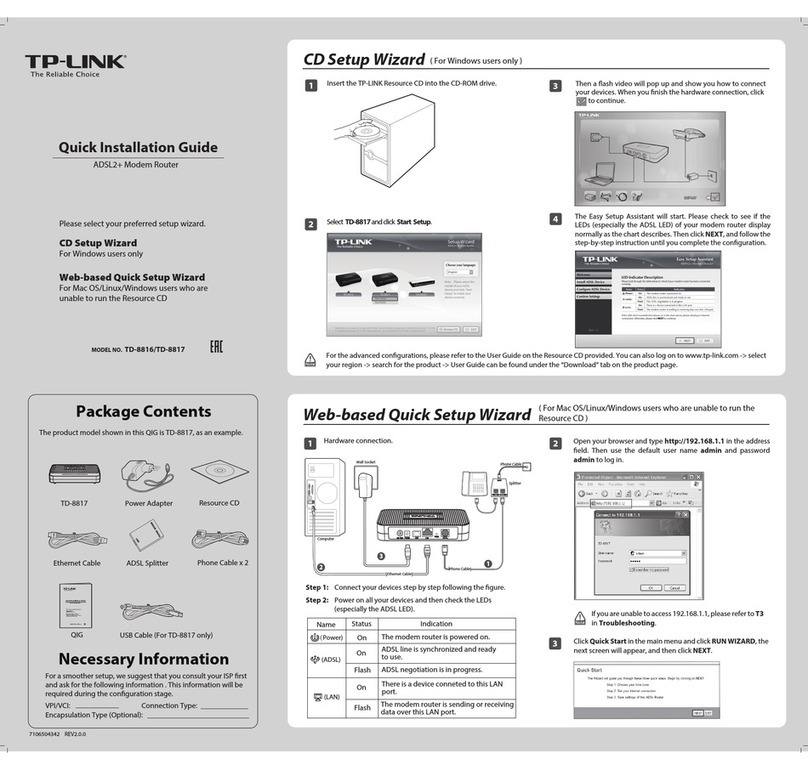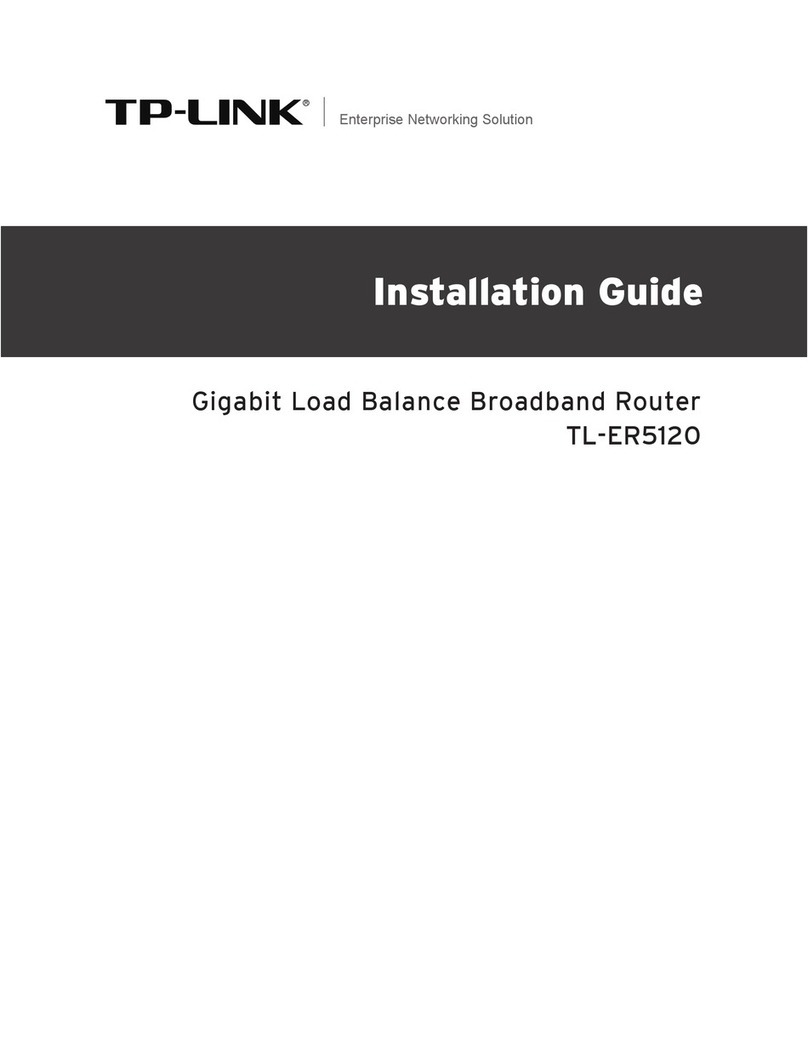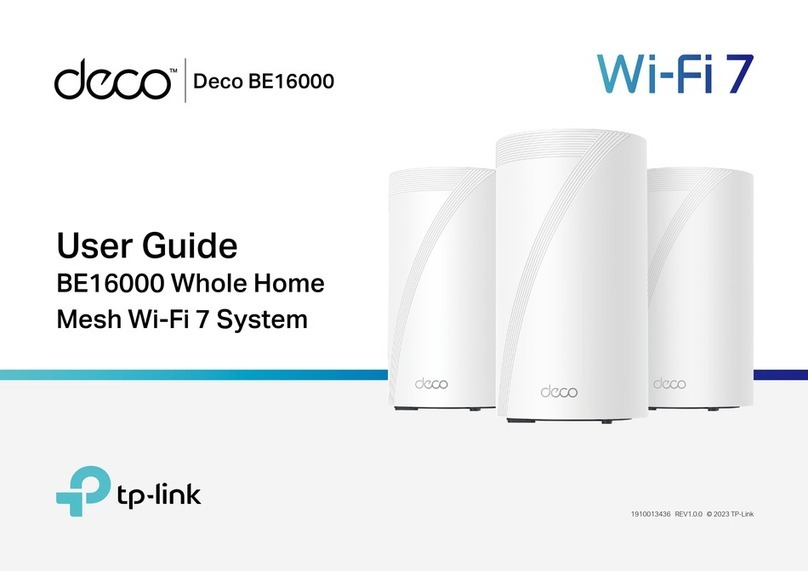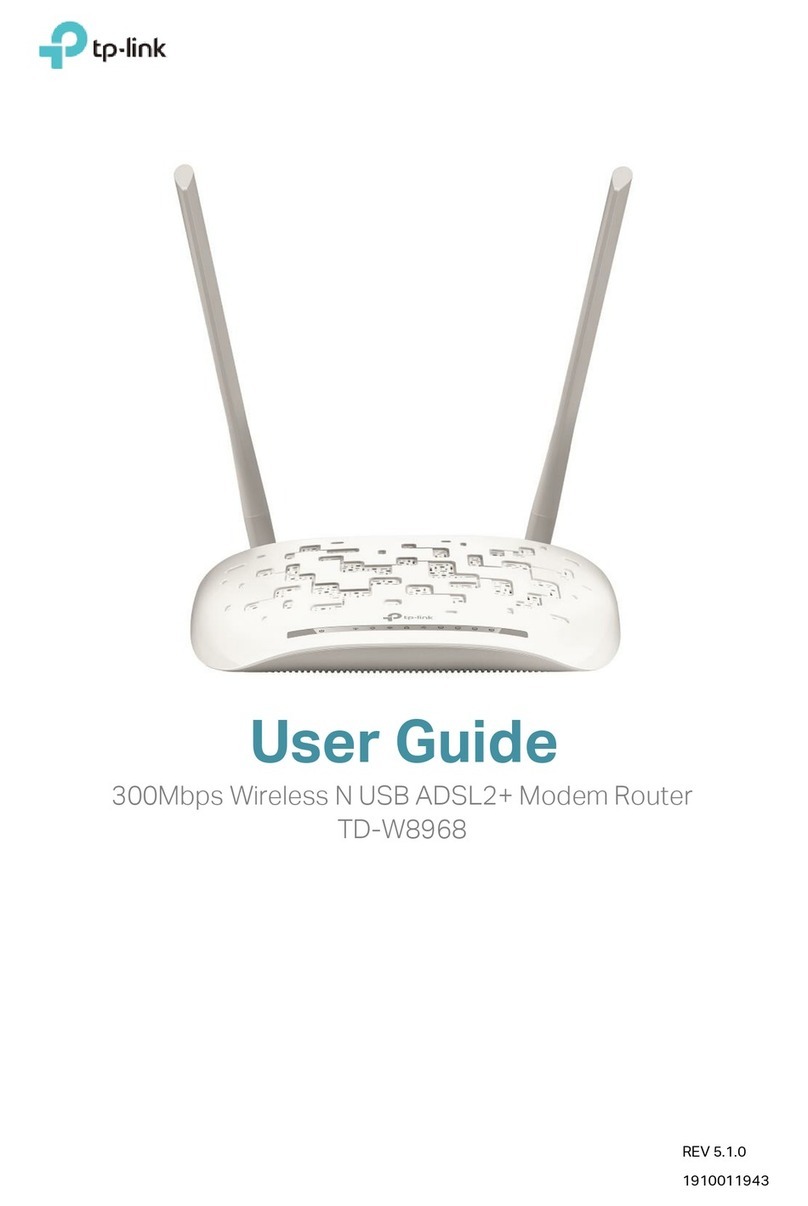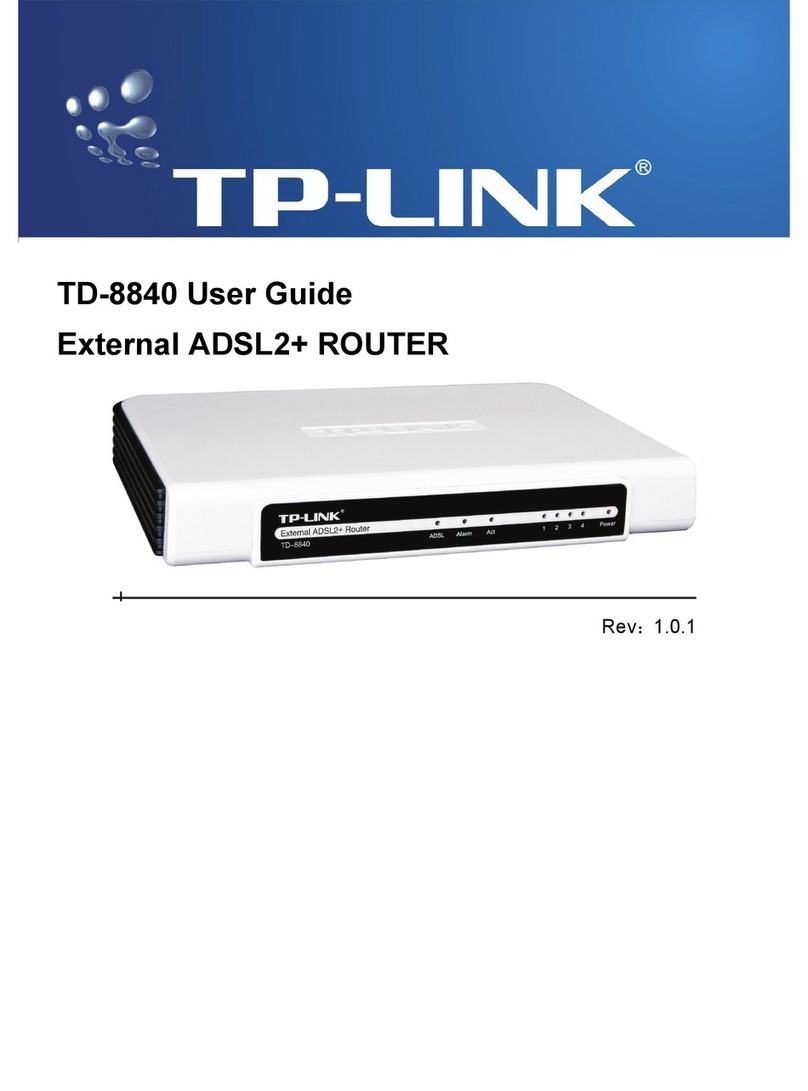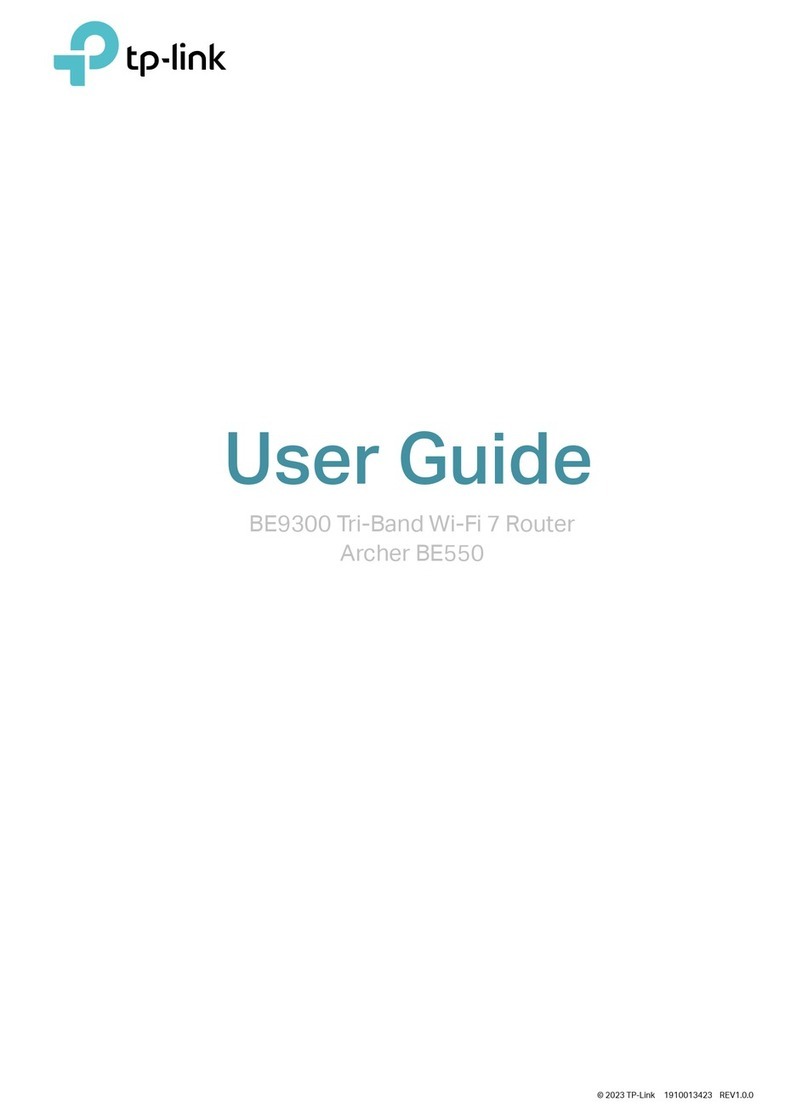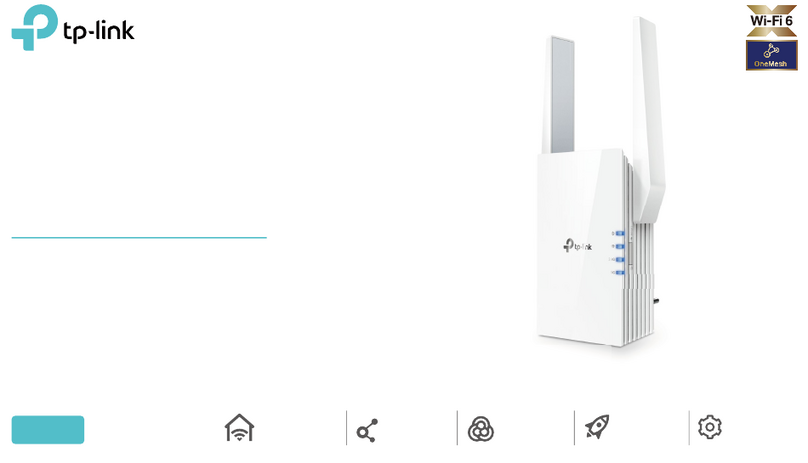Customize the 4G LTE Router LED Indicators
Note: The router can also be used (or configured) in Wireless Router Mode for DSL/Cable/Fiber
connections. For more advanced configurations, please refer to the user guide on TP-Link
official website at www.tp-link.com.
Note: If the login page does not appear, please refer to Q1 of Need Help? in this guide.
2.Launch a web browser and type in http://tplinkmodem.net or http://192.168.1.1.
Create a new password for future logins.
3. Follow the step-by-step instructions of the Quick Setup to complete the initial
conguration.
1. Make sure your computer is connected to the router (wired or wireless).
Need Help?
Q1. What should I do if I cannot access the web management page?
If the computer is set to a static IP address, change its settings to obtain an IP address automatically.
Make sure http://tplinkmodem.net or http://192.168.1.1 is correctly entered in the web browser.
Use another web browser and try again.
Reboot your router and try again.
Disable and enable the active network adapter in use.
Q2. What should I do if I cannot access the internet?
Verify that your SIM card is an LTE or WCDMA card.
Verify that your SIM card is in your internet service provider’s service area.
Verify that your SIM card has sufficient credit.
Check the LAN connection: Open a web browser and enter http://tplinkmodem.net or
http://192.168.1.1 in the address bar. If the login page does not appear, refer to Q1 and then try again.
Launch a web browser, log in to the web management page, and check the following:
1) Go to Advanced > Network > Internet to verify the parameters provided by your ISP are correctly
entered. If the parameters are incorrect, click Create Profile and enter the correct parameters, then
select the new profile from the Profile Name list.
2) Go to Advanced > Network > PIN Management to verify if PIN is required. If it is, enter the correct
PIN provided by your ISP.
3) Go to Advanced > Network > Data Settings to verify if the Total/Monthly Used exceeds the
Total/Monthly Allowance. If it does, click Correct and set Total/Monthly Used to 0 (zero), or disable
Data Limit.
4) Go to Advanced > Network > Internet to verify that Mobile Data is enabled. If it is not, enable it to
access the internet.
5) Confirm with your ISP if you are in a roaming service area. If you are, go to Advanced > Network >
Internet to enable Data Roaming.
Q3. How do I restore the router to its factory default settings?
With the router powered on, press and hold the WPS/RESET button on the rear panel of the router
until the Power LED starts flashing, then release the button. Wait while the router resets.
Log in to the web management page of the router, and go to Advanced > System Tools > Backup &
Restore, click Factory Restore and wait until the reset process is complete.
Q4. What should I do if I forget my web management page password?
Refer to Q3 to reset the router, then create a new password to log in.
Q5. What should I do if I forget my wireless network password?
The default wireless password is printed on the product label of the router.
Connect a computer directly to the router using an Ethernet cable. Log in to the router's web
management page and go to Basic > Wireless to retrieve or reset your wireless password.
For technical support, the user guide and other information, visit https://www.tp-link.com/support.
Safety Information
Keep the device away from water, re, humidity or hot environments.
Do not attempt to disassemble, repair, or modify the device.
Do not use damaged charger or USB cable to charge the device.
Do not use any other chargers than those recommended.
Do not use the device where wireless devices are not allowed.
Adapter shall be installed near the equipment and shall be easily accessible.
LED Status Indication
(Wi-Fi)
(LAN)
On/O
Flashing
On/O
On
O
On
O
On/O
Flashing
Power is on or o.
The system is starting up or rmware is being upgraded.
Do not disconnect or power o your modem router.
(Signal
Strength)
Wi-Fi is enabled or disabled.
WPS connection is in progress. This may take up to 2 minutes.
At least one LAN port is conencted.
No LAN port is connected or LAN port is not connected properly.
Indicates the signal strength received from the mobile internet
network. More lit bars indicates a better signal strength.
There is no mobile internet signal.
(Power)
(Internet) Internet service is available or unavailable.
If you have any suggestions or needs on the product guides, welcome to email techwriter@tp-link.com.cn.
To ask questions, find answers, and communicate with TP-Link users or engineers, please visit
https://community.tp-link.com to join TP-Link Community.
http://tplinkmodem.net
HighMiddleLow
Let’s Get Started
Conrm Password
New Password