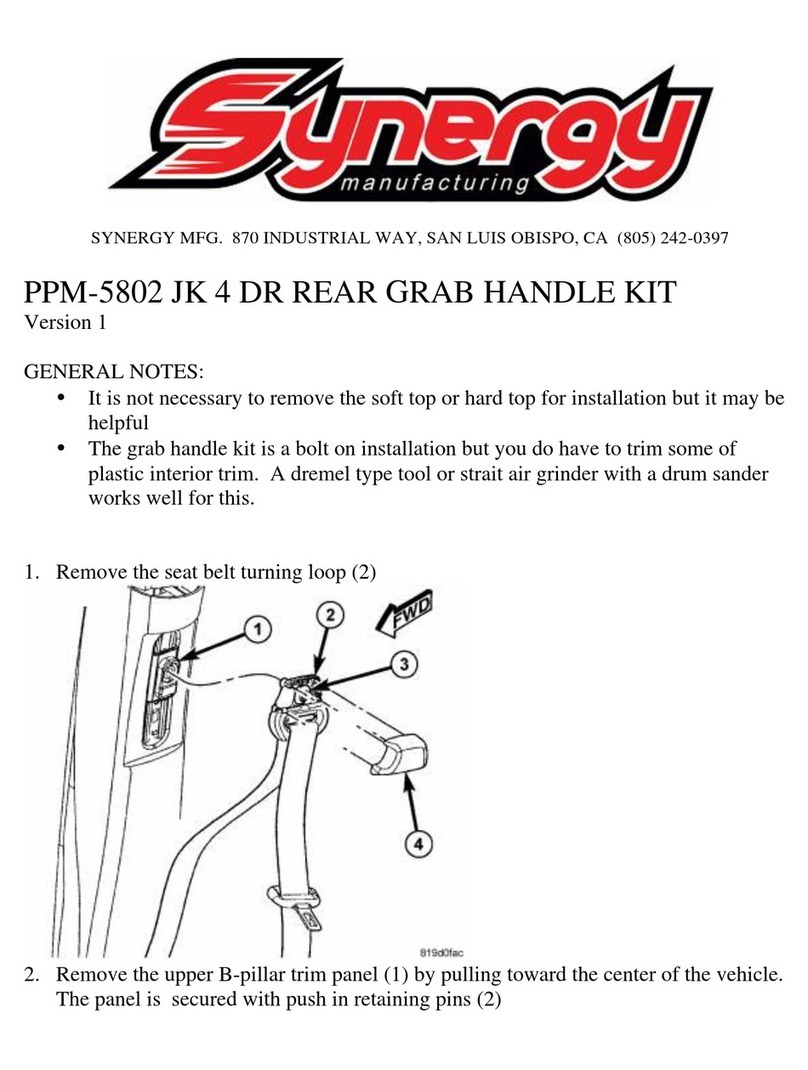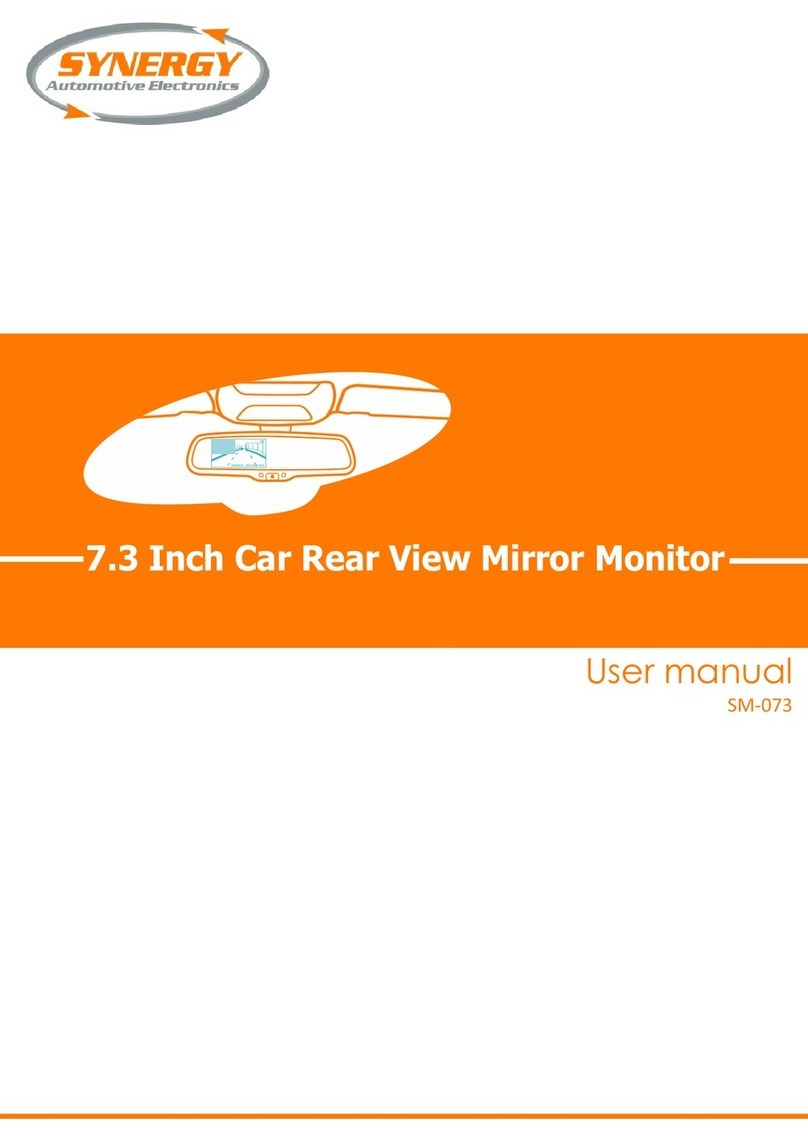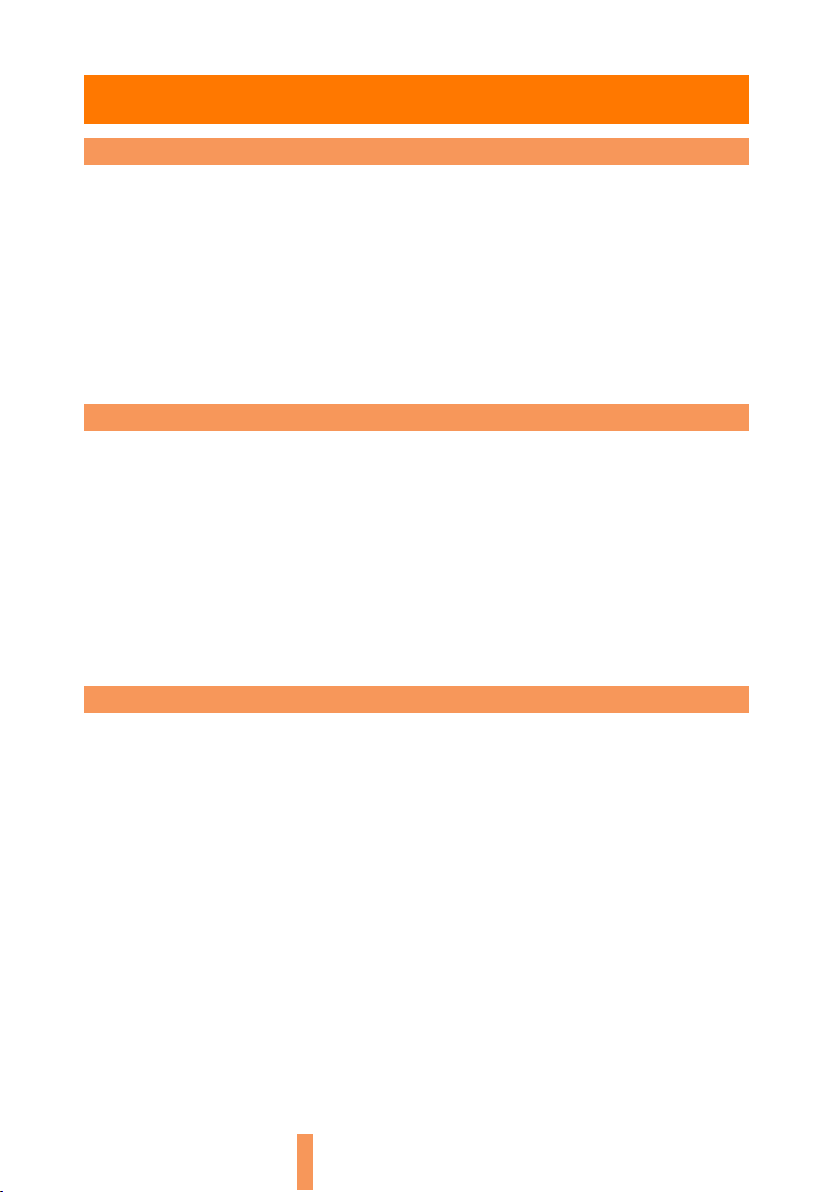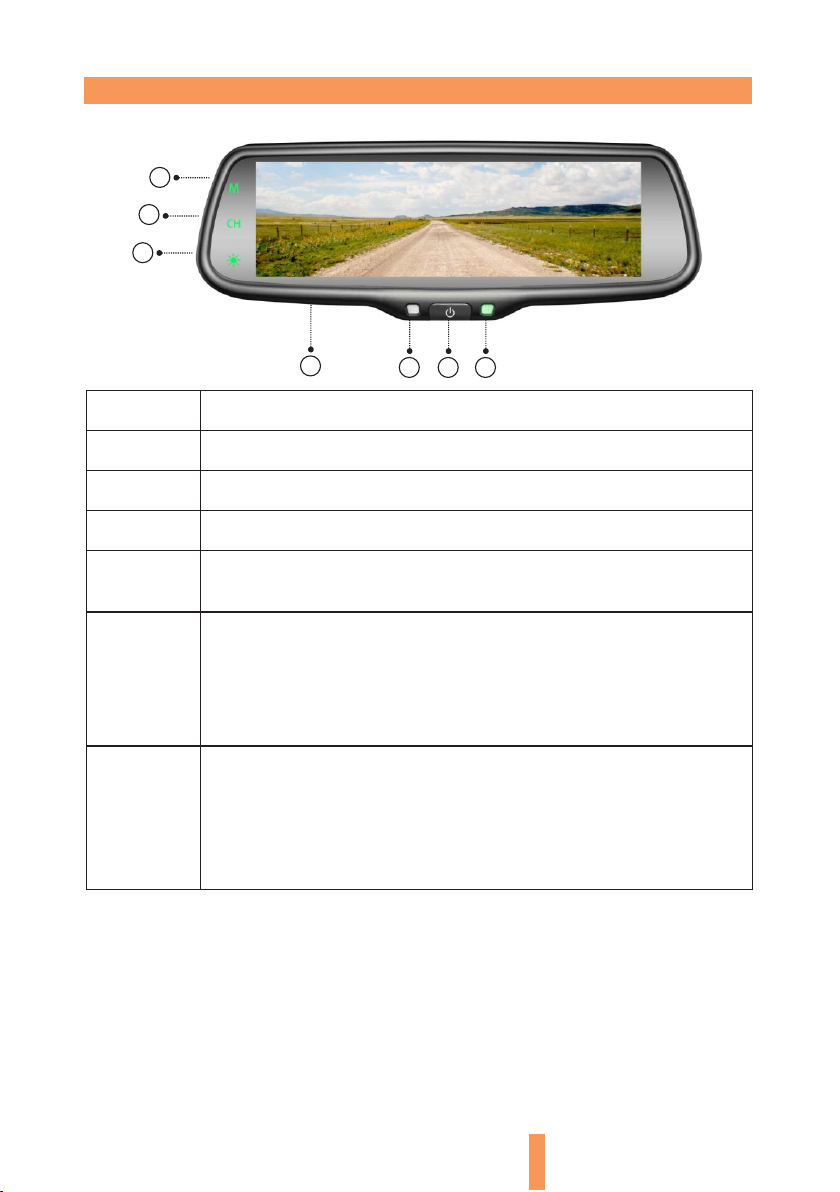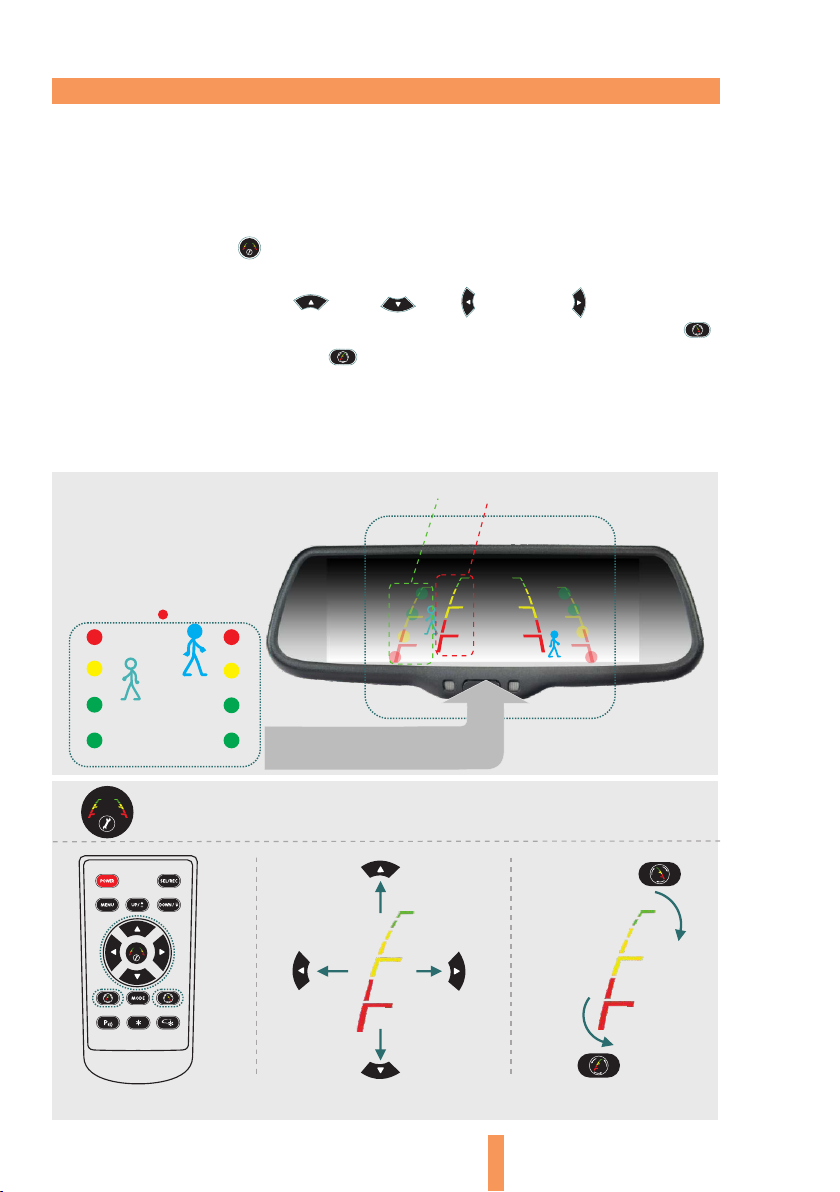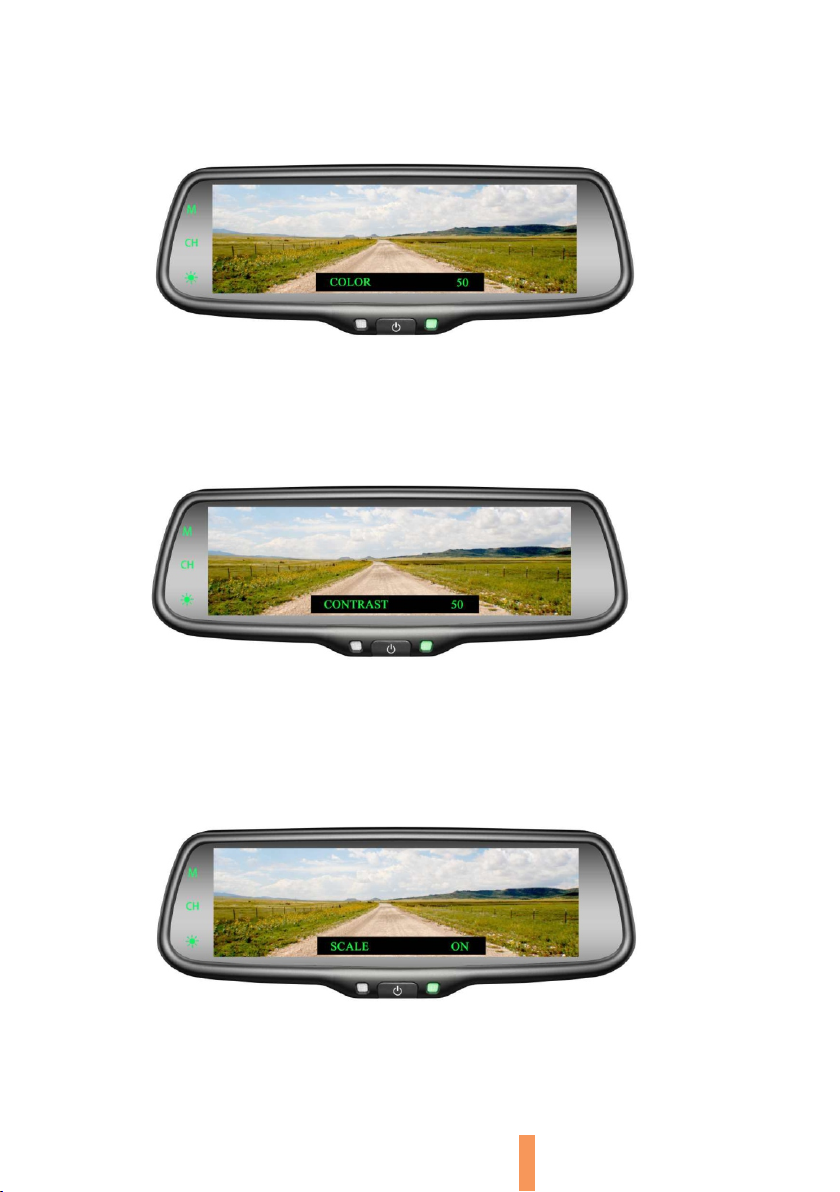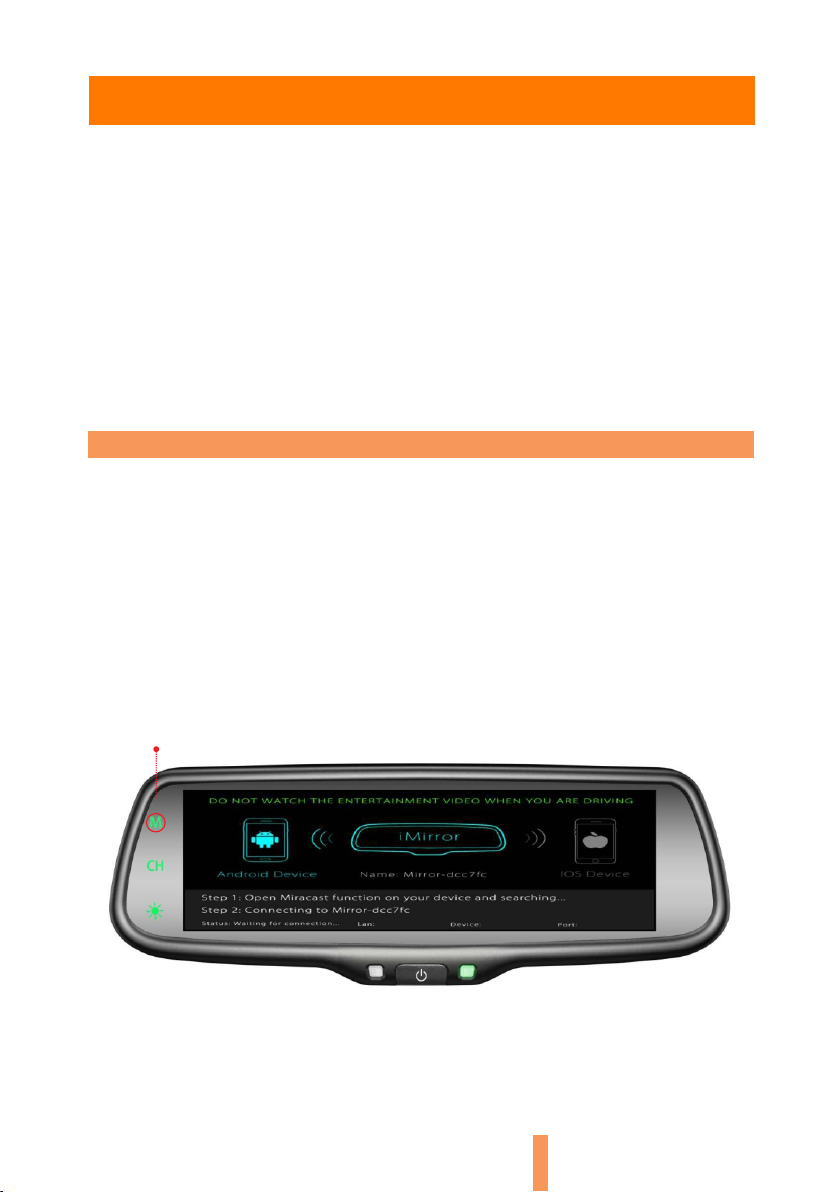Chapter Four: Mirror Link
This is a special device to project your mobile phone to Rear view mirror
monitor through WiFi connection, and the popular standards like DLNA,
Miracast and Air Play. The driver can set the navigation path on the phone
before setting off, and then as long as the phone WiFi is connected to the
rearview mirror, the navigation audio and video can be simultaneously
displayed on the rearview mirror. While driving, the navigation path can be
set by a passenger using a mobile phone, then the image is simultaneously
displayed on the rearview mirror.
4.1 How to connect
1: First, make sure Android phone has wireless projection function.
2: Click the “M” button on the TP button, switch wireless mode to Android
mode; open the WiFi on your phone, then search for a WiFi device in the
phone's wireless projection function, connect the device according to the
wireless device names displayed on the screen:
“M”button
8
4.1.1 How to connect with Android phone (Android versions have more on
how to use wireless projection function, please consult the phone
instructions)
Please note: Keep the bluetooth off when you use mirror link function
and connect your phone!