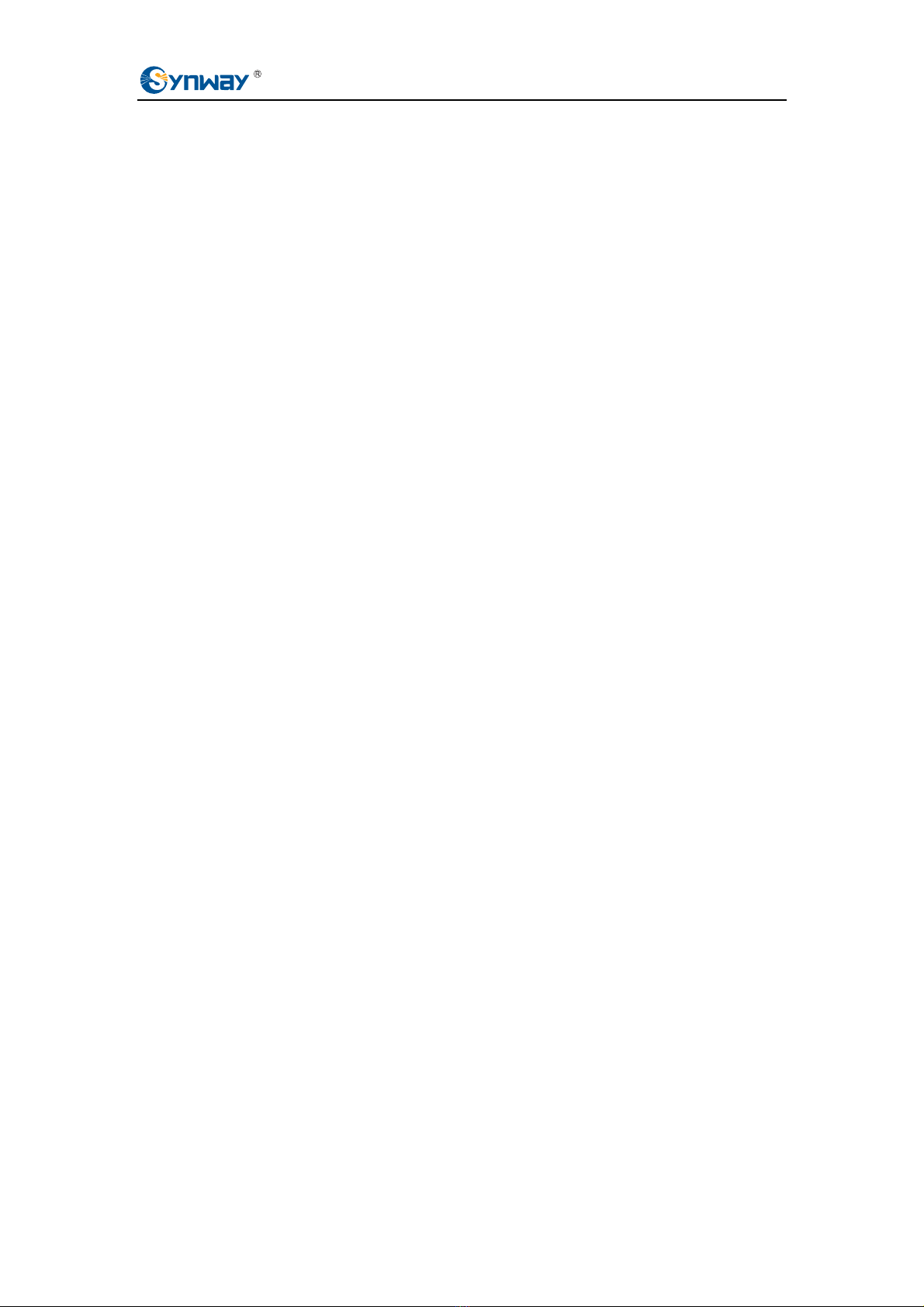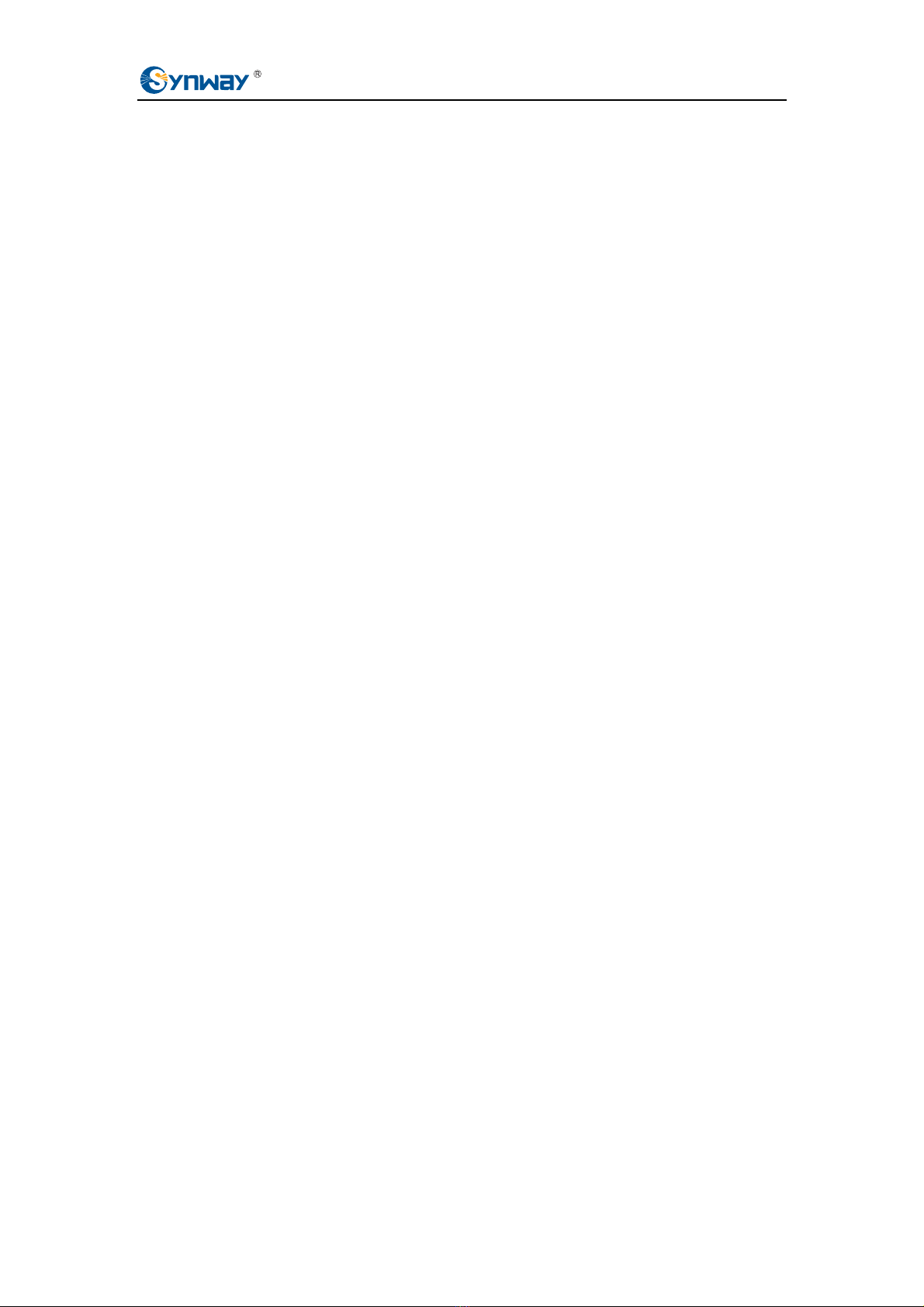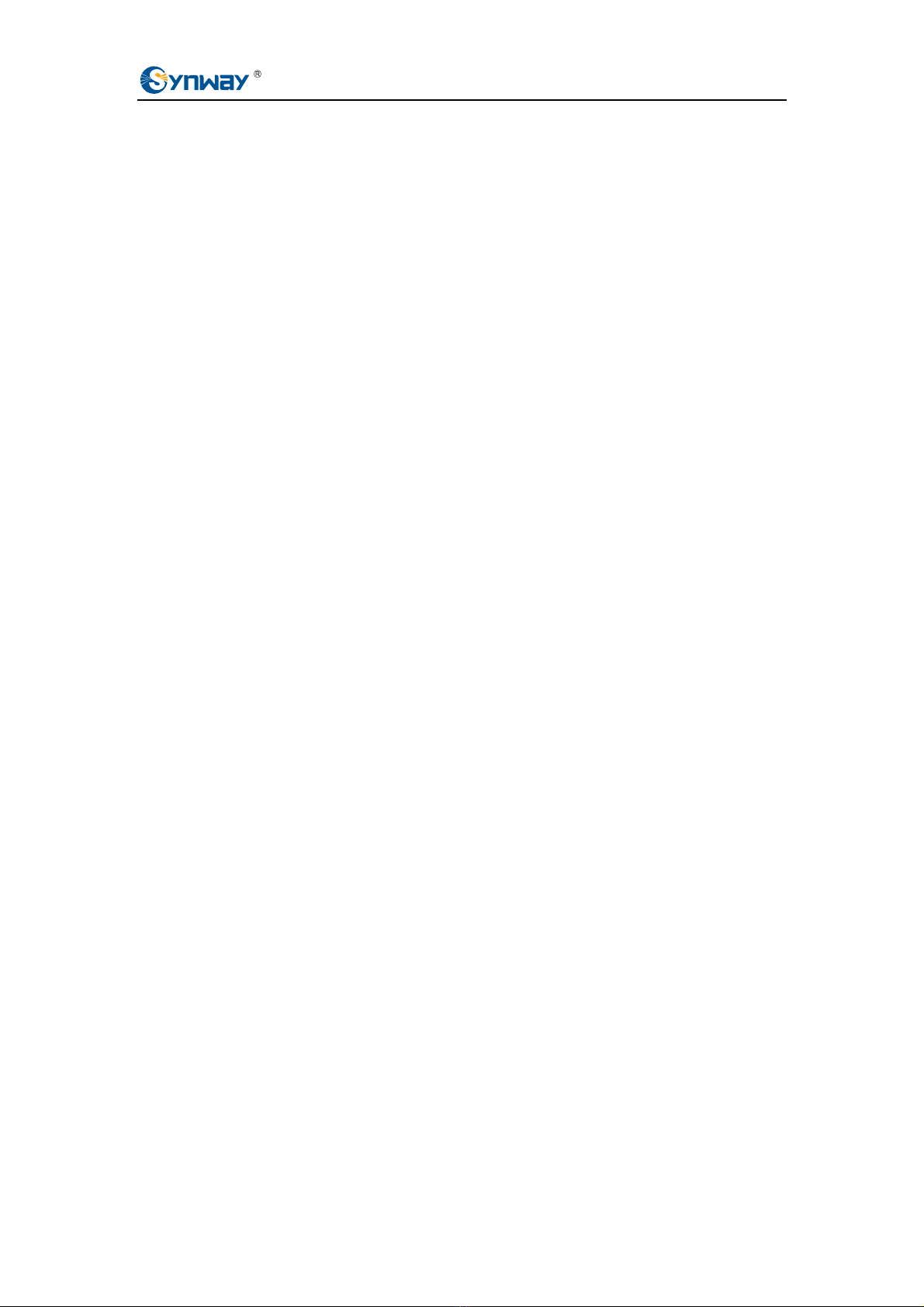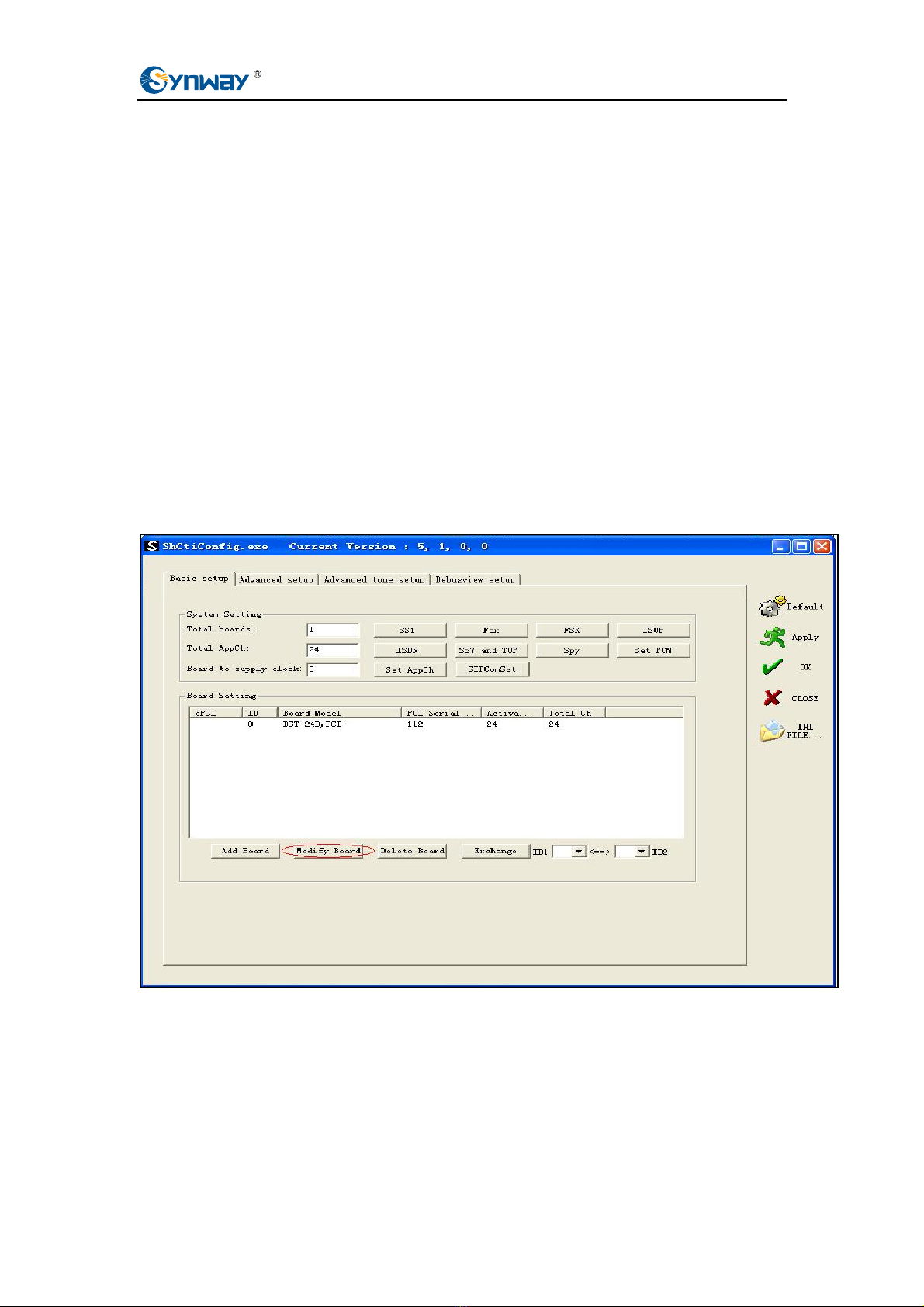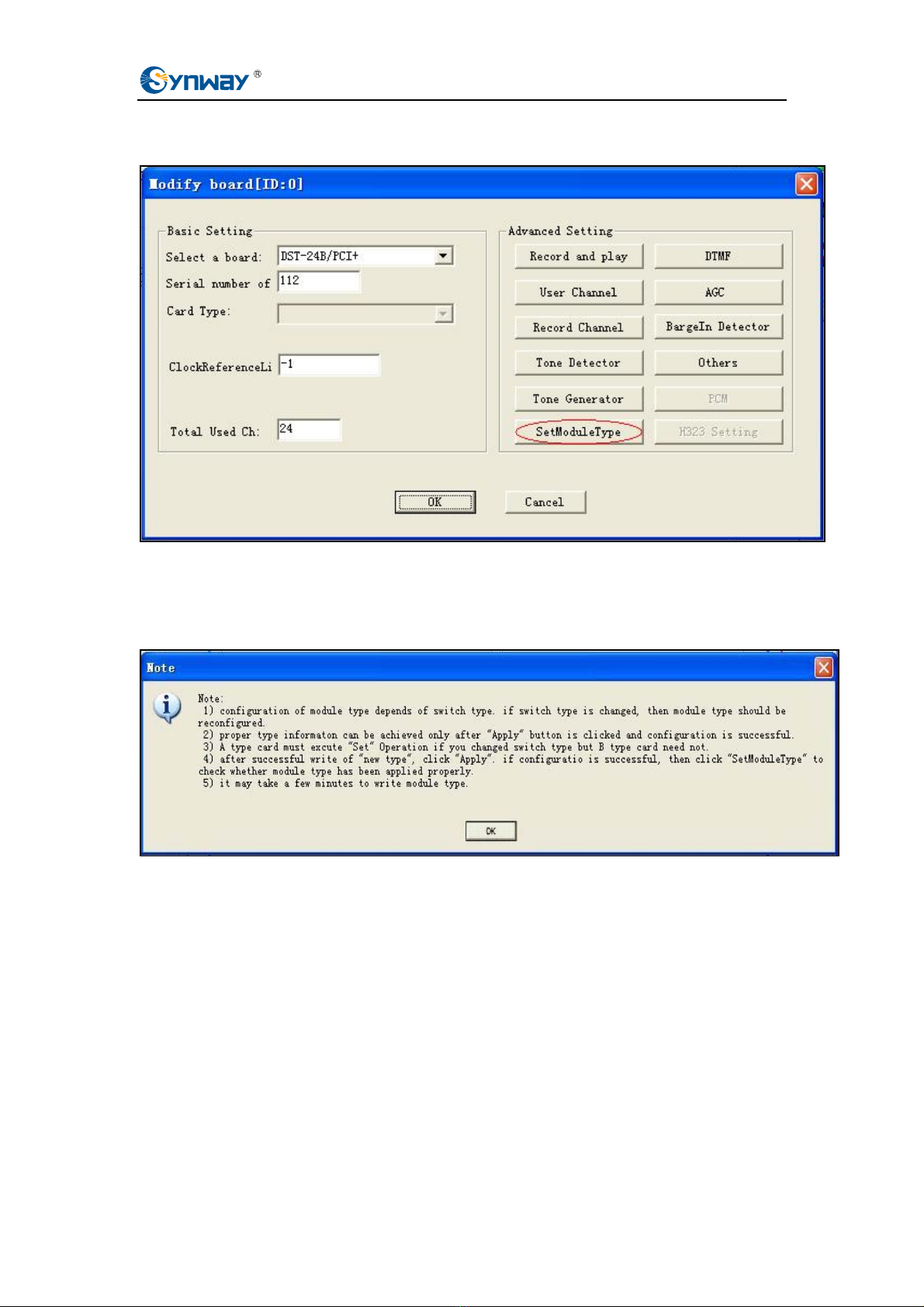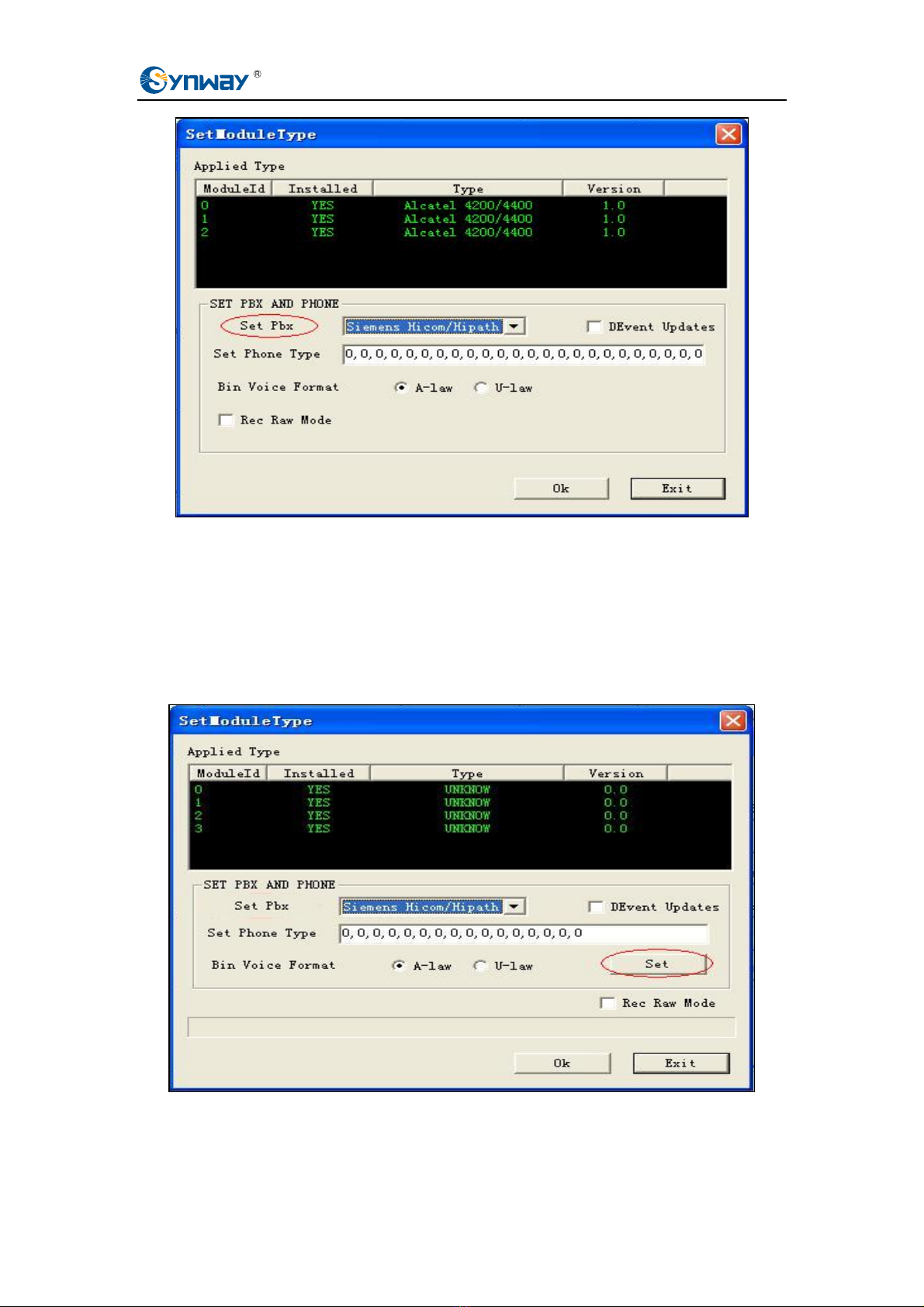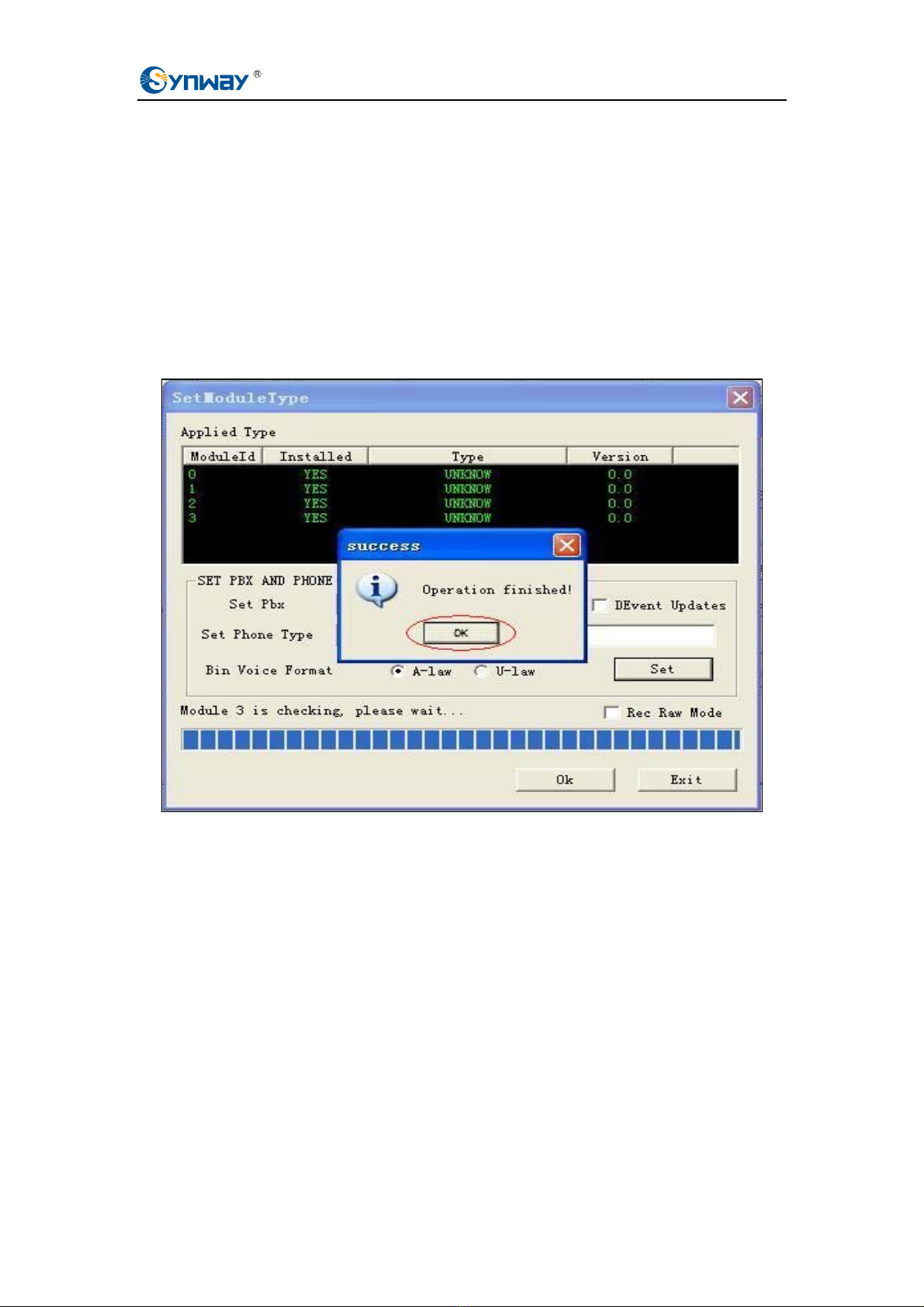Synway Information Engineering Co., Ltd
Preface
This document offers a detailed configuration instruction for the digital station tap board.
ShCtiConfig is a tool that enables the visualized setting of the system configuration file
ShConfig.ini, which is mandatory to Synway voice boards.
During the SynCTI driver installation, a voice board is configured as original default factory
setting. For a digital station tap board, the two parameters PBXType and ModuleType are
by default set to Alcatel. In a practical use, if it is a DST A-type board that you install, you
must reconfigure such parameters according to actually monitored PBX and phone
models; if it is a DST B-type board that you install, you just modifies relative
configurations according to actually monitored PBX and phone models.
The DST series A-type board models include SHR-16DA-CT/PCI and SHR-24DA-CT/PCI,
while B-type board models include DST-24B/PCI, DST-24B/PCI+, DST-24B/PCIe and
DST-24B/PCIe+.
Only with a correct configuration performed by a specific software tool can the A-type
digital station tap board work properly. Once the driver is upgraded or the related vme file
is modified, ModuleType must be reset via ShCtiConfig.exe. Note: The backup
configuration file ShConfig.ini is not allowed to copy to the current application directory
before the reset of ModuleType; otherwise, the digital station tap board will use the old
vme file instead of the new one.
For B-type digital station tap board, you can set PBX and phone models either by
modifying the configuration file ShConfig.ini directly or by using ShCtiConfig.exe. And the
system will automatically load the PBX and phone model that you configure. When the
driver is upgraded, you may use the backup configuration file ShConfig.ini.
The DST series boards have two working modes: Common Working Mode and Raw
Data Acquisition Mode. Only in Common Working Mode can the call recording system
work normally. Raw Data Acquisition Mode is a mode used in debugging to acquire raw
waveforms (to B-type boards) or raw code streams (to A-type boards) on the line for
analysis or troubleshooting .
Before configuring a digital station tap board, you should get the following information:
¾The manufacturer and model of your monitored PBXes
¾The specific model of the used digital phones
Digital Station Tap Board Configuration Manual Page iii