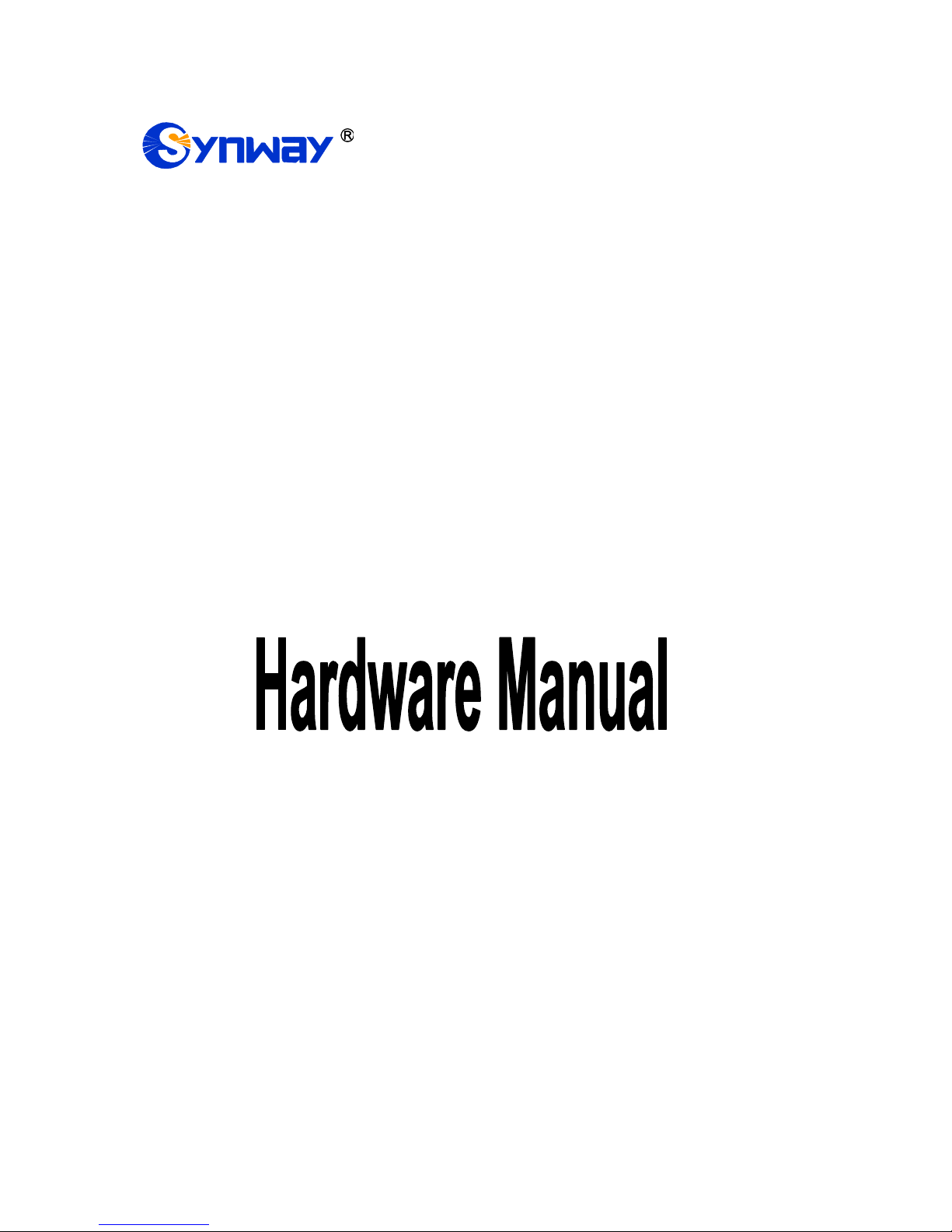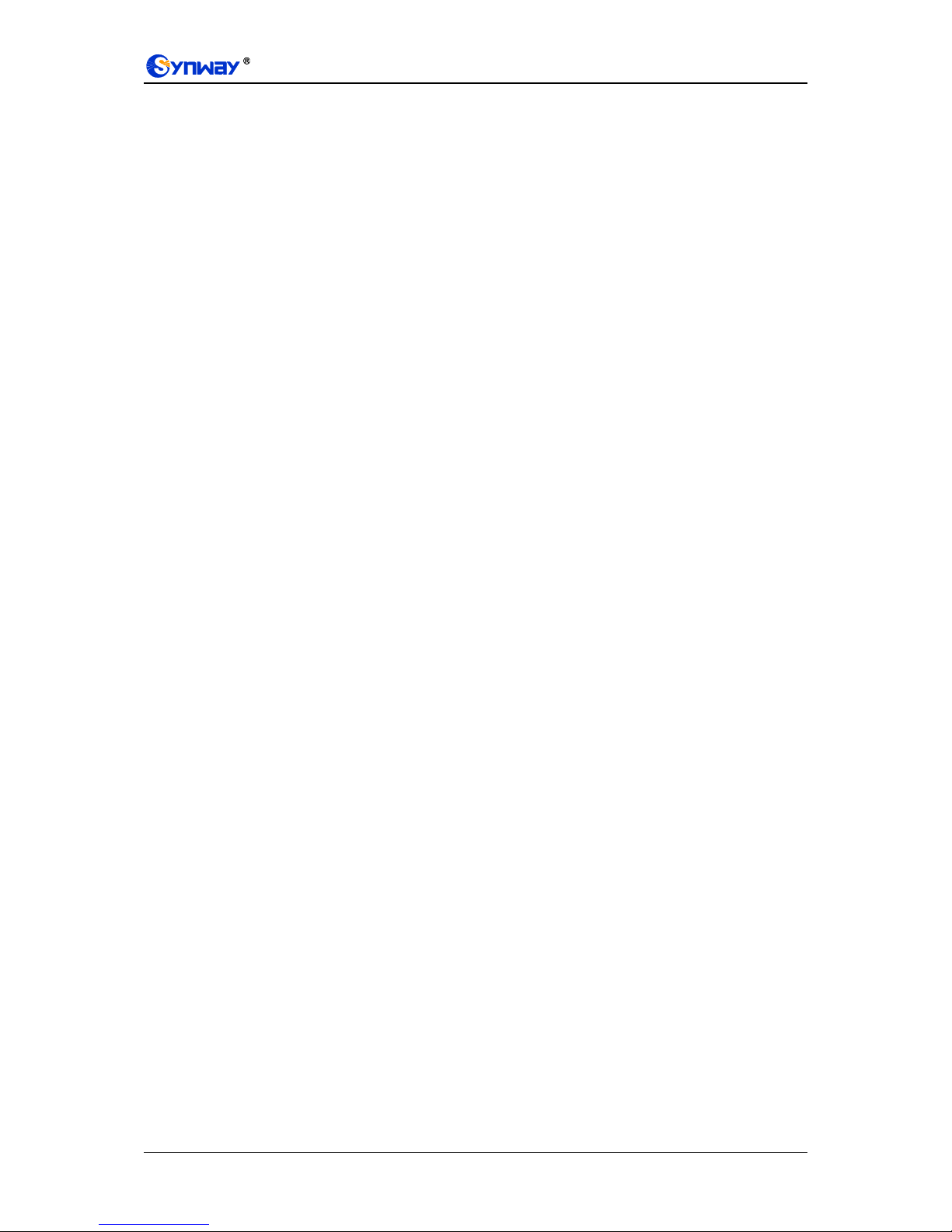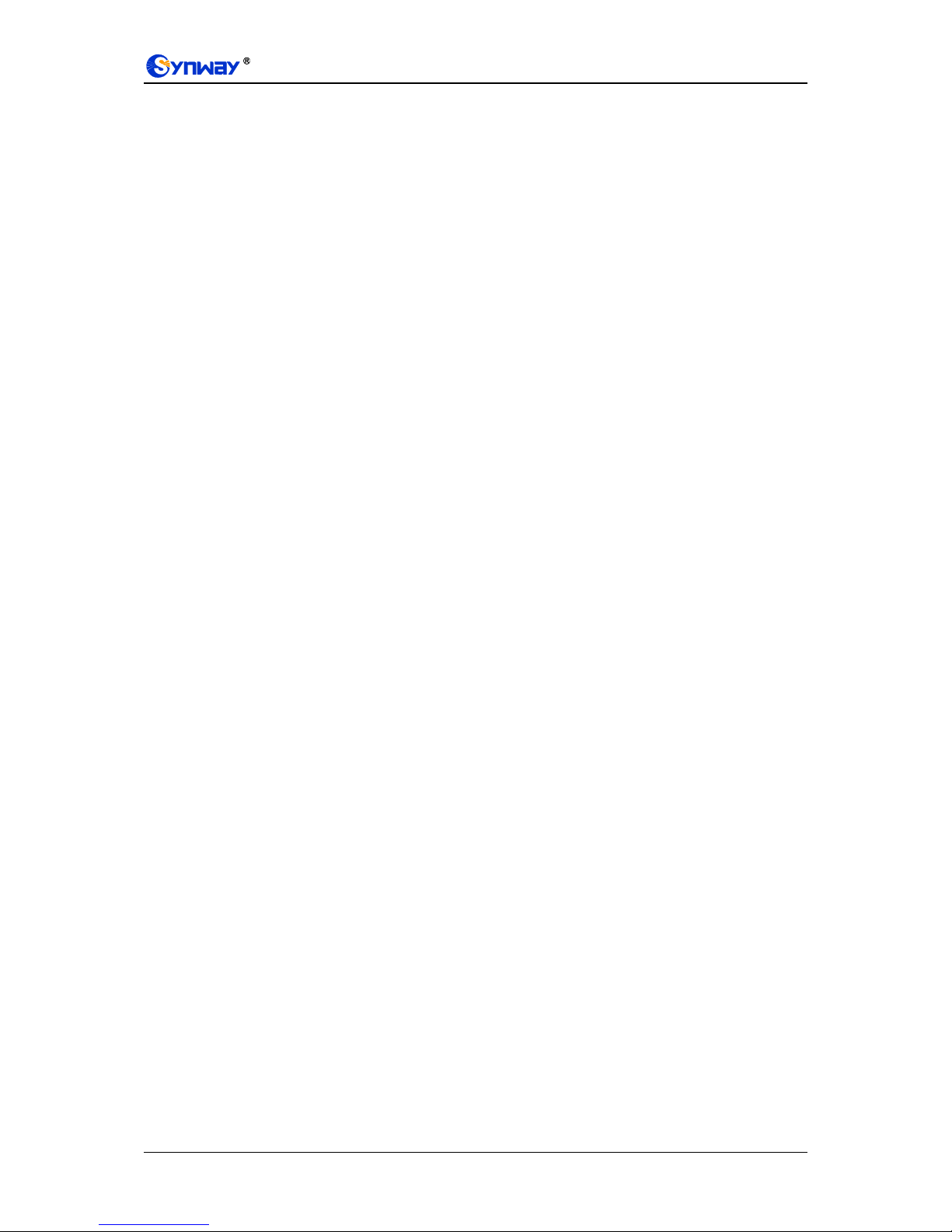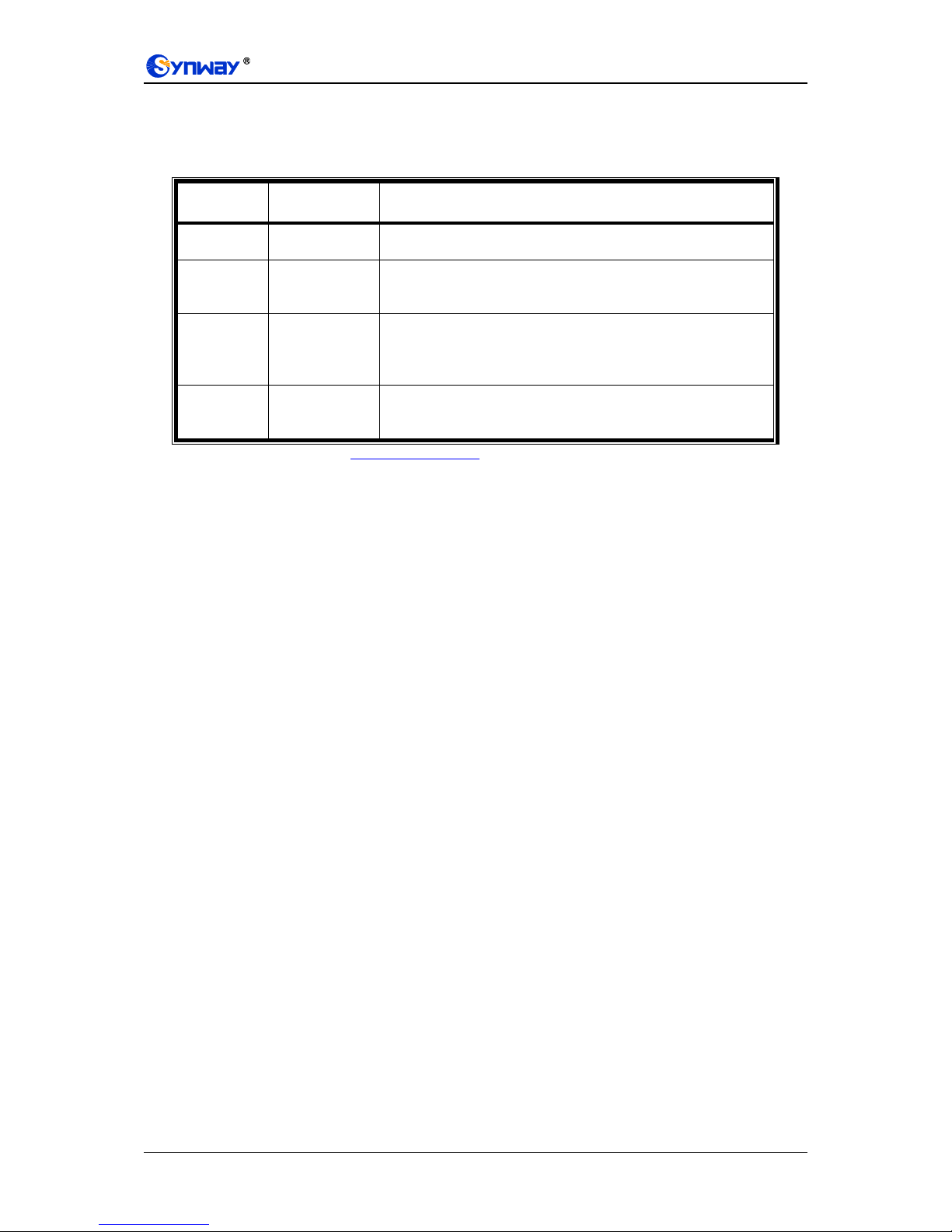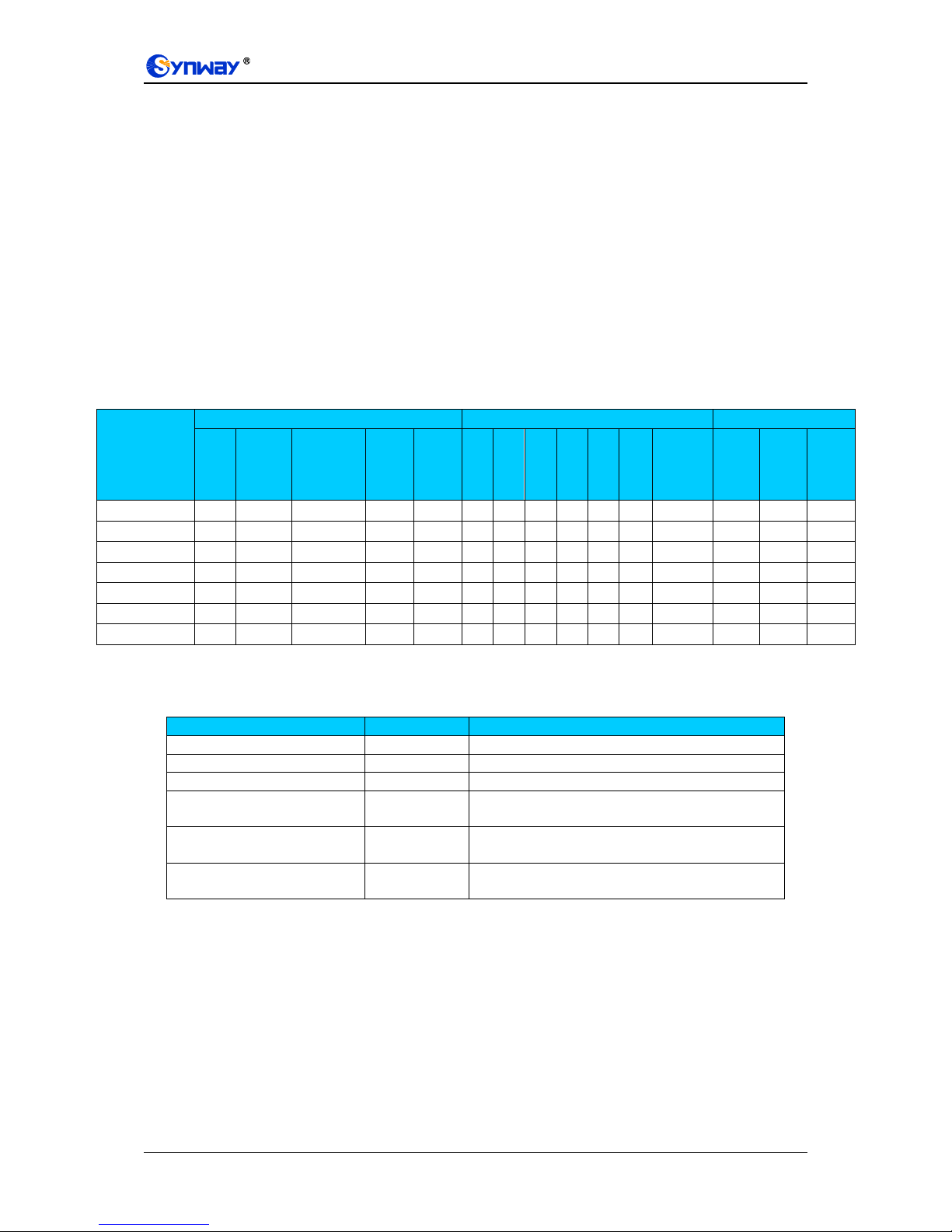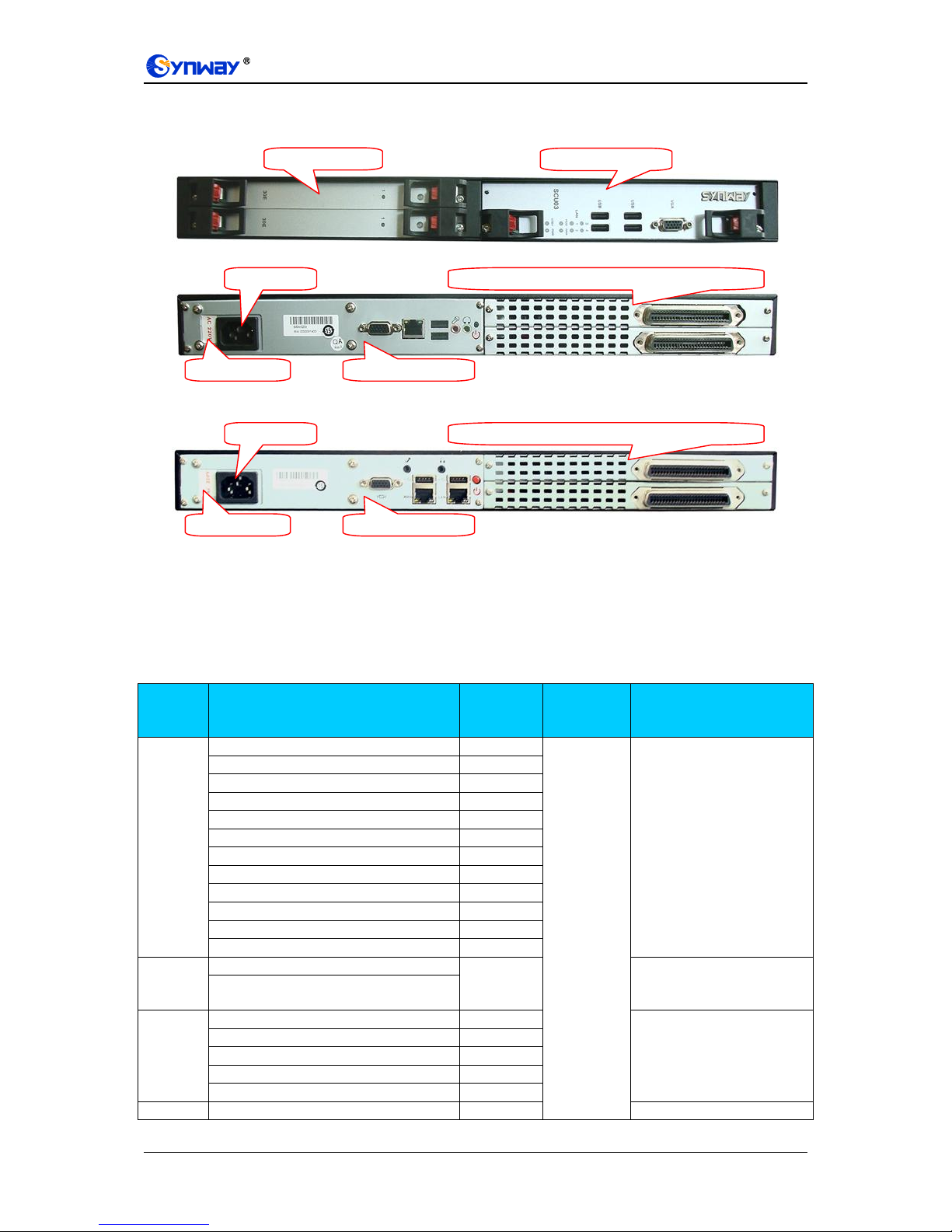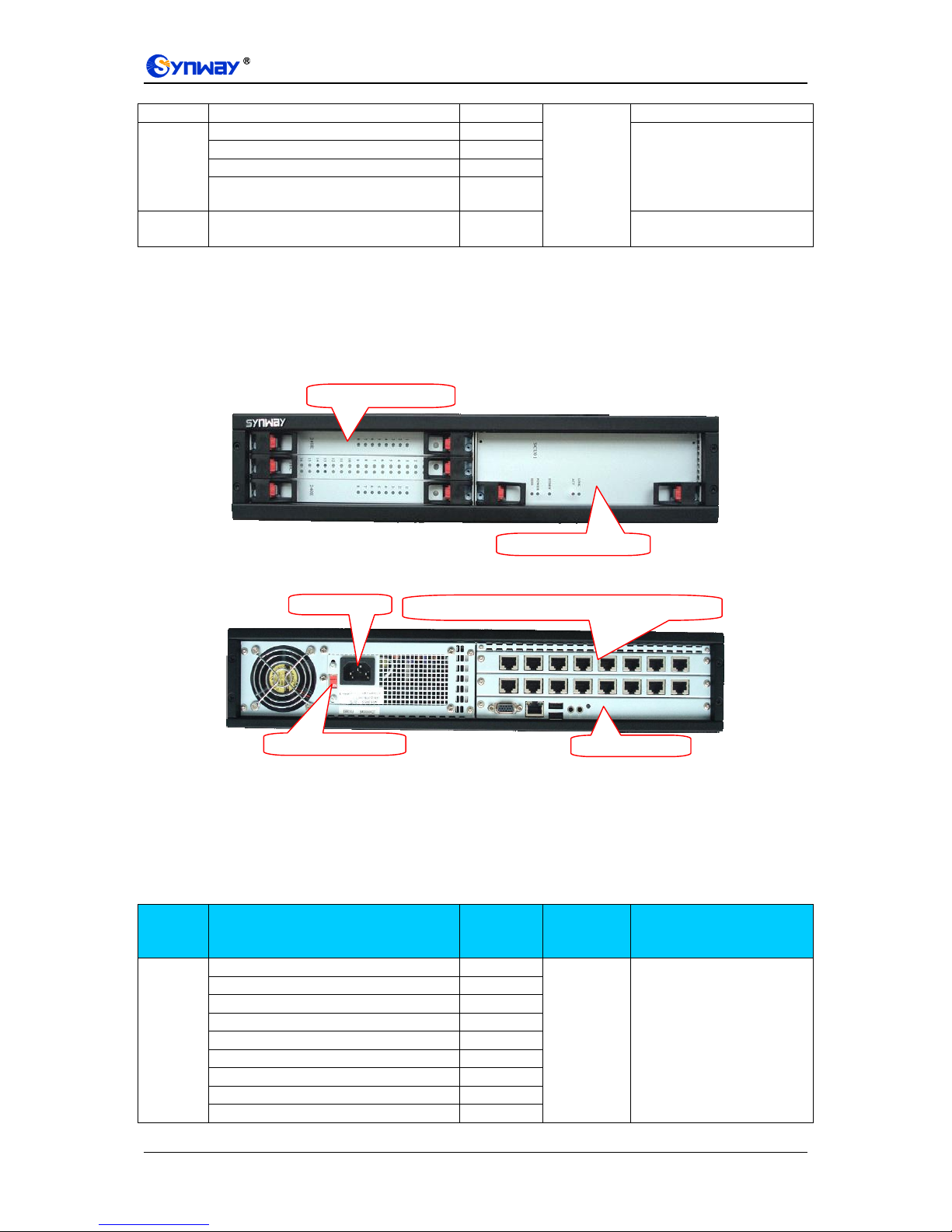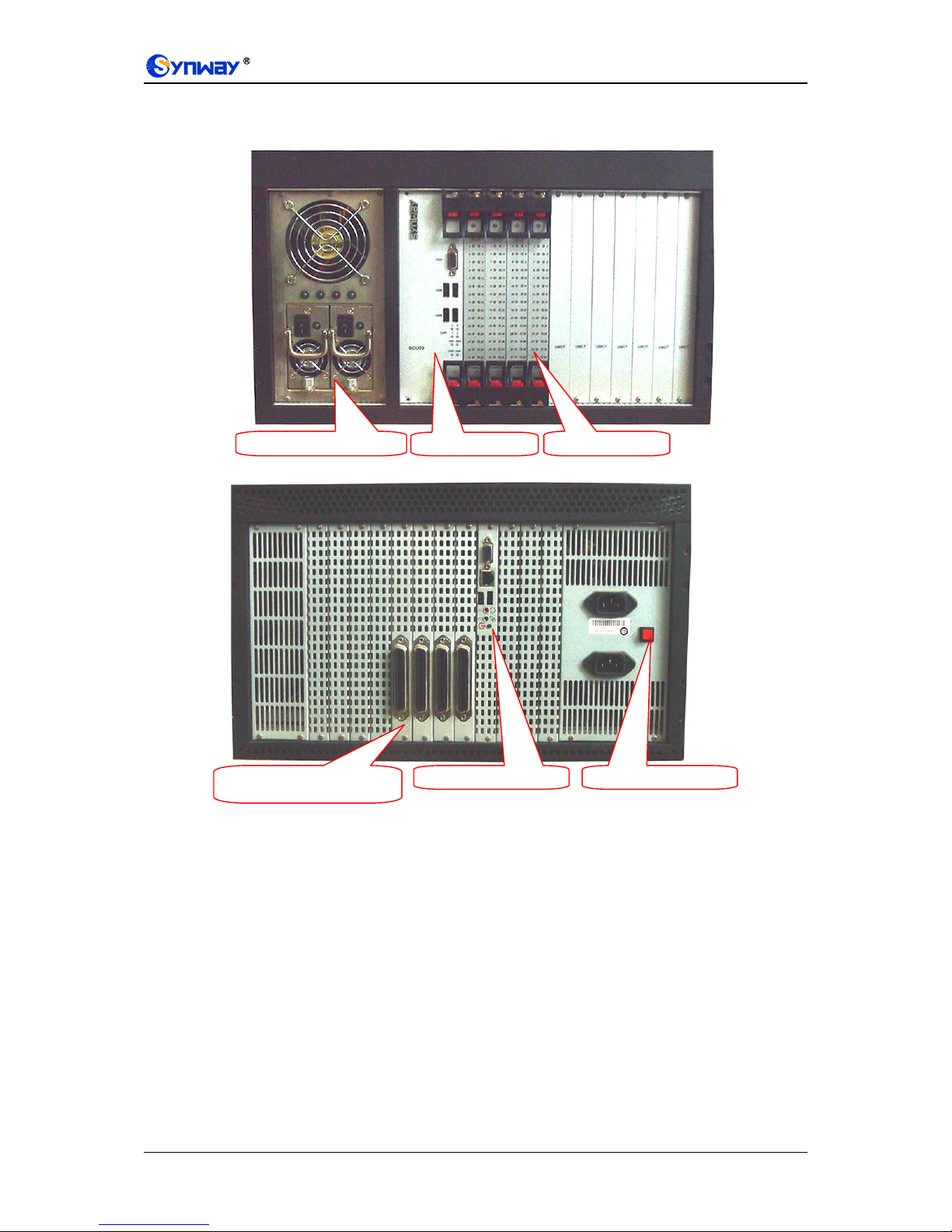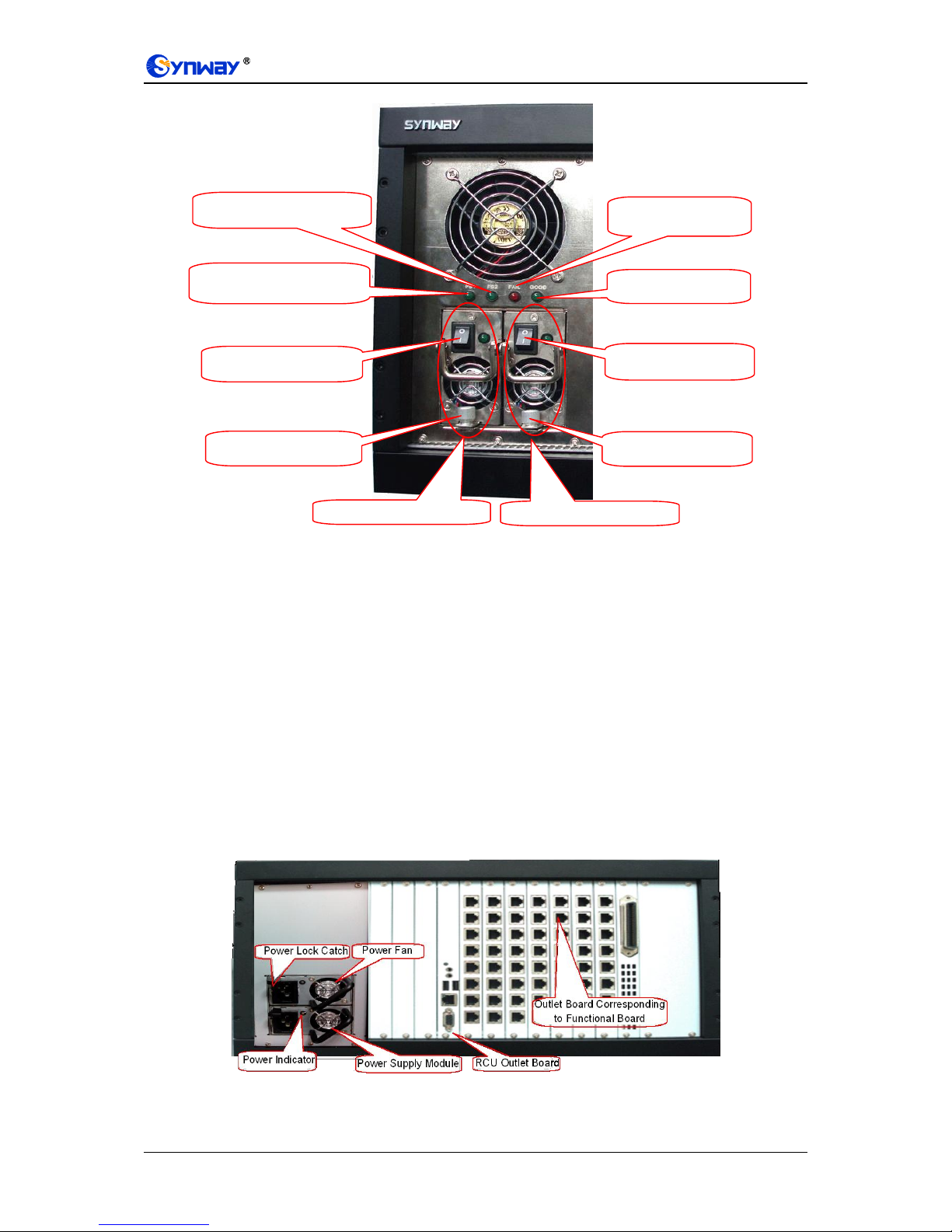Synway Information Engineering Co., Ltd
UMCT Intelligent Switch Hardware Manual (Ver. 1.3) Page i
Contents
Contents..................................................................................................................................................i
Copyright Declaration...........................................................................................................................ii
Revision History...................................................................................................................................iii
Chapter 1 Overview......................................................................................................................1
1.1 SSW020A/SSW020A(2.0) .......................................................................................................1
1.2 SSW030A ................................................................................................................................3
1.3 SSW080A/SSW080B/SSW080C.............................................................................................4
Chapter 2 Installation...................................................................................................................8
2.1 Hardware Installation...............................................................................................................8
2.2 Turnon/Turnoff........................................................................................................................10
2.2.1 Turn-on Operation..............................................................................................................10
2.2.2 Turn-off Operation..............................................................................................................11
2.3 Hot Replacement...................................................................................................................11
2.4 Fan Changing ........................................................................................................................11
2.4.1 Fans in 2U Chassis............................................................................................................12
2.4.2 Fans in 6U Chassis............................................................................................................12
Appendix A Technical Specifications...............................................................................................14
Appendix B Troubleshooting.............................................................................................................17
Appendix C Technical/sales Support................................................................................................18