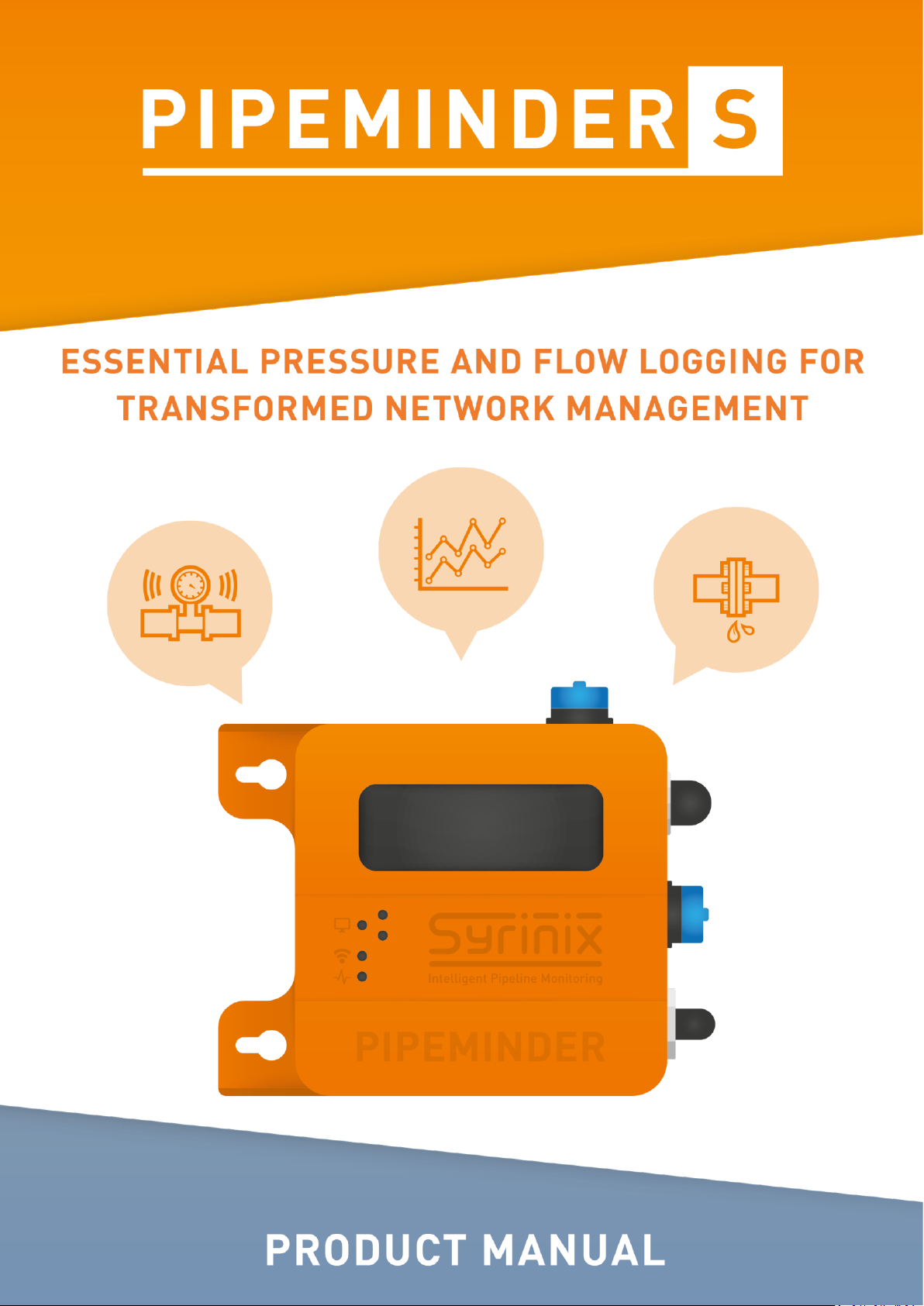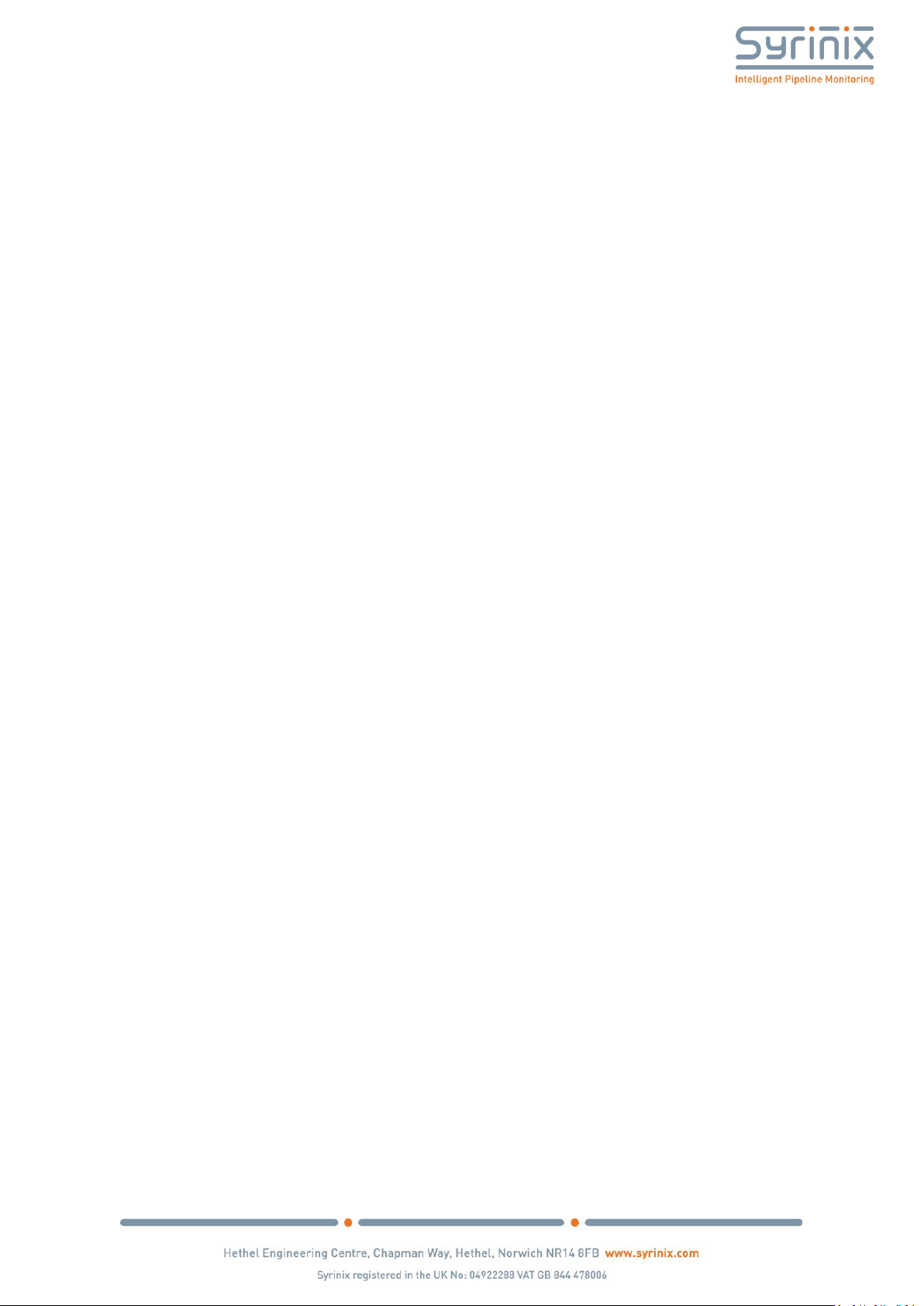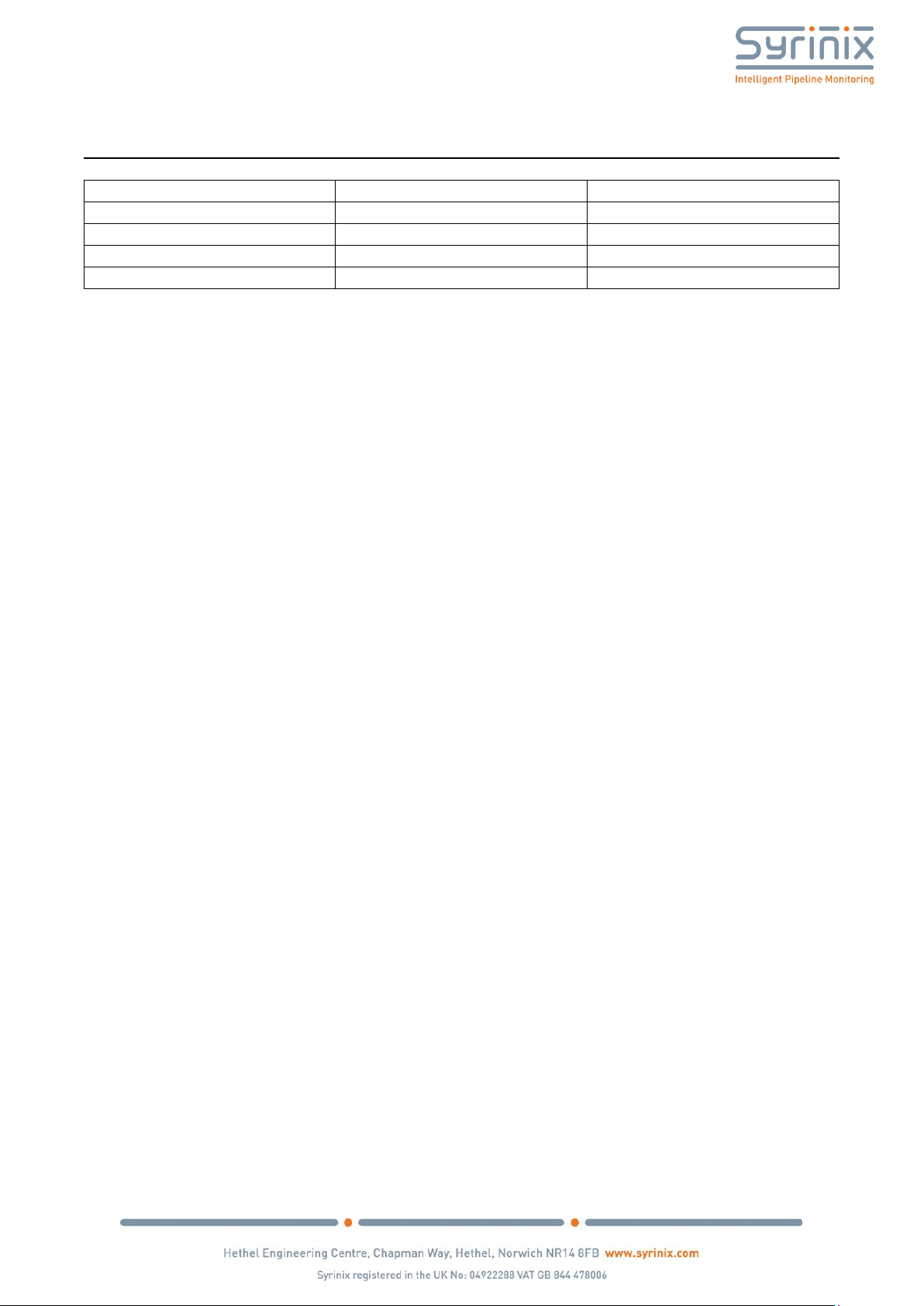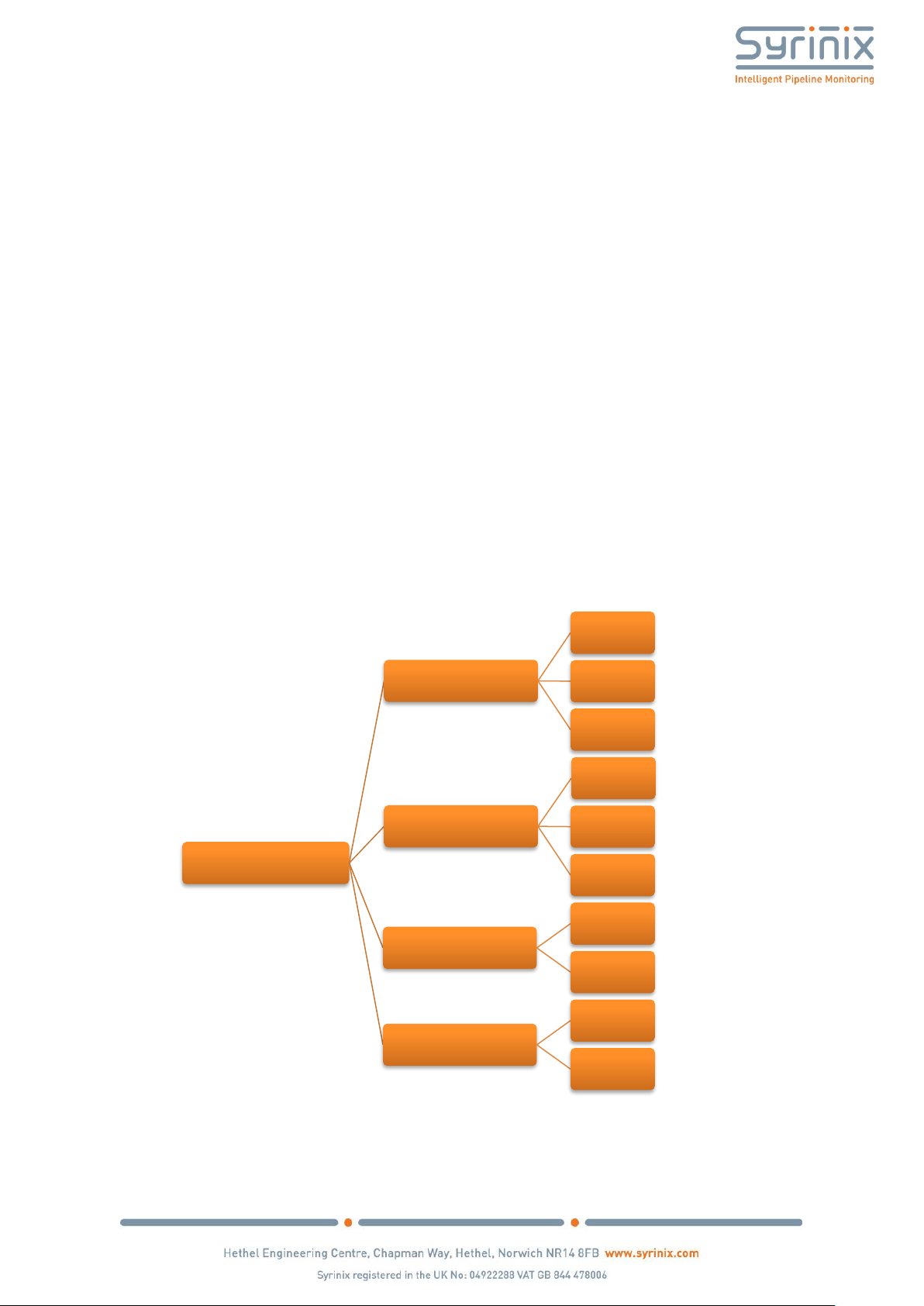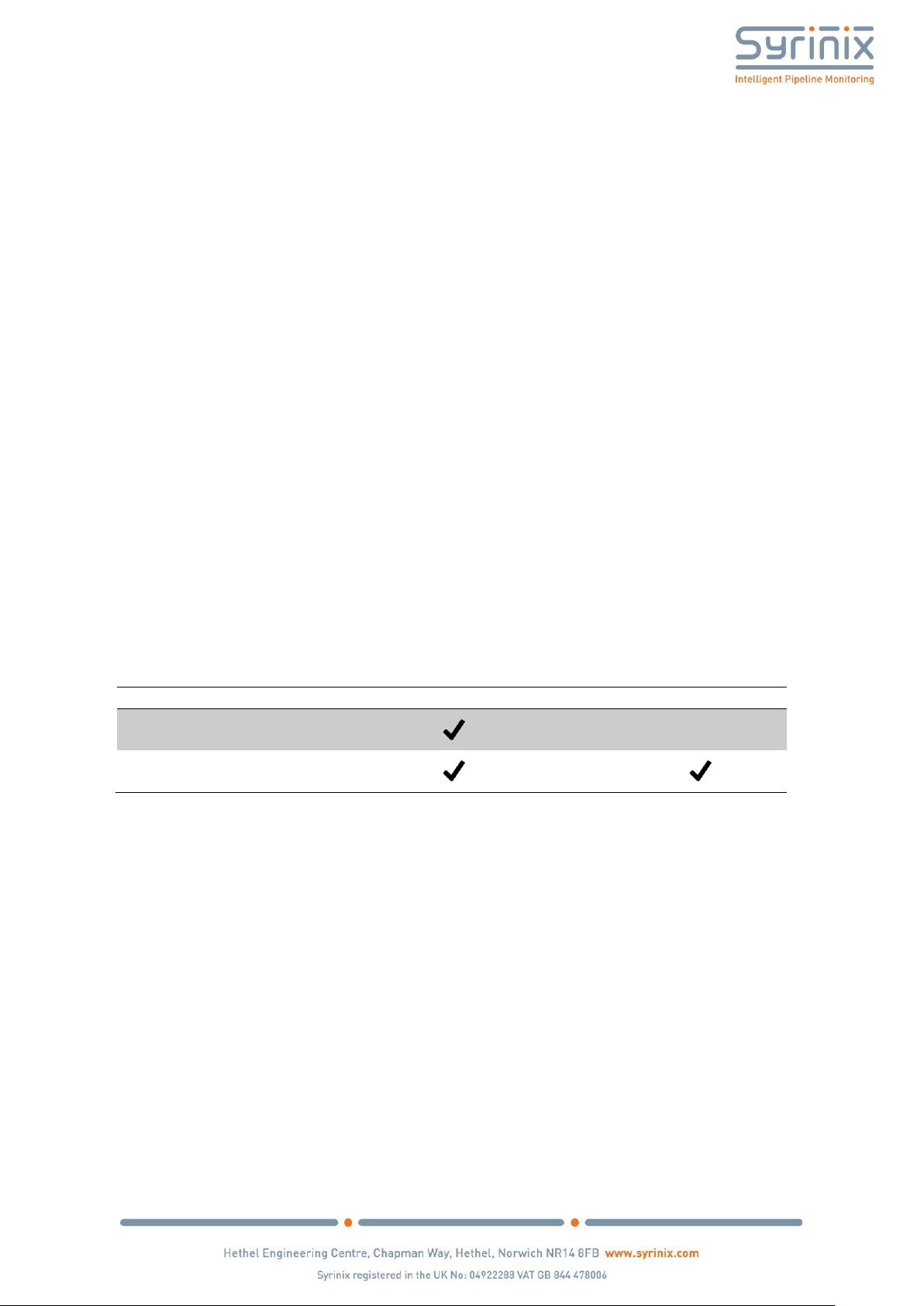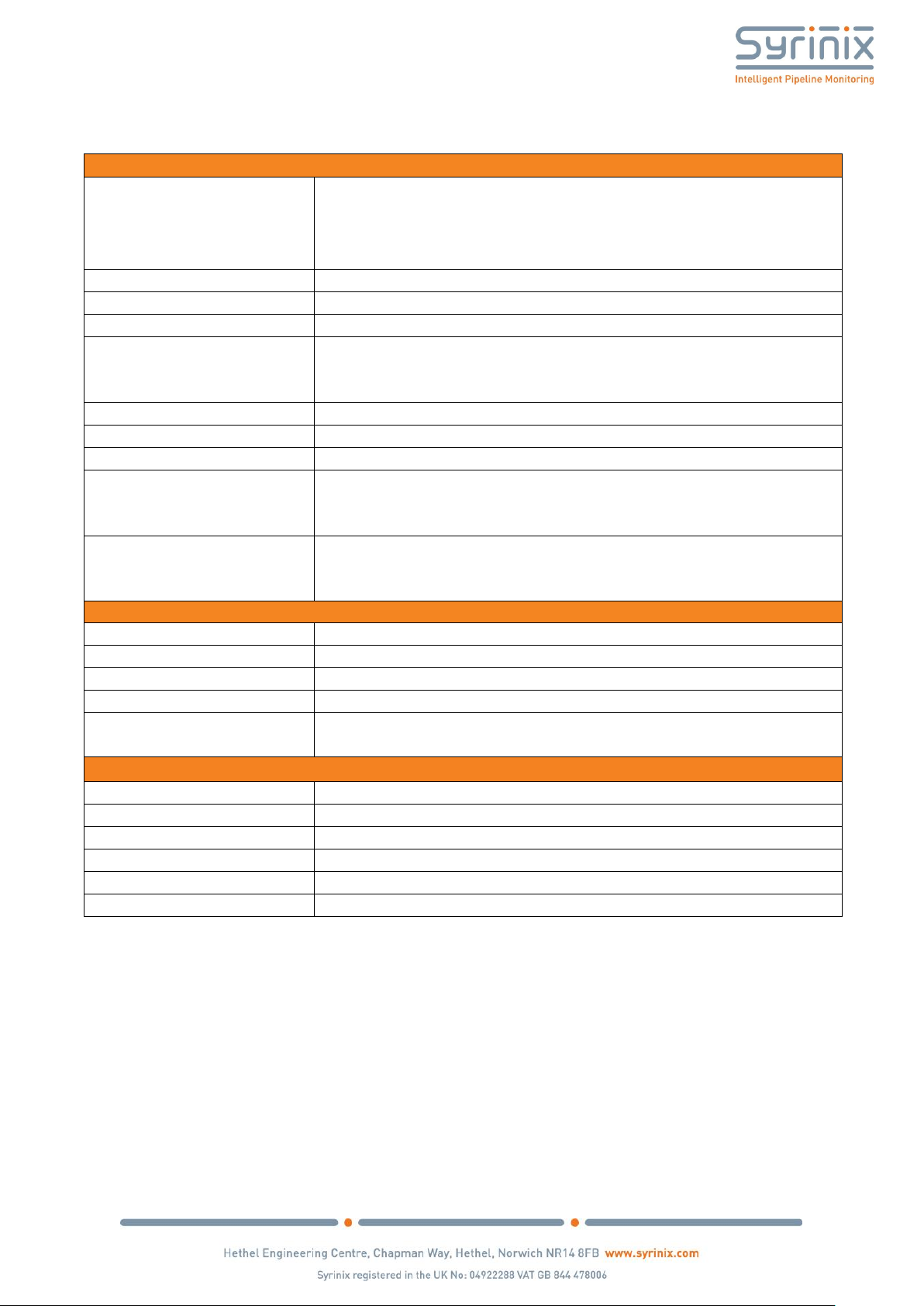Page 2of 32
Content
1 Safe Usage of PIPEMINDER-S ...................................................................................................................... 4
2 Revision History........................................................................................................................................... 5
3 Introduction................................................................................................................................................. 6
3.1 Primary Functions................................................................................................................................ 6
3.2 Syrinix Severity Score (S3) ................................................................................................................... 7
3.3 Timekeeping ........................................................................................................................................ 7
3.4 Specification ........................................................................................................................................ 8
3.5 Frost Protection................................................................................................................................... 9
4 System Components.................................................................................................................................. 10
5 SIM Installation and Configuration............................................................................................................ 12
5.1 To install the SIM card:...................................................................................................................... 12
5.2 To configure PIPEMINDER-S to use the SIM card:............................................................................. 13
6 PIPEMINDER-S Deployment ...................................................................................................................... 15
6.1 PIPEMINDER-S Site Selection –Pressure Transients ......................................................................... 15
6.2 PIPEMINDER-S Site Selection –Burst Monitoring ............................................................................. 15
6.3 Cellular Signal in Chambers ............................................................................................................... 15
6.4 Hydraulic Connection ........................................................................................................................ 15
6.5 Flow Meter Connections ................................................................................................................... 16
6.6 Antenna Selection ............................................................................................................................. 17
6.7 Deep Chambers ................................................................................................................................. 17
6.8 At the Deployment Site ..................................................................................................................... 18
6.9 Signal Strength................................................................................................................................... 18
6.10 USB Data Removal and Upload ......................................................................................................... 19
6.11 Remote Software Update.................................................................................................................. 20
6.12 Manual Software Update .................................................................................................................. 21
6.13 Battery Life ........................................................................................................................................ 22
7 RADAR........................................................................................................................................................ 24
7.1 RADAR Address.................................................................................................................................. 24
7.2 Devices, Sites and Groups ................................................................................................................. 24
7.3 Remote Device Configurations.......................................................................................................... 24
7.4 Transient Sensitivity Adjustment....................................................................................................... 26