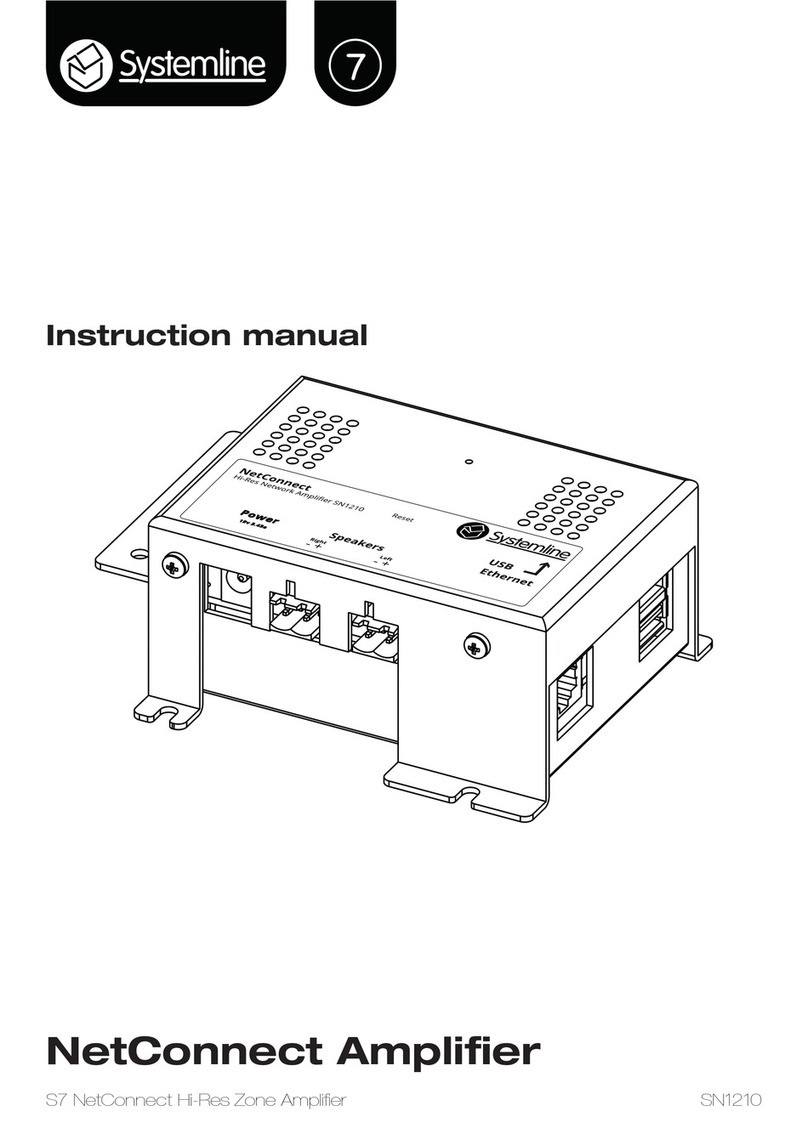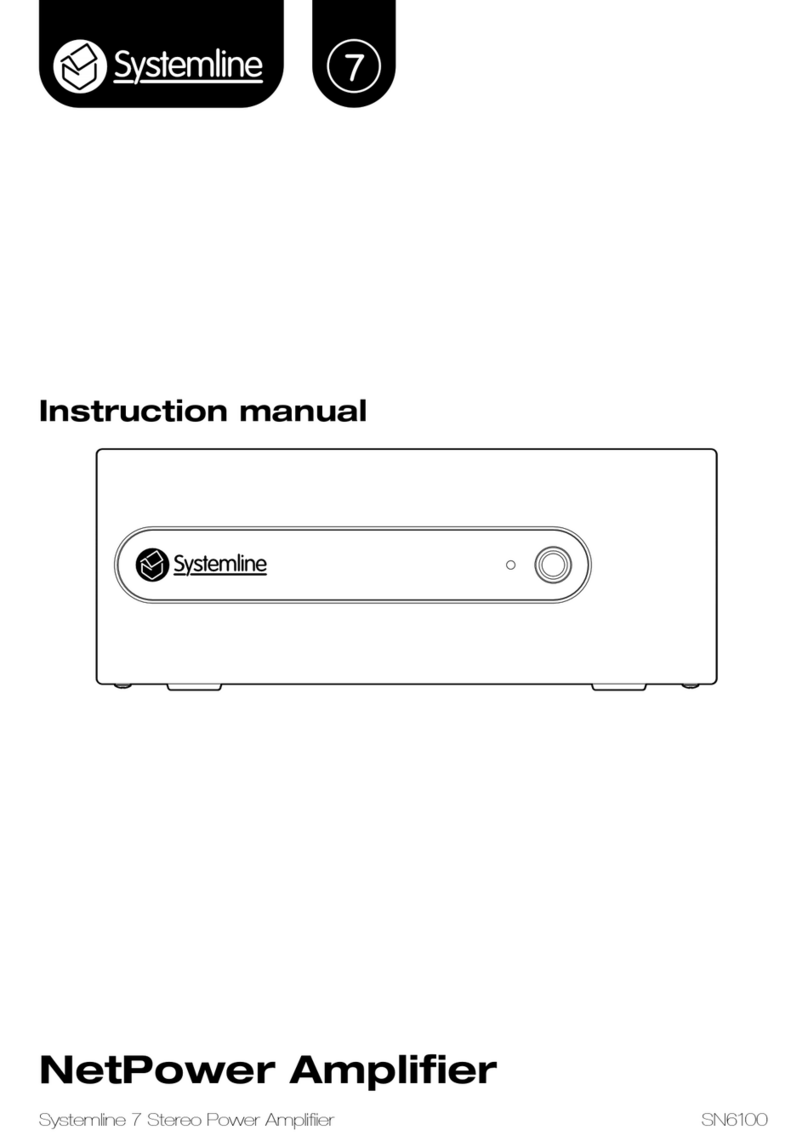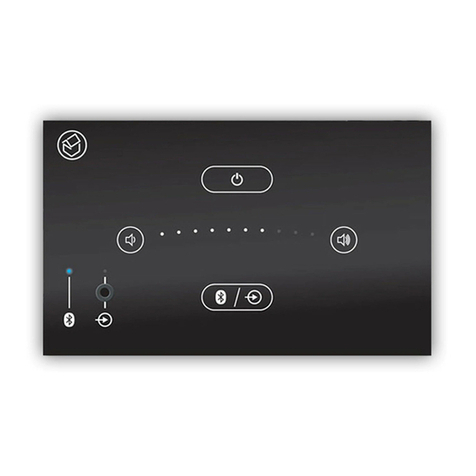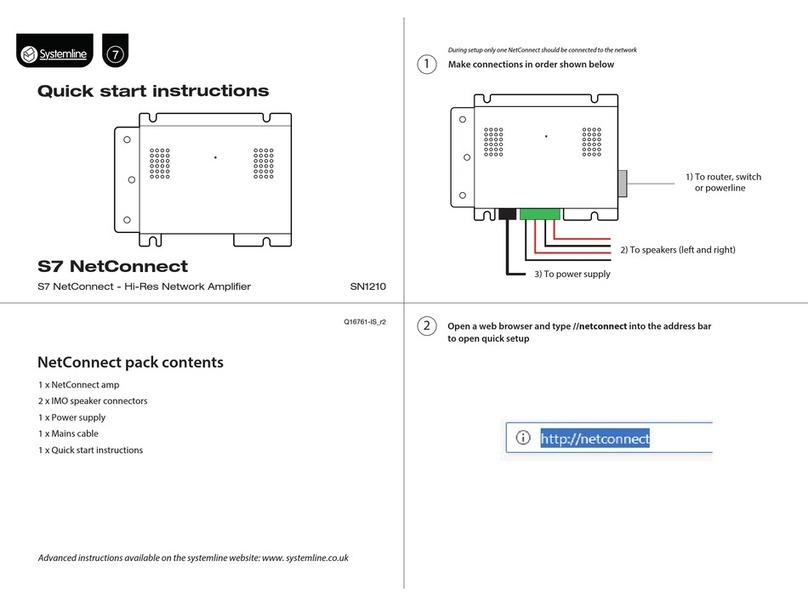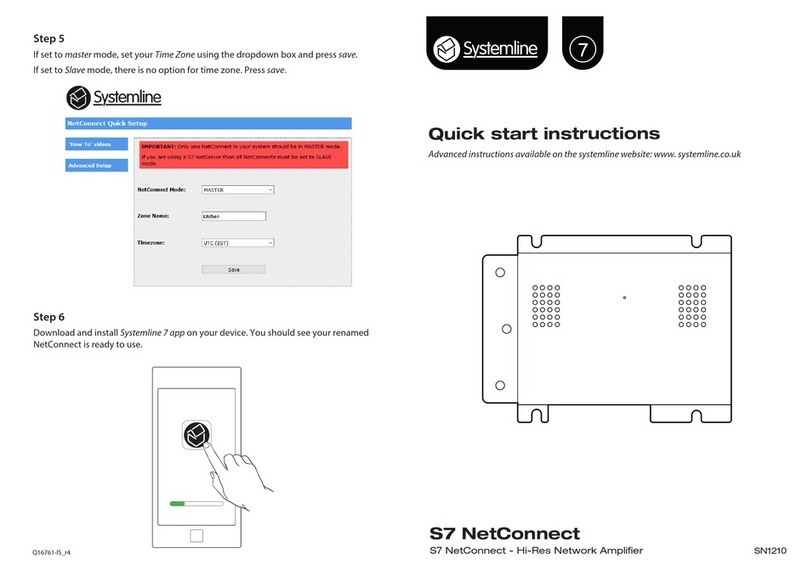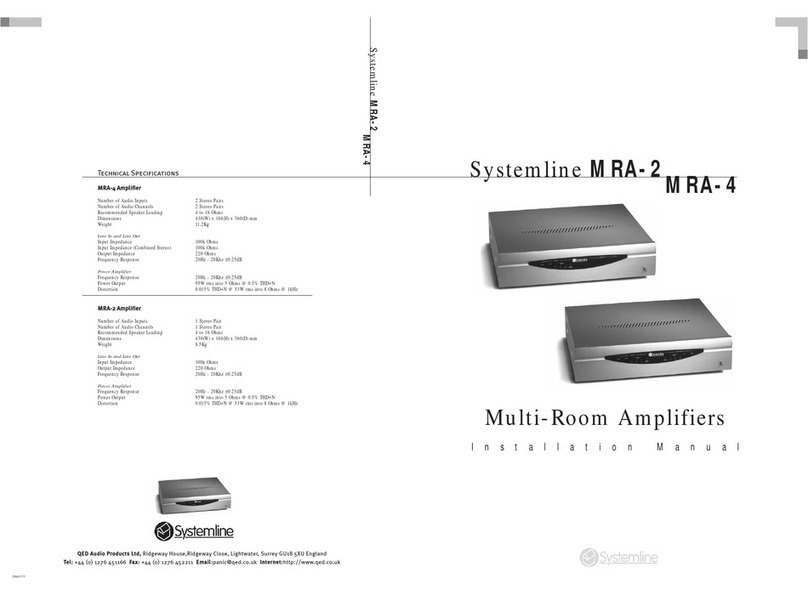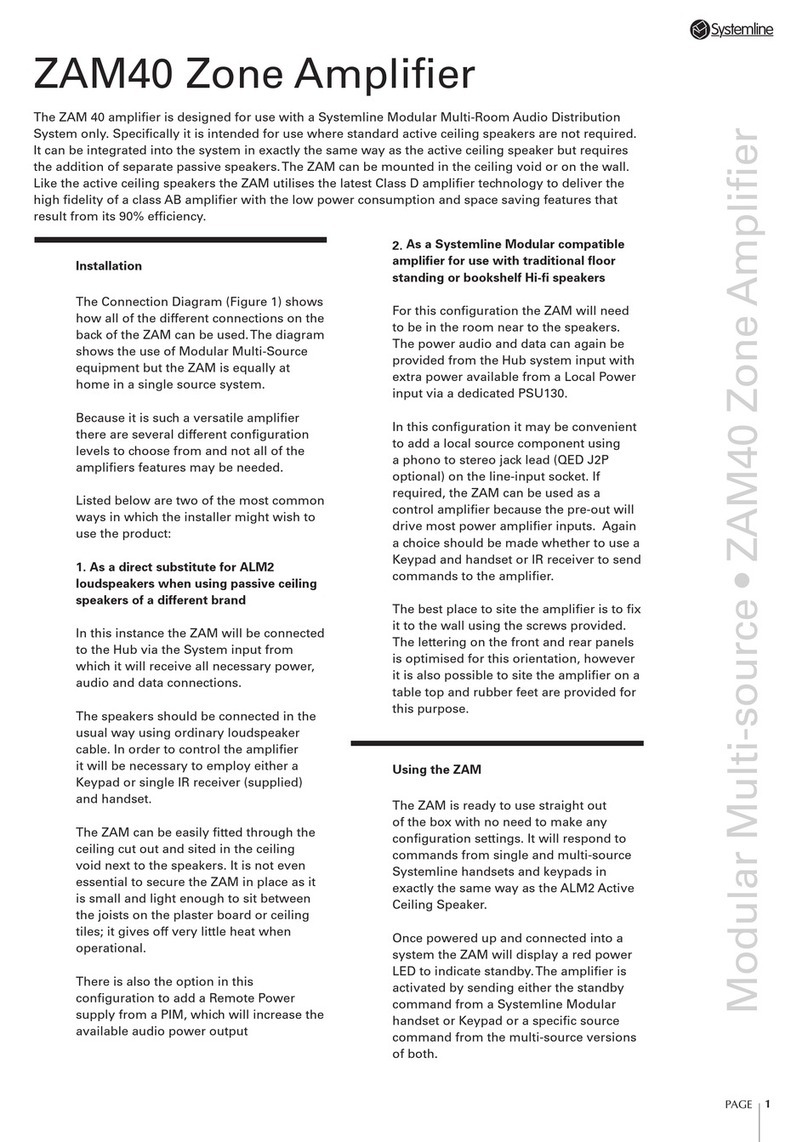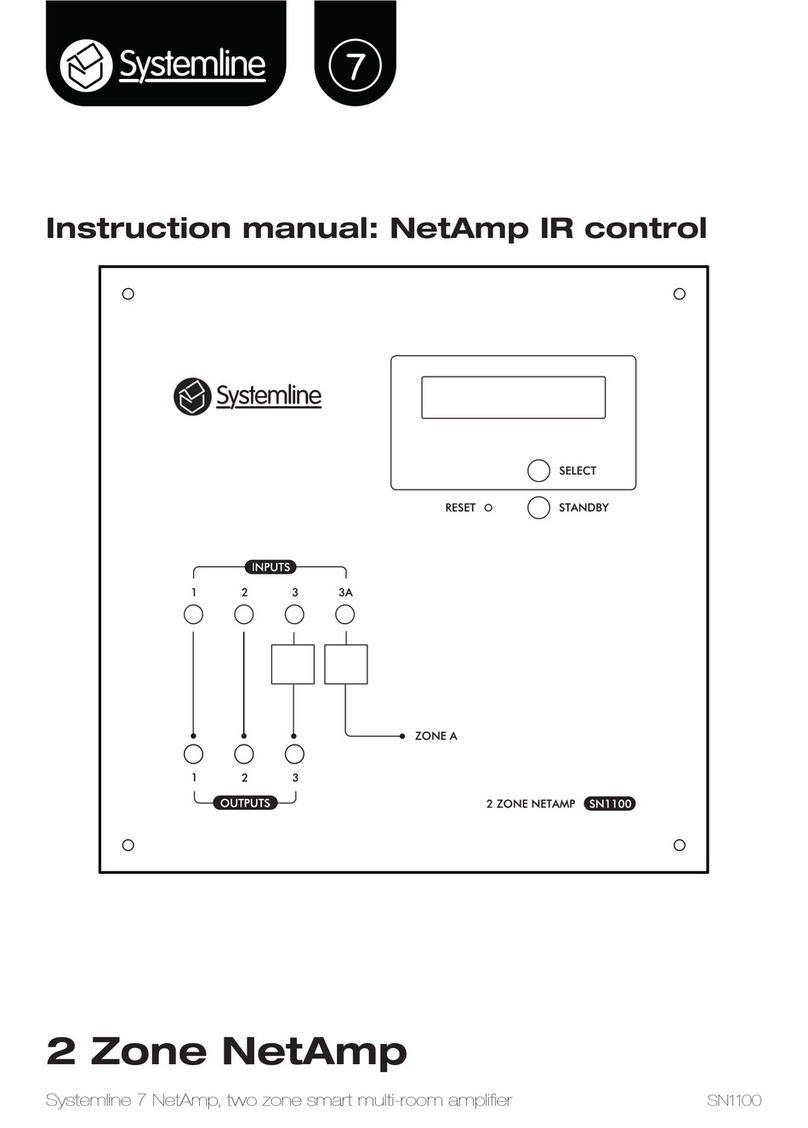Instructions de sécurité importantes
1. Veuillez lire ces instructions.
2. Veuillez conserver ces instructions.
3. Veuillez prendre connaissance de tous les avertissements.
4. Veuillez suivre toutes les instructions.
5. N’utilisez pas cet appareil a proximite de l’eau.
6. Nettoyez uniquement avec un chion sec.
7. N’obstruez pas les grilles de ventilation. Suivez attentivement les instructions du fabricant lors
de l’installation.
8. N’installez pas cet appareil a proximite d’une source de chaleur telle que des radiateurs, des
bouches d’air chaud, des fours, ou tout autre appareil (y compris des amplicateurs) produisant
de la chaleur.
9. Ne supprimez pas la securite apportee par la prise polarisee ou de type B. Une prise polarisee
possede deux broches, dont une plus large que l’autre. Une prise de type B possede deux broches
et une che terre. La broche la plus large ou la che terre sont la pour votre securite. Si la prise
fournie ne convient pas, adressez-vous a un electricien pour une mise aux normes de votre
installation electrique.
10. Evitez de marcher sur le cordon d’alimentation ou de le pincer, en particulier, a l’extremite du
cordon, de la prise et a la sortie de l’appareil.
11. Utilisez uniquement des accessoires species par le fabricant.
12. Utilisez uniquement les chariots, pieds, tripodes, supports ou les tables recommandes par
le fabricant ou vendus avec l’appareil. Si vous utilisez un chariot, faites tres attention lors du
transport de l’appareil et evitez de le faire tomber pour ne pas vous blesser.
13. Debranchez cet appareil en cas d’orage ou lorsque vous ne vous en servez pas pendant une
periode prolongee.
14. Pour toute reparation, adressez-vous a un professionnel. Faites reparer cet appareil pour des
dommages de n’importe quelle nature : cordon d’alimentation abime, liquide ou objet introduit
dans l’appareil, exposition a la pluie ou a l’humidite, fonctionnement inhabituel, chutes diverses.
AVERTISSEMENT
An de diminuer les risques d’incendie ou de choc electrique, conservez cet appareil a l’abri de la
pluie et de l’humidite.
Evitez toute eclaboussure et ne posez pas d’objets contenant des liquides, comme des vases, sur
cet appareil.
L’appareil de construction de CLASS1 doit être connecté à une prise secteur dotée d’une
protection par mise à la terre.