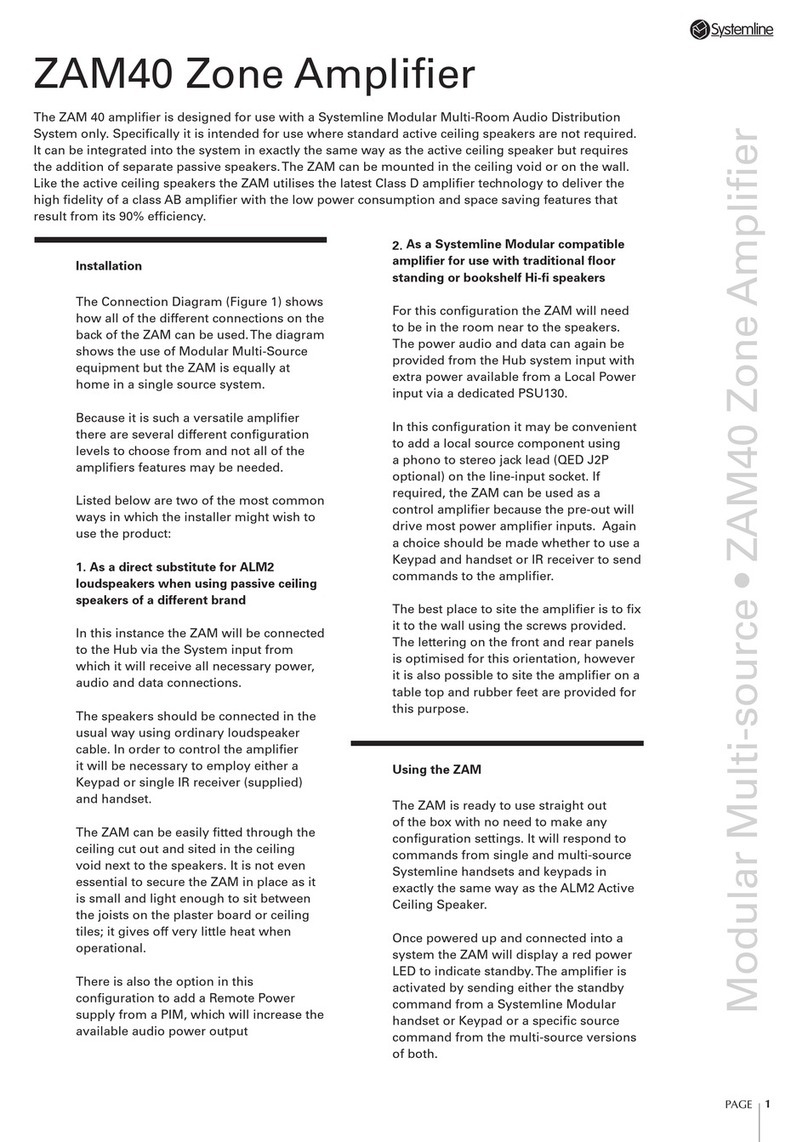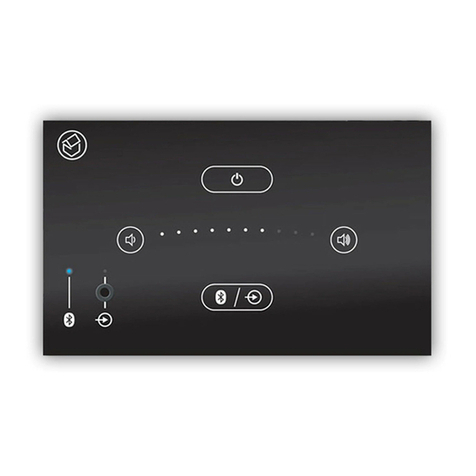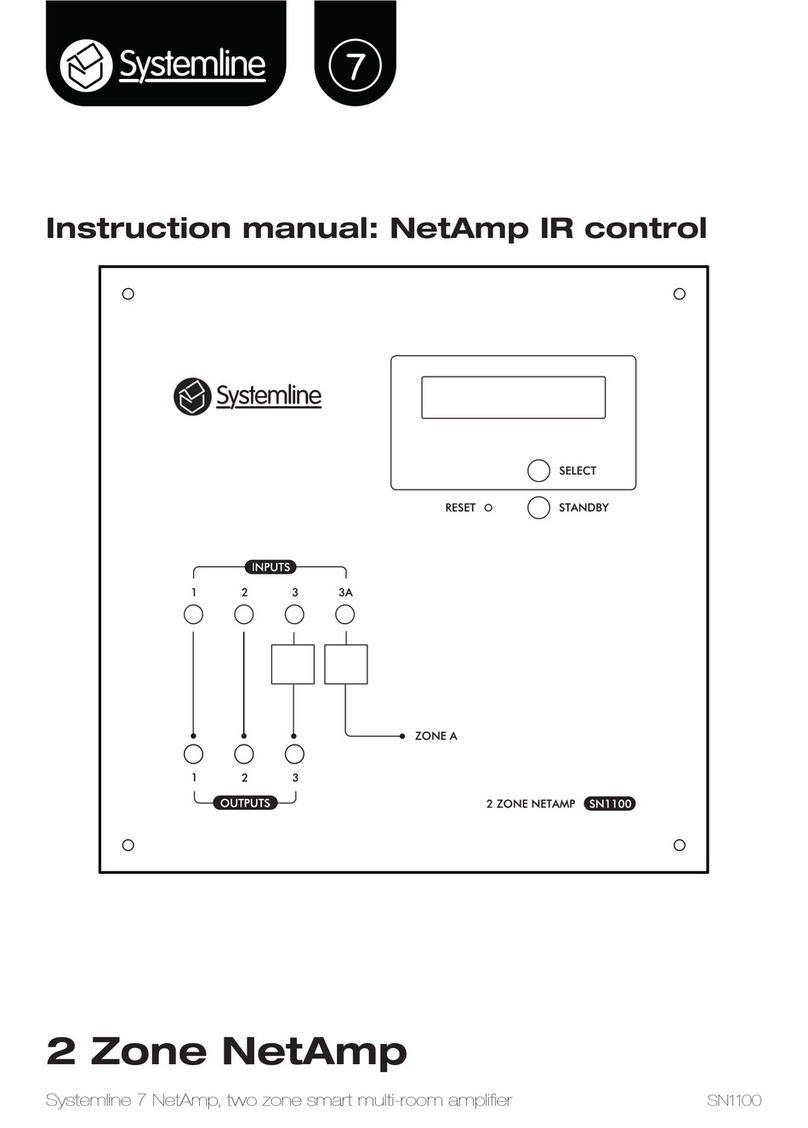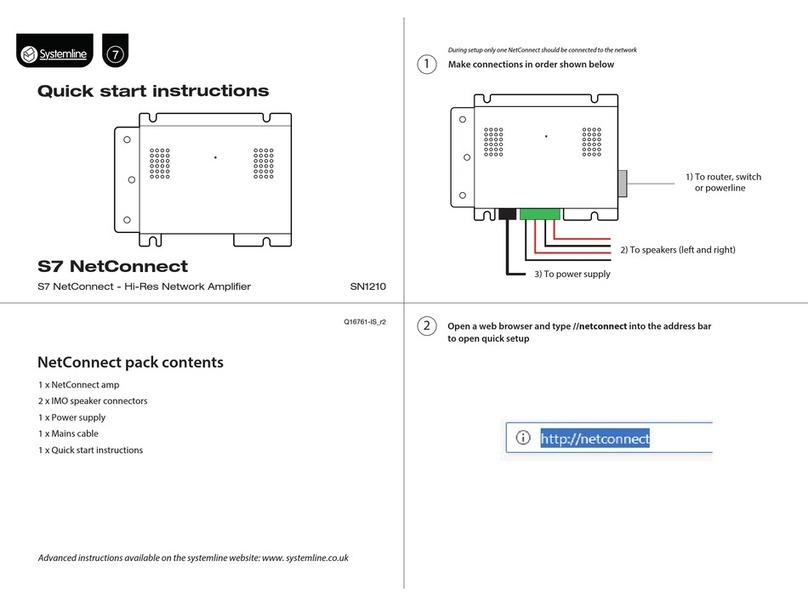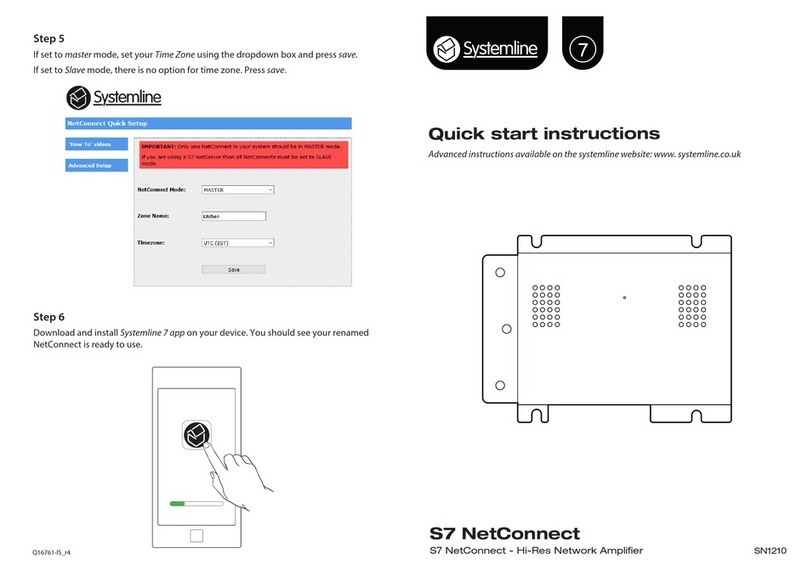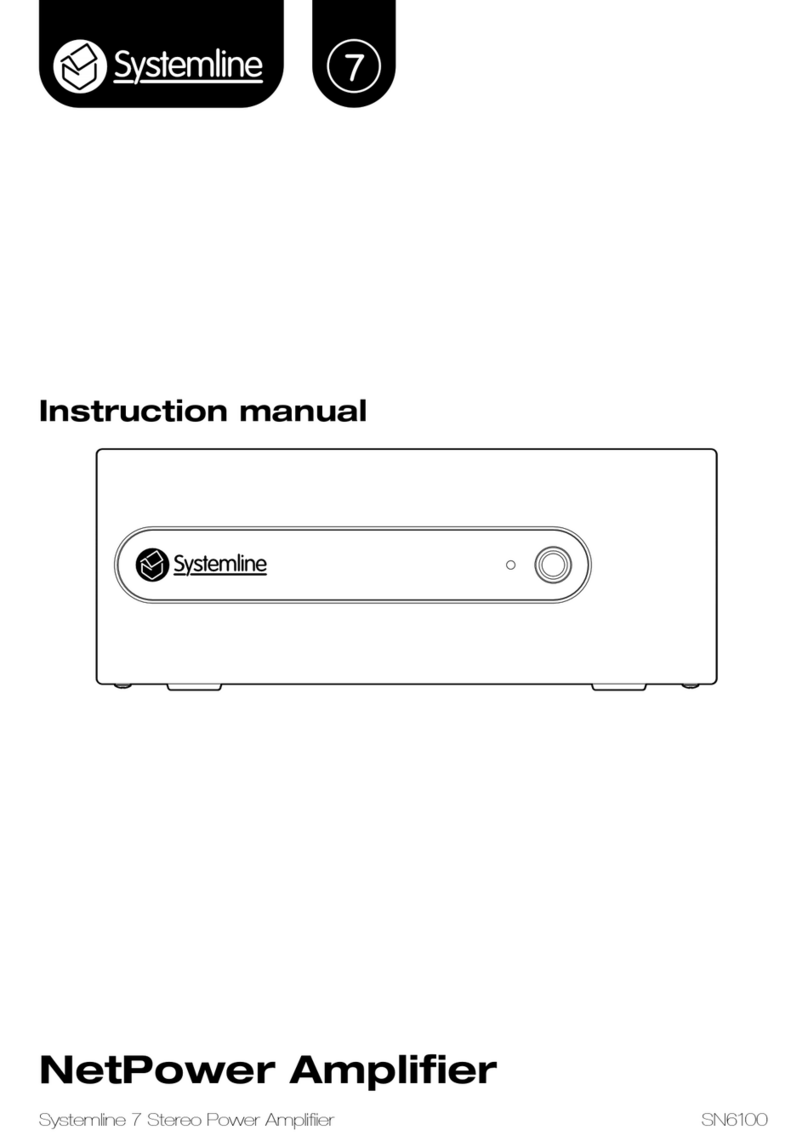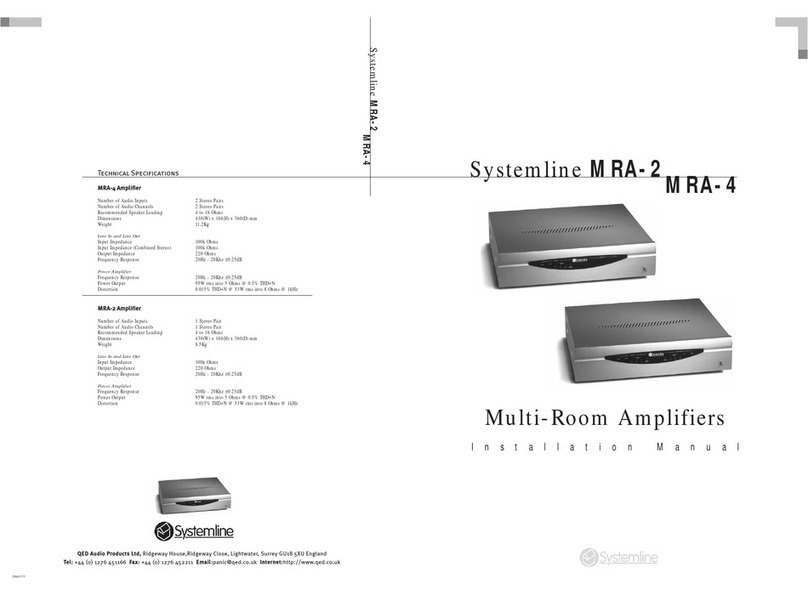10
14.0 Remote Power (optional extra) SN8510
The remote power adapters give the ability to send power and network down one CAT 5/6 cable.
This means that the power supply and network connection can be located elsewhere (less than
50M).
15.0 Troubleshooting
No stored music appearing in App:
1. Check that you have a USB drive attached to the NetConnect that is in master mode and that
the USB drive is in the correct format as indicated in section 13.0.
2. Check that the music has successfully transferred from your PC or Mac onto the drive.
Cannot nd NetConnect on the network:
1. Check that the lights are active on the network port on NetConnect - orange = solid,
green = ashing. If they are not then check that the network connection is active. This can be
done by trying another cable or connecting NetConnect directly into your router.
2. Has NetConnect been a static IP address? If so the wrong information could have been
entered, set NetConnect back to factory default indicated in section 16.0.
No audio coming out of speakers:
1. Make sure that the speakers are terminated correctly at both the speaker end and at the
NetConnect end. There must be NO individual strands between positive and negative
connection at either end as this will cause a short circuit. The amplier section will go into
protect mode. Prolonged short circuit can cause damage to the amplier. This will not be
covered under warranty.
2. Do you have an internet connection? NetConnect streaming services will only work with an
active internet connection. Best way to test is to plug a USB drive in with some music into
NetConnect in master mode, then go to My Music in the app and try again.
Deezer is not working:
1. Make sure you have entered the correct account details in Systemline7 app>
Deezer>Account Settings - this must be your Deezer registered email address and
Deezer password. If you are still having issues we suggest that you log into Deezer
https://www.deezer.com/en/ using a web browser and check your registered Deezer email
address and password.
Cannot nd all the zones via the S7 app:
Net Connect installation only:
1. Only one unit in a complete NetConnect installation should be in master mode. The rest of
the NetConnects should be switched to slave mode. If they are all in master mode, this can
cause issues.
NetConnects installed with S7 NetServer:
1. All NetConnects installed with a S7 NetServer should be in slave mode If they are all in master
mode, this can cause issues.
2. Restart the app by double pressing the Apple Home button on an iOS device and closing
the app down. Info on this can be found on Apple’s website https://support.apple.com/
en-gb/HT201330 Info on how to do this on Android will depend on your Android device
manufacturer. Try https://www.wikihow.tech/Force-Quit-Apps-on-Android