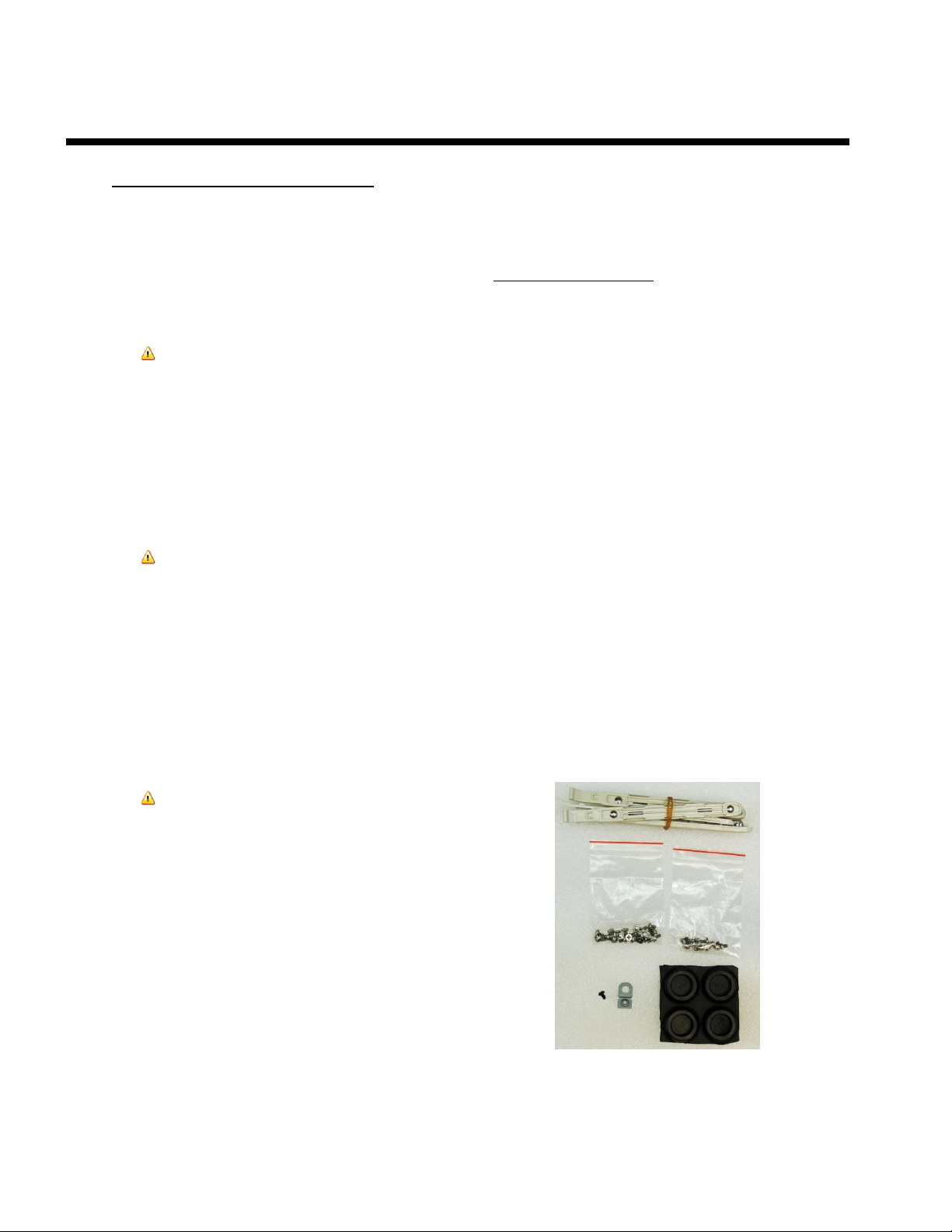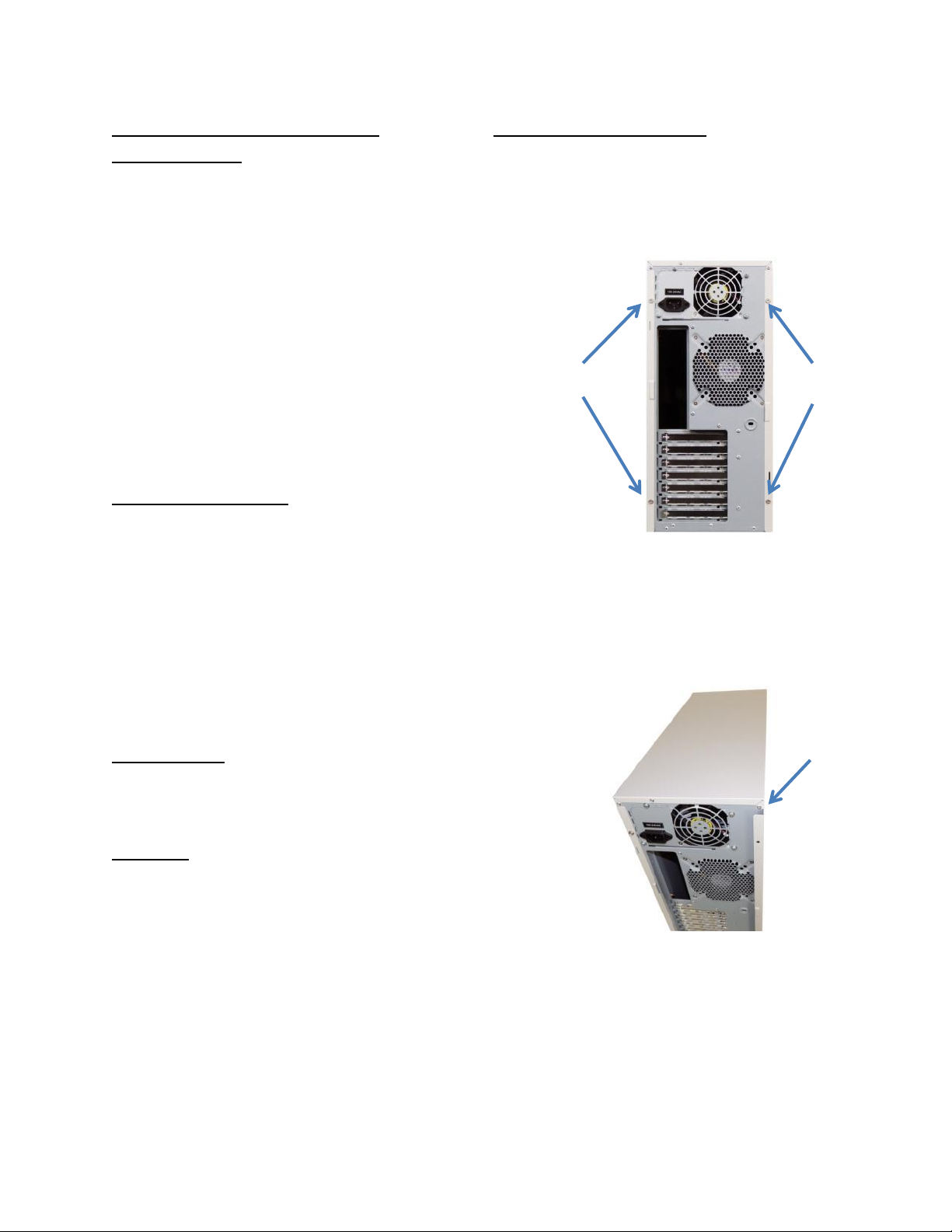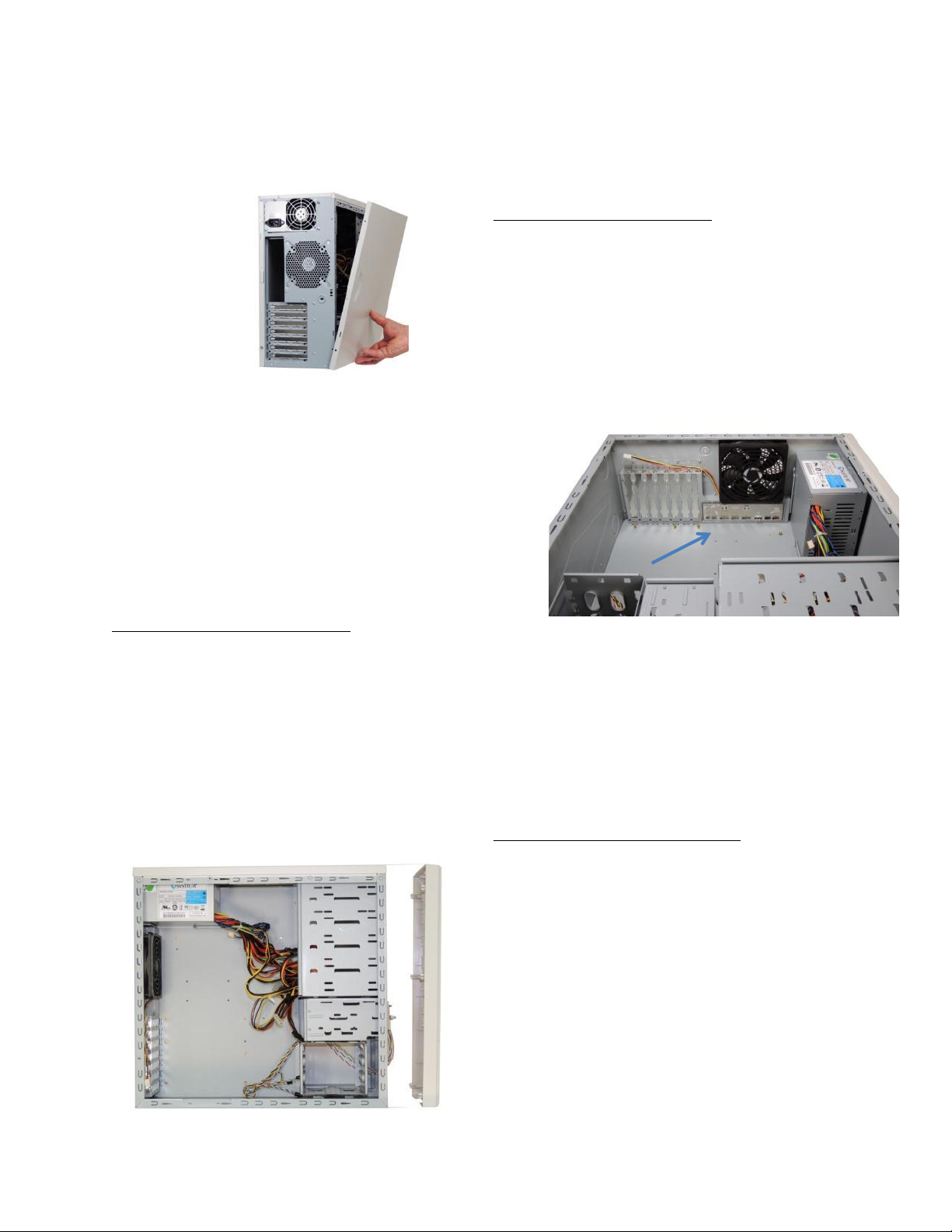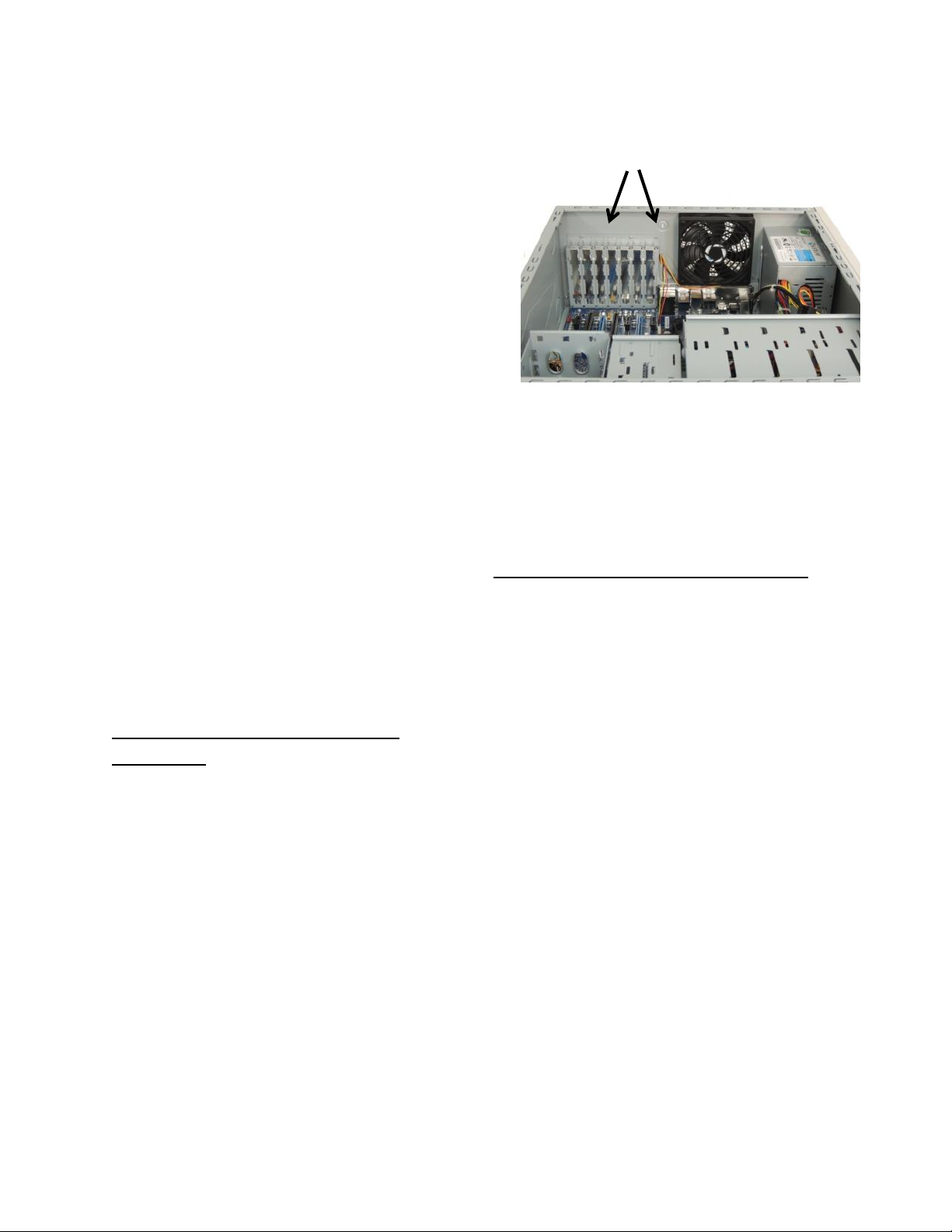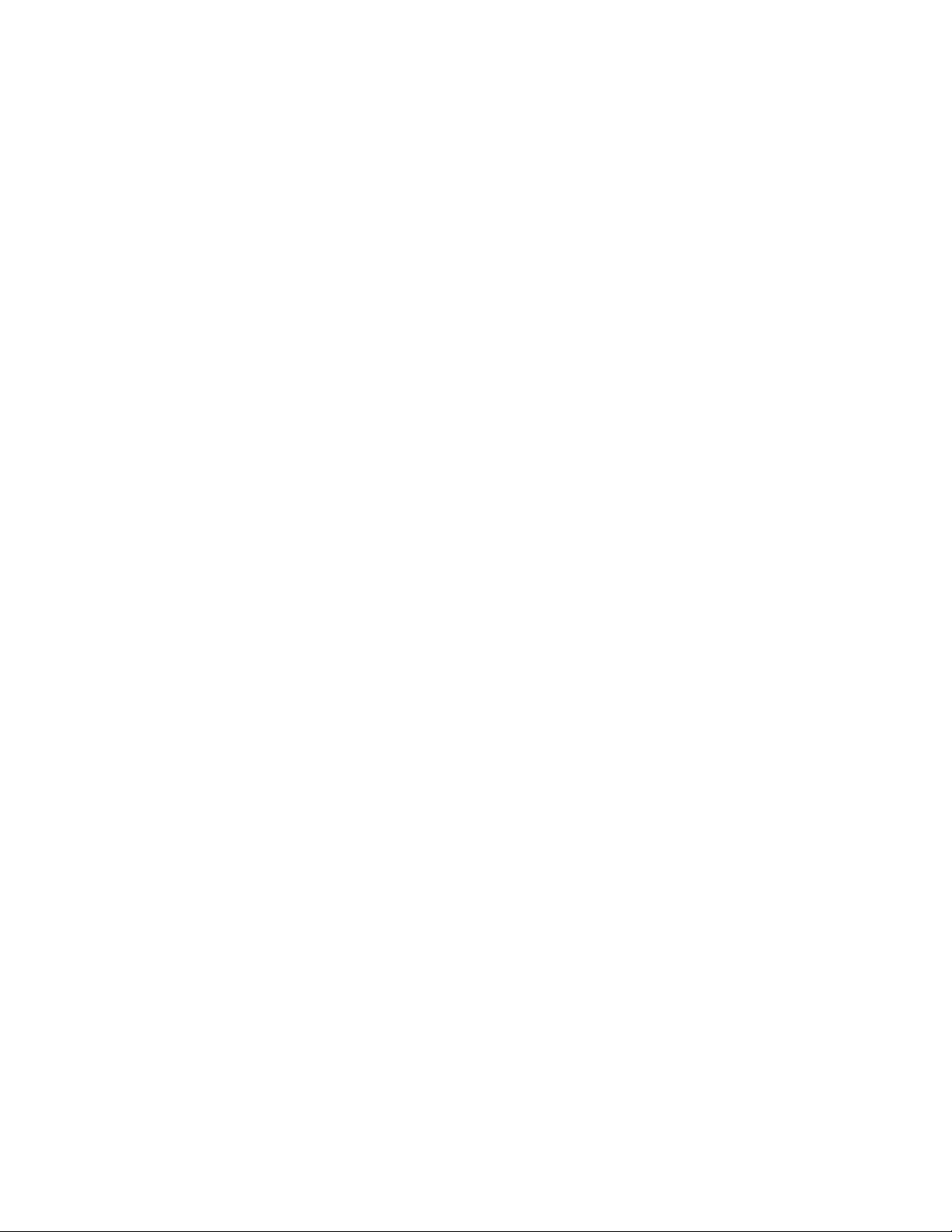SySTIUM®TECHNOLOGIES MotherBoard ReadySM System • MODEL 555
Copyright © 2013, SySTIUM® Technologies, LLC
PN: 91609-00 Rev01
ASSEMBLY GUIDE
Assembly Safety Instructions
Assembly of a computer system using the Systium
Model 555 enclosure t shall be done only by technically
qualified personnel. Follow the instructions in the
document “Model 555 Maintaining Regulatory
Compliance” to meet and maintain the safety and
product regulatory compliance of this product when
assembling a computer system using this product.
WARNINGS
Read and adhere to all of these instructions and
instructions supplied with this assembly. Failure
to follow these instructions will result in voiding
the products regulatory compliance statements.
The procedures in this document assume familiarity
with the general terminology associated with personal
computers and with the safety practices and regulatory
compliance required for using and modifying electronic
equipment.
WARNINGS
TO PREVENT ACCESS TO HIGH
ELECTRICAL ENERGY PARTS, DO NOT
REMOVE THE COVERS WHILE THE
SYSTEM IS POWERED ON!
Do not open the power supply. The power supply
in this computer contains no user-serviceable
parts. To avoid personal injury or damage to
your equipment, refer repair or replacement of
the power supply to qualified technical personnel
only. All other areas and components of this
computer are considered user-accessible.
CAUTIONS
Electrostatic discharge (ESD) can damage disk
drives, add-in cards, and other components.
Follow the procedures described in this chapter
only at an ESD workstation. If such a station is
not available, you can provide some ESD
protection by wearing an anti-static wrist strap
and attaching it to a metal part of the chassis.
Add-in cards can be extremely sensitive to ESD
and always require careful handling. After
removing the card from its protective wrapper or
from the computer, place the card flat on a
grounded, static-free surface, component side
up. Use a conductive foam pad (f available, but
not the board wrapper Do not slide the board
over any surface.
For proper cooling and airflow, always close the chassis
before turning on the computer system. Operating the
computer system without the chassis closed can
damage system parts.
Before You Begin
1. Be sure to follow each procedure in the correct
order.
2. Set up an equipment log to record the computer’s
model and serial numbers, all installed options,
and other information about the computer. This
information must be saved as a record of the
product’s configuration and compliance with the
allowable configuration options.
3. We recommend that you use an anti-static wrist
strap and a conductive foam pad when working
on the computer.
4. You will need a Phillips (#1 and #2 bits)
screwdriver and Needle Nose Pliers.
NOTE
The integration kit provides screws for the
following as shown in Figure 1:
• Six 3.5 peripheral mounting slides
• One lock tab and its associated .25” 6-32
Screw
• Eleven 6-32 Phillips Screws
• Six M3 Phillips screw
• Four Chassis Feet
FIGURE 1