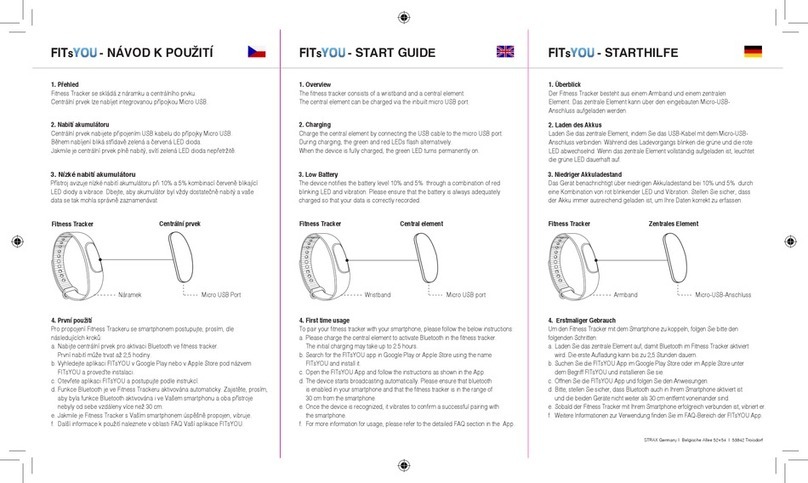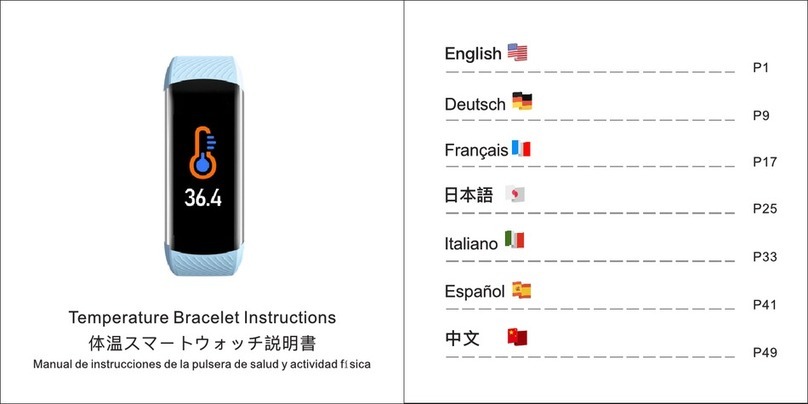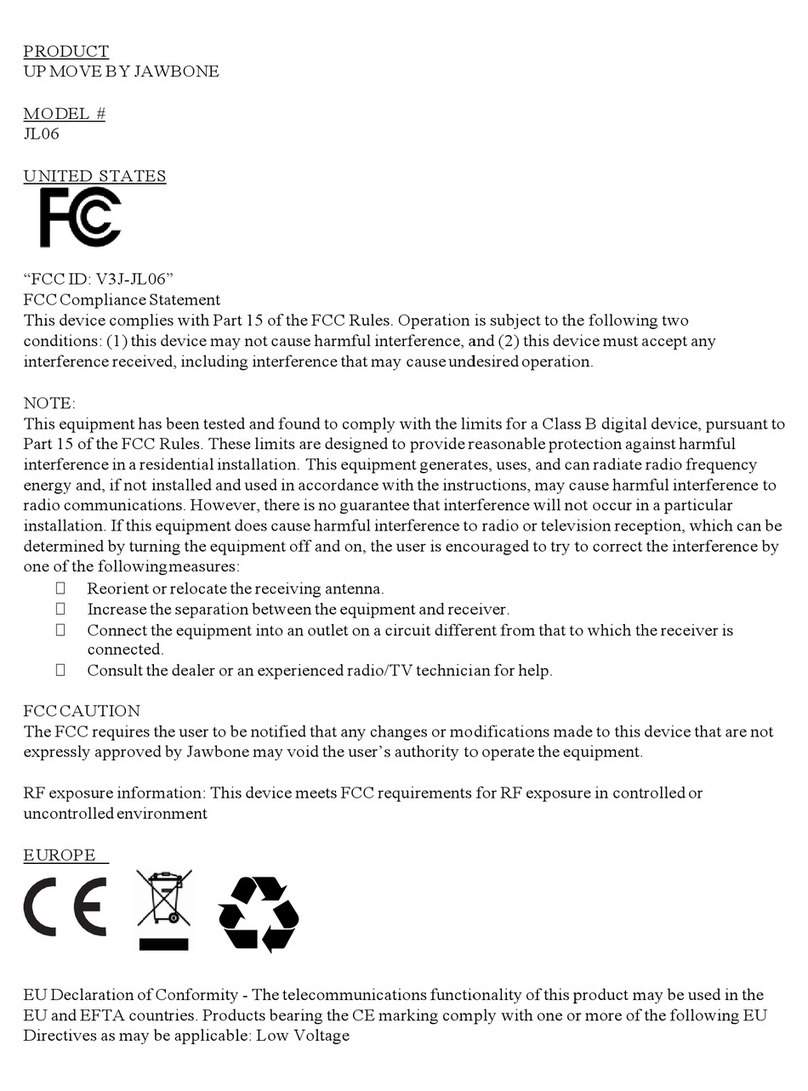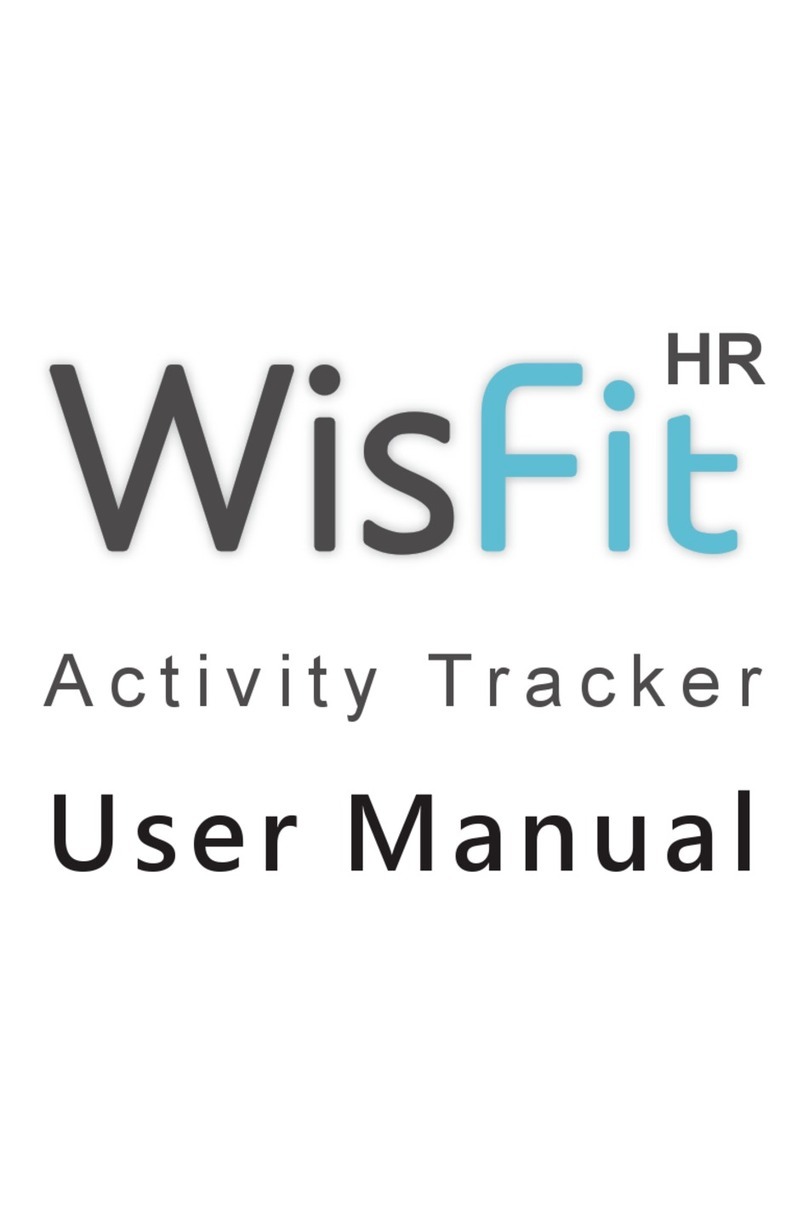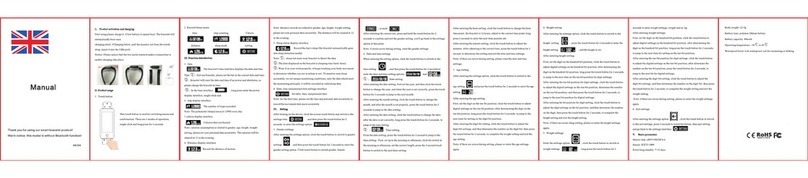T-Mobile SyncUP TRACKER User manual

User Guide
December 18th, 2020

SyncUP TRACKER User Guide
1
CONTENTS
Contents..................................................................................................................................1
Welcome!................................................................................................................................3
What is SyncUP TRACKER?..............................................................................................3
SyncUP TRACKER Requirements.......................................................................................3
SyncUP TRACKER App.....................................................................................................4
What’s Included?.................................................................................................................4
Download the SyncUP TRACKER App...............................................................................6
Features..................................................................................................................................6
Real Time Location Tracking...............................................................................................6
Virtual Boundaries...............................................................................................................6
Customizable Tracker Profiles..............................................................................................6
Light Sensor........................................................................................................................7
Location Push Notification...................................................................................................7
Notification Tab..................................................................................................................7
Play Tracker Sound..............................................................................................................7
Tracker LED Indicators........................................................................................................7
Care and Cleaning...................................................................................................................8
Specifications..........................................................................................................................9
Battery ................................................................................................................................9
General................................................................................................................................9
Networks.............................................................................................................................9
Get Started............................................................................................................................10
Setting up your Tracker Device..........................................................................................10
How to Create a Tracker Profile.........................................................................................16
How to personalize your Tracker........................................................................................17
Use the App..........................................................................................................................19
Know Your Home Screen ..................................................................................................19
Know Your Other Screens.................................................................................................20
How to Create a Virtual Boundary......................................................................................21
How to Delete a Virtual Boundaries...................................................................................24
How to Use Quick Tracking Mode.....................................................................................25

SyncUP TRACKER User Guide
2
How to Turn on the Light Sensor........................................................................................26
Appendix A...........................................................................................................................27
Regulatory Notices and Cautions........................................................................................27
Appendix B...........................................................................................................................29
Cautions............................................................................................................................29
Additional Information..........................................................................................................29
Support.................................................................................................................................30
How to Reach Us...............................................................................................................30

SyncUP TRACKER User Guide
3
WELCOME!
What is SyncUP TRACKER?
SyncUP TRACKER provides you comfort by knowing you won’t lose track of what’s
important to you. It’s a simple device that you can attach to a backpack or bicycle,
or even your work bag for real-time location tracking while the device is on the T-
Mobile LTE Network. The device pairs with the SyncUP TRACKER app to show you
real-time tracking, other customizable features, delivers personalized alerts to any
iOS or Android smartphone, and much more!
With SyncUP TRACKER, you can be notified virtually anytime your loved one, or
valued possession, enters or leaves a designated covered area. This feature is called
Virtual Boundaries and you can learn more about features like this throughout this
guide.
SyncUP TRACKER Requirements
The following is required to use the SyncUP TRACKER product:
•Android 7 or later (tablets not supported)
•iOS 11.2 or later (iPad not supported)

SyncUP TRACKER User Guide
4
SyncUP TRACKER App
The SyncUP TRACKER app is required for the complete experience where you can
access your items location, toggle notifications and much more.
The app is available for free for everyone! Search for SyncUP TRACKER in the Apple
App Store, Google Play, or visit: www.t-mobile.com/syncuptracker.
Tip: Verify that your smartphone is up to date with the latest operating system and
that it meets the minimum technical requirements.
What’s Included?
Your Tracker!
(1) Power button –Press
and hold for 5 seconds to
turn the tracker on/off.
(2) LED Indicator –
Displays Tracker status.
(3) Temperature sensor –
Detects ambient
temperature
(4) Speaker –Audible
feedback from device
(5) Light sensor –Detects
changes in light.

SyncUP TRACKER User Guide
5
(6) IMEI number –
refer for setup if
needed.
(7) Personal ID –ID
label space.
(8) Magnetic charging
strip –Charger
attaches here during
charging.
(9) QR code –Scan to
pair the Tracker
during setup in the
app.
Tracker Charger
Align the charging pins of
the USB cable with the
charging strip on the
back of the Tracker
Connect the USB end to
the power adaptor
Plug adapter into an
outlet to charge the
Tracker
The LED indicator will be
yellow when charging
and green when fully
charged

SyncUP TRACKER User Guide
6
Download the SyncUP TRACKER App
Search for “SyncUP TRACKER” in the Apple App Store or Google Play Store. Or visit:
https://www.t-mobile.com/tablet/t-mobile-syncup-tracker
Open the SyncUP TRACKER app on your smartphone; log in to the app and follow
the step-by-step instructions to start using your Tracker.
Helpful tip –Verify that your smartphone is up to date with the latest operating
system and meets the minimum technical requirements
FEATURES
Real Time Location Tracking
Provides users with device location as frequently as every 10 seconds
Virtual Boundaries
Create a virtual boundary for the item you are tracking. If your item leaves or enters
the boundary and enabled, the app will send you a push notification. The virtual
boundary name will also appear within the app, making it easier know where your
things are.
Customizable Tracker Profiles
Customize the item you are tracking with custom icons, pictures, and names to
differentiate and personalize your experience

SyncUP TRACKER User Guide
7
Light Sensor
The Tracker has a built-in light sensor and can notify you if it detects light. If you’ve
ever wondered if hotel housecleaning goes through your luggage, wonder no more!
Location Push Notification
When setting up your device profile, choose which virtual boundaries and how
quickly you wish to be notified via push notification for when the tracker crosses the
boundary
Notification Tab
Missed a push notification? Don’t worry, all your notifications will exist in the
notifications tab of your app. It’s the middle icon in between your home map and
settings
Play Tracker Sound
The tracker also emits a sound when searching for lost or missing items. Tap on the
Play button within the Tracker app and the device will emit a buzzing sound for 2
minutes.
Tracker LED Indicators
The tracker has a light-emitting diode (LED) on the front to indicate various
conditions.

SyncUP TRACKER User Guide
8
Here’s what each light means:
Color
State
Battery fully charged
Battery charging
Low battery or Network connectivity alert
CARE AND CLEANING
Use a soft, clean cloth and warm water to wipe off the tracker. While most household
cleaners should not stain or damage the device, check on a small area first. The USB
charging cable and adapter should only be cleaned with a dry, clean cloth
Green
Yellow
Blinking
Red

SyncUP TRACKER User Guide
9
SPECIFICATIONS
Battery
There are many contributing factors that impact battery life. However, you can
expect a charge to last much longer than a typical smartphone. For most customers
a charge will last between 2-5 days.
To increase battery life, you can:
•Change the Location Update Frequency setting to send location updates less
often. This increases the time between location updates while you’re not using
the application, and there reduces the tracker power consumption.
•Remove some Virtual Boundary notifications.
You will receive a low battery notification when the battery has 15% remaining.
We recommend you charge the tracker at this point to ensure it functions without
interruptions.
General
•Display: None
•Waterproof/Dust Rating: IP67
•SIM: Embedded
•FCC ID: R38YLCP314AT
•Sensors: Light sensor
•User Controls: Button
•LED Light: Green, yellow, red
Networks
•LTE Bands: B2, 4, 5, 12, 13, 25, 26, 66, 71, 41
•Roaming: Not supported

SyncUP TRACKER User Guide
10
GET STARTED
Setting up your Tracker Device
Open the SyncUP TRACKER app on your smartphone and follow these steps.
Welcome to SyncUP TRACKER:
1. Begin setting up your Tracker device and App by following the next steps
2. Walkthrough the quick tutorial to get to know the app!

SyncUP TRACKER User Guide
11
3. Allow location access: allowing location access will enable SyncUP Tracker
to locate your things
4. Allow SyncUP Tracker to use your location? To ensure your trackers work
properly please grant FULL location access.

SyncUP TRACKER User Guide
12
5. Allow Push Notifications
6. Notifications: May include alerts, sounds, and icon badges. These can be
configured in Settings.

SyncUP TRACKER User Guide
13
Add a Device/ Connect to Network:
1. Tap Scan QR code: This will recognize the tracker and start connecting
you to our network.
2. Click Allow on the Notification screen: This allows the camera to take
Images and scan the QR code.

SyncUP TRACKER User Guide
14
3. QR Code scan success! Your device is now being connected to the
network and everything is being set up for your tracking needs.
4. You can also pair your tracker device Manually by entering the 15-digit
IMEI Number located on the back of the device.

SyncUP TRACKER User Guide
15
5. IMEI number success: Your device is now being connected to the network
and everything is being set up for your tracking needs.
6. Once you’ve added your device, you are now connected to T-Mobile: Tap
Set up device profile to continue.

SyncUP TRACKER User Guide
16
How to Create a Tracker Profile
Create a device profile for the item you plan on tracking.
1. Choose an Item to monitor in the SyncUP TRACKER app on your phone.
2. Enter details for the item you’re tracking like the unique name and location
update frequency (For more info, please tap on the info bubble icon). Once
completed, tap Save.

SyncUP TRACKER User Guide
17
How to personalize your Tracker
Use the SyncUP TRACKER app to personalize your icons, or even add images of your
own.
Personalize your item with an icon or image:
1. Once you’ve selected an Item and you’re on the “Device Profile” screen,
you’ll then be able to personalize the icons provided by tapping the edit
icon fixed on the item profile image.
a. You can choose to edit the given icon, take your own photo, or
select from your photo gallery.

SyncUP TRACKER User Guide
18
After you’ve completed device profile setup:
1. That’s it! You are done with the Items profile. You’ll be directed to the
maps screen like what’s shown below:

SyncUP TRACKER User Guide
19
USE THE APP
Know Your Home Screen
Your home screen is where you can access all the features available in the SyncUP
TRACKER app experience. It also provides helpful device information such as battery
and location updates in the form of color-coded icons and time stamps.
The most prominent features you’ll see on this screen are adding a new tracker,
viewing your devices on the map, adding a virtual boundary, viewing a list of your
devices in the drawer, and accessing the Notifications and More tabs.
NOTE:
The magenta ring appears around the icon when you tap your tracker in the tracker
drawer.
Other manuals for SyncUP TRACKER
1
Table of contents
Other T-Mobile Fitness Tracker manuals