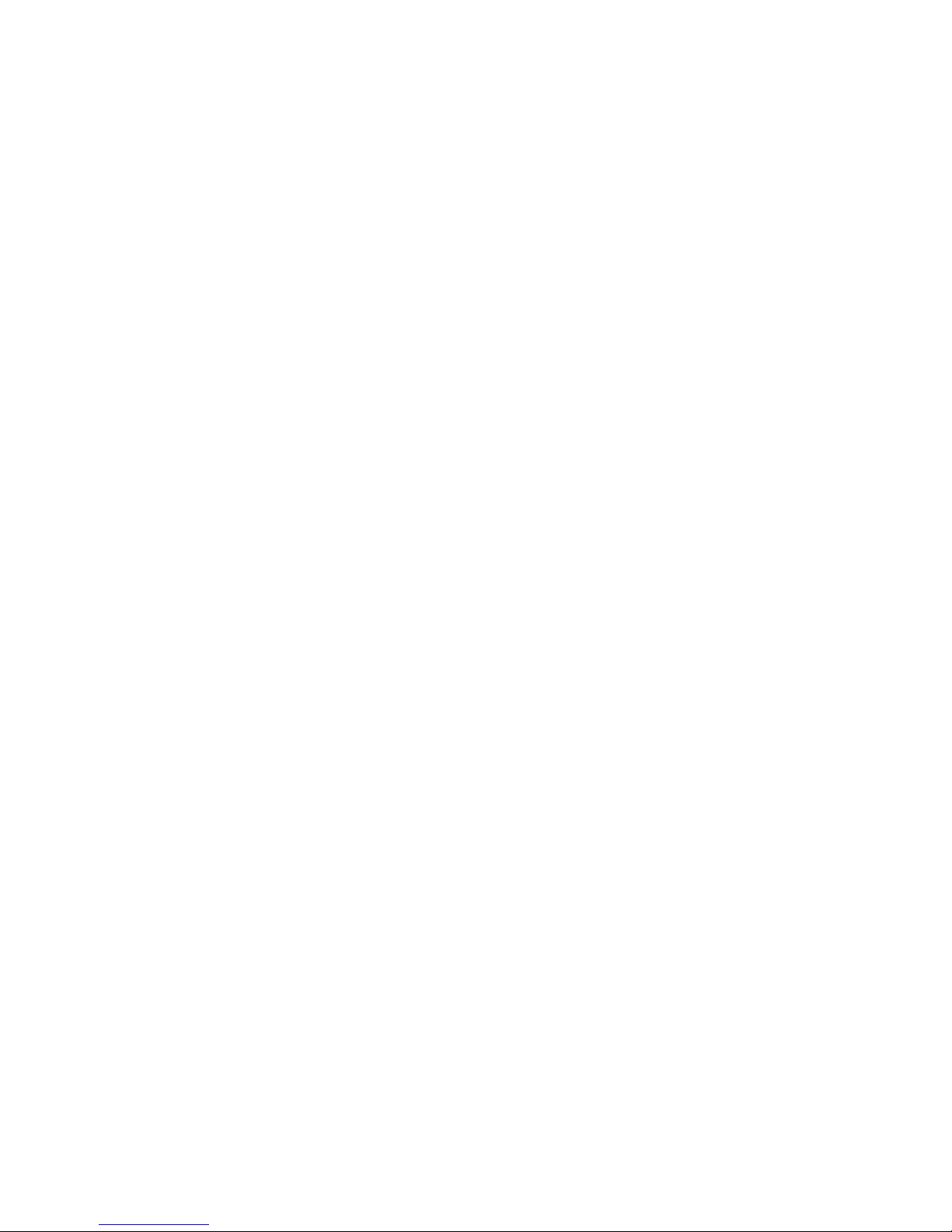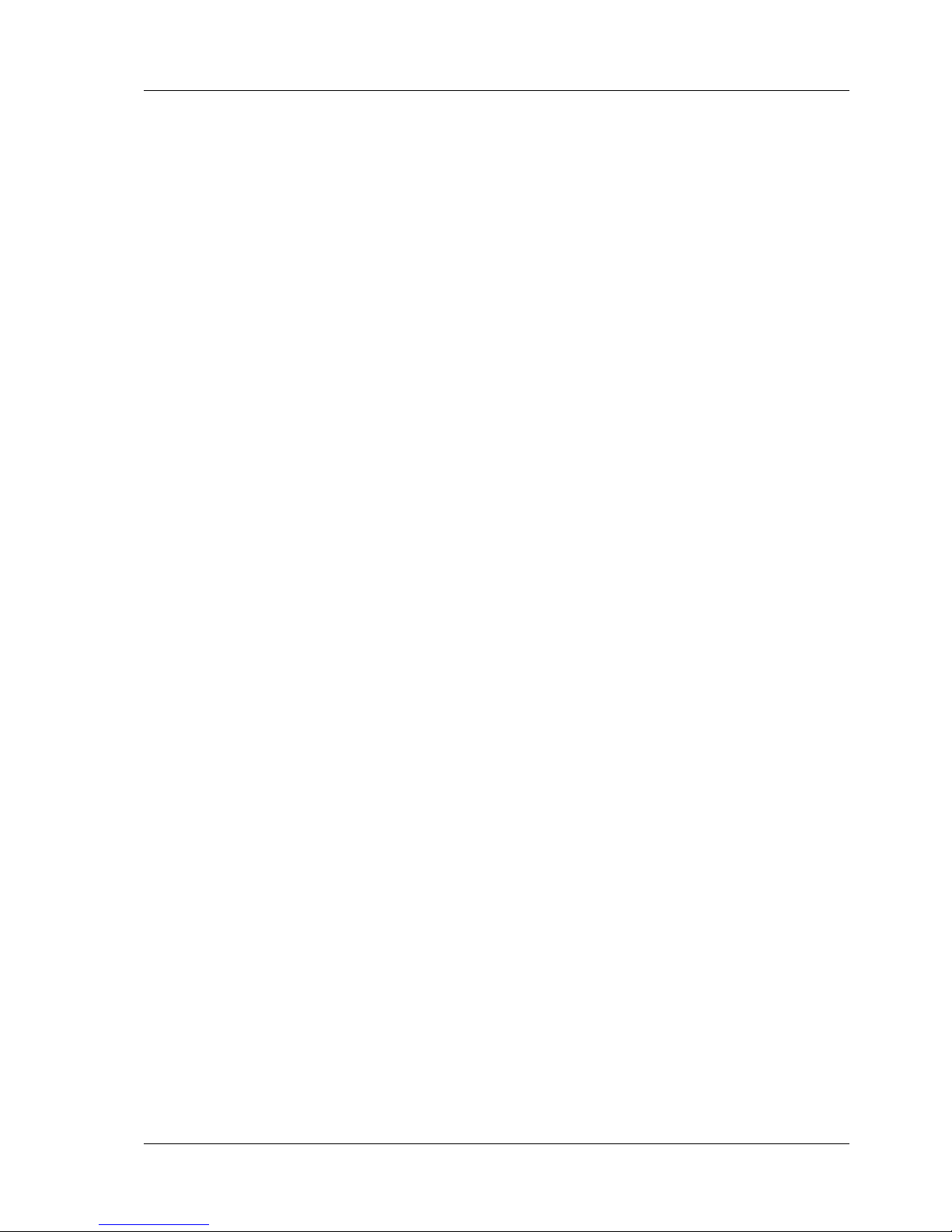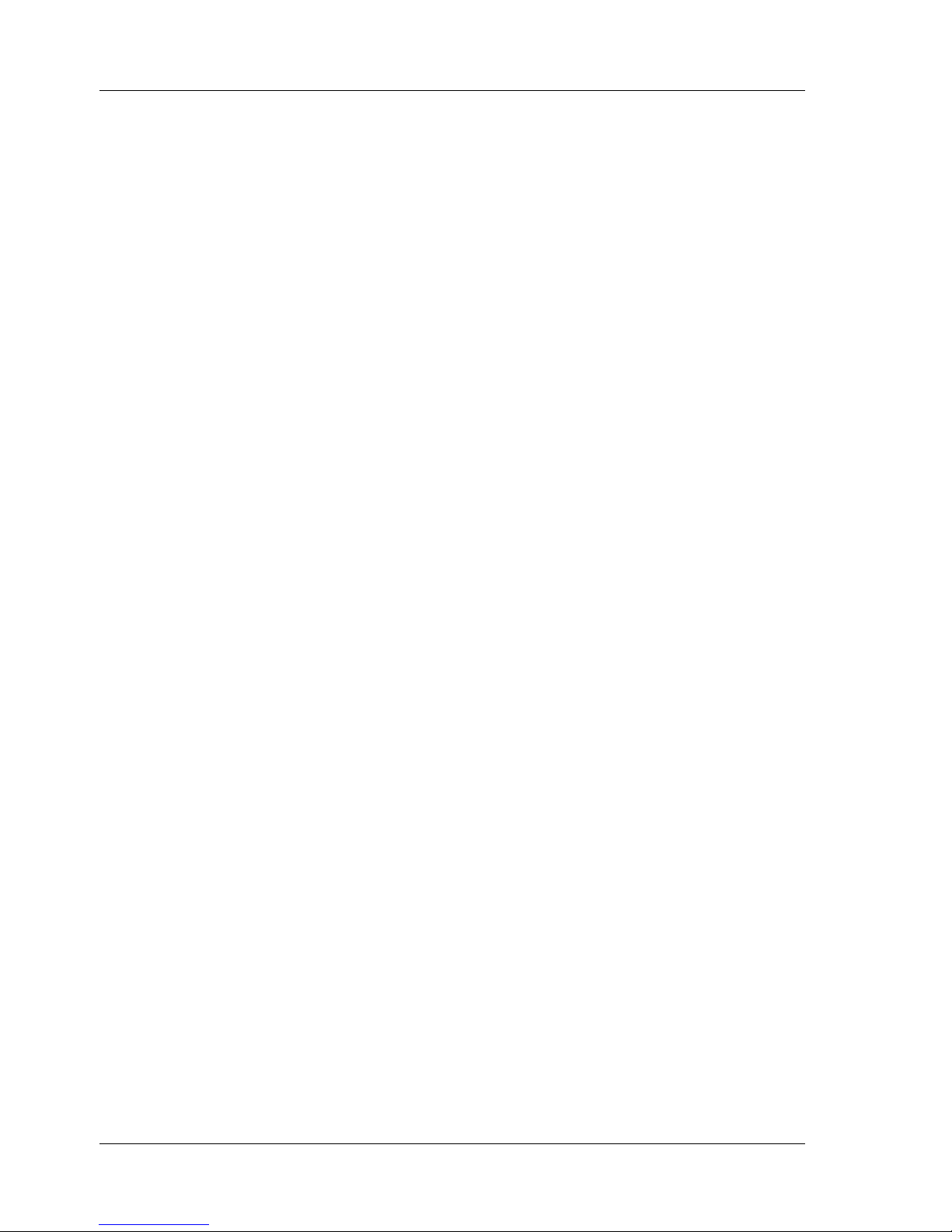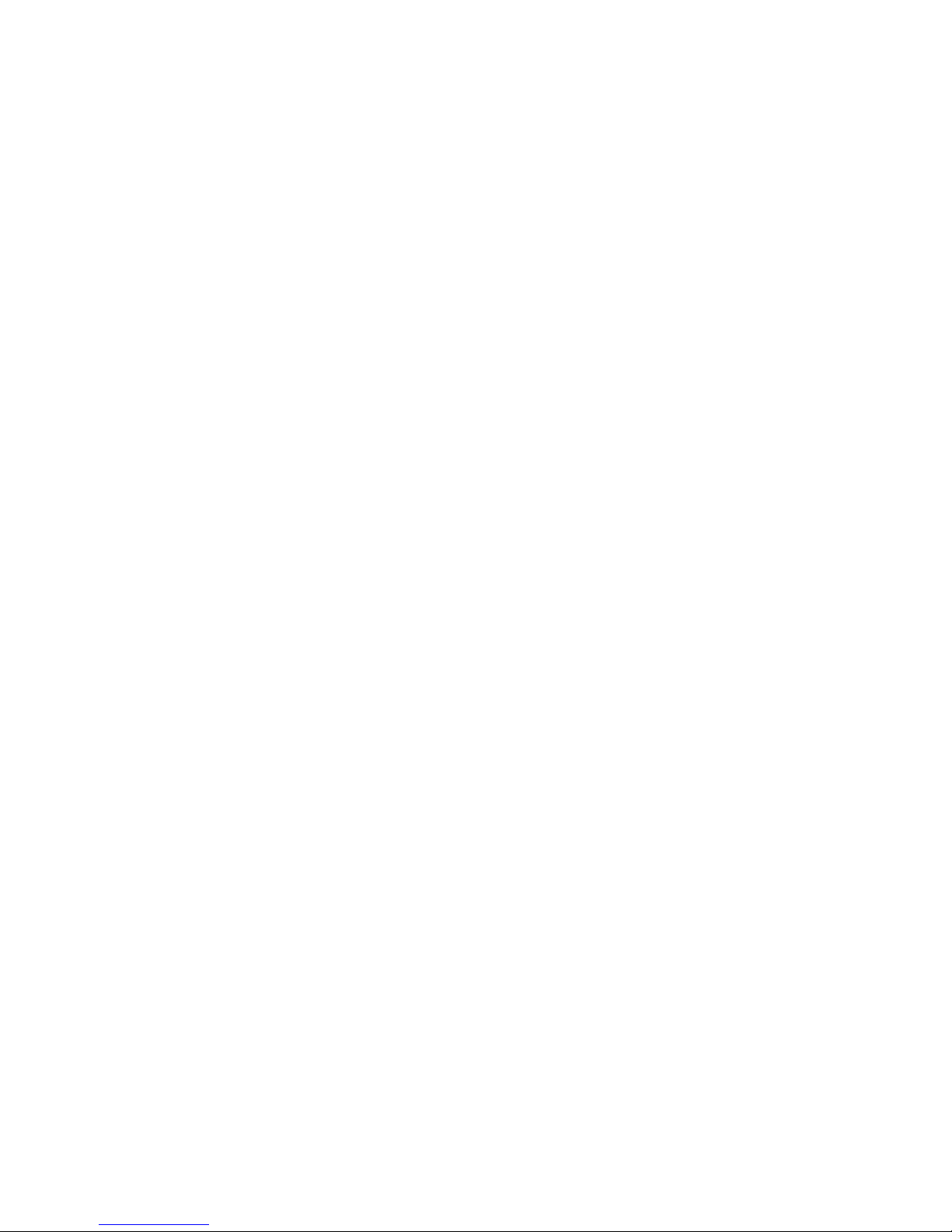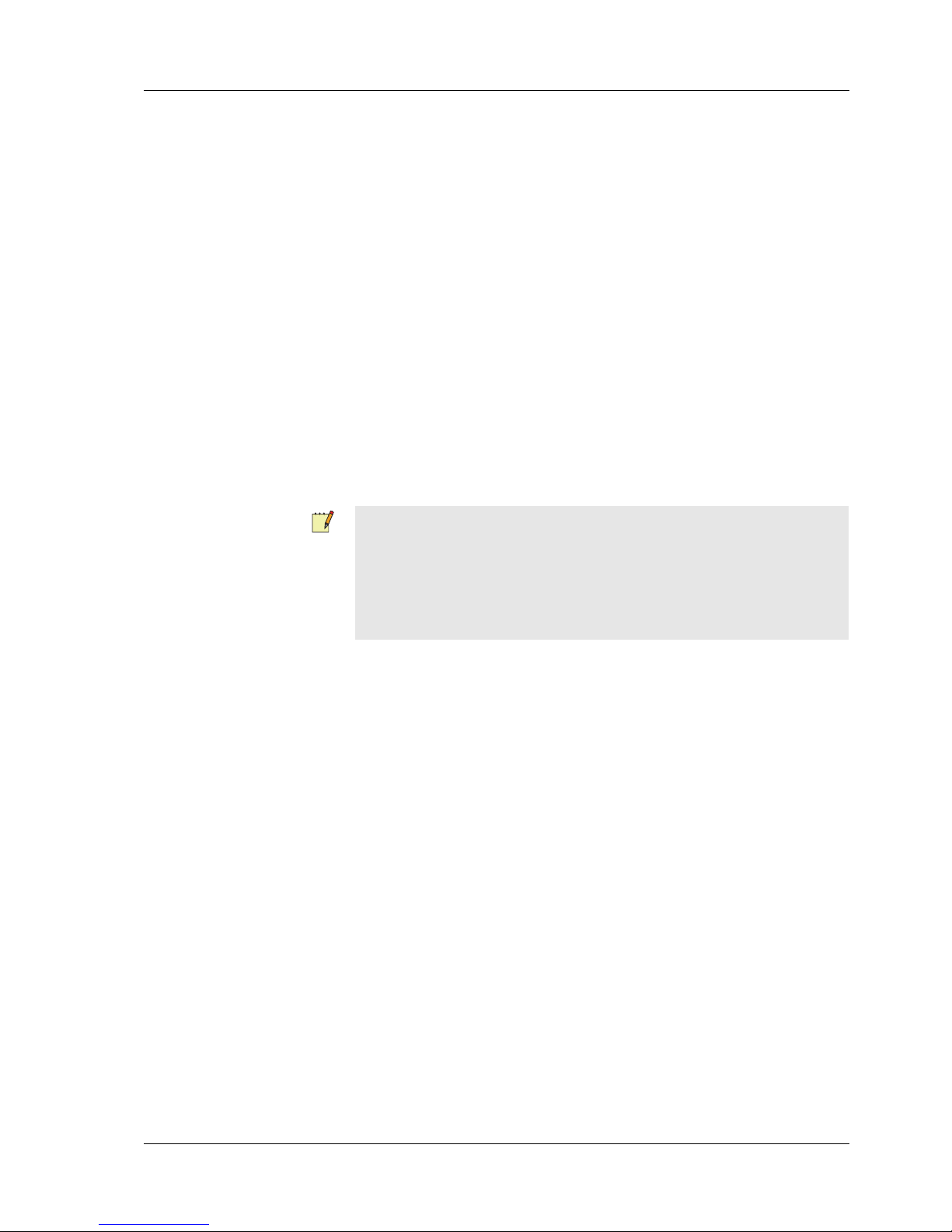TAC Xenta, TAC Xenta OP Contents
TAC AB, July 2007 5 (46)
04-00065-01-en
Contents
INTRODUCTION
1 About this Manual 9
1.1 Structure ..................................................................................................................... 9
1.2 Typographic Conventions .......................................................................................... 9
REFERENCE
2 Introduction 13
2.1 TAC Xenta OP ........................................................................................................... 13
2.2 This Manual ............................................................................................................... 13
2.3 More information ....................................................................................................... 14
3 Connection and Basic Functions 15
3.1 Description ................................................................................................................. 15
3.2 Connecting to TAC Xenta 100................................................................................... 16
3.3 Connecting to TAC Xenta 280/300/401 .................................................................... 16
3.4 Keys............................................................................................................................ 18
3.5 Local Functions of the OP Service Menu .................................................................. 19
3.5.1 Two Hardware Tests .................................................................................................. 19
3.5.2 System Information.................................................................................................... 20
3.5.3 Selecting the Language of the OP Messages ............................................................. 20
3.5.4 Controlling the Display Light .................................................................................... 20
3.5.5 Leaving the OP Service Menu ................................................................................... 21
3.5.6 Selecting the OP Mode............................................................................................... 21
3.6 Selecting the OP Communication Mode.................................................................... 21
3.6.1 Summary ....................................................................................................................22
3.6.2 Bindable ..................................................................................................................... 23
3.7 Remove the OP .......................................................................................................... 24
3.7.1 Tool: MetraVision...................................................................................................... 24
3.7.2 Tool: LonMaker ......................................................................................................... 25
4 Dialogs with TAC Xenta 100 27
4.1 General ....................................................................................................................... 27
4.2 Connecting to TAC Xenta 100................................................................................... 27
4.3 Setting the Node State in TAC Xenta 100 ................................................................. 28
4.4 Reading/Checking NVs in TAC Xenta 100 ............................................................... 29
4.5 Initiate Service Pin Message ...................................................................................... 30
5 Dialogs with TAC Xenta 280/300/401 31
5.1 The Menus.................................................................................................................. 31
5.2 Find and Change a Setpoint ....................................................................................... 32