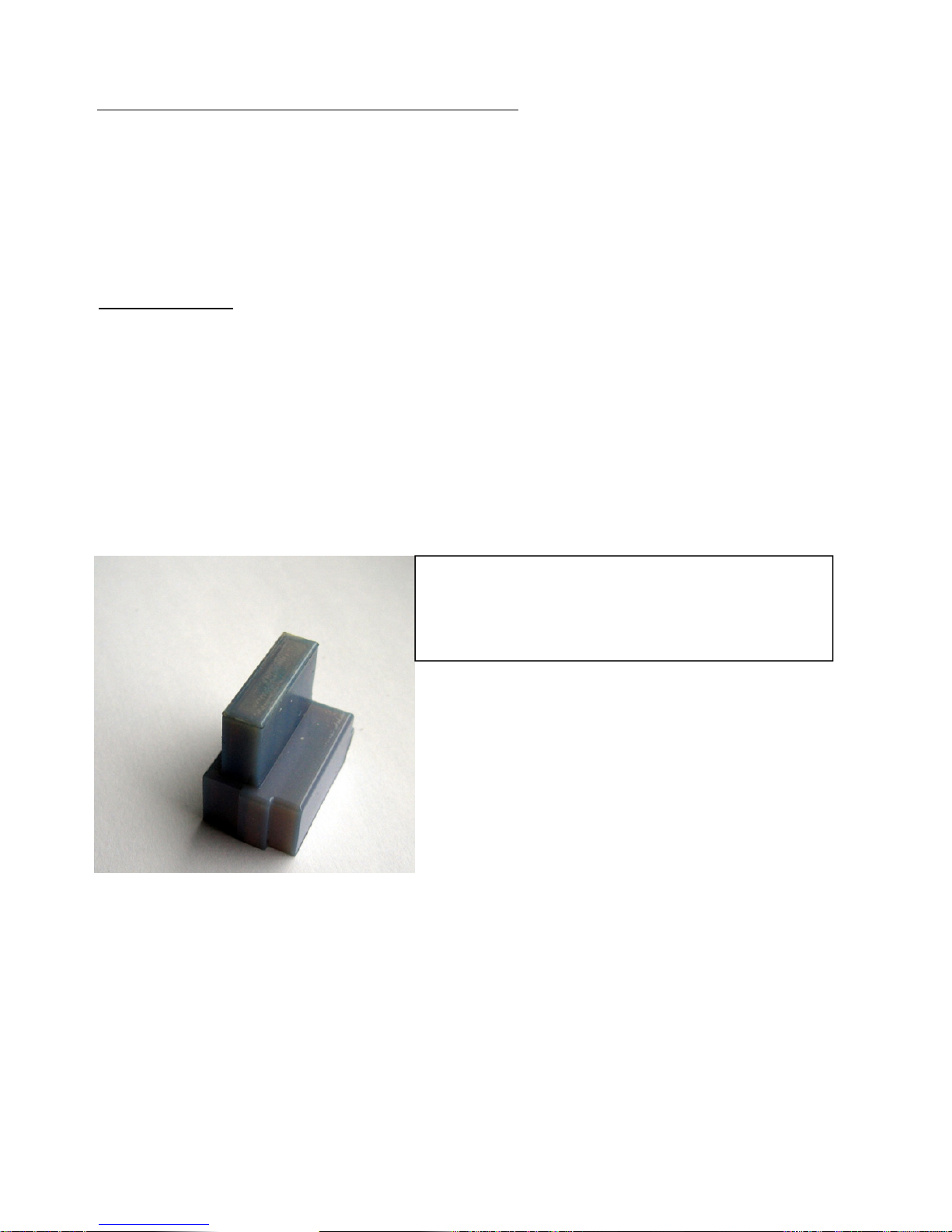DigiDL –Checking compatibility
DigiDL Installation Guide Page - 4
Checking compatibility of vehicles:
Remote Download was introduced in 2010. Many vehicles from 2010 will have compatible Digital
Tachographs however it can be a mixed picture depending on the vehicle and Tachograph
manufacturer and how much stock of old Tachographs were around at the time of manufacture or
delivery.
Stoneridge Compatibility:
All revision 7.0 Tachographs onwards.
VDO Compatibility:
V1.3 onwards with signicant exceptions and caveats.
In the case of VDO a Secondary CAN-Bus, required for Remote Download, this was not included on
every one of their models. The deletion of the Secondary CAN mostly aects 12 volt models
however there are many Volvo and some Renault that are aected. Tachosys supply a product
called digiDL-E that allows the use of the Tachograph Front Port for Remote download. You would
also need our K-Line cable with this solution.
If you need to use the front port for remote download on a VDO Tachograph you will need a VDO
Front Interface Update Card from Continental with order code A2C 9 12046. This unlocks the
front port for download.
Tachosys Compatibility Checking tools
Tachosys are the most experienced manufacturer in this market and we have developed several
methods to check Tachograph compatibility.
1) Tachosys TachoFile Viewer: you can download this tool from our website, Tachosys.com,
free of charge and use it to view a le downloaded from the customers vehicle. The
Identication section will reveal the model number of the Tacho.
2) Tacho Lookup is an online tool where you can lookup individual Tachograph model
numbers and check compatibility. (http://dcweb.prosysdev.com/tacho-lookup/)
3) Tacho-Lookup- Online: This is a fantastic batch checker. Simply place all of the
customers vehicle download les in a single directory and this tool will provide a
spreadsheet indicating compatibility of each vehicle. Contact Tachosys for the
appropriate URL to download this tool.