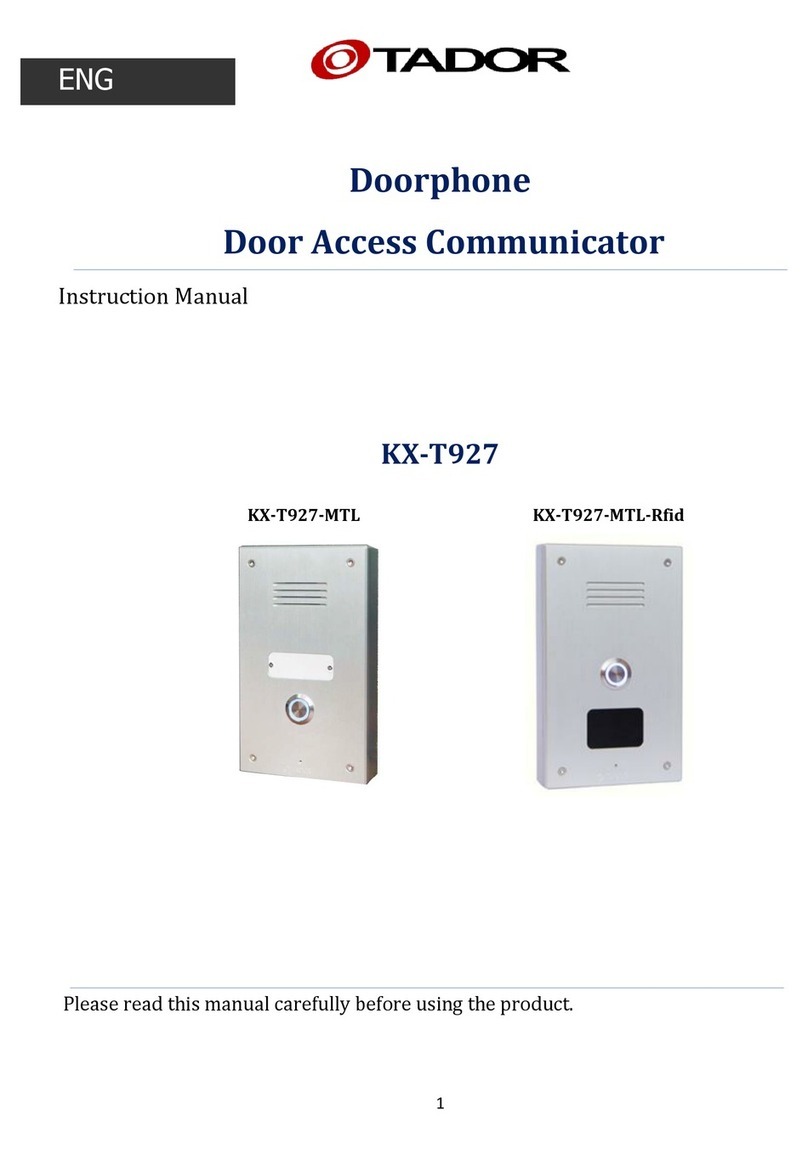-10-
Return panel settings to factory
mode
1234*00*1234* Unit will return to the factory
settings
Change Programing code 123*01*1234* this will change the default
programming code ( 1234* )
In case changing the code
please keep it in a safe place
Add an additional opening code 1234*20*(code)* This will program the code to cell
number 20.
There are 40 cells available to
store access codes.
One time code 1234*18*(code)* This will program an one time
access code to the system
Delete all of the available codes 1234*06*1234* This will delete all of the codes
that are stored in the unit
memory
Normally open mode 1234*04*0* The lock will be used as
normally open usually used for
electric lock
Normally close mode 1234*04*1* The lock will be used as
normally open usually used for
Magnetic lock
Open relay timing *1234*03*05* In this setting you will define 5
seconds for the door to be
opened , it is possible to choose
between :
1 – 99 seconds
default : 05 = 5 seconds
If more than one panel is connected in a system you will need to program each of the panel
to have a different address
Set panel 1 *1234*12*0* This will set address number 1
to the panel which it was
programmed
Set panel 2 *1234*12*1* This will set address number 2
to the panel which it was
programmed
Set panel 3 *1234*12*2* This will set address number 3
to the panel which it was
programmed
Set panel 4 *1234*12*3* This will set address number 4
to the panel which it was
programmed