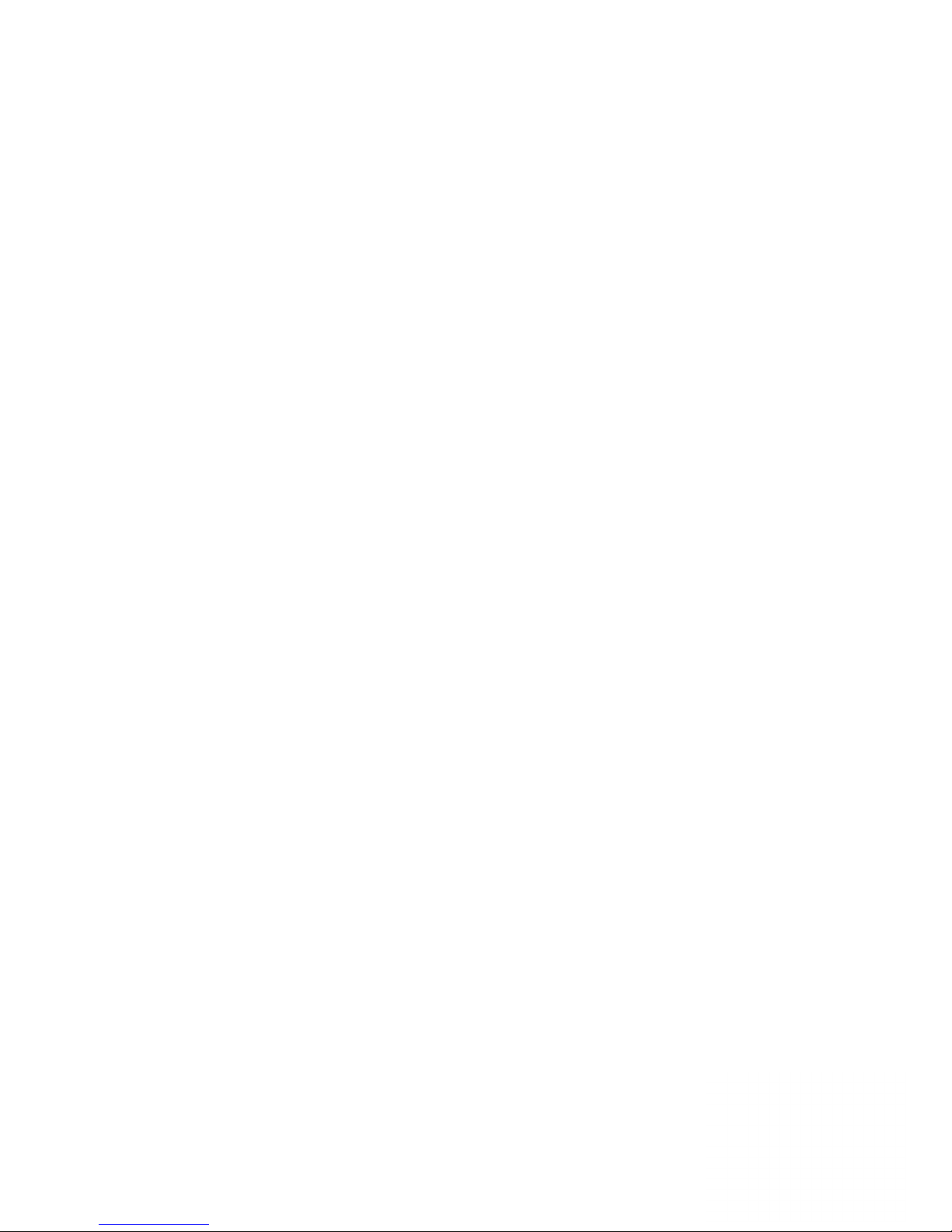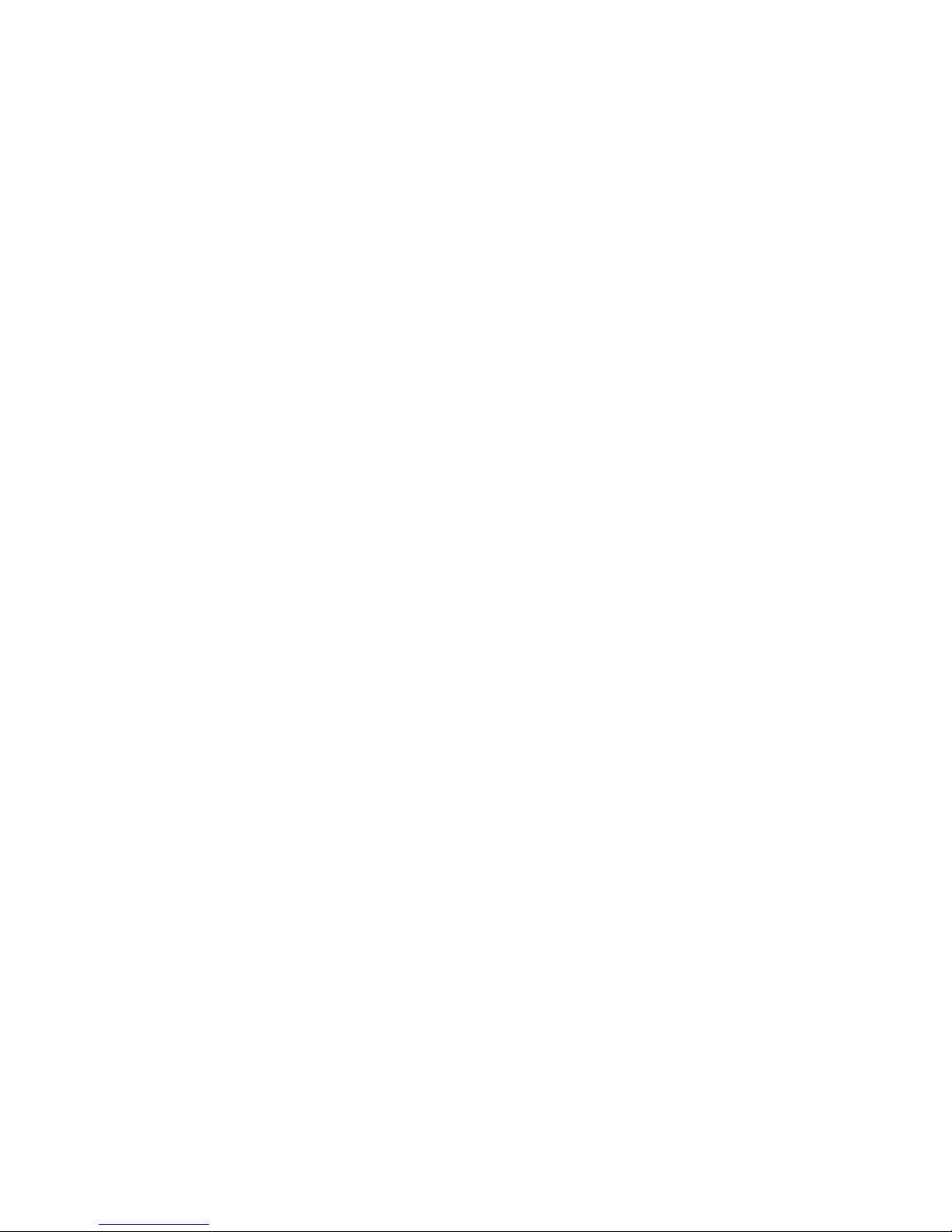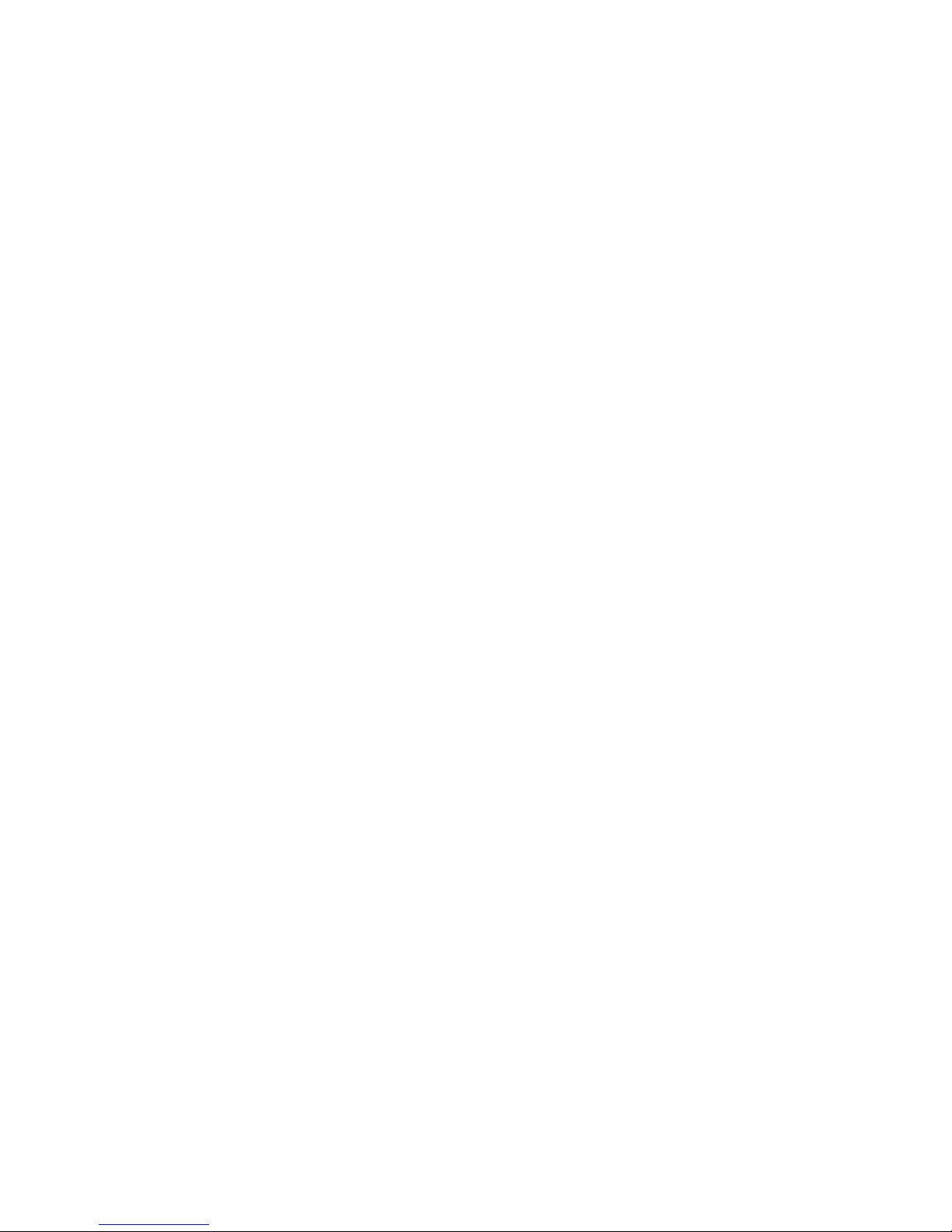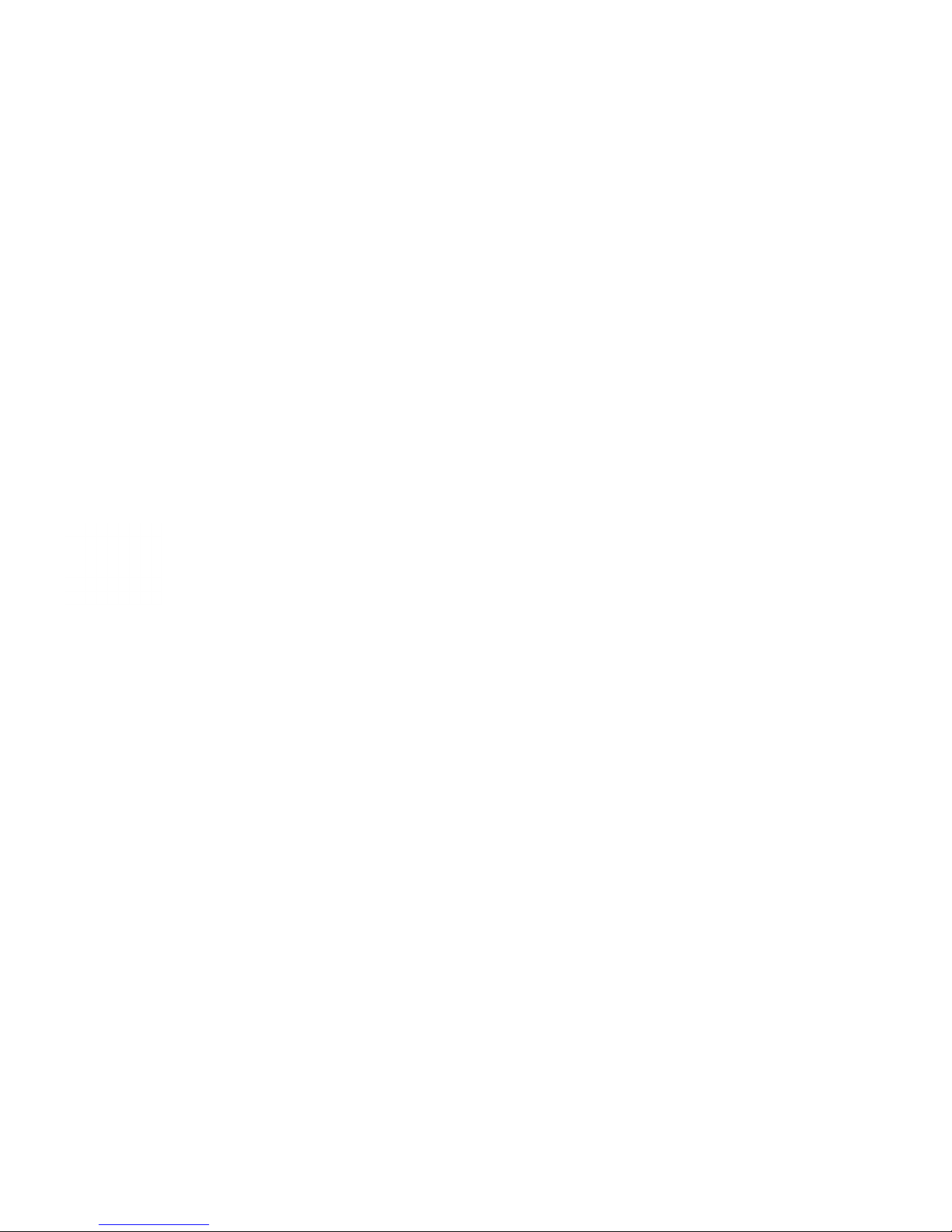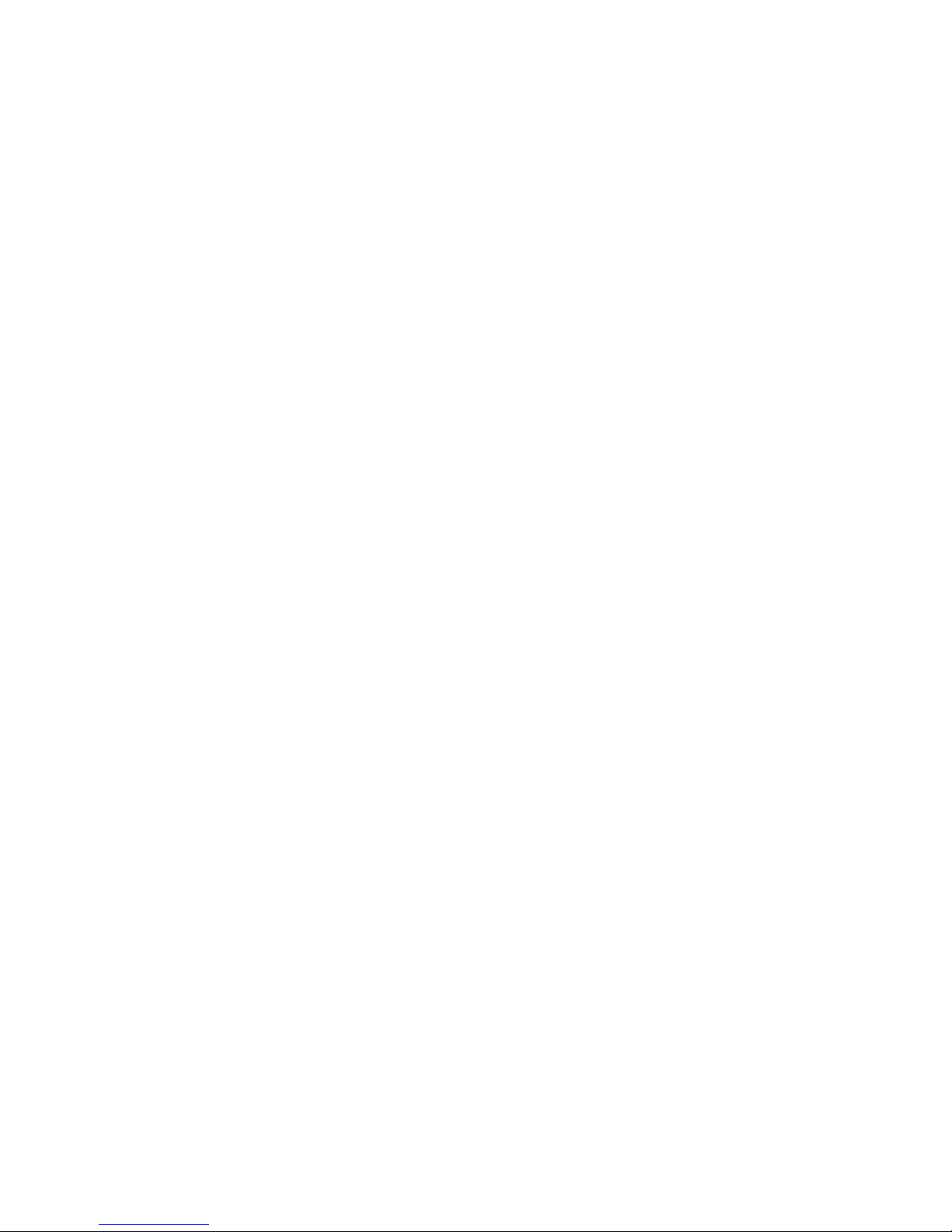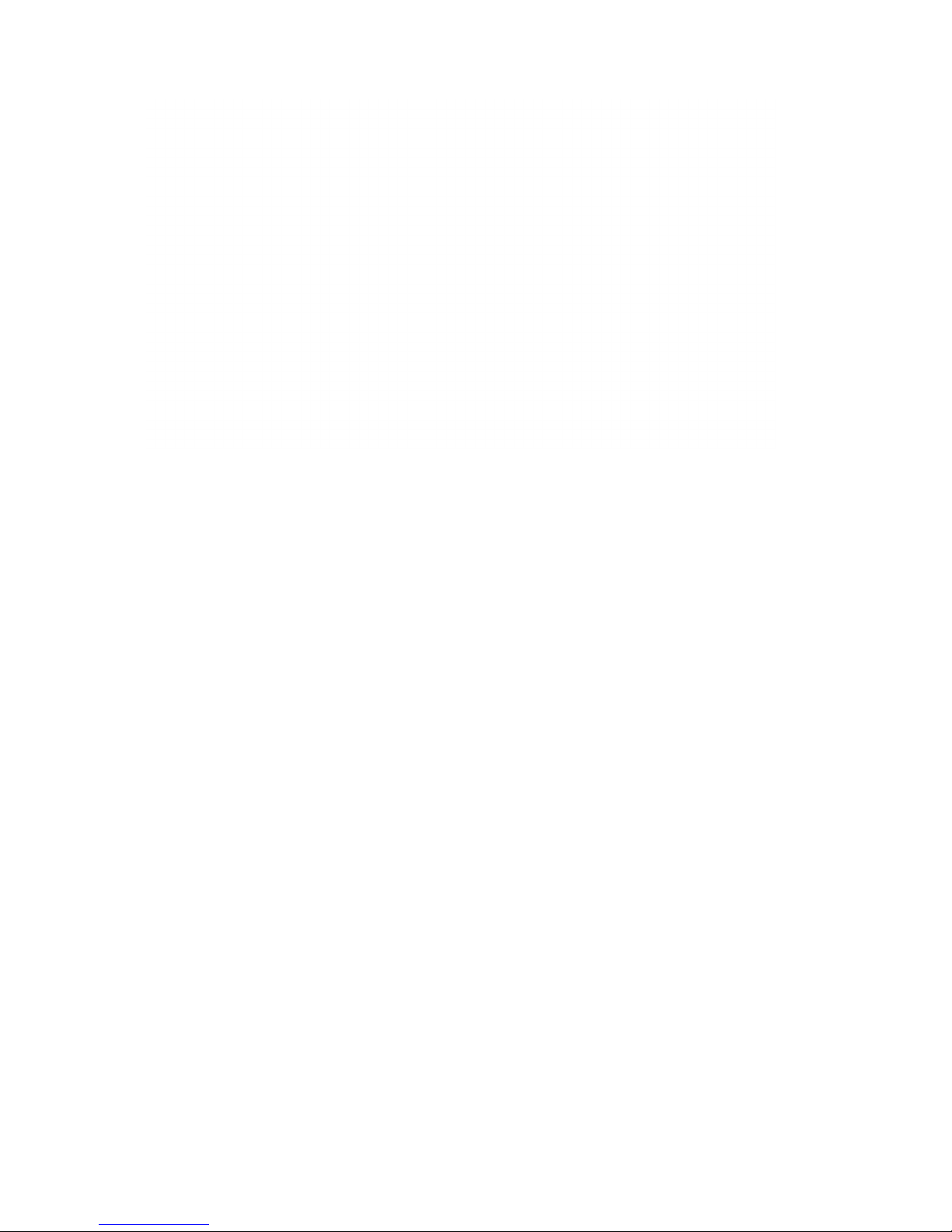IMPORTANT INFORMATION FOR YOUR TAG TECSLATE™DISPLAY:
WARNING
■ Failure to follow the installation instructions shipped with your TAG TECSLATE™product could
result in personal injury and product damage which may not be covered by your warranty.
■ Do not open or disassemble the TAG TECSLATE™product. You risk electrical shock from the high
voltage inside the casing. Opening the casing also voids your warranty.
■ Do not stand (or allow children to stand) on a chair to touch the surface of your TAG TECSLATE™
product. Rather, mount the product at the appropriate height.
■ To reduce the risk of re or electric shock, do not expose the TAG TECSLATE™product to rain or
moisture.
■ If your TAG TECSLATE™product requires replacement parts, make sure the service technician
uses replacement parts specied by TAG or parts with the same characteristics as the original.
■ Ensure that any cables extending across the oor to your TAG TECSLATE™product are properly
bundled and marked to avoid a trip hazard.
■ Do not insert objects inside the cabinet ventilation holes, because they could touch dangerous
voltage points and cause electric shock, re or product damage which may not be covered by your
warranty.
■ Do not place any heavy objects on the power cable. Damage to the cable could cause shock, re
or product damage which may not be covered by your warranty.
■ Use only extension cords and outlets into which this product’s polarized plug can be fully inserted.
■ Use the power cable provided with this product. If a power cable is not supplied with this product,
please contact your supplier. Use only power cables that match the AC voltage of the power outlet
and that comply with your country’s safety standards.
■ If the glass is broken, do not touch the liquid crystal. To prevent injury, handle glass fragments with
care when disposing of them.
■ Do not move or mount the interactive at panel by connecting rope or wire to its handles. Because
the interactive at panel is heavy, rope, wire or handle failure could lead to personal injury.
■ Use only mounting hardware included in your packaging.
■ Disconnect all power cables for your interactive at panel from the wall outlet and seek assistance
from qualied service personnel when any of the following occurs:
• The power cable or plug is damaged.
• Liquid is spilled into the interactive at panel.
• Objects fall into the interactive at panel.
• The interactive at panel is dropped.
• Structural damage such as cracking occurs.
• The interactive at panel behaves unexpectedly when you follow operating instructions.
TAG TECSLATE Page 3 of 30