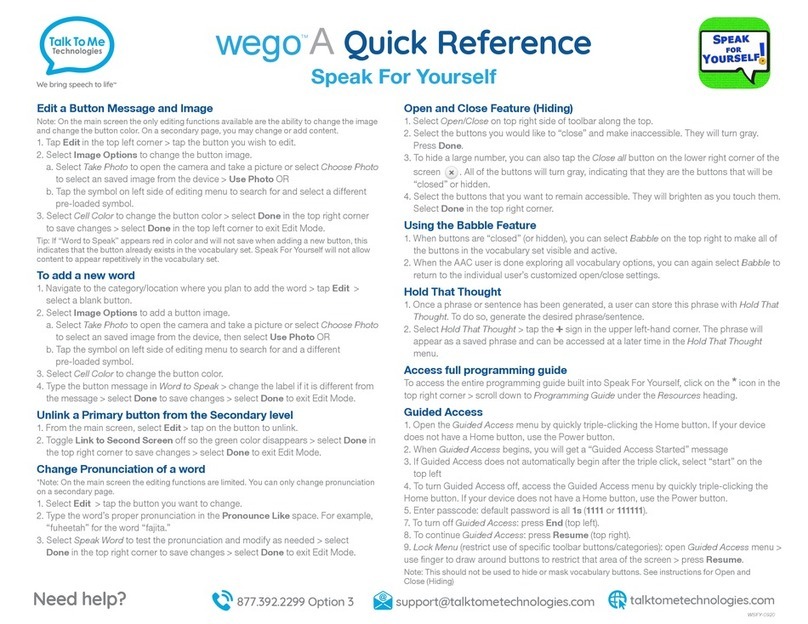7
Create a new page and link it
Copy and paste button
Begin in Edit Mode > tap the
button you would like to copy >
Copy Button and Style > tap the
button you would like to copy your
button to > Paste Button and
Style.
If you want to copy this button to
a different page, you will need to
either exit Edit Mode and navigate
to the location where you’d like to
paste the button OR tap Menu >
Load Another Page.
Note: Use Paste Style Only to paste
background color, font, font size and label
positioning from one button to another.
Begin from the page where you’d
like to make your navigation
button. Tap Menu > Edit Page >
select the button that will be the
linking cell > Edit This Button.
Scroll to bottom of menu. In the
“Button Actions” section, select
Add. A “Select Actions” menu will
appear. Scroll down and select
Navigate.
Now select the page you wish to
navigate-link your button to, then
select Save.
If you want to create a new page,
tap the +icon.