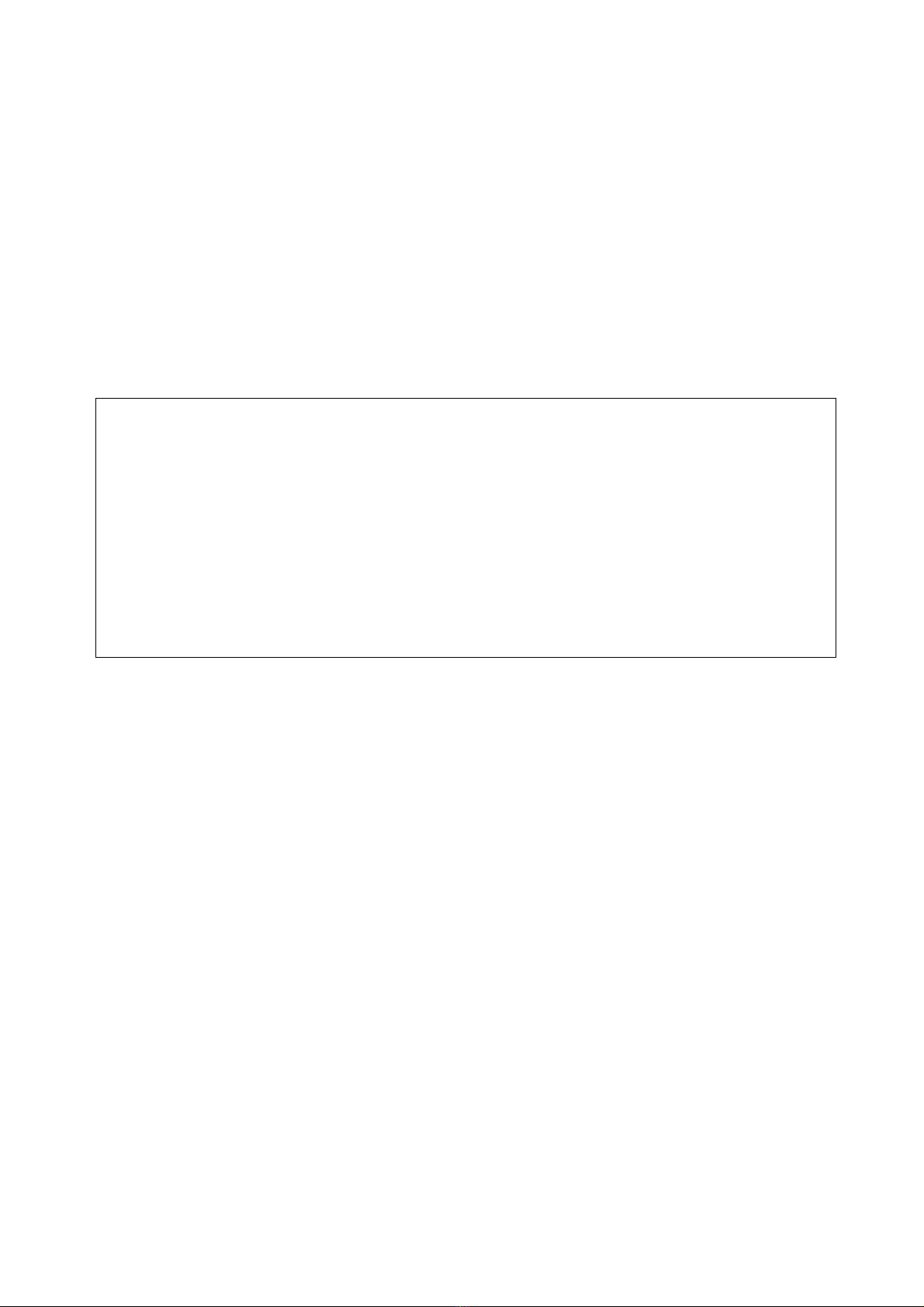- 2 -
Contents
FOREWORD.................................................................................................................................1
INTENDED READER OF THIS MANUAL.....................................................................................1
REVISIONS ..................................................................................................................................1
Contents........................................................................................................................................2
1 Periodical Inspection ..............................................................................................................4
1.1 Checking Temperature Calibration Input (Frequency: about once a month) ...................4
1.2 Checking Temperature Display (Frequency: about once every three months)................4
1.3 Inspecting the Bath Overheat Cutoff Device (Frequency: about once every three
months) ........................................................................................................................................4
2 Adjustment Method ................................................................................................................5
2.1 Editing Test Mode............................................................................................................8
2.2 Setting Viscometer Number and Constants ..................................................................10
2.3 Setting and Correcting Bath Temperature .....................................................................10
2.4 Setting Sample ID .........................................................................................................11
2.5 Setting Operator Name .................................................................................................12
2.6 Setting Printer and Communication Port .......................................................................12
2.7 Setting built in Clock......................................................................................................13
2.8 Setting the Password ....................................................................................................14
2.9 Printing Set Contents ....................................................................................................15
3 Confirmation of Optical Projector/Receiver ..........................................................................16
4 Counter Check .....................................................................................................................17
5 Test Result History ...............................................................................................................18
6 System Information ..............................................................................................................19
7 Problems and Solutions .......................................................................................................20
7.1 Trouble shooting with Error message............................................................................20
7.1.1 Photo Adjust...........................................................................................................20
7.1.2 Suction Time ..........................................................................................................20
7.1.3 Time Over ..............................................................................................................20
7.1.4 Photo Unstable ......................................................................................................20
7.1.5 Temp Sensor..........................................................................................................20
7.1.6 A/D Error................................................................................................................20
7.1.7 Bath Level..............................................................................................................21
7.1.8 Bath Overheat........................................................................................................21
7.1.9 Replace Battery .....................................................................................................21
7.2 Troubleshooting without Error message........................................................................21
8 Parts Replacement Procedures ...........................................................................................22
8.1 Control Part Replacement.............................................................................................22