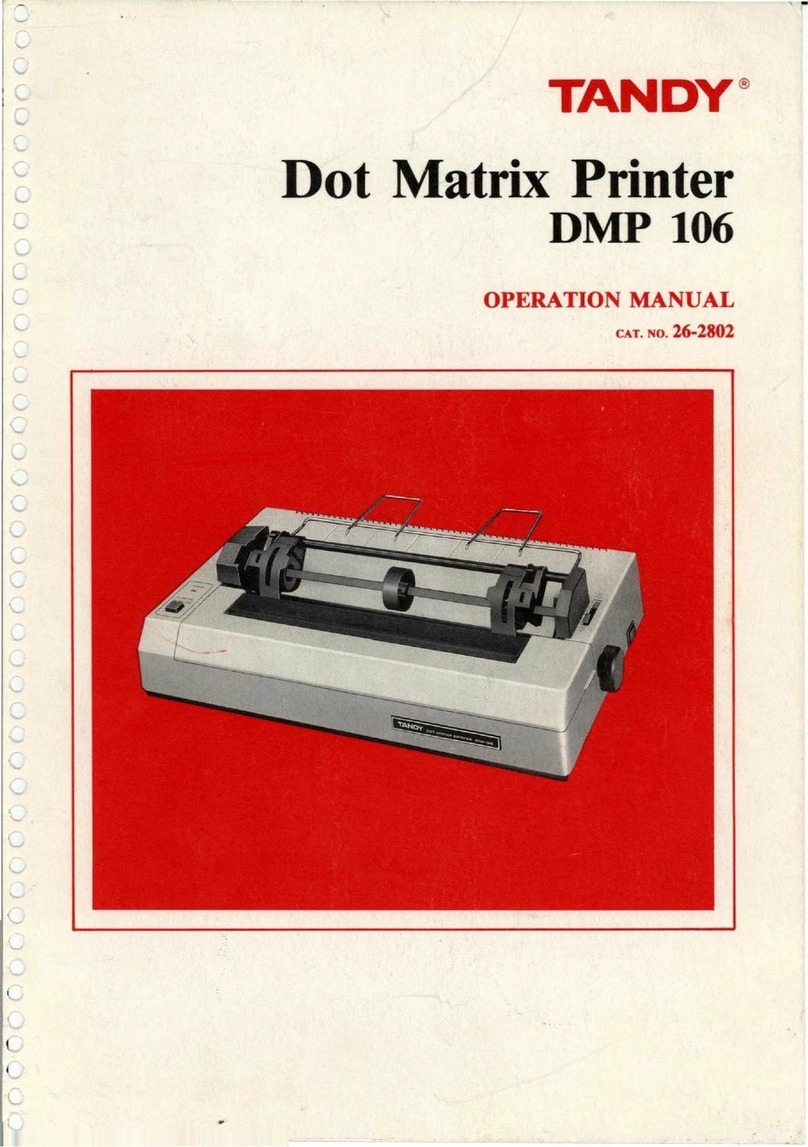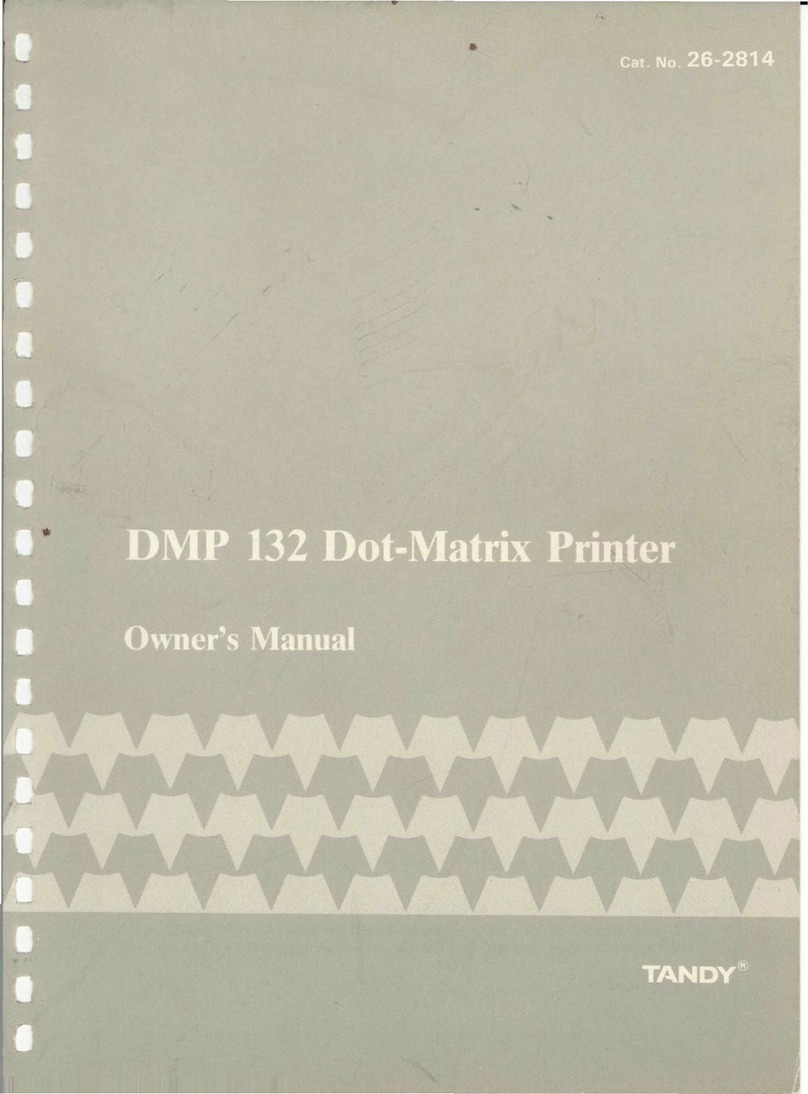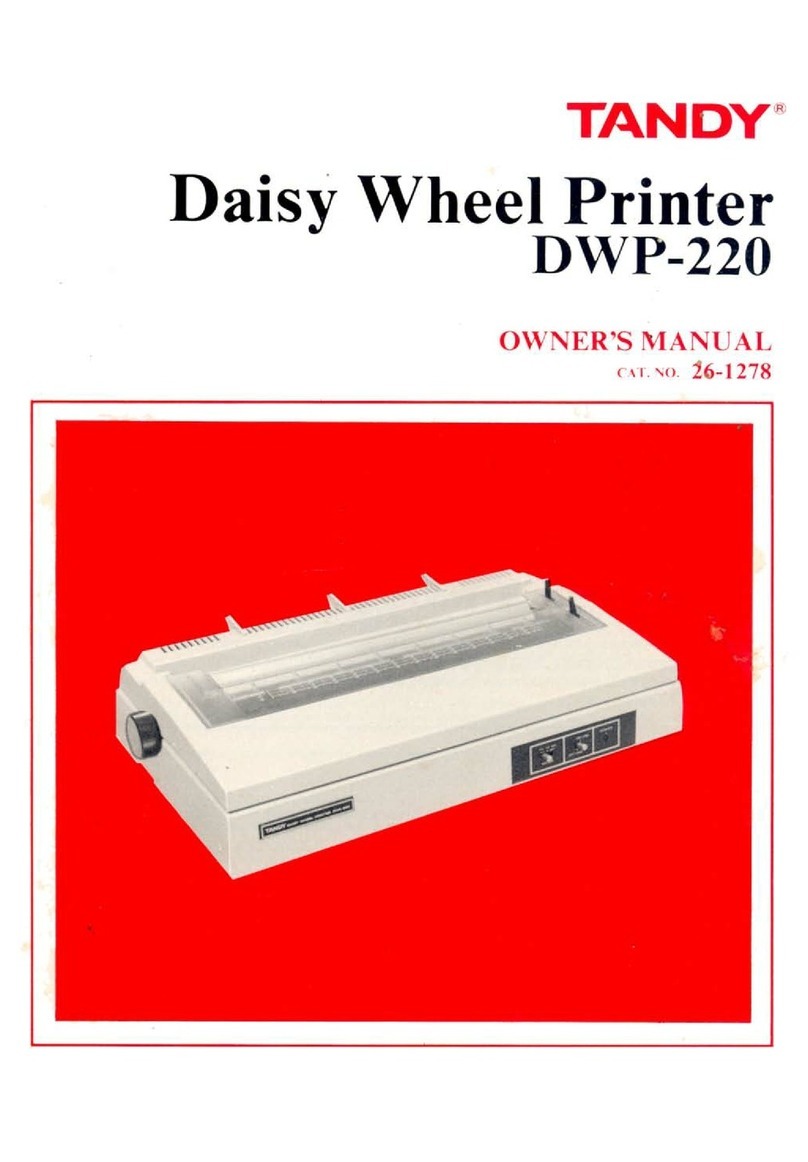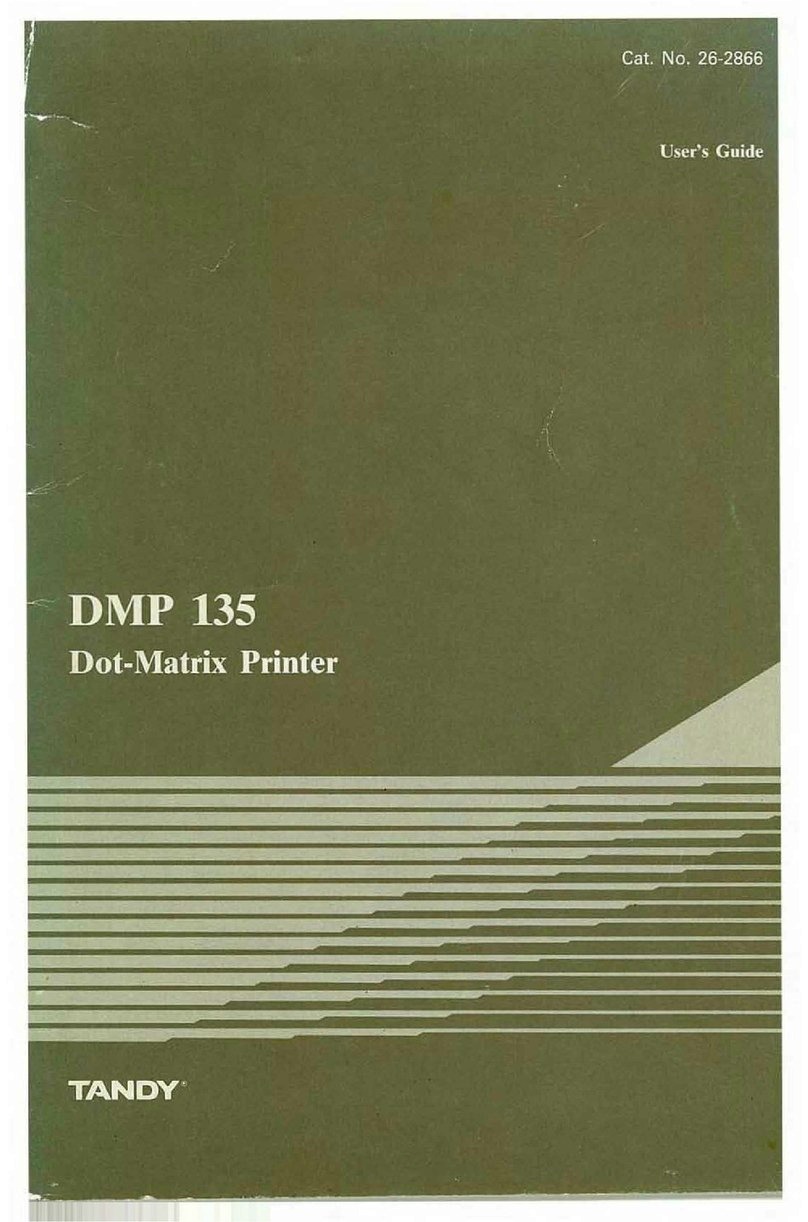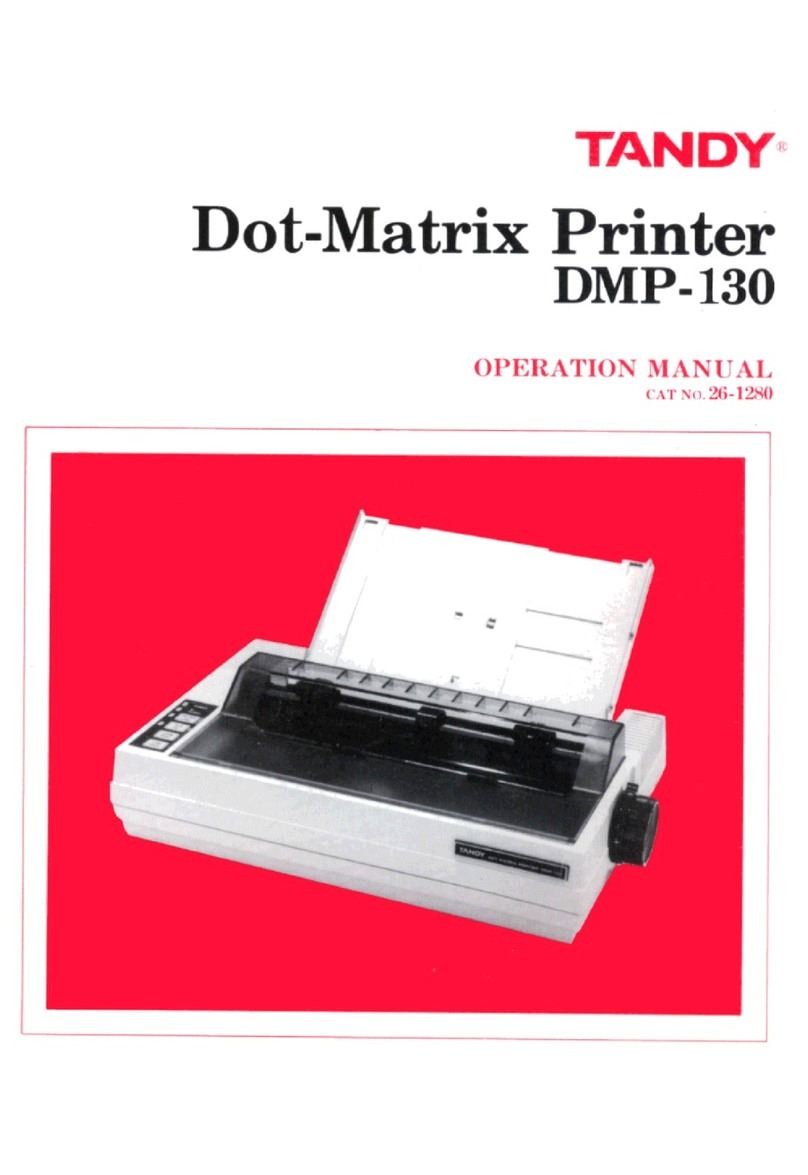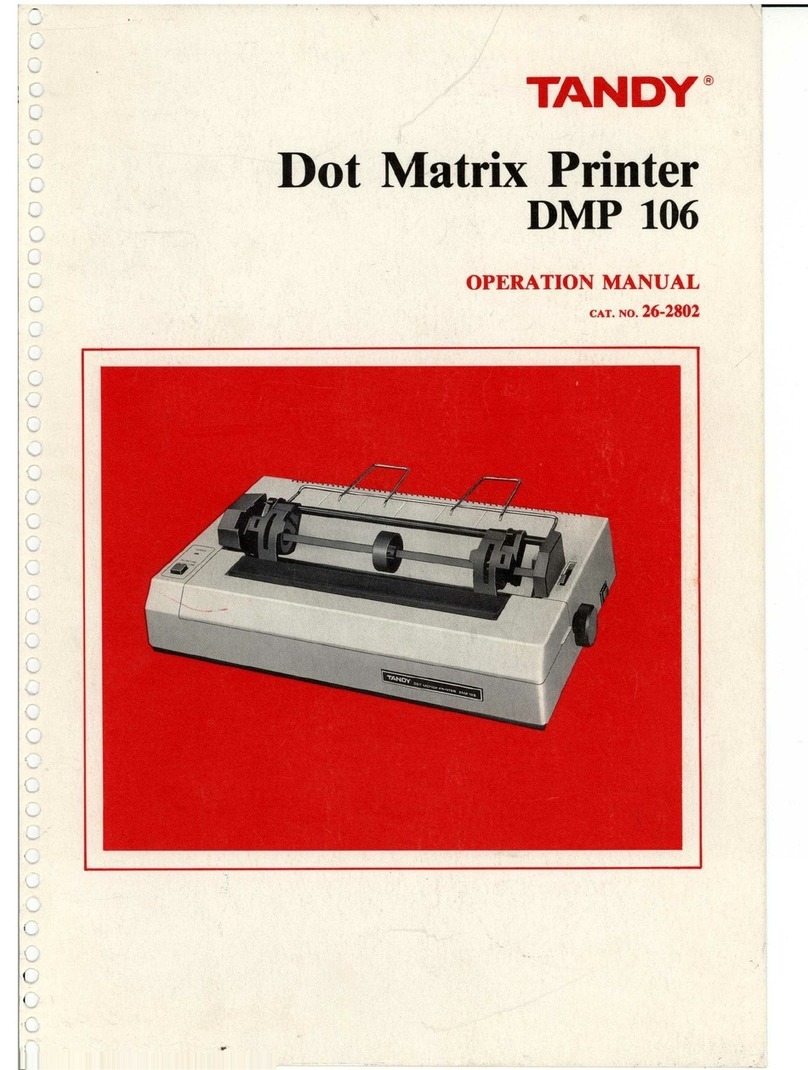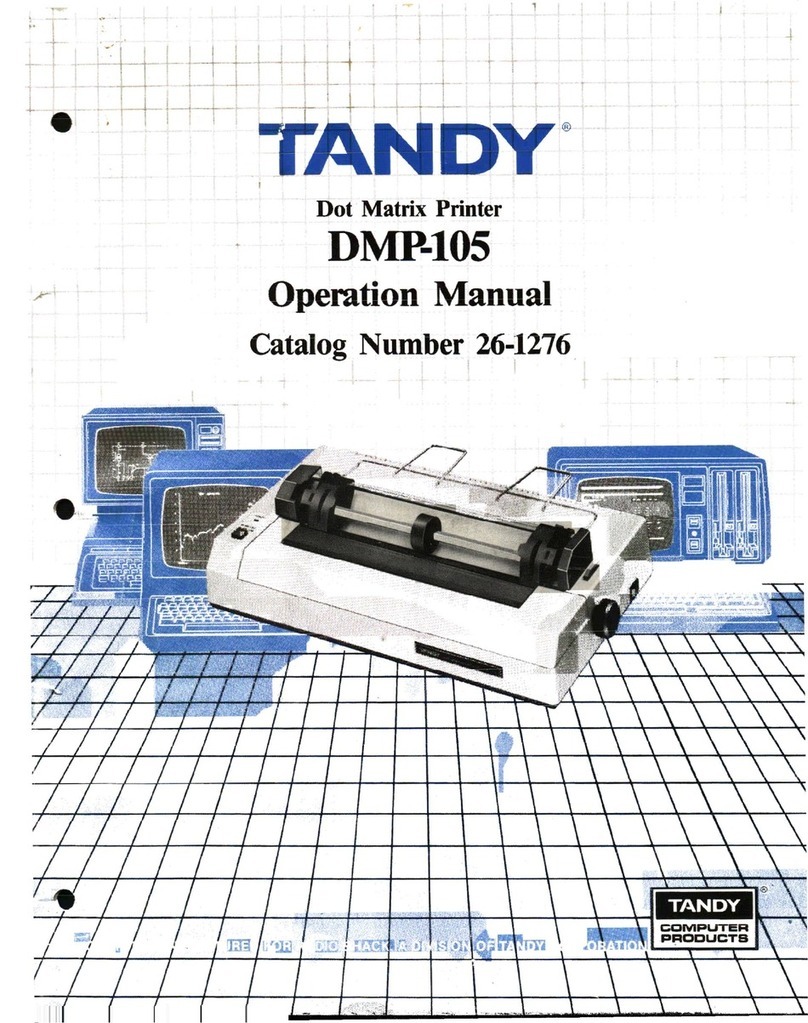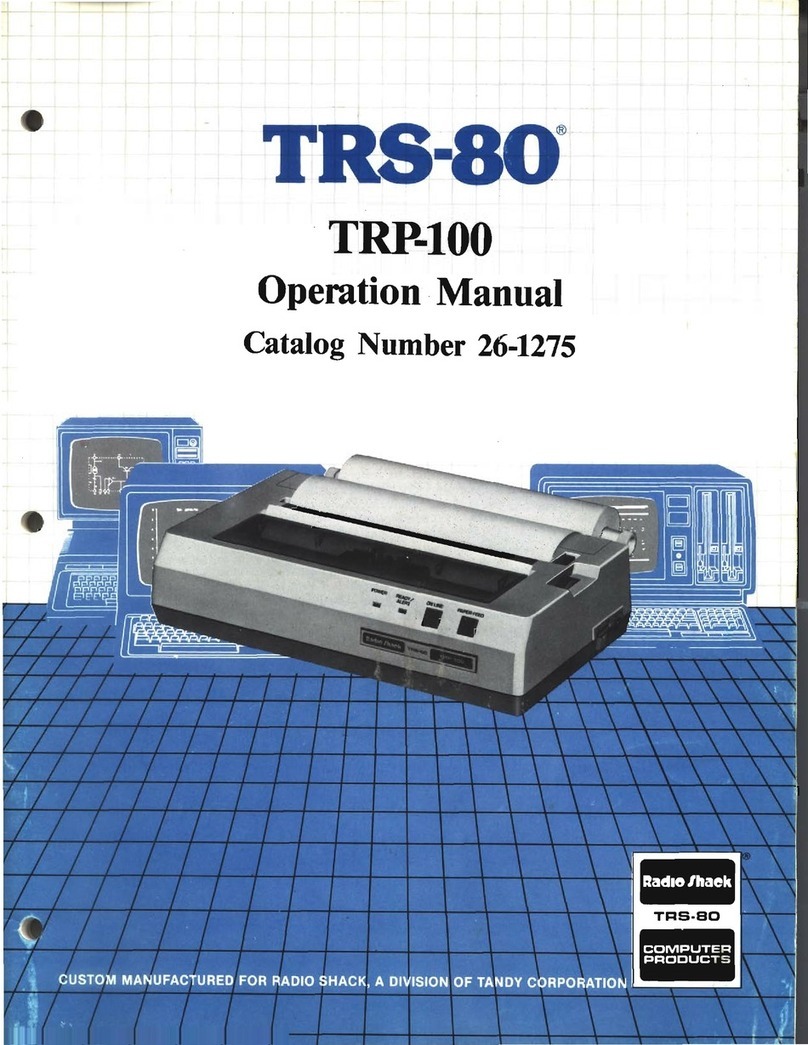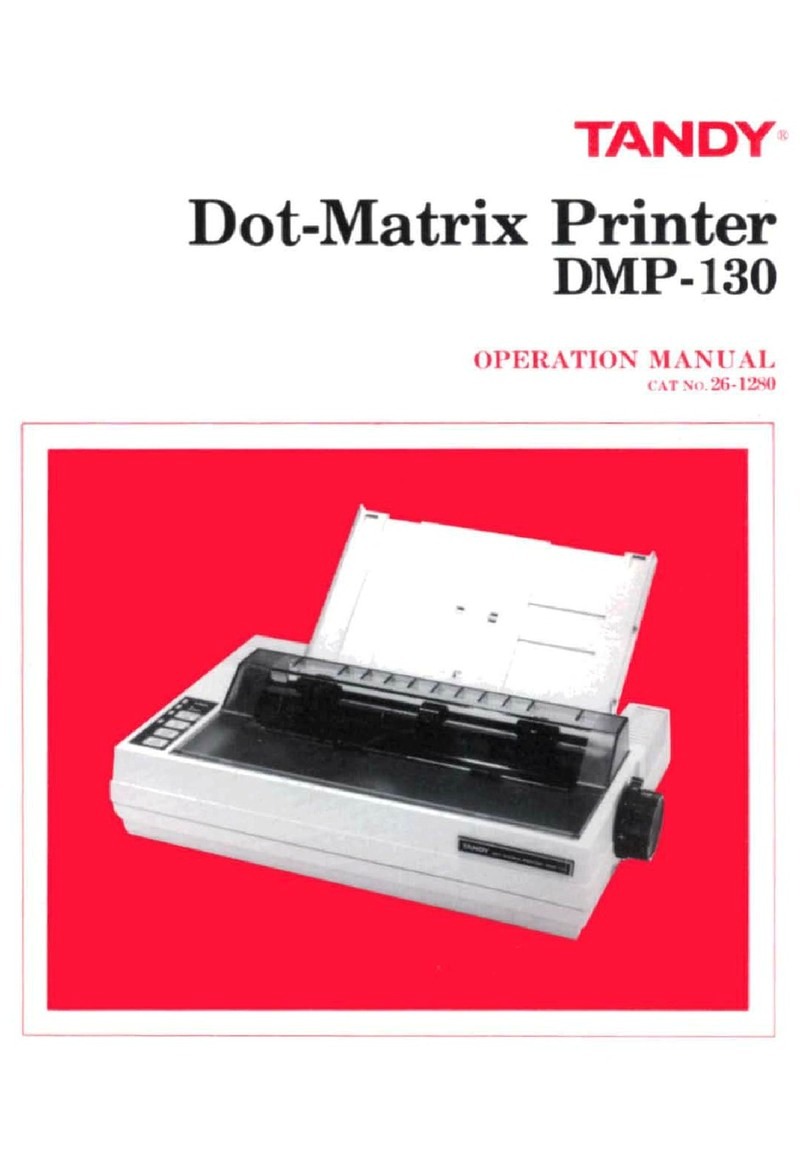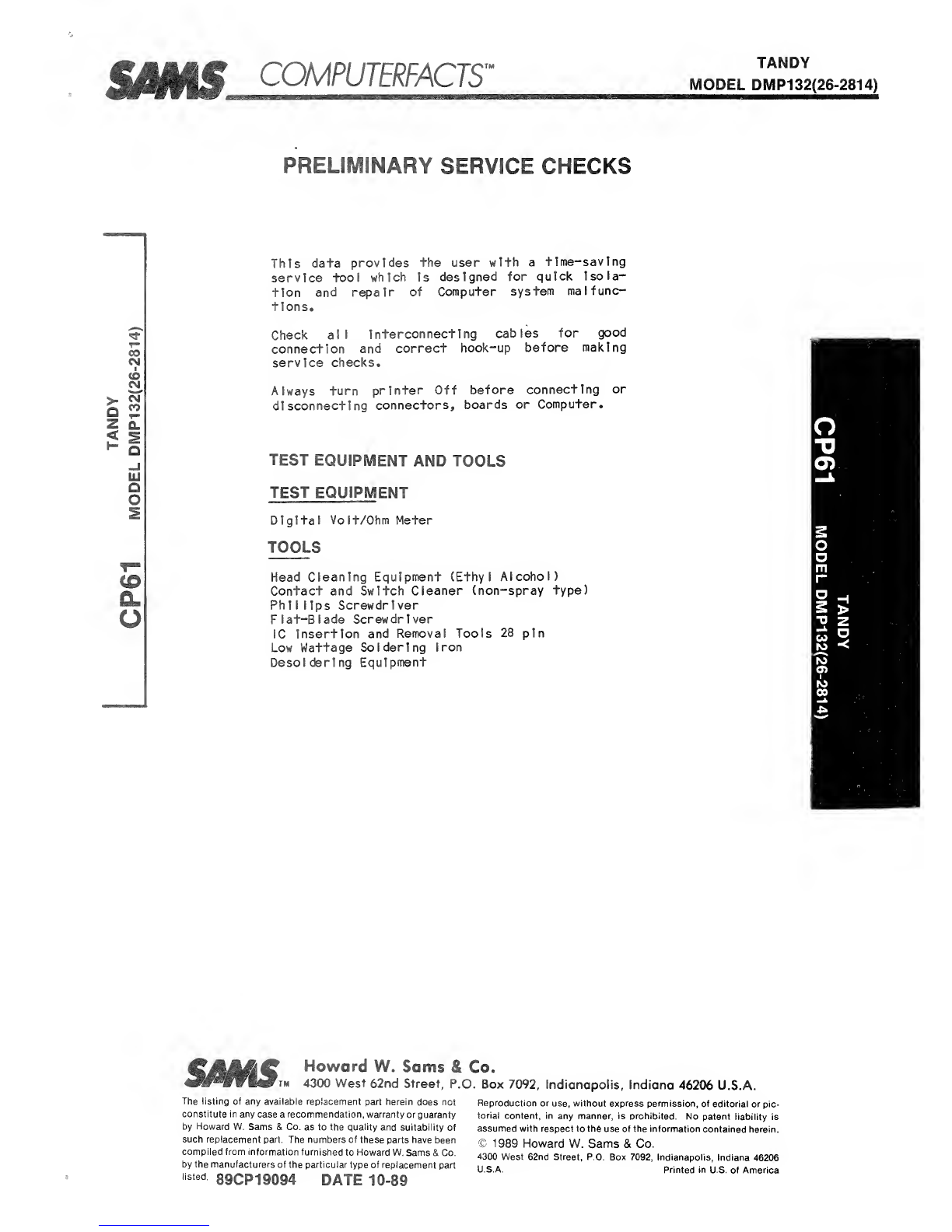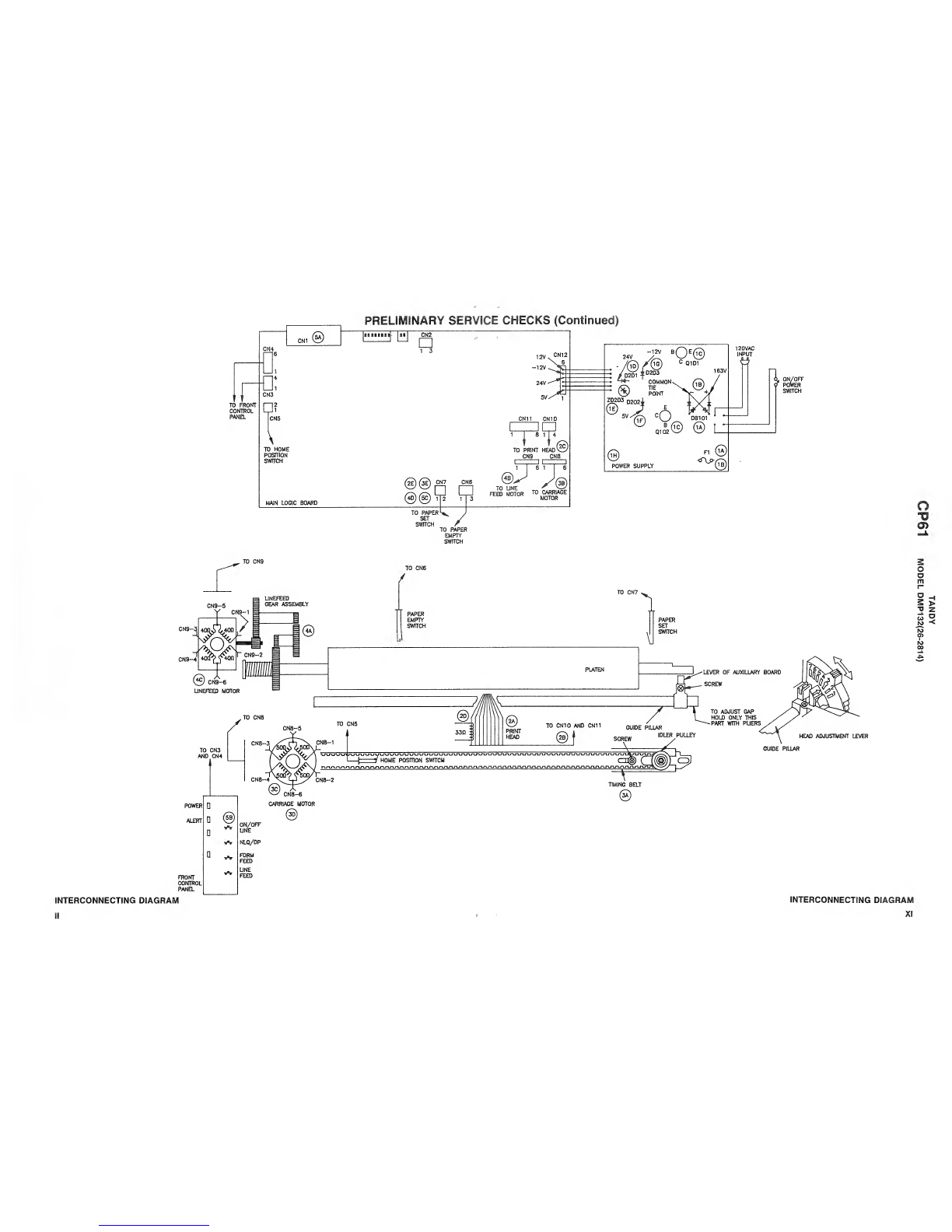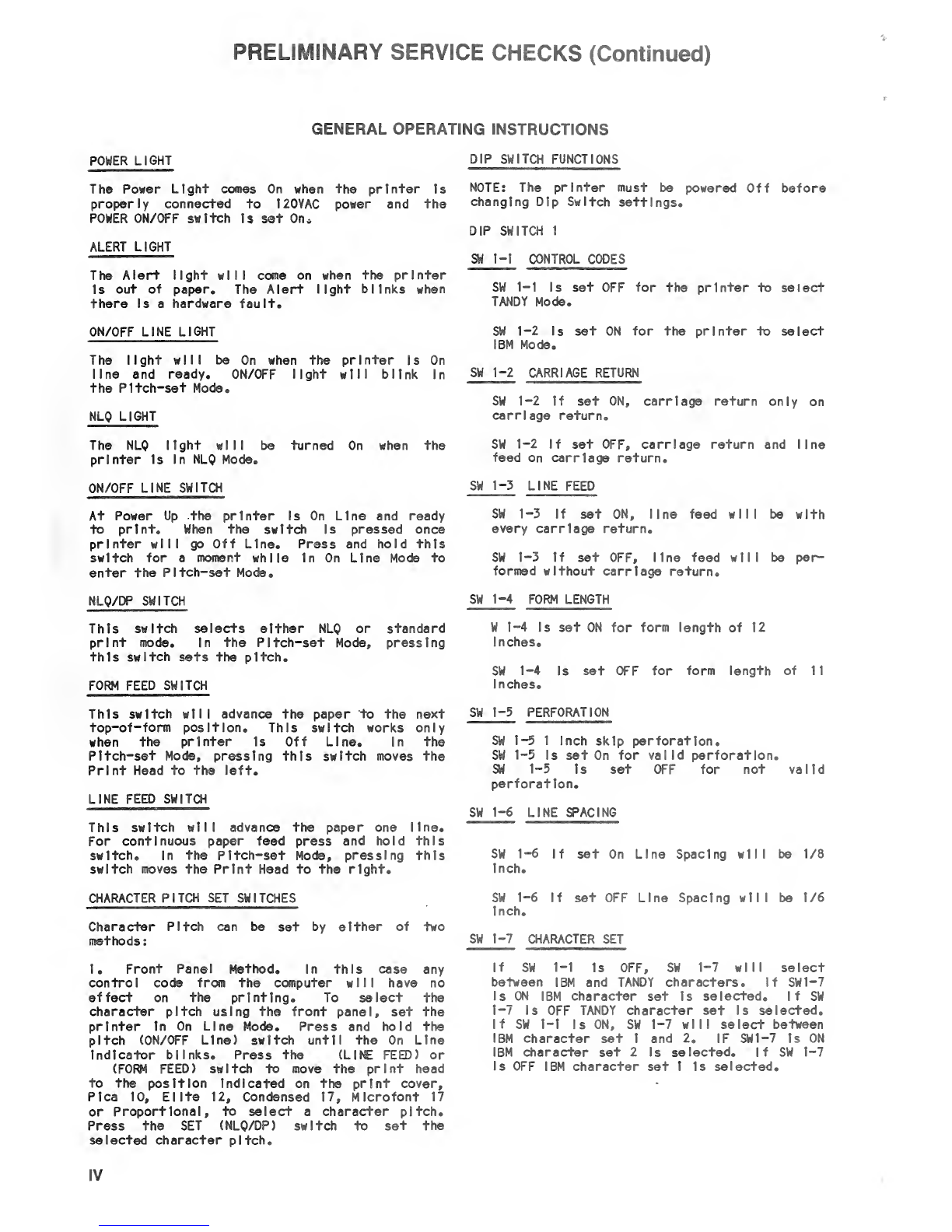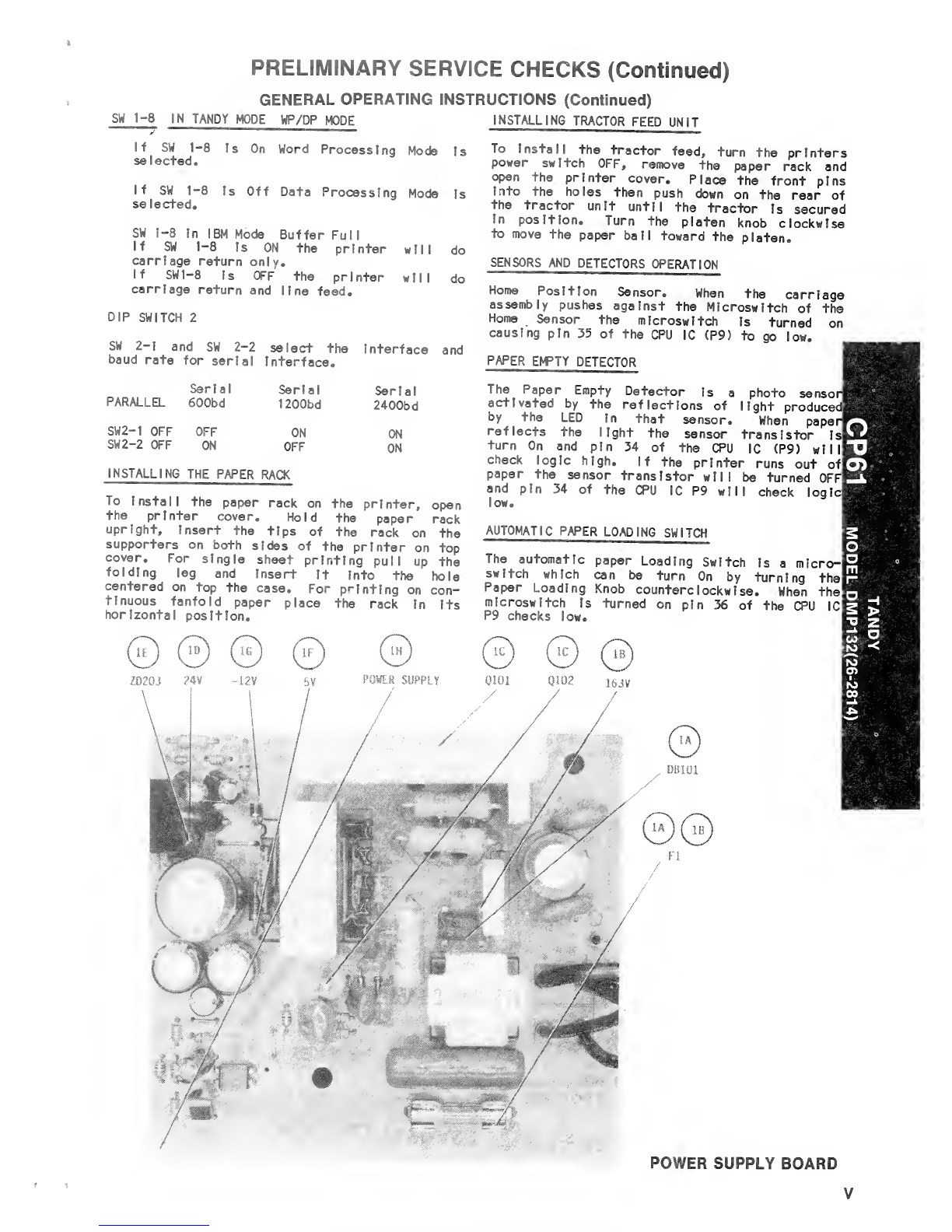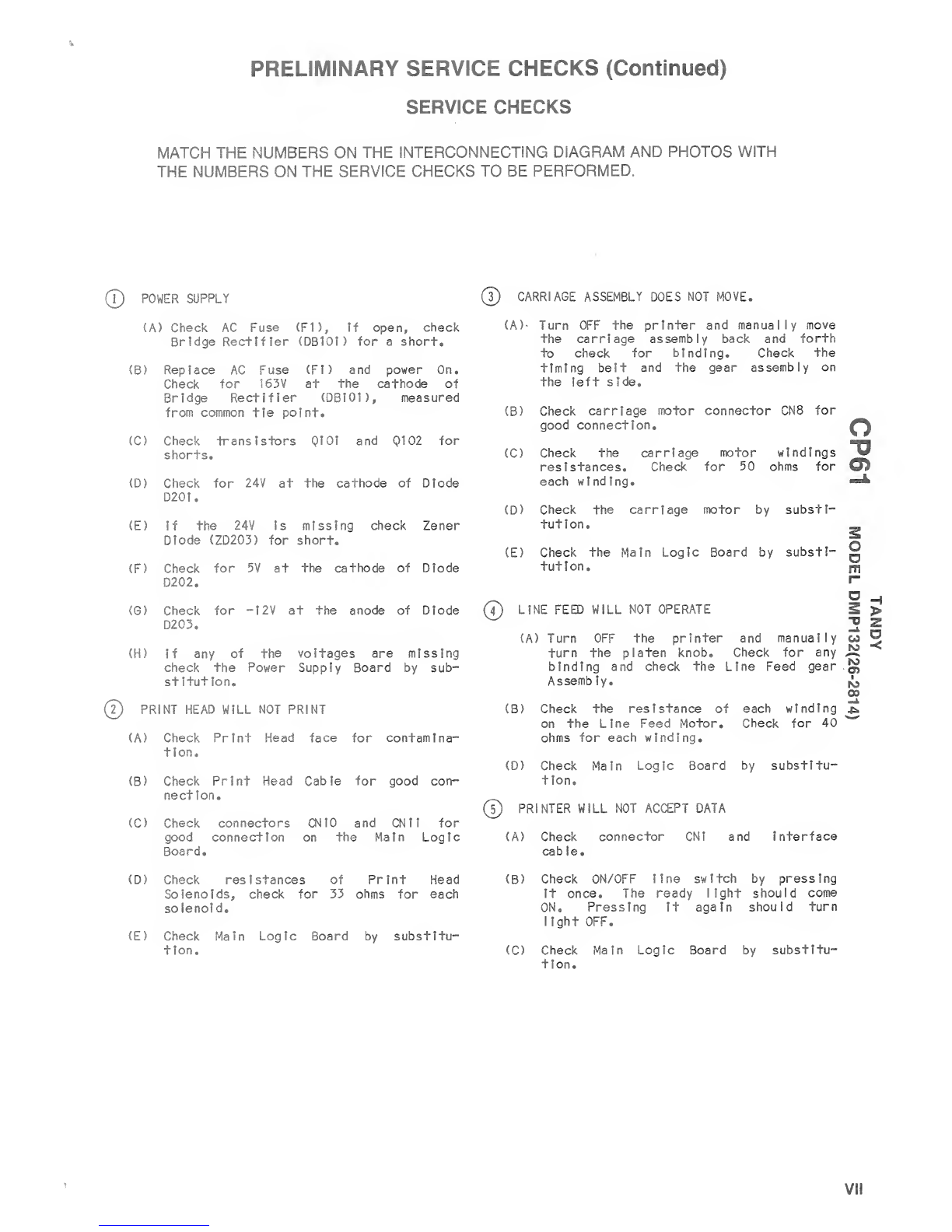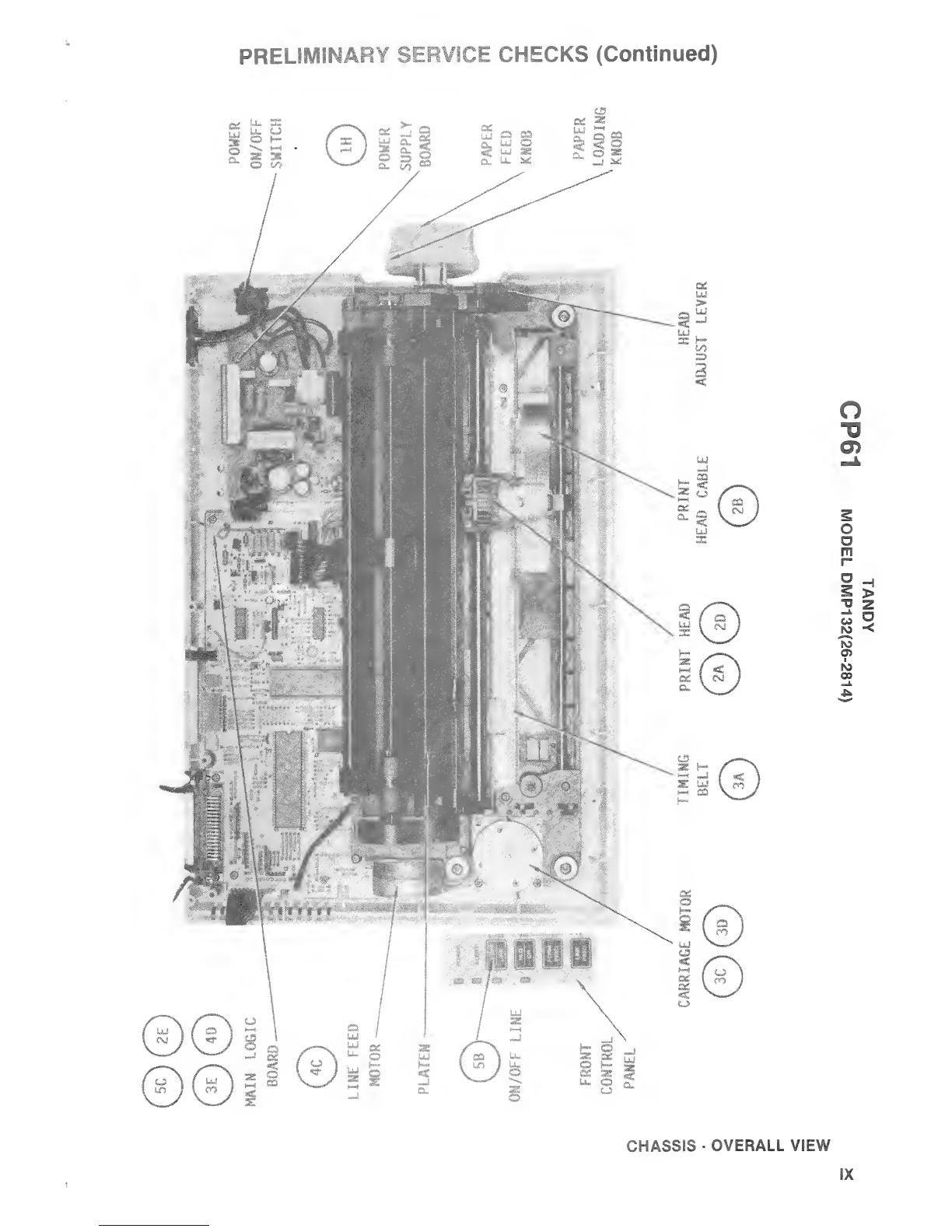PRELIMINARY SERVICE CHECKS (Continued)
SELF-TEST
To run self-test, press and hold the LINE FEED
switch while turning the powsr switch on. The
printer will print the self-test In standard
font. If the NLQ switch is pressed Instead of
the LINE FEED switch, the test will be printed
In the Quality font.
PRINT HEAD PLATEN GAP ADJUSTMENT
MISCELLANEOUS ADJUSTMENTS
holding the auxiliary board. Push the lever
towards the platen slightly while holding the
guide pillar (front shaft of the carriage
assent Iy). Tighten the screw then run the
self-test again and check the print quality.
On the right hand side of the platen Is the
Print Head adjustment lever. This lever
allows adjustment of the Print Head according
to paper thickness variations. When the gap
Is too narrow It can cause smudging In the
printout, paper damage at the left or the
right margin, or Inaccurate line feedSrig„ If
the gap Is too wide It can cause light
printing or missing characters. When the Head
adjustment lever Is pushed all the way towards
the platen it Is set to position (1). When
the lever Is pulled away from the platers it Is
set to position (7).
Perform the self-test printing In standard
character mode, when the Head adjustment lever
Is at positions (2), (3) and (4). If smudging
appears at position (2), loosen the screw
If printing Is light or missing some
characters at position (4) loosen the screw
holding the auxiliary board. Pull the lever
slightly towards the front of the printer
while holding the guide pillar. Tighten the
screw. Run the self-test and check the print
quality. The adjustment Is complete when the
print quality Is satisfactory.
TIMING BELT TENSION ADJUSTMENT
The tension of the timing belt can be adjusted
by moving the position of the Idler pulley. on
the right hand side of the timing belt.
Loosen the screw, then press the Idler pully
outward to put tension on the timing belt,
tighten the screw to hold the Idler pulley
plate block In place. Check the widths of
printed characters at the first and second
columns. If the widths of characters are
improper it Is required to readjust the
tension of the timing belt.
TOP CABINET REMOVAL
DISASSEMBLY INSTRUCTIONS
PRINTER MECHANISM REMOVAL
Open and remove the printer cover. Remove the
paper rack if Installed® Remove two screws
from the front and three screws from the back
of the printer. Carefully lift up the top
cabinet and unplug connectors CN2, C83 and
CN4. To unplug the connectors push down the
connector, then pull the leads out of the
connector. Remove the Top Cabinet frosn the
Printer.
FRONT PANEL REMOVAL
Remove the Top Cabinet, then press four tabs
and remove the Front Panel from the Top Cabi-
net.
MAIN LOGIC BOARD REMOVAL
Remove the Top Cabinet. Remove four screws
fastening the Main Logic Board to the Bottom
Cabinet. Disconnect connectors CN5 thru CM12.
Lift the Main Logic Board out of the Bottosr,
Cabinet.
POWER SUPPLY BOARD REMOVAL
Remove the Top Cabinet. Remove two screws
holding the Power Supply board. Slide On/Off
switch up out of Its slot in the cabinet
bottom. Disconnect connector CN12. Lift the
Power Supply Board out of the cabinet.
Remove the Top Cabinet. Remove four screws
holding the Printer Mechanism to the cabinet
bottom. Disconnect connectors CN5 thru CN1 1
from Main Logic Board. Lift the mechanism out
of the printer cabinet bottom.
CARRIAGE MOTOR REMOVAL
Remove the Top Cabinet. Remove two screws
holding the carriage motor. Slide the
carriage motor to the left and disconnect
connector CN8. Remove the carriage motor from
the mechanism.
LINE FEED MOTOR REMOVAL
Remove the tractor, lift it from the rear and
pull It upward. Remove three screws which
hold the line feed gear box. Carefully slide
the line feed motor upward to remove it. Dis-
connect the line feed connector CN9 from the
logic board. Remove the line feed motor from
the printer.
PRINT HEAD REMOVAL
Remove the metal plate FBC guide securing the
print head, using aflat screw driver. Dis-
connect the flexible cable of the print head.
PtilS the print head toward the front to remove
:- -
y?