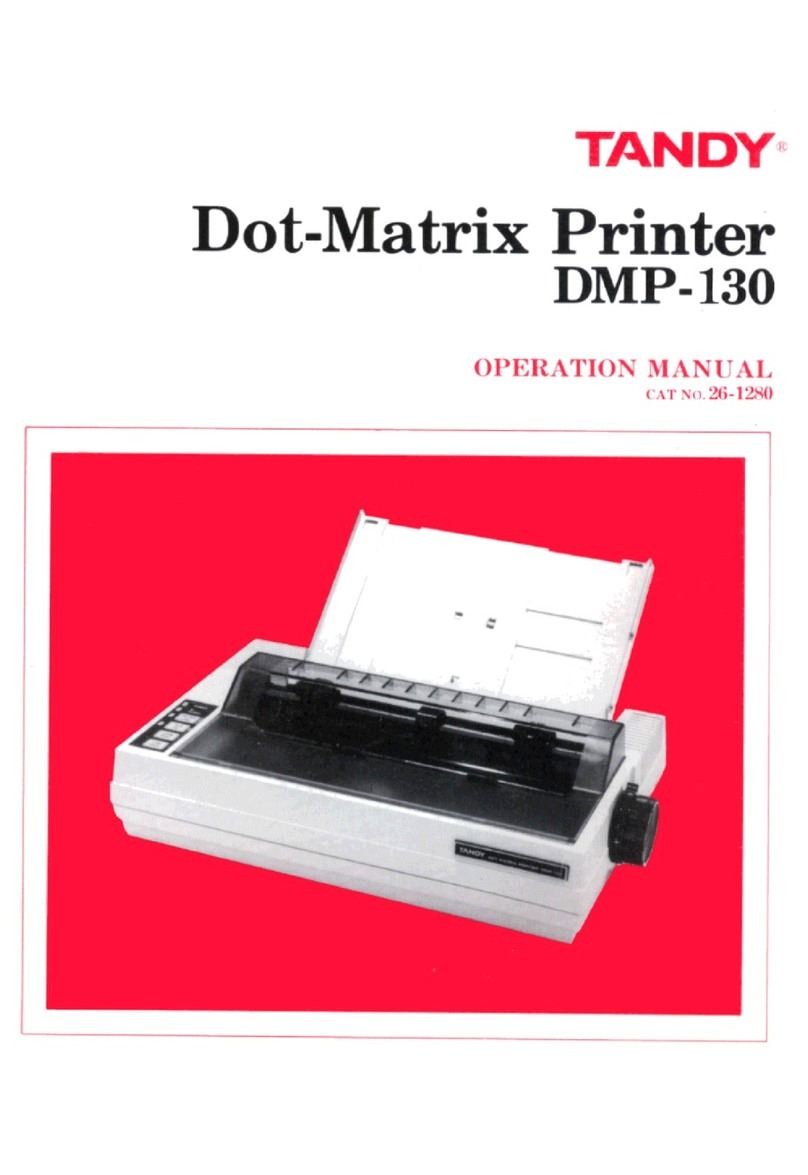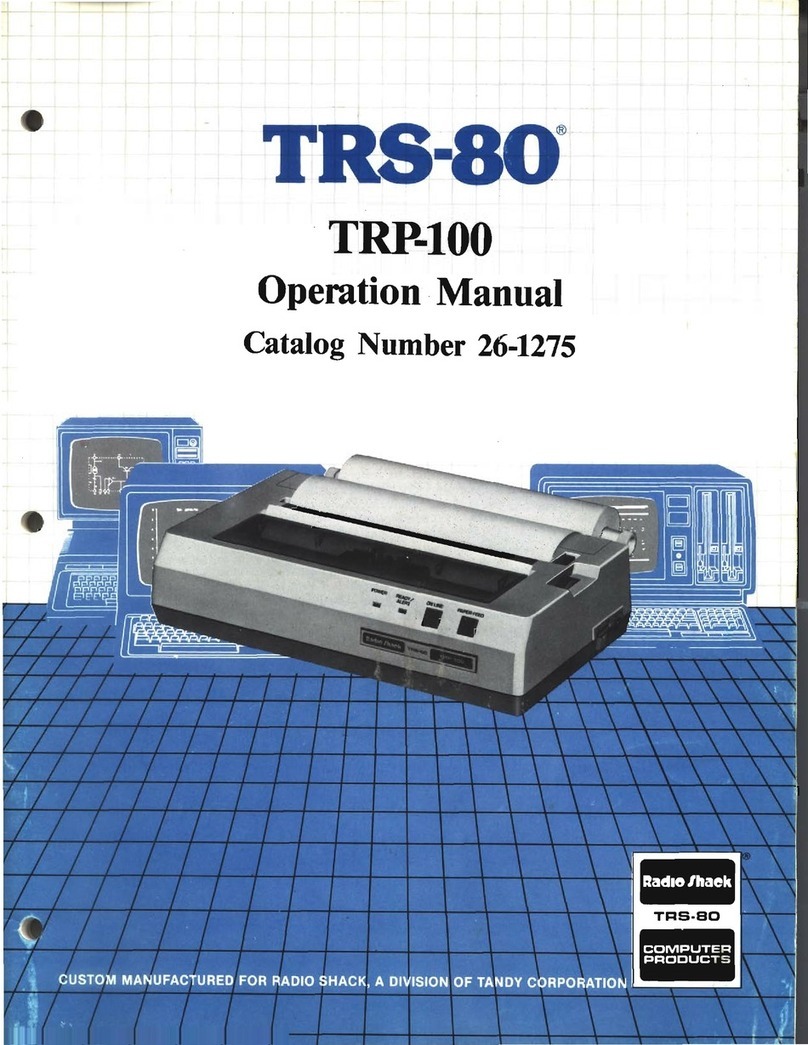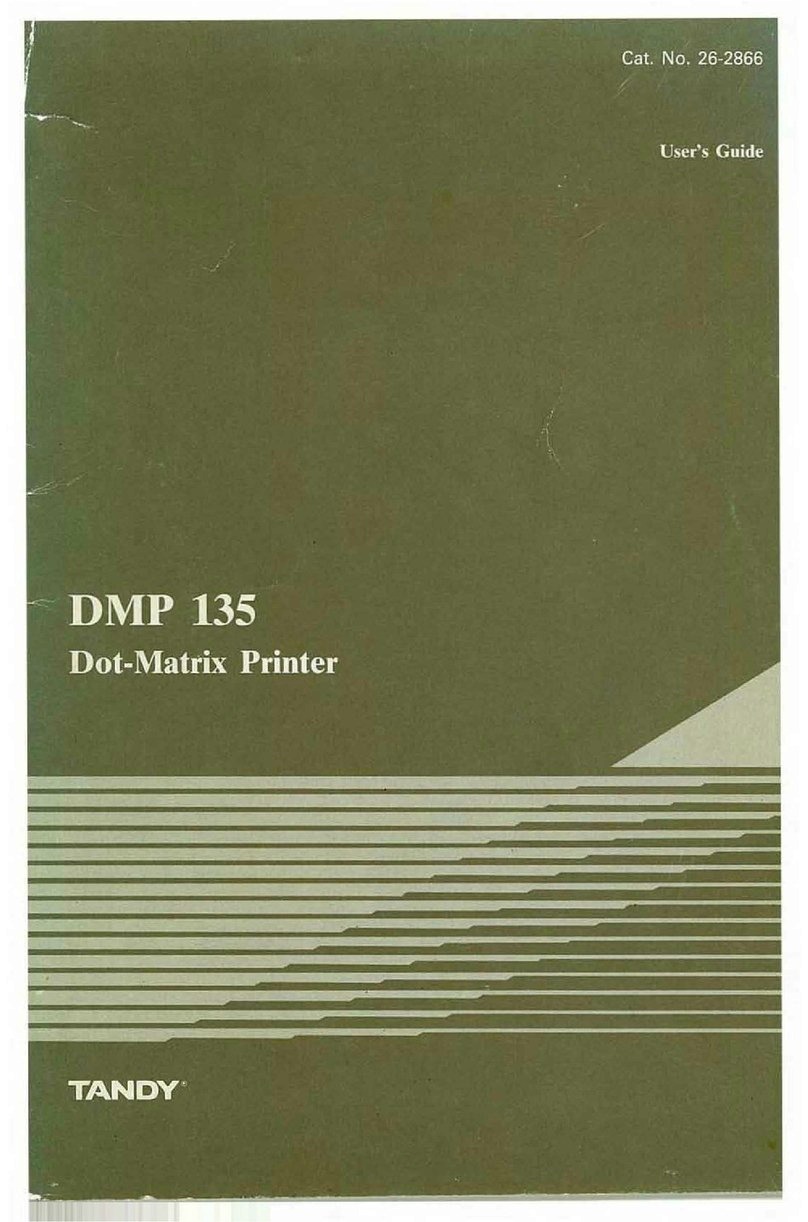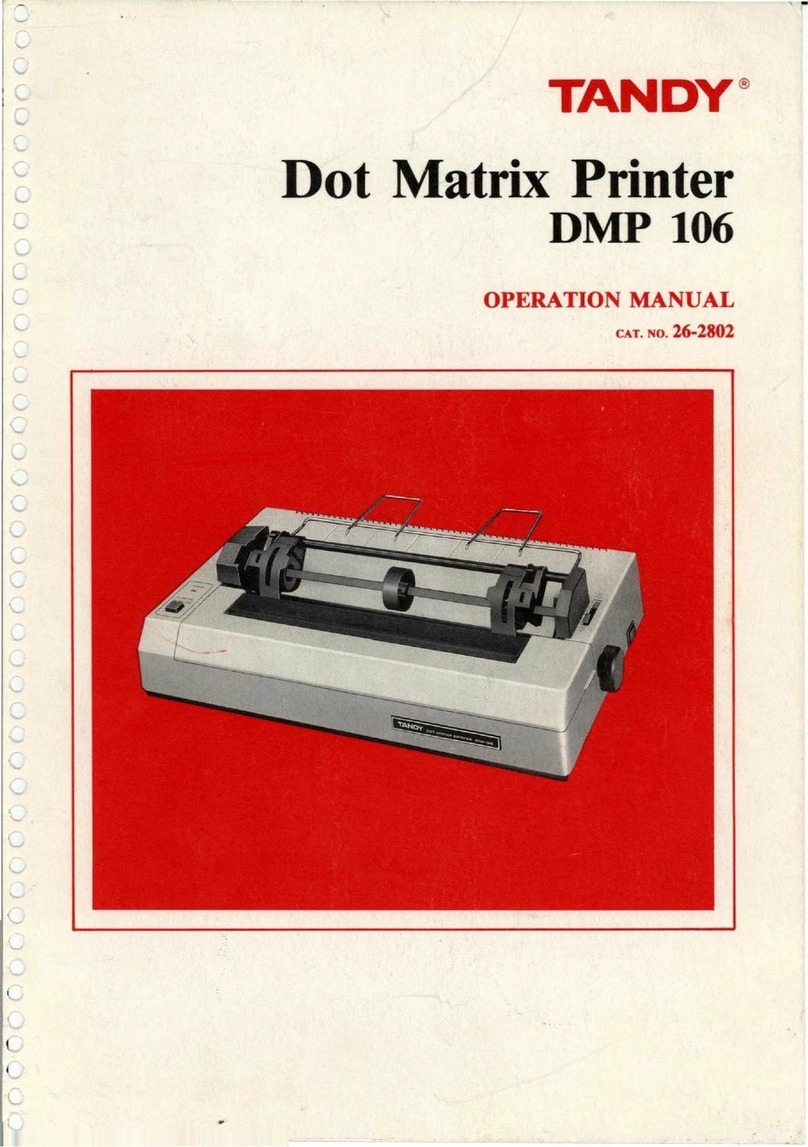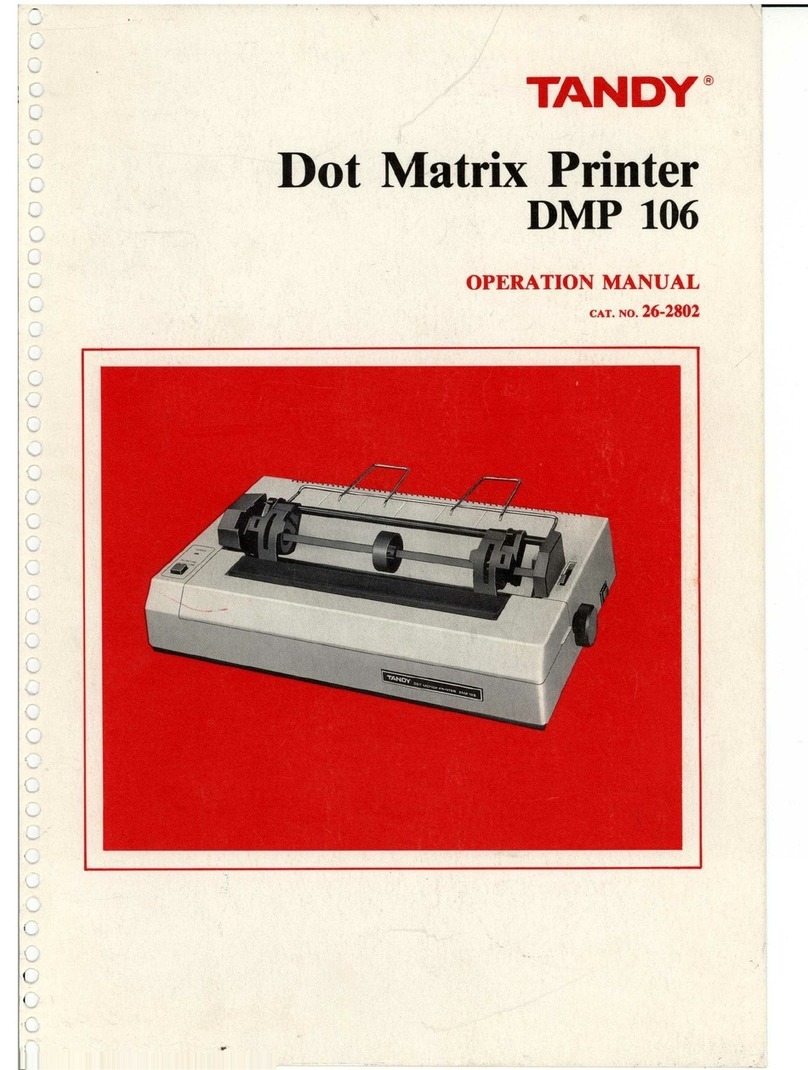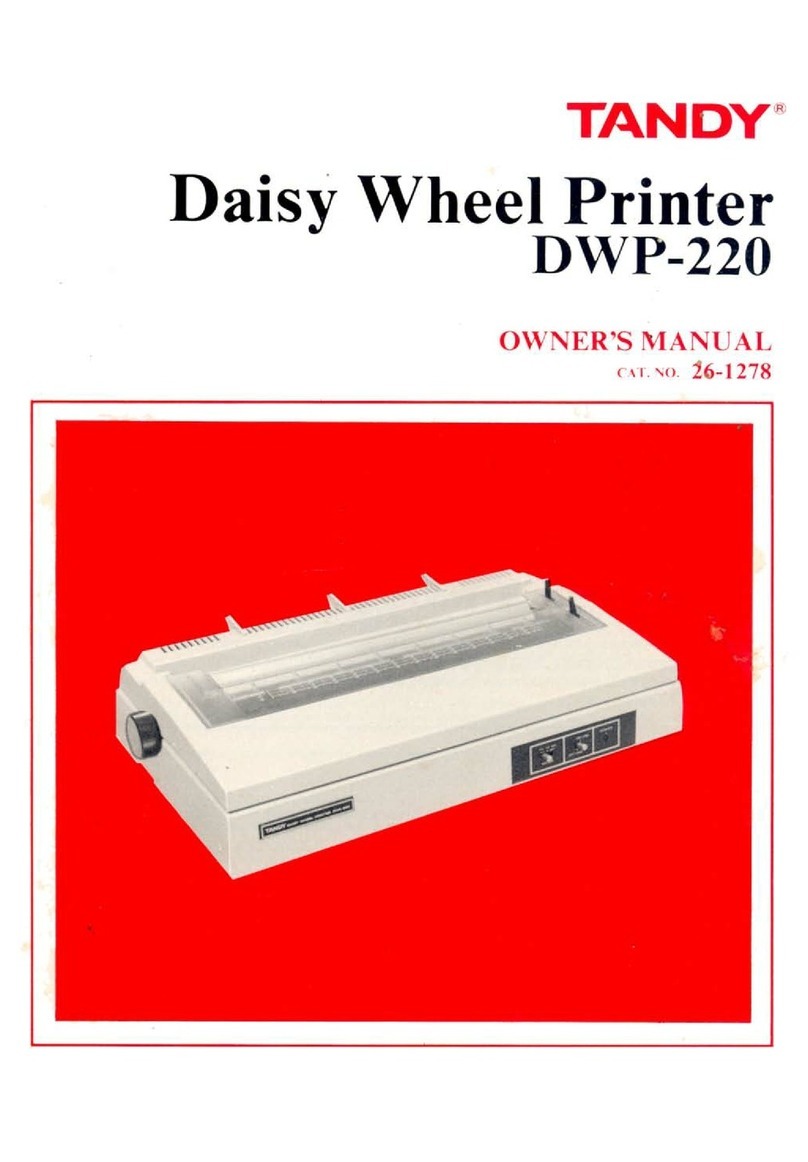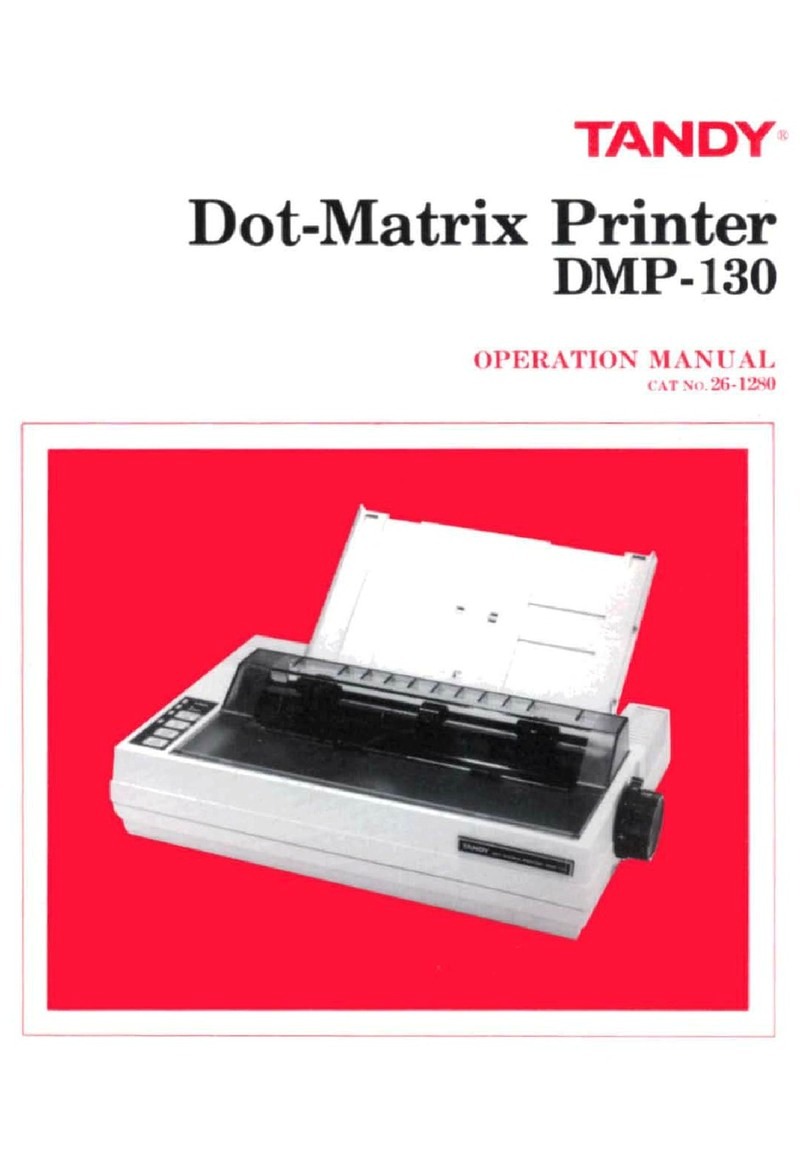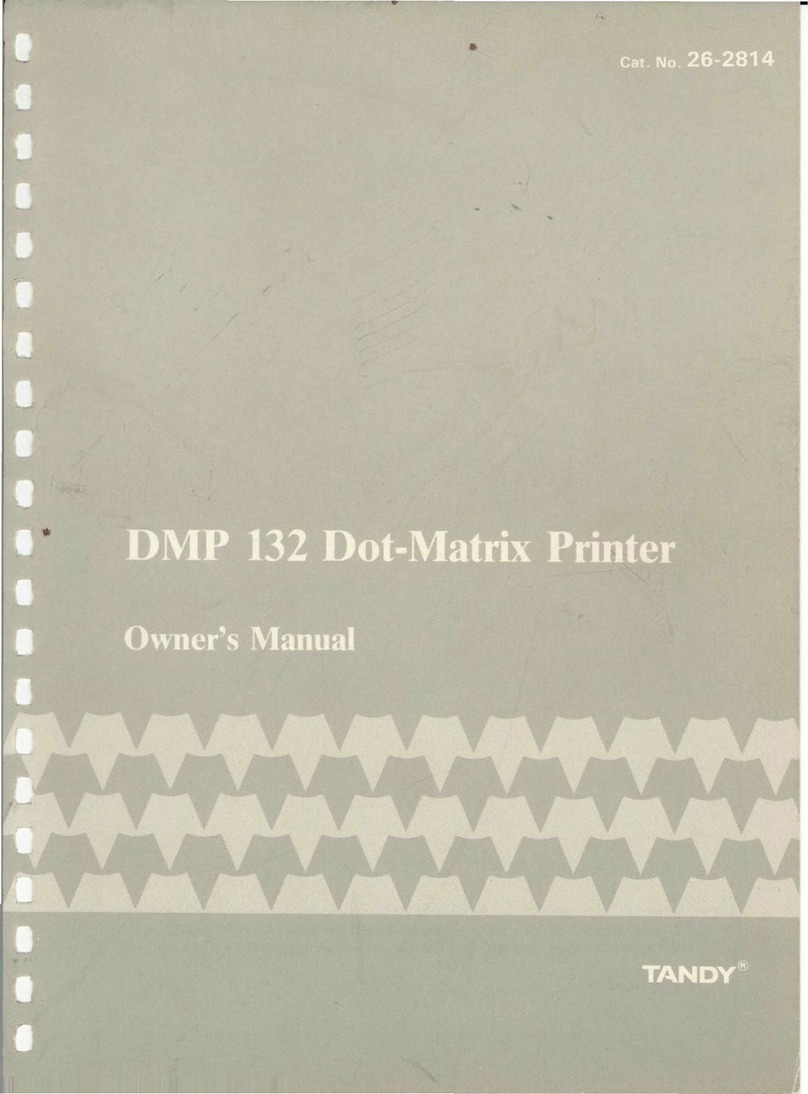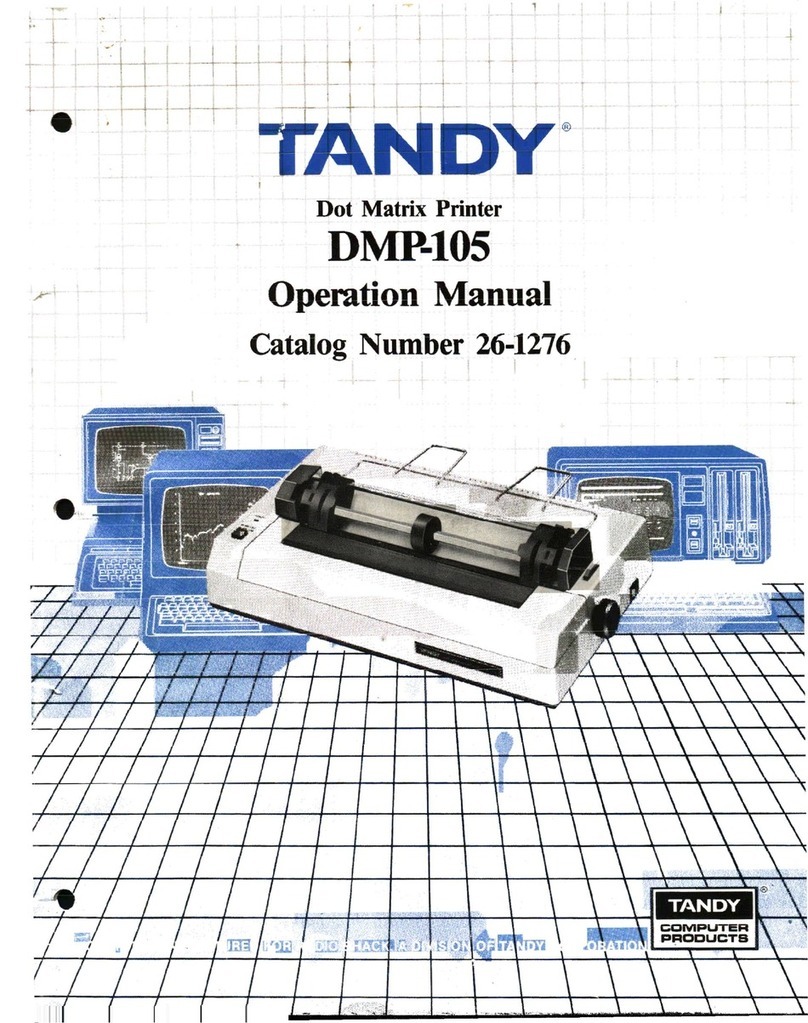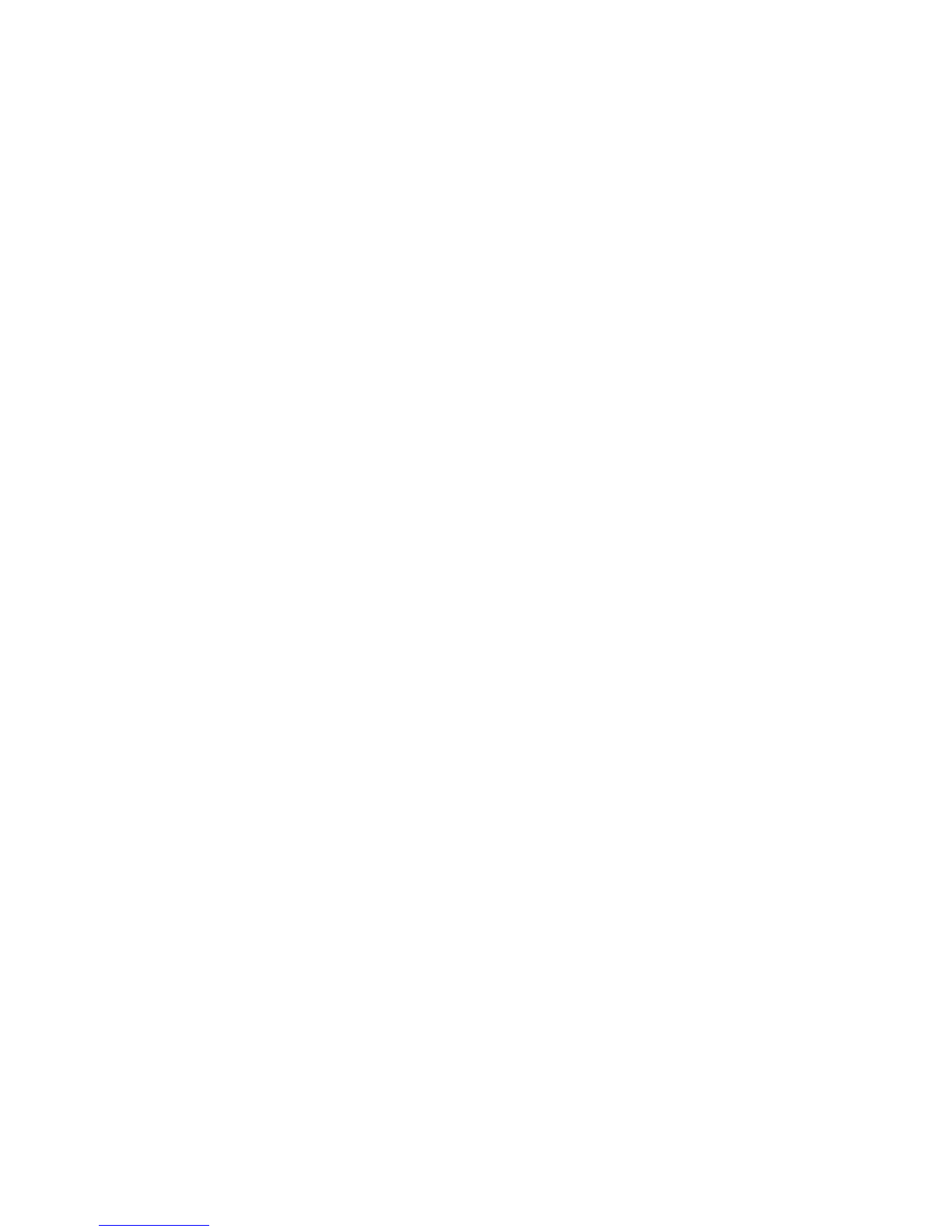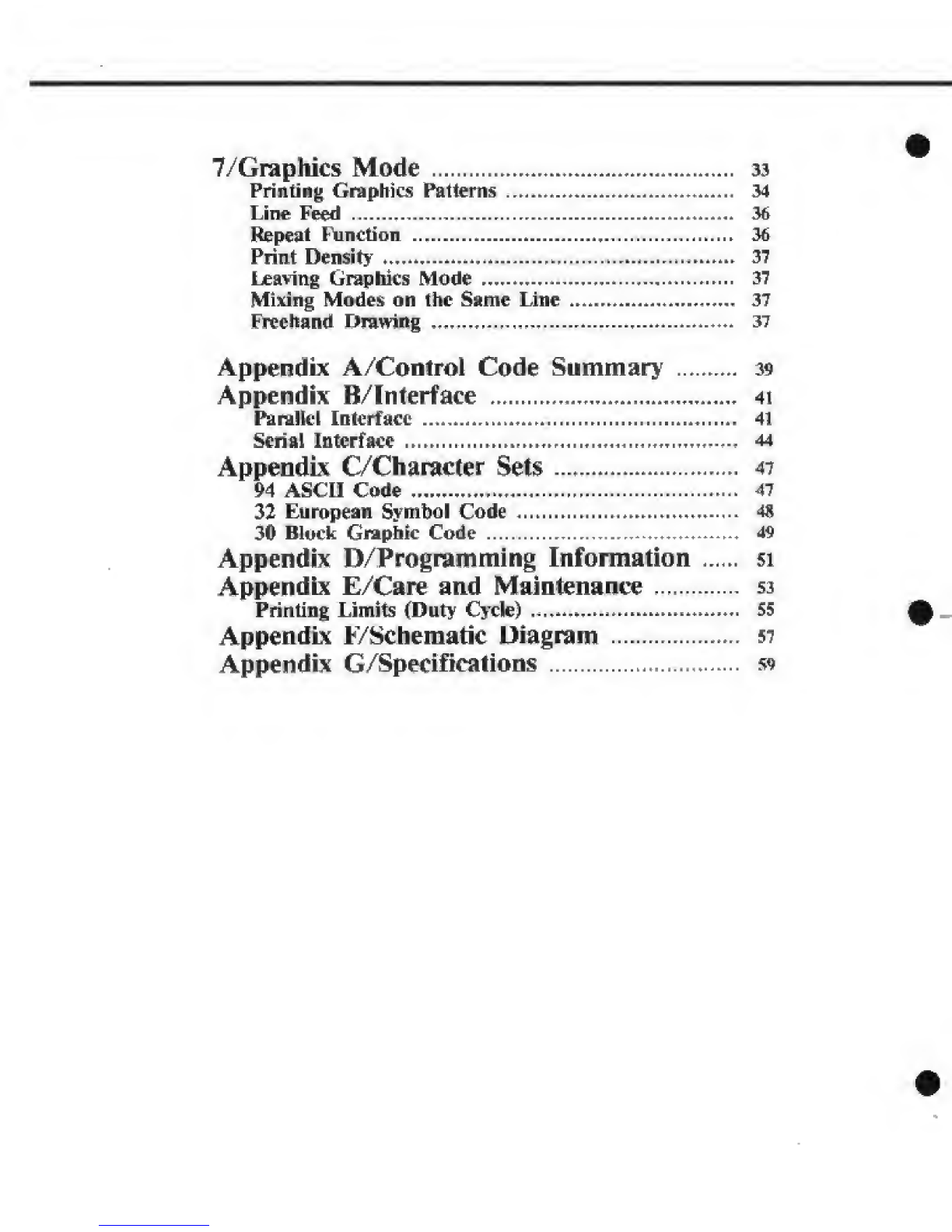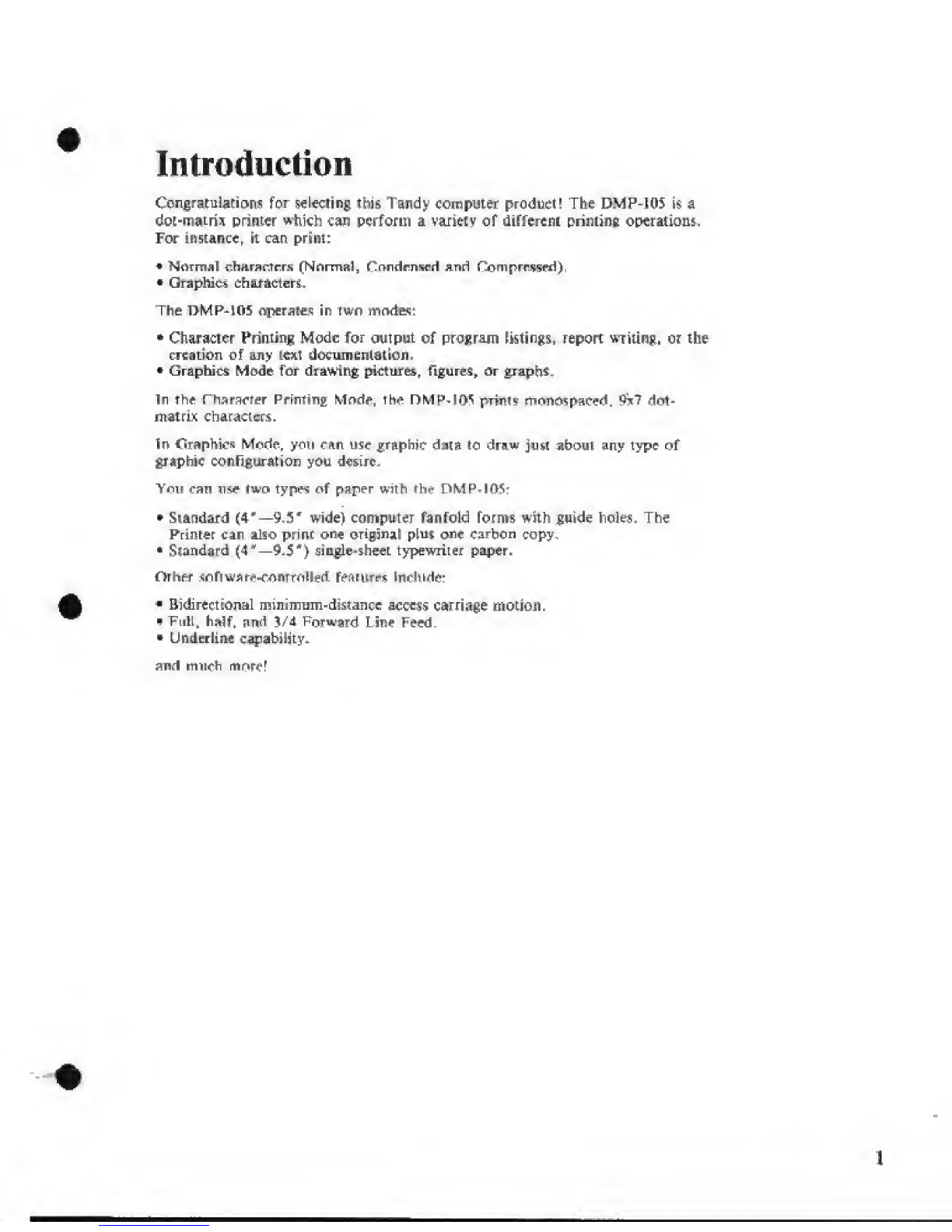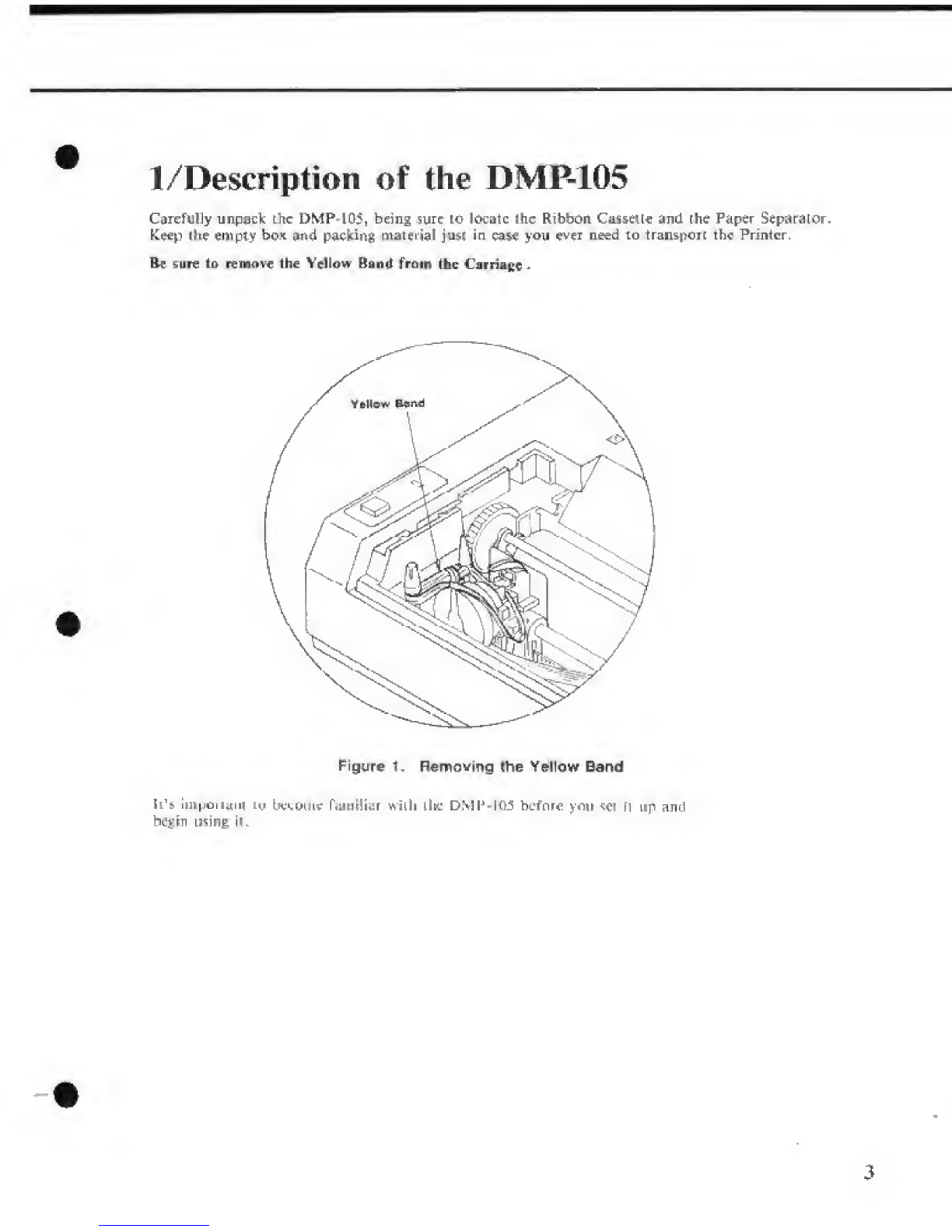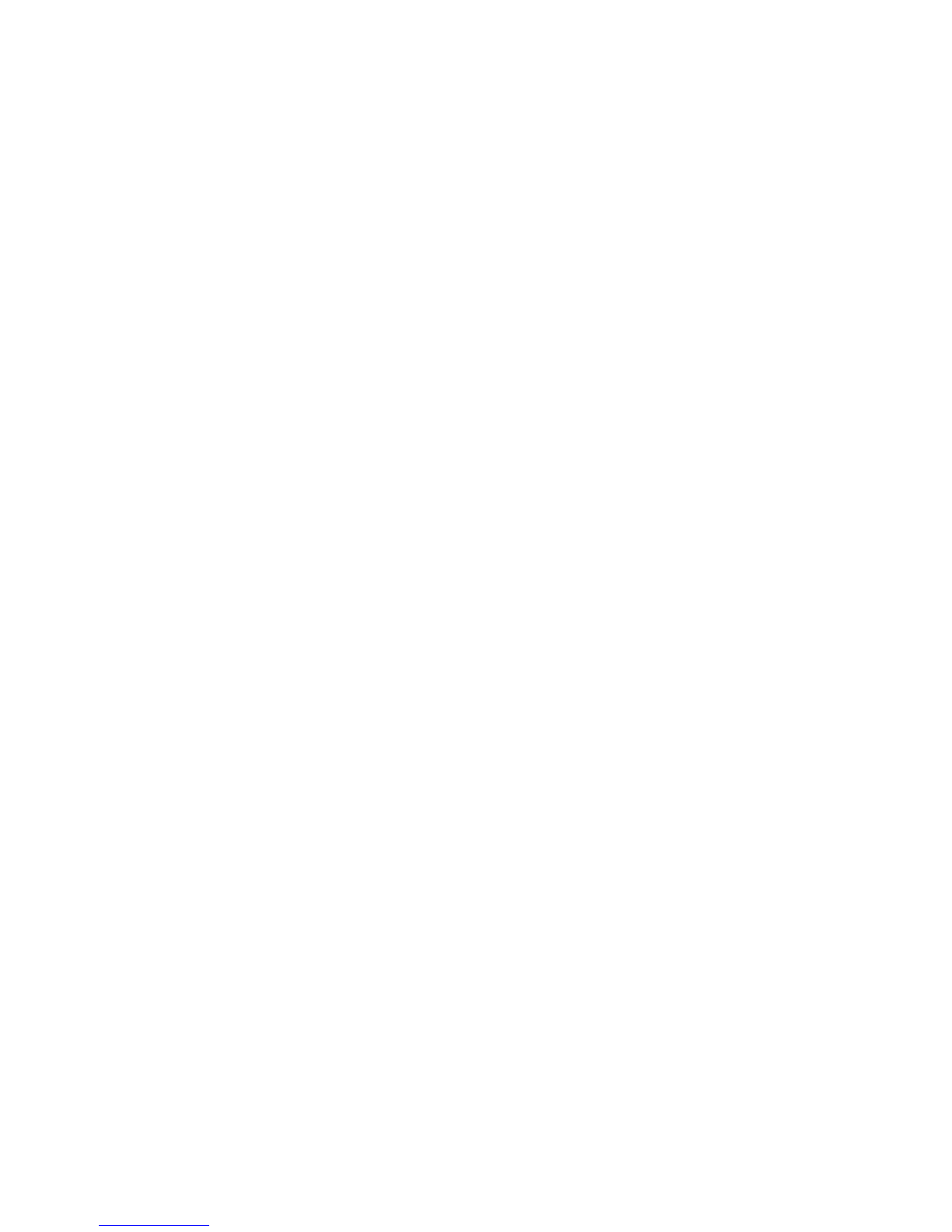©Paper Bail. For optimum print quality, keep the Bail down on the paper.
(6) Tractor Feed. This Tractor Feed is removable. Sec Selling Up the DMP-105
tor details or using the Tractor Feed. You can remove the Tractor when
priming on single-shed paper.
@Tractor Cam. When the Cam is moved toward the rear or the Printer, the
TrftCtOr can slide from side to aide, and when moved toward the front, it is
locked into position.
(§) Paper Feed Knob. Turn this knob to manually advance the paper,
(f) Paper 1risen iun Opening. Be sure the paper eniers (he DMP-105 hert.
®Platen.
@Top Cover.
@Transparent Cover, This Cover may be opened while handling ihe Paper
Bail.
@Hole Cover. Pui this Cover in place when the Tractor is removed.
@Paper Separator.
Model II users: If aBASiC program srnps txmifion because of aPrinter error,
typing- CONTCiEEB) will cause printing [0 resume, However the entire con-
tents of the print buffer will be printed, scar ting with the current Print Head po-
sition.
Figure 3. DMP-105 (Rear View)
Power Cord. Plug the power cord into awall outlet or approved power
strip,
®Parallel Interface Connector. If your computer has parallel interface
capabilities, connect the cable here. 3« Selling L*|t lire DMP-1(Mi for the
right cable for your computer.
(3) Serial Interface Connector, If you have aColor Computer, tujuiect the ca-
ble to the serial interface connector indicated. See Setting Up (he DMP-105
for the right cable for your Color Computer
.
@> Priit Function (DIP) Switches. The settings of these Switches wilt determine
exactly how your Printer prints in any situation. Such parameters ubaud
rate (6G0 or 24U0 baud) or whether you're using the serial or parallel inter-
face must be set via these Switches.