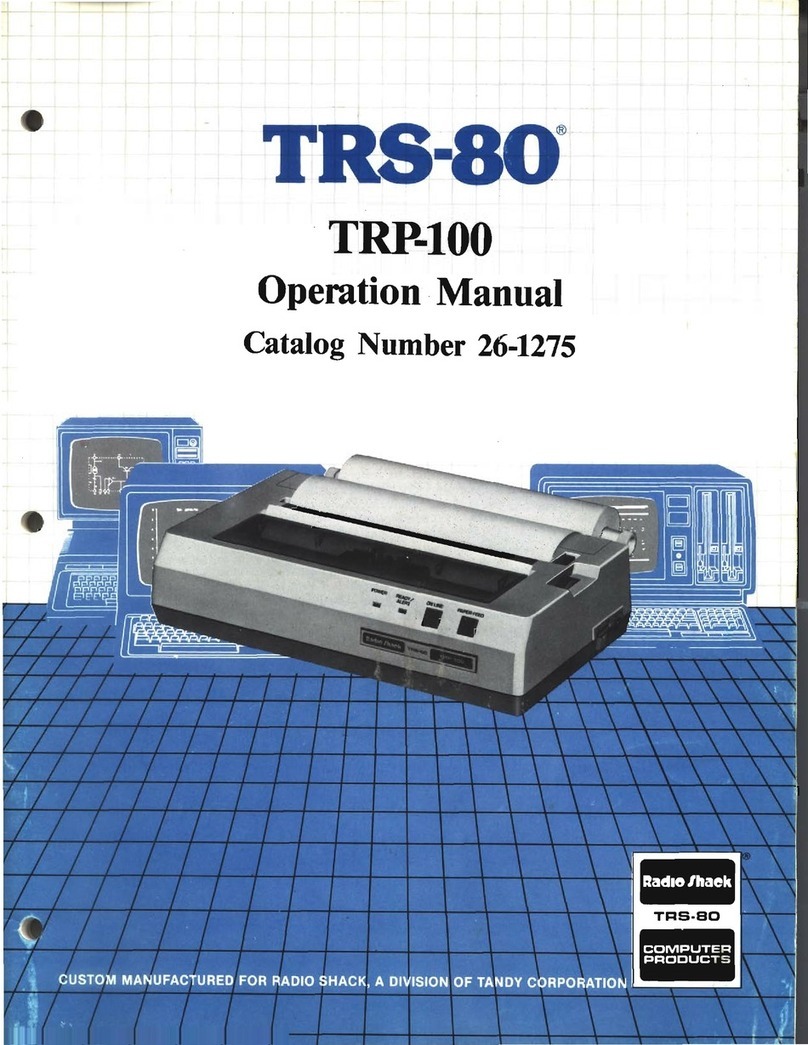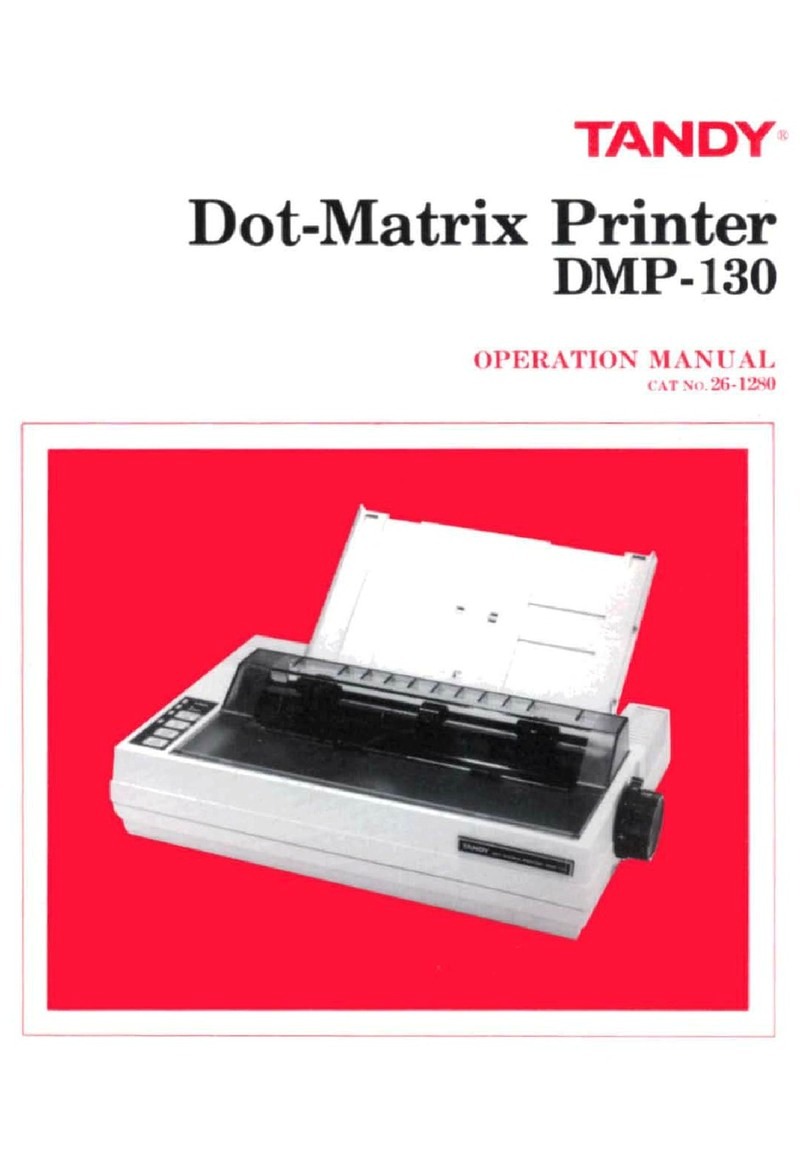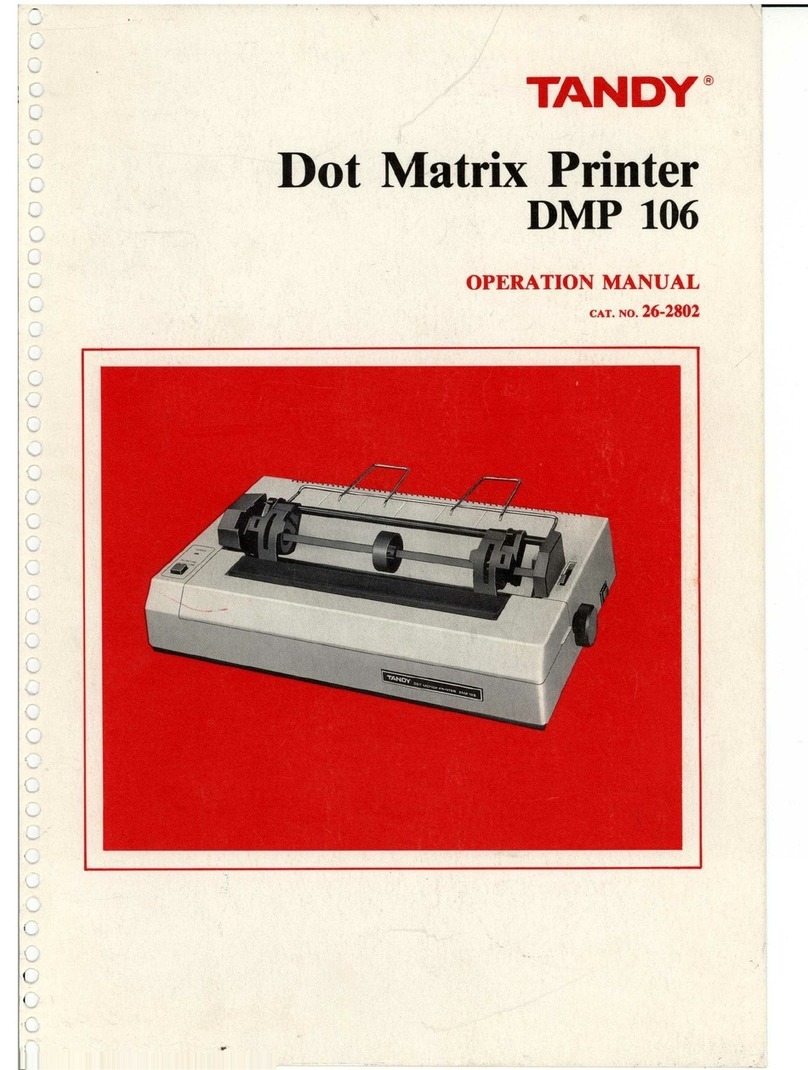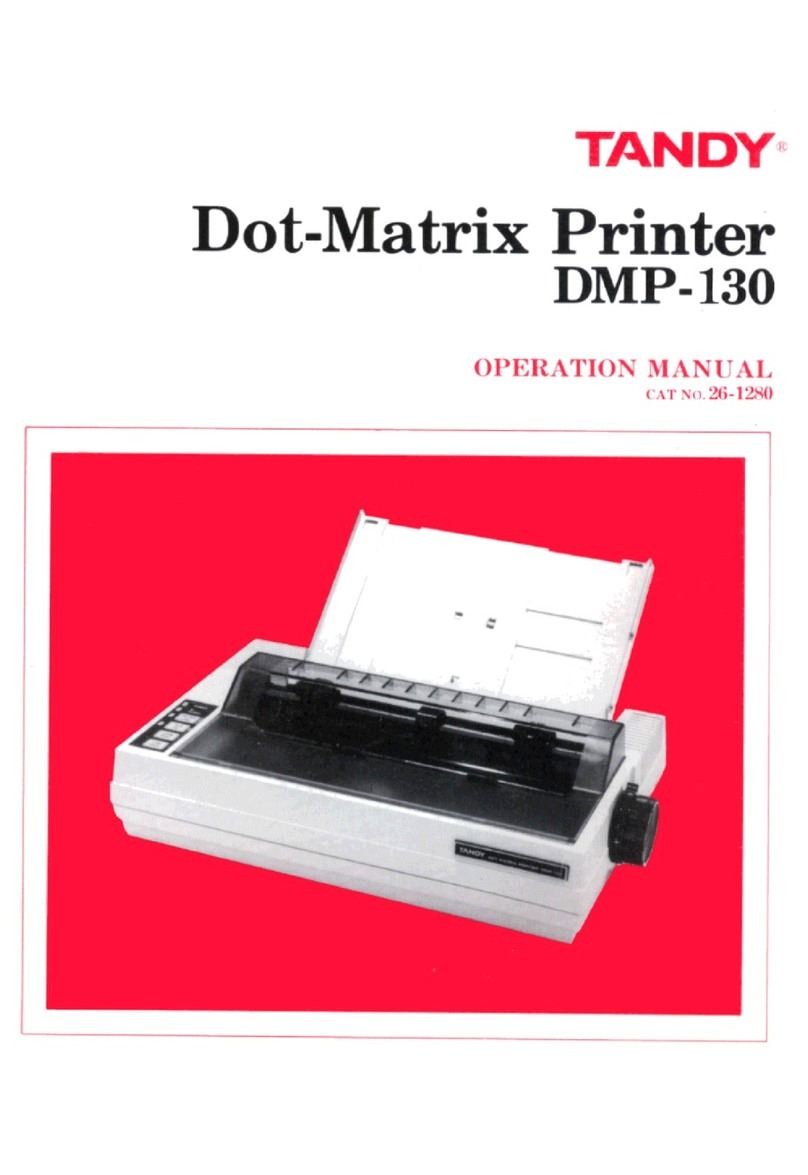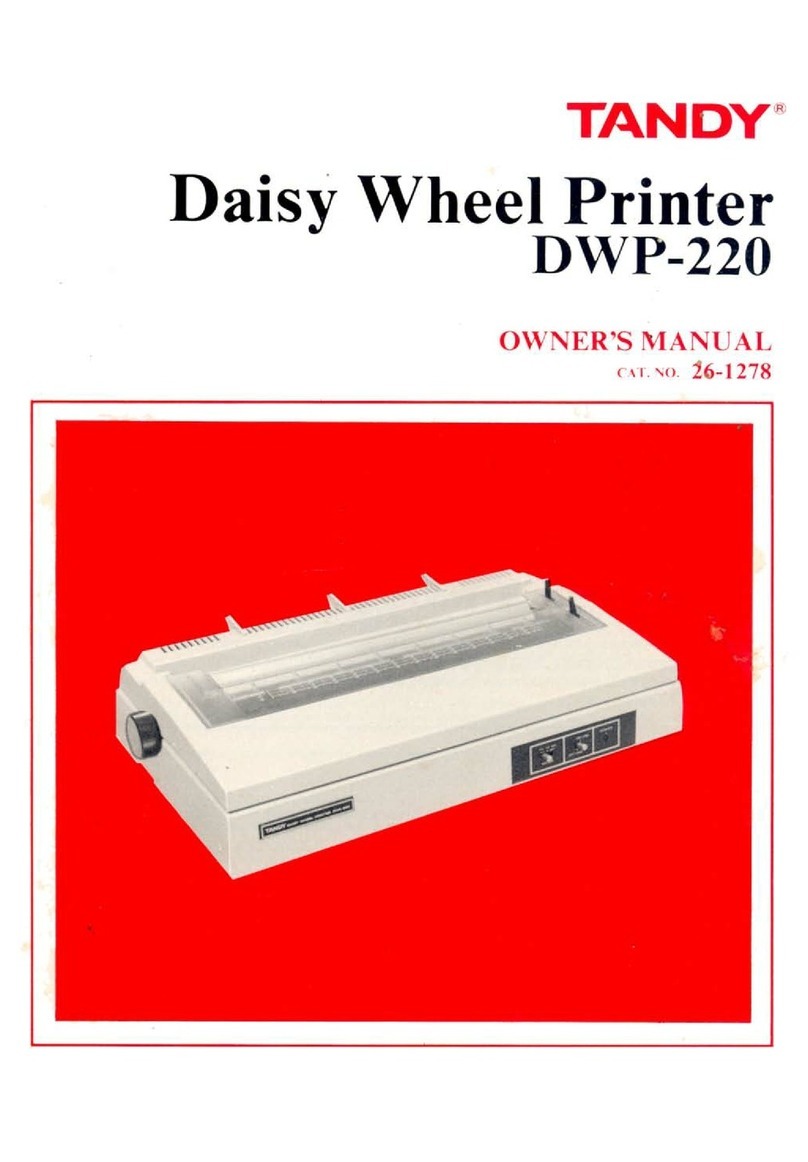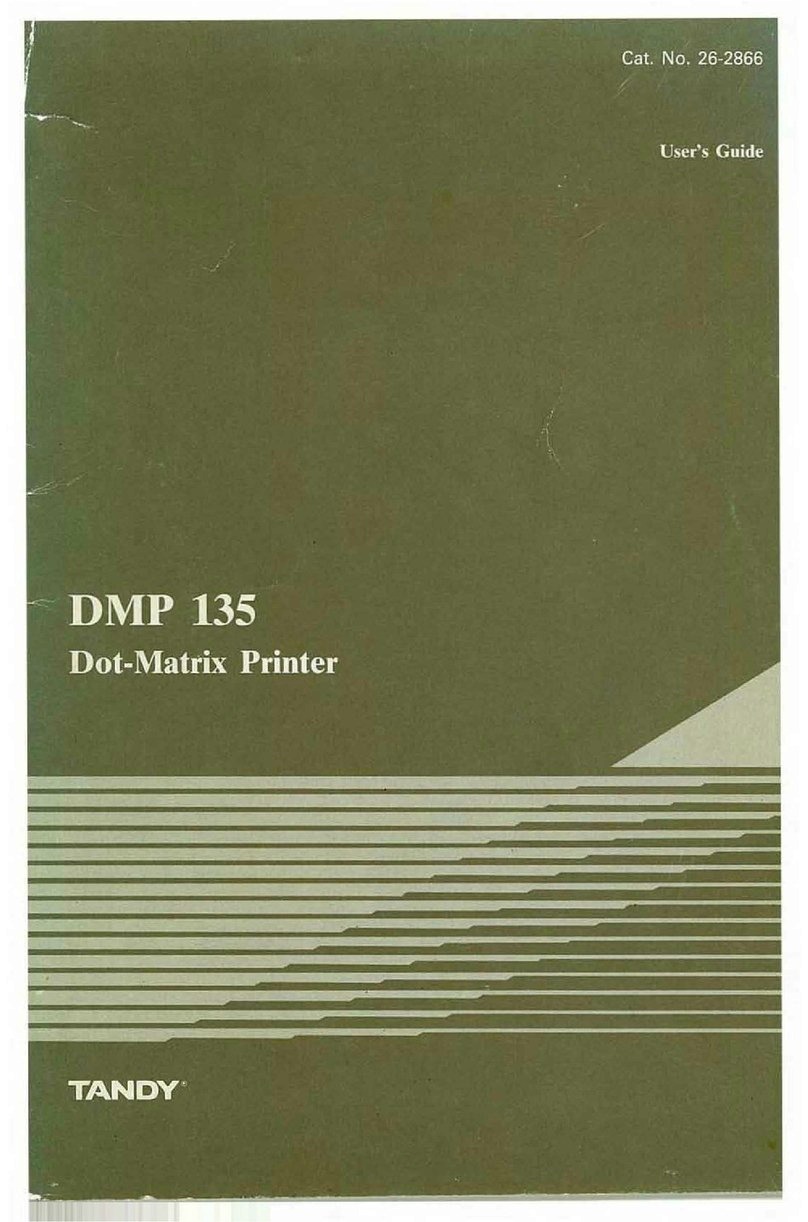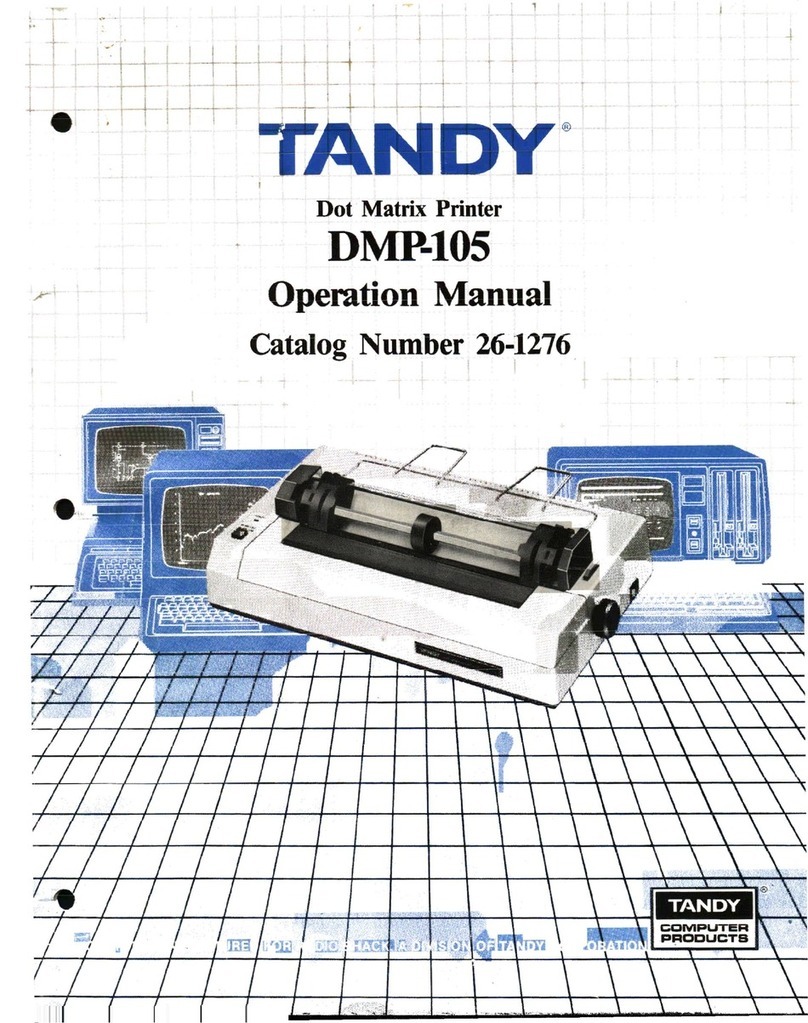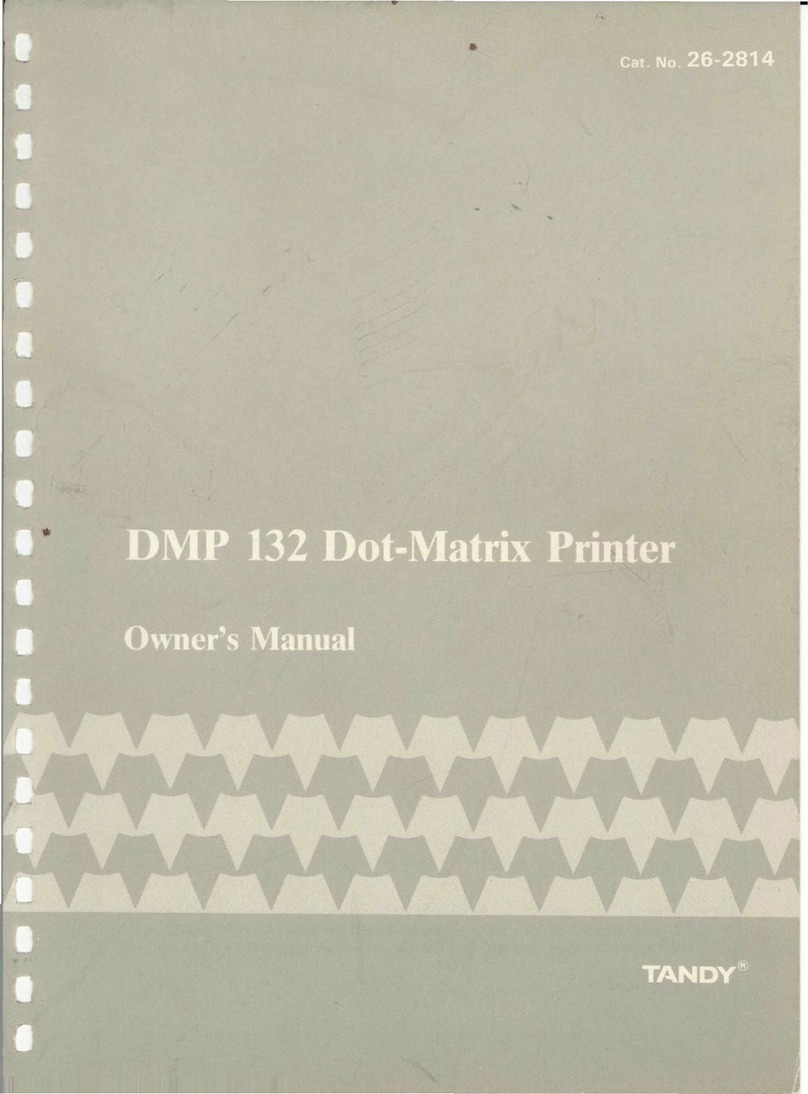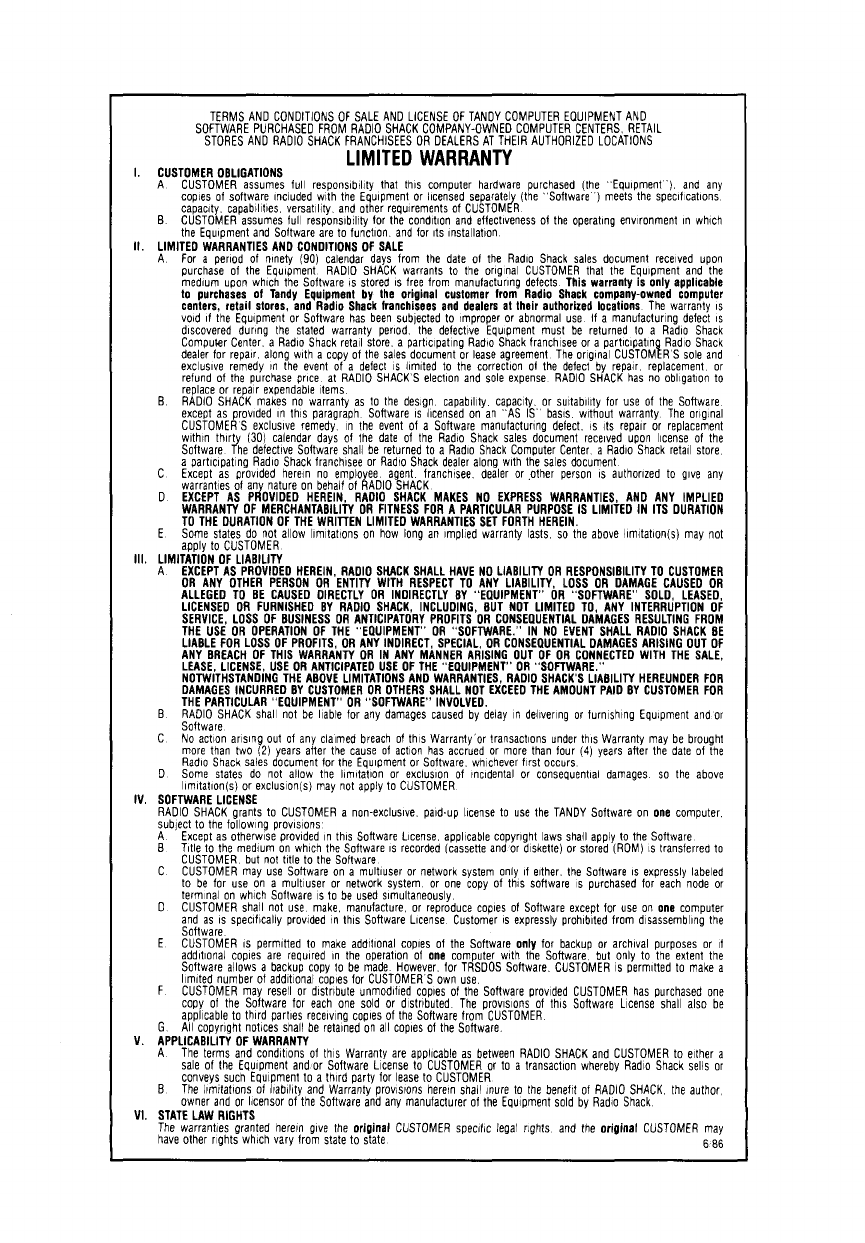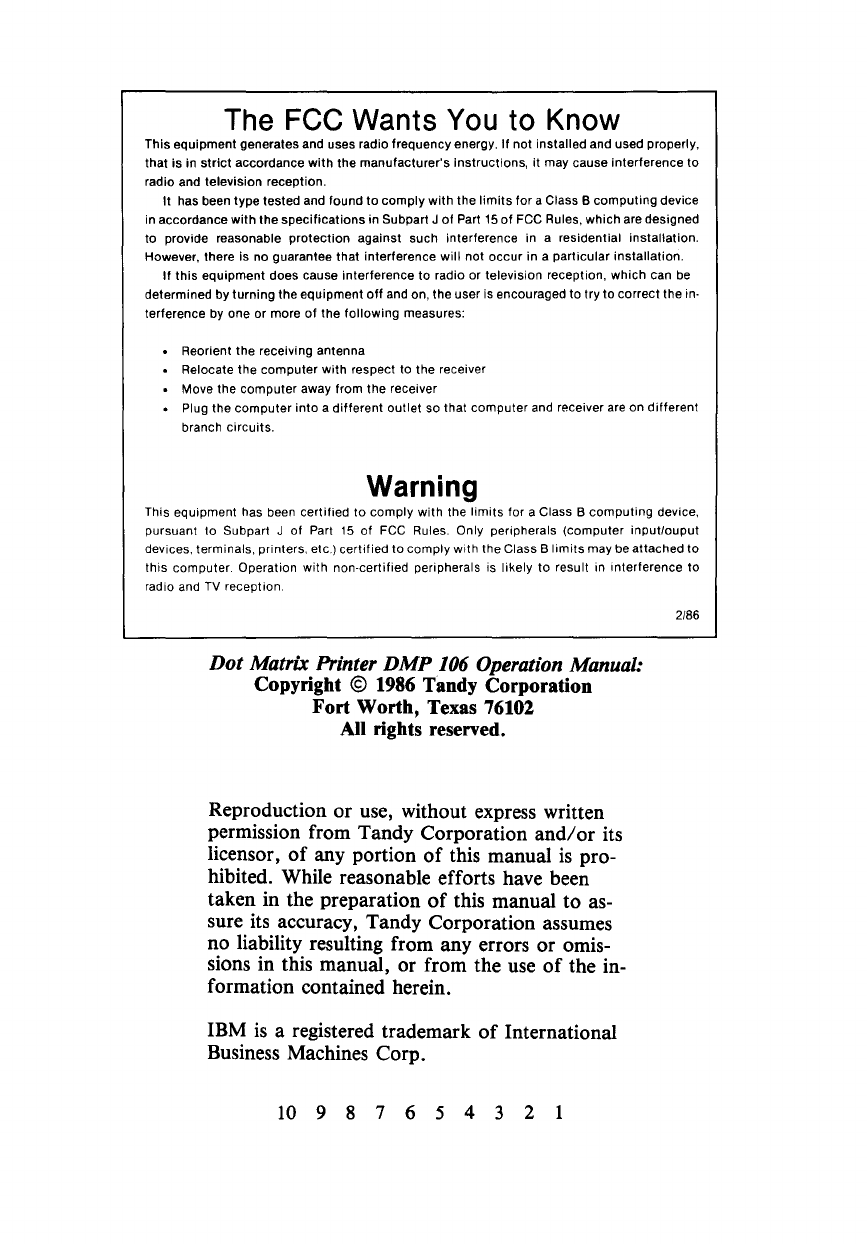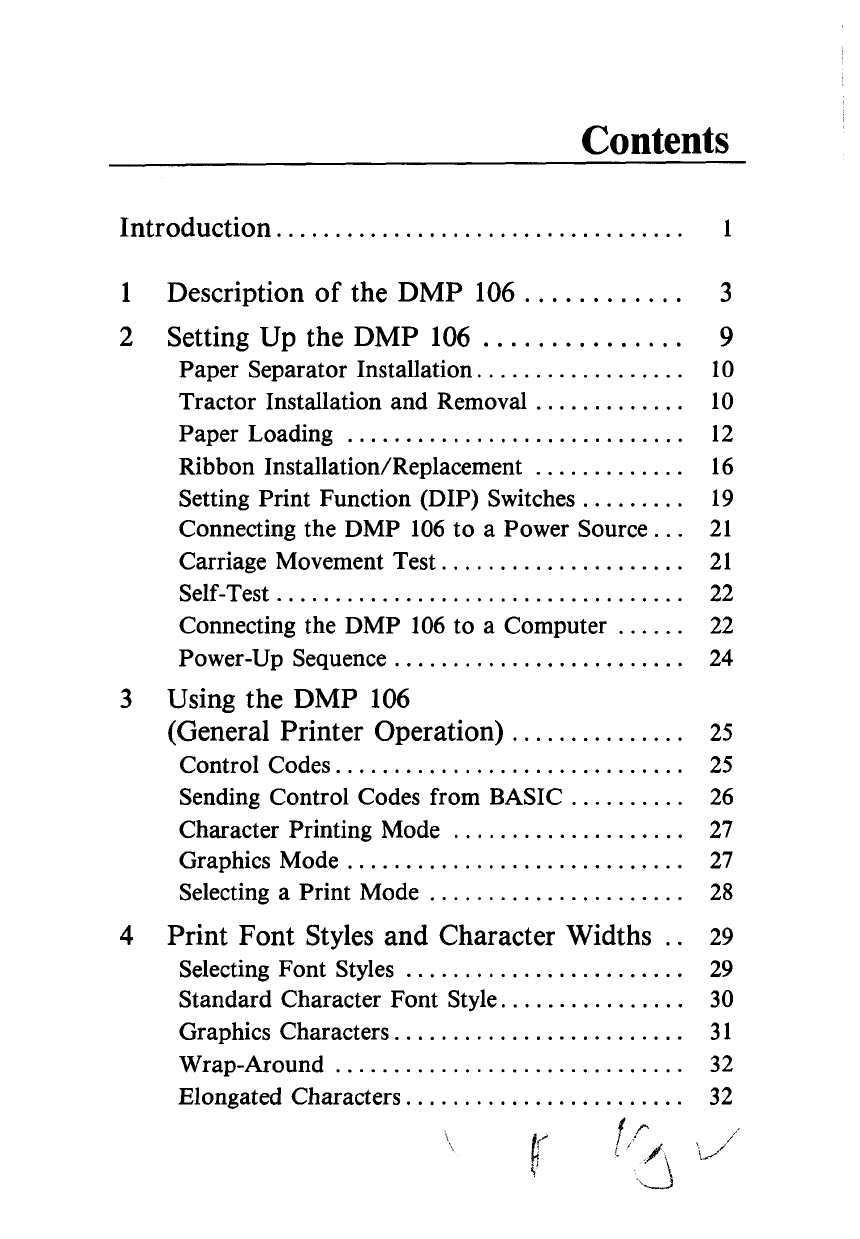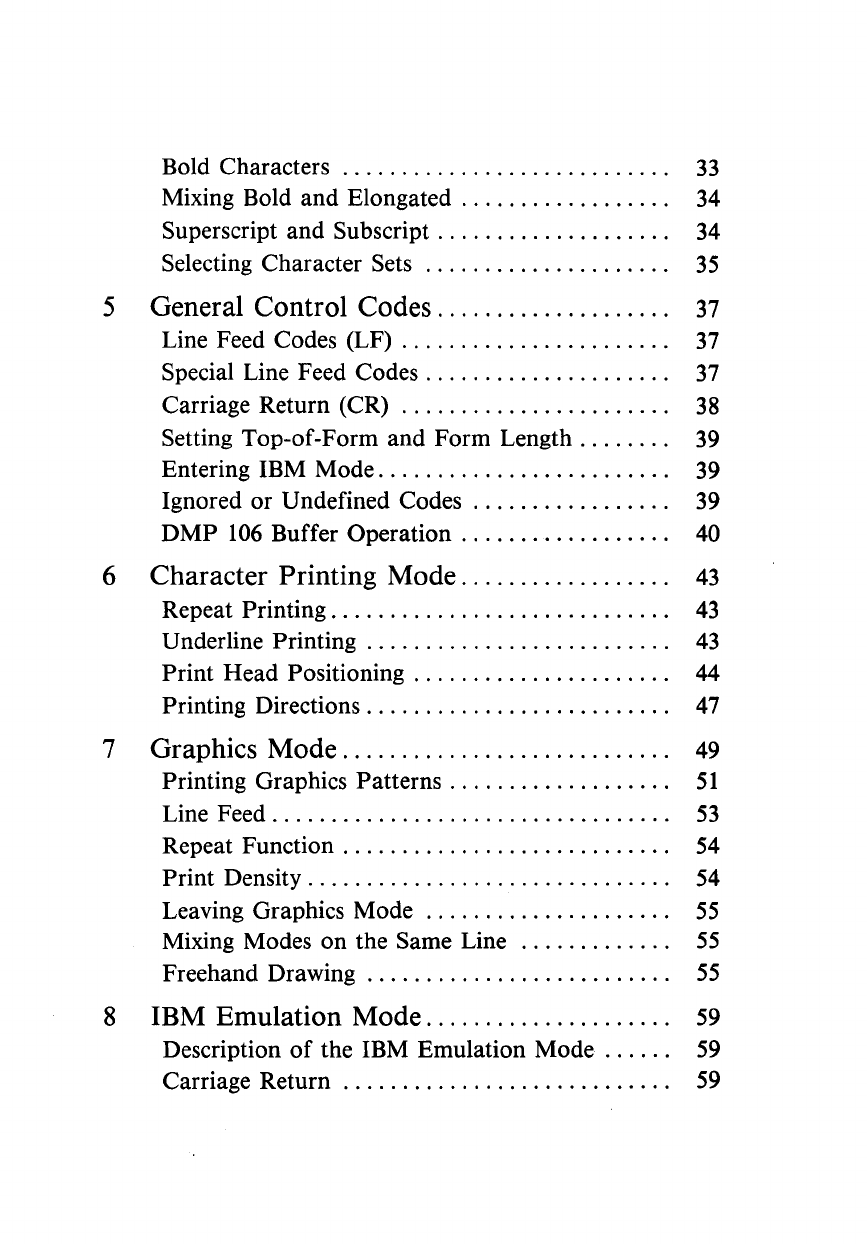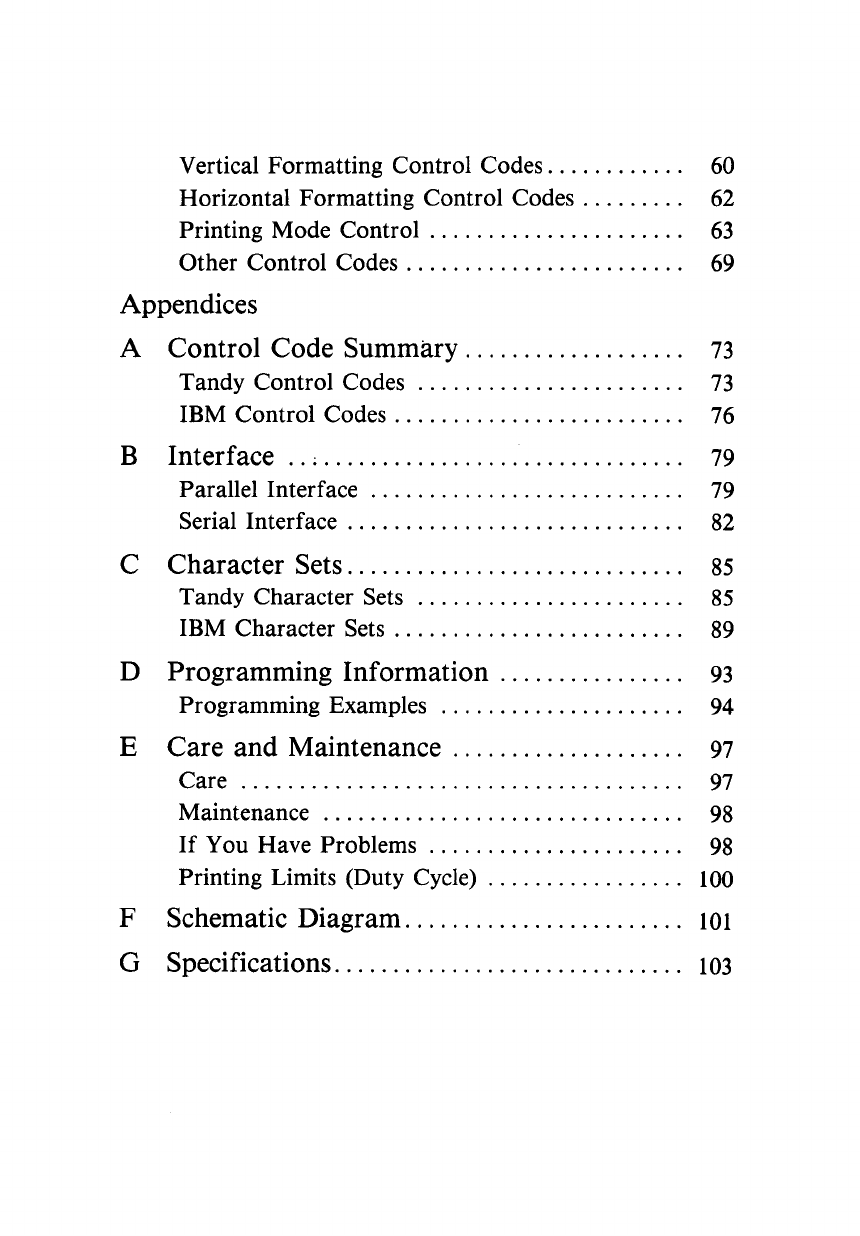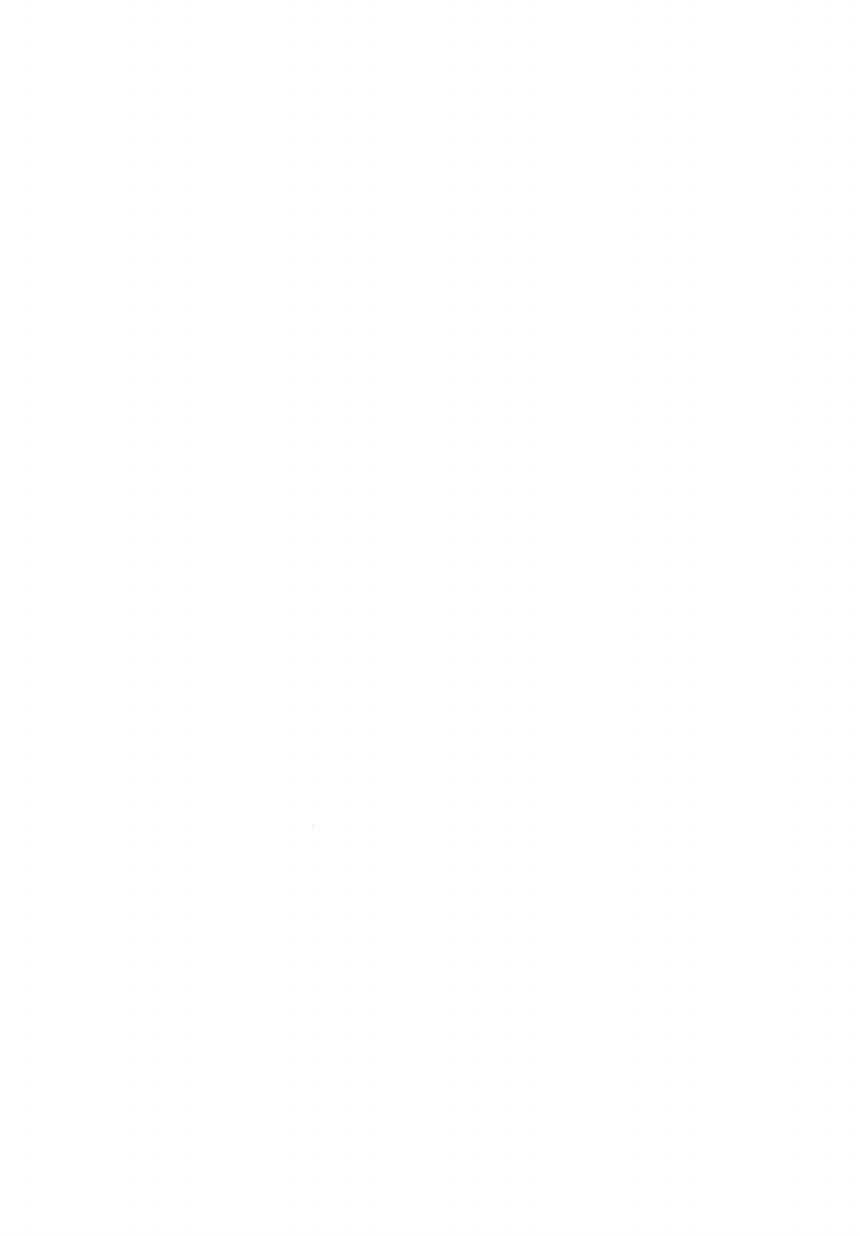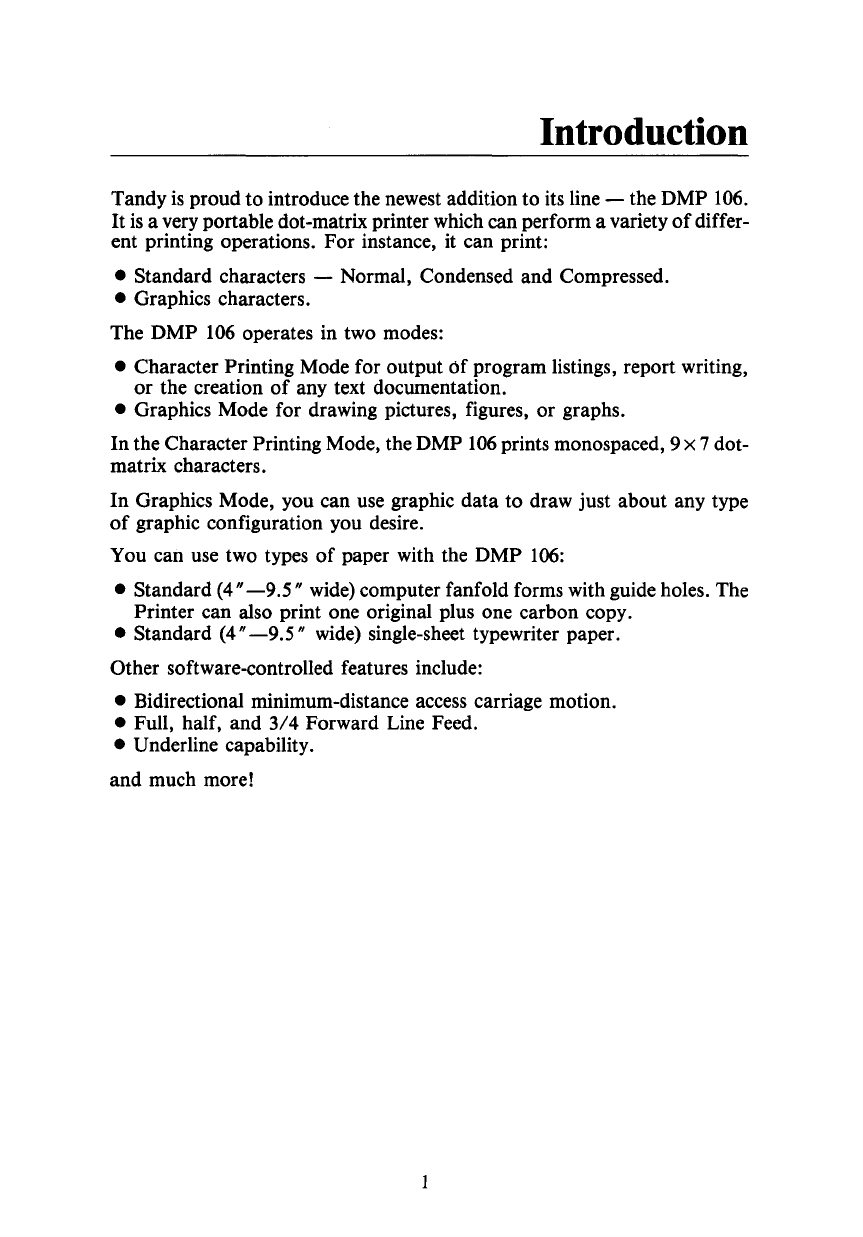The
FCC
Wants You to Know
This
equipment
generates and uses radio
frequency
energy.
If
not
installed and used properly,
that
is in
strict
accordance
with
the
manufacturer's
instructions,
it
may cause interference
to
radio and television reception.
It
has been
type
tested
and
found
to
comply
with
the
limits
for
aClass B
computing
device
in accordance
with
the
specifications
in Subpart J
of
Part
15
of
FCC Rules,
which
are designed
to provide reasonable
protection
against such
interference in aresidential
installation.
However, there is no guarantee
that
interference
will
not
occur
in a
particular
installation.
If
this
equipment
does cause interference
to
radio or television reception,
which
can be
determined by
turning
the
equipment
off
and on, the user is encouraged
to
try
to
correct
the in·
terference by one or more
of
the
following
measures:
Reorient
the
receiving antenna
Relocate
the
computer
with
respect to
the
receiver
Move
the
computer
away from
the
receiver
•Plug the
computer
into
a
different
outlet
so
that
computer
and receiver are
on
different
branch
circuits.
Warning
This equipment has been
certified
to
comply
with
the
limits
for aClass B
computing
device,
pursuant
to
Subpart J
of
Part
15
of
FCC Ruies. Only peripherals
(computer
inputlouput
devices. terminals, printers. etc.)
certified
to
comply
with
the Class B
limits
may be
attached
to
this
computer. Operation
with
non-certified peripherals is likely to result in interference
to
radio and
TV
reception.
2/86
Dot
Matrix Printer
DMP
106 Operation Manual:
Copyright ©1986 Tandy Corporation
Fort Worth, Texas 76102
All rights reserved.
Reproduction or use, without express written
permission from Tandy Corporation
and/or
its
licensor,
of
any portion
of
this manual
is
pro-
hibited. While reasonable efforts have been
taken in the preparation
of
this manual to as-
sure its accuracy, Tandy Corporation assumes
no liability resulting from any errors or omis-
sions in this manual, or from the use
of
the in-
formation contained herein.
IBM
is
aregistered trademark
of
International
Business Machines Corp.
10
9 8 7 6 5 4 3 2