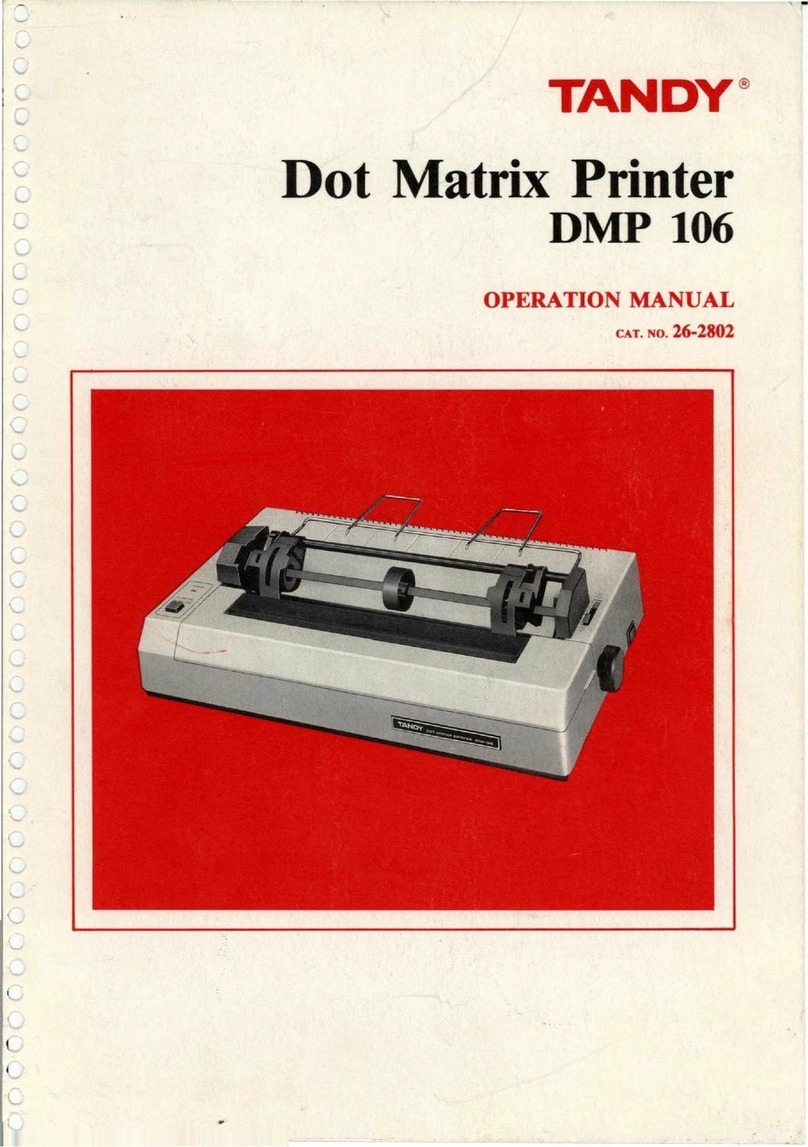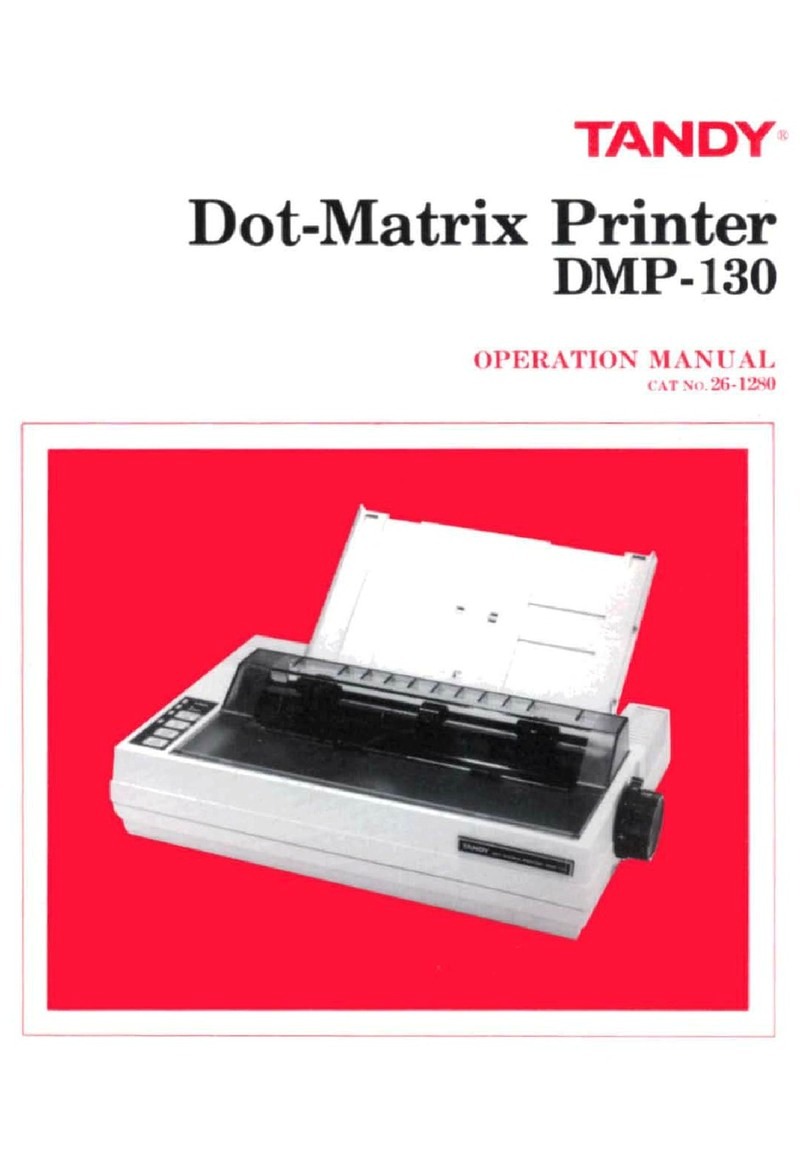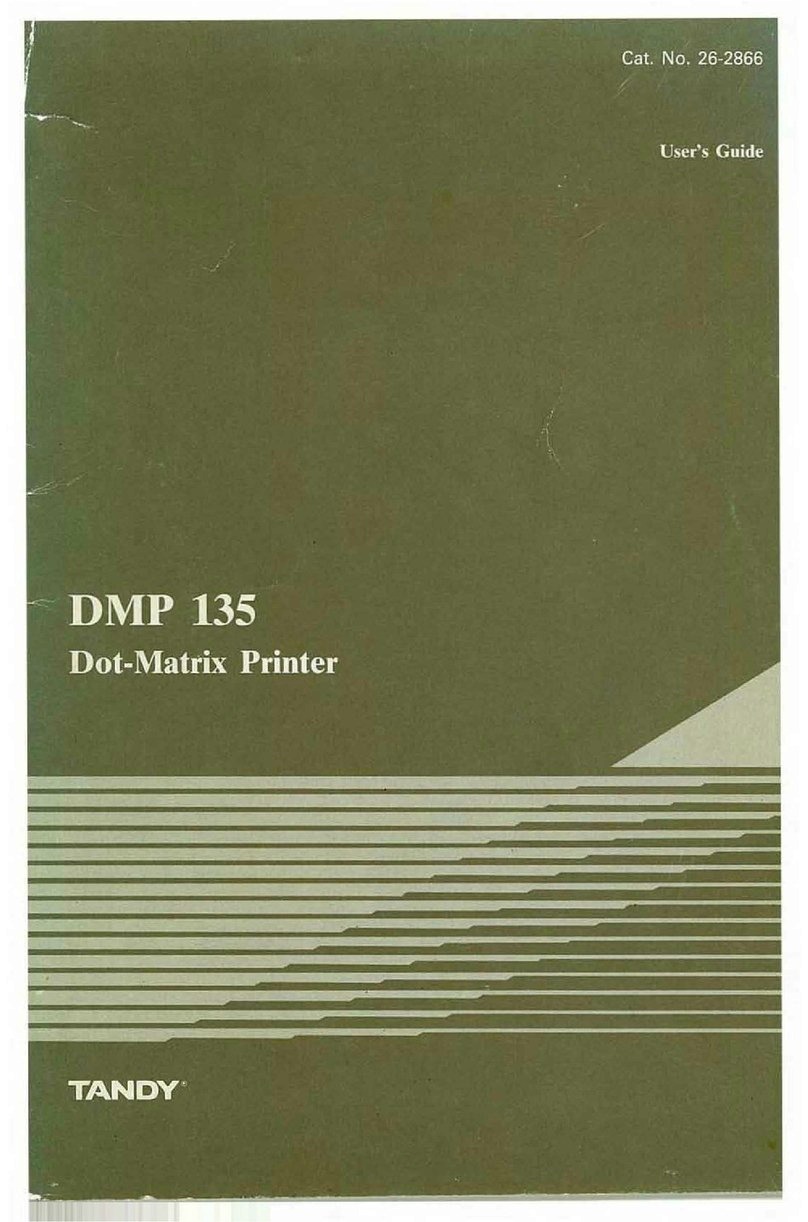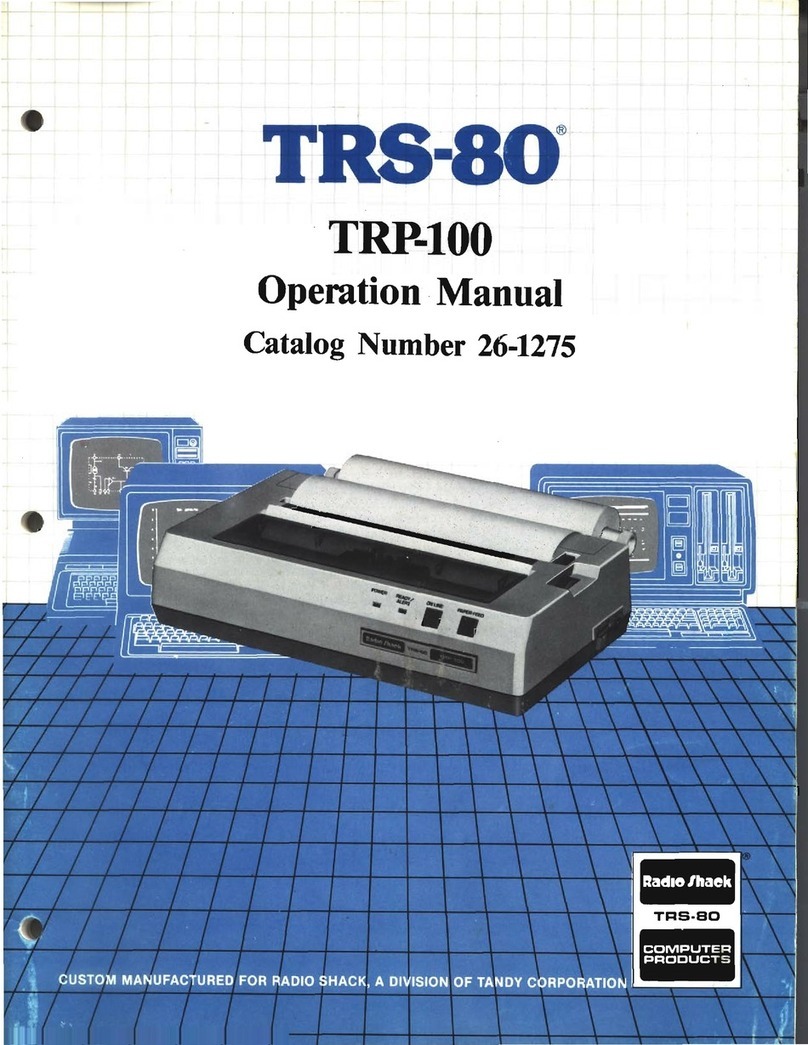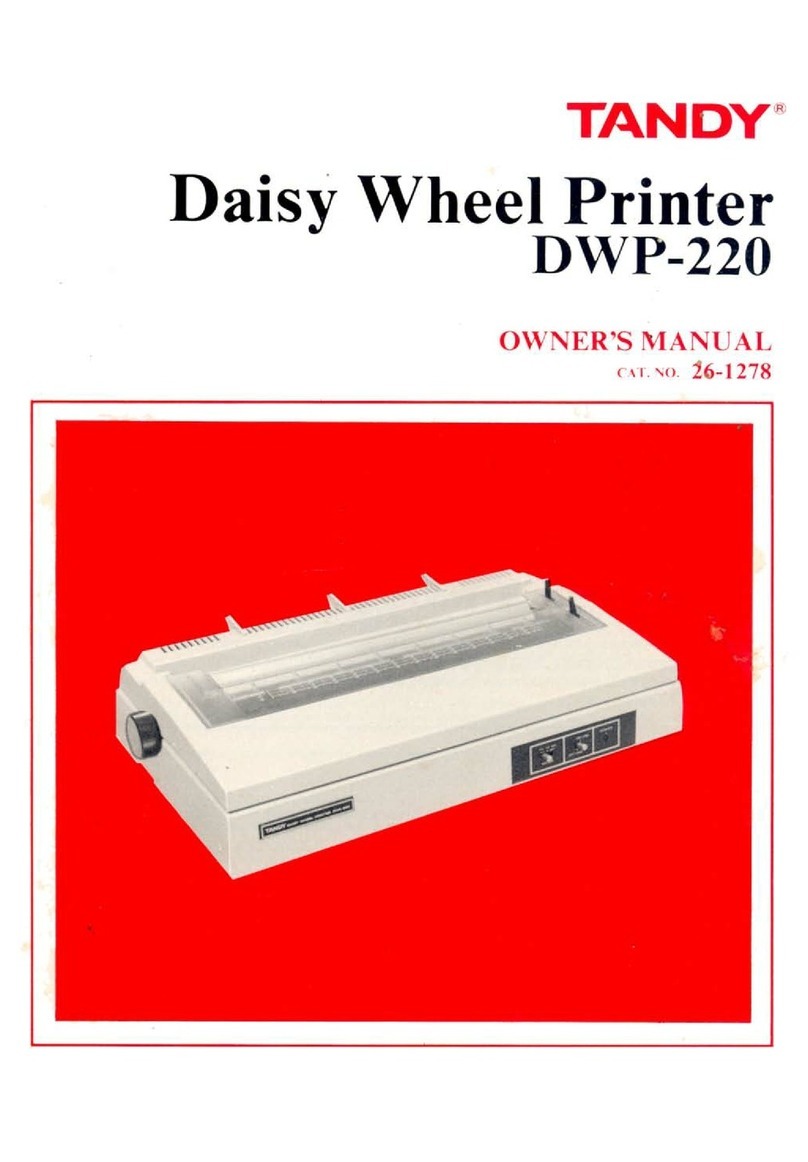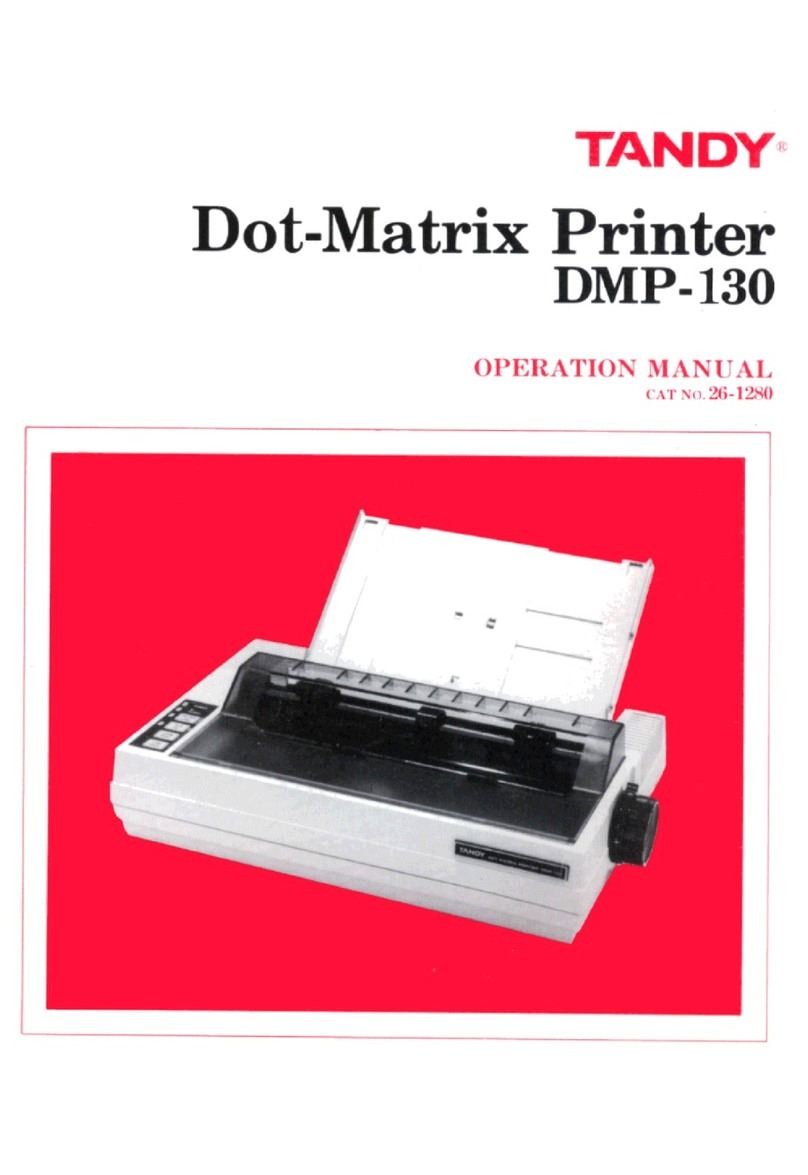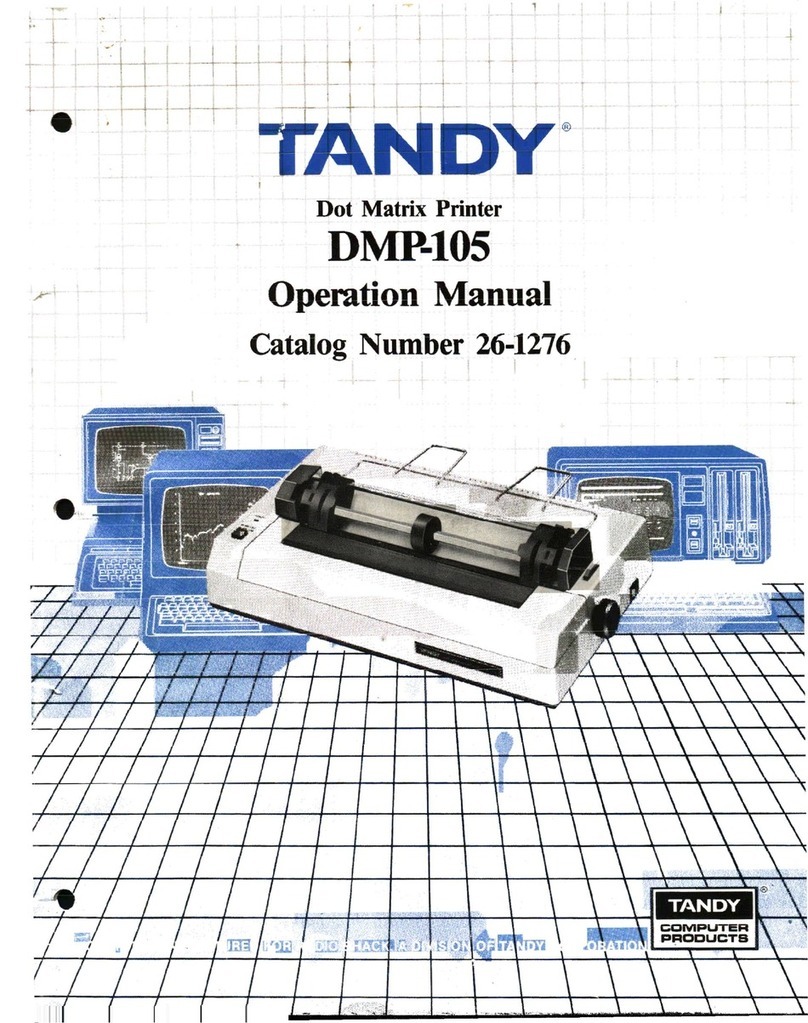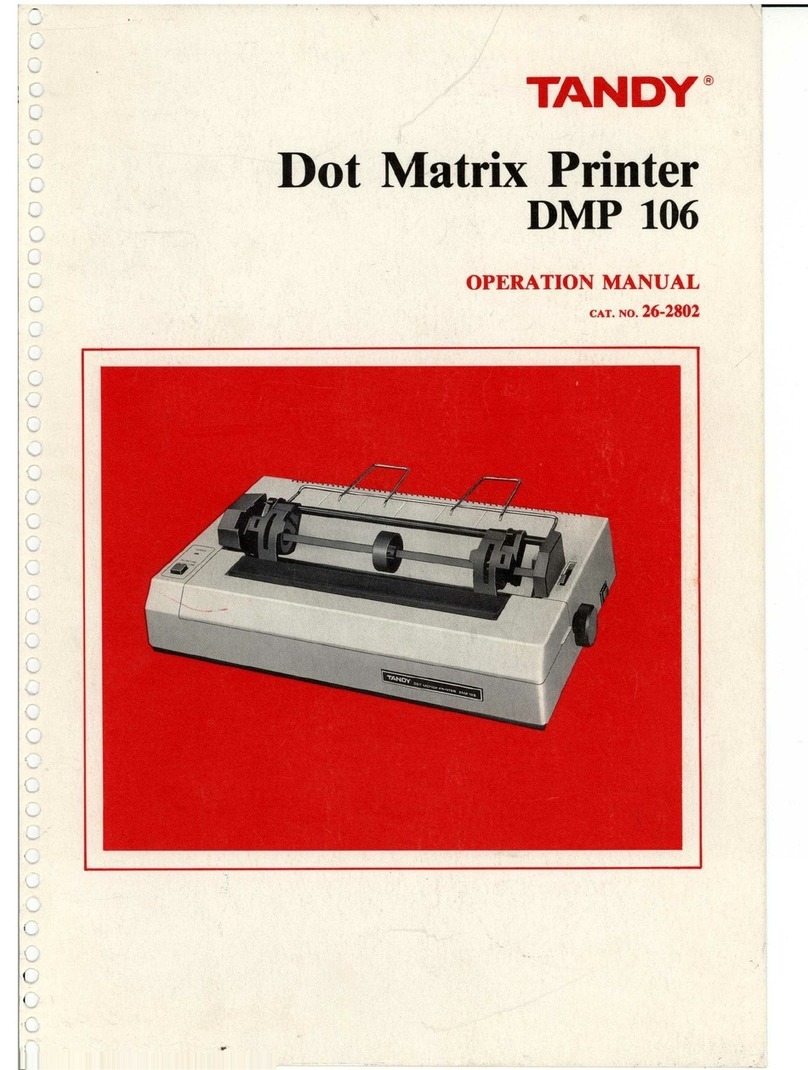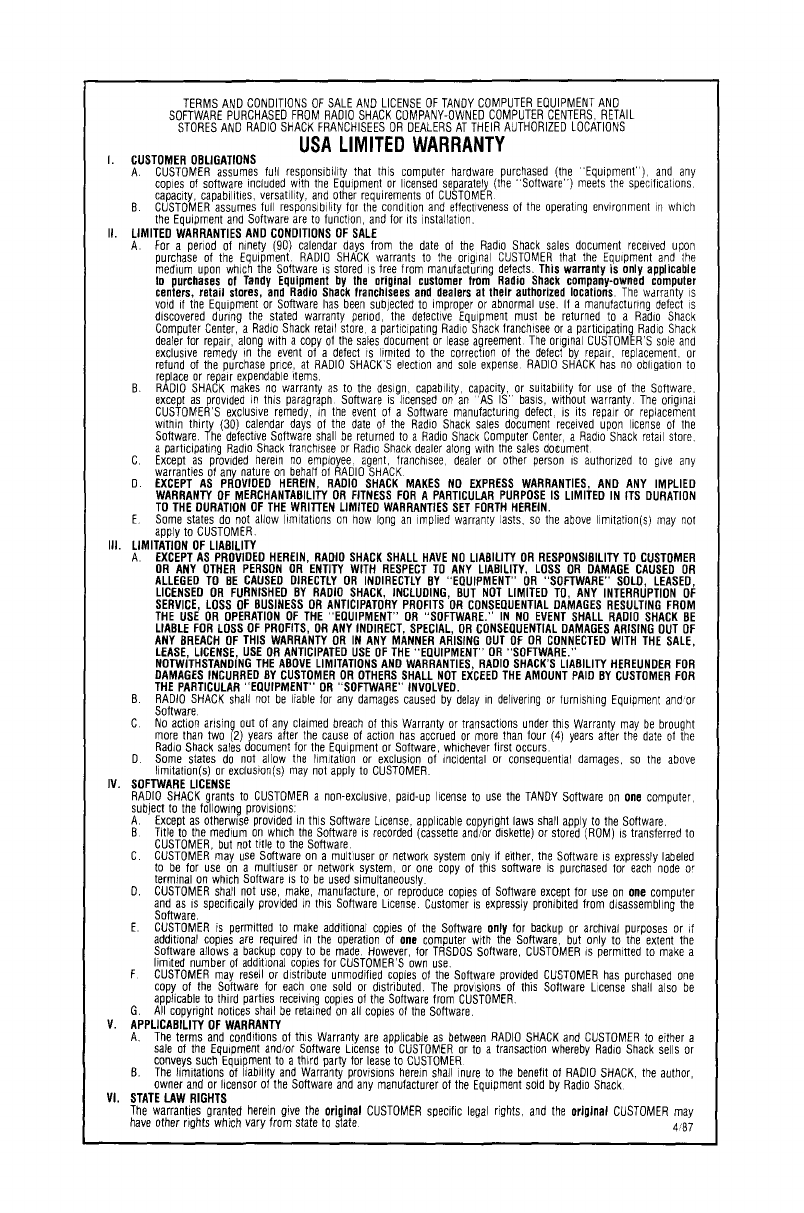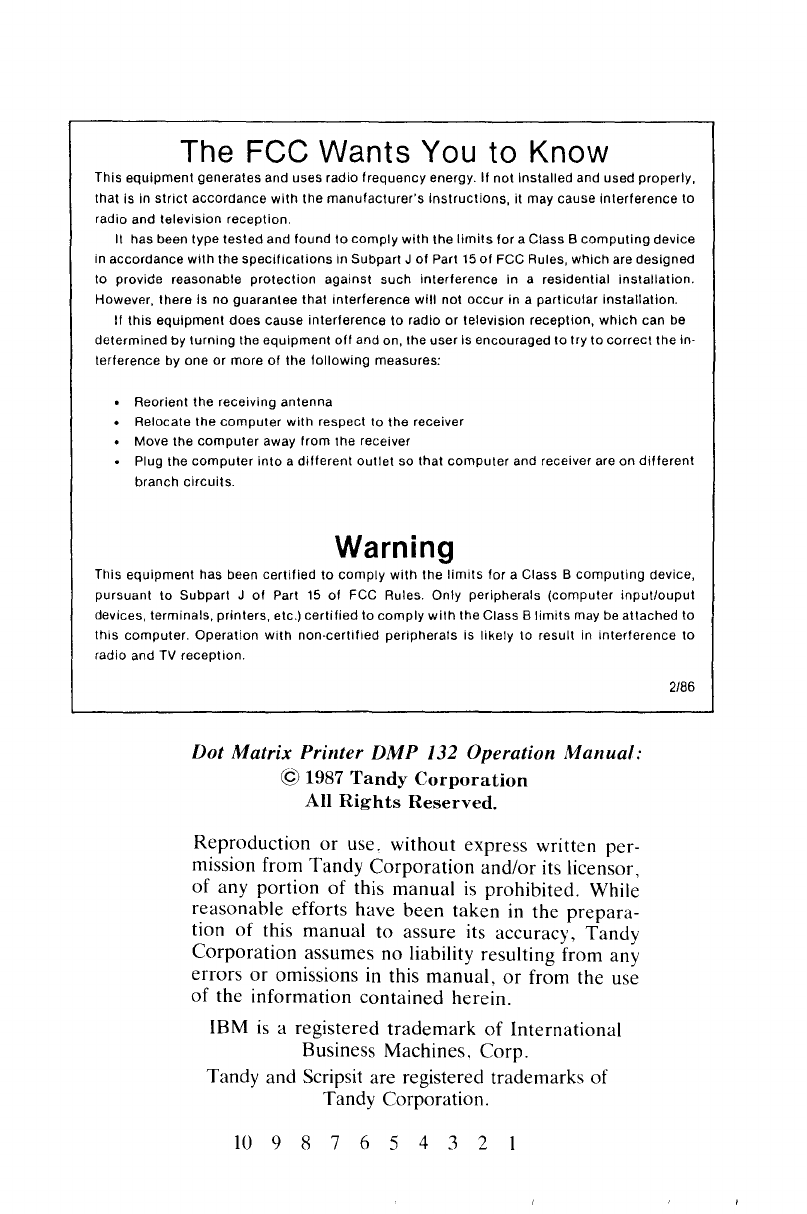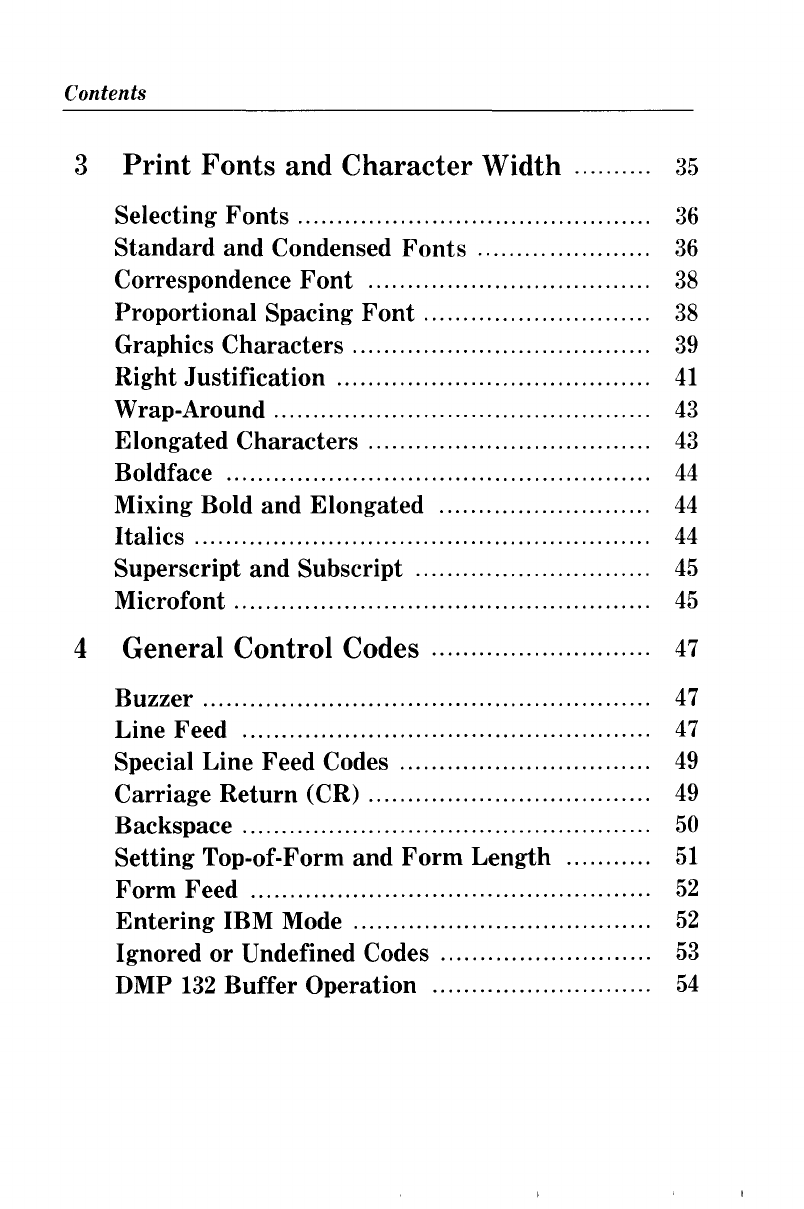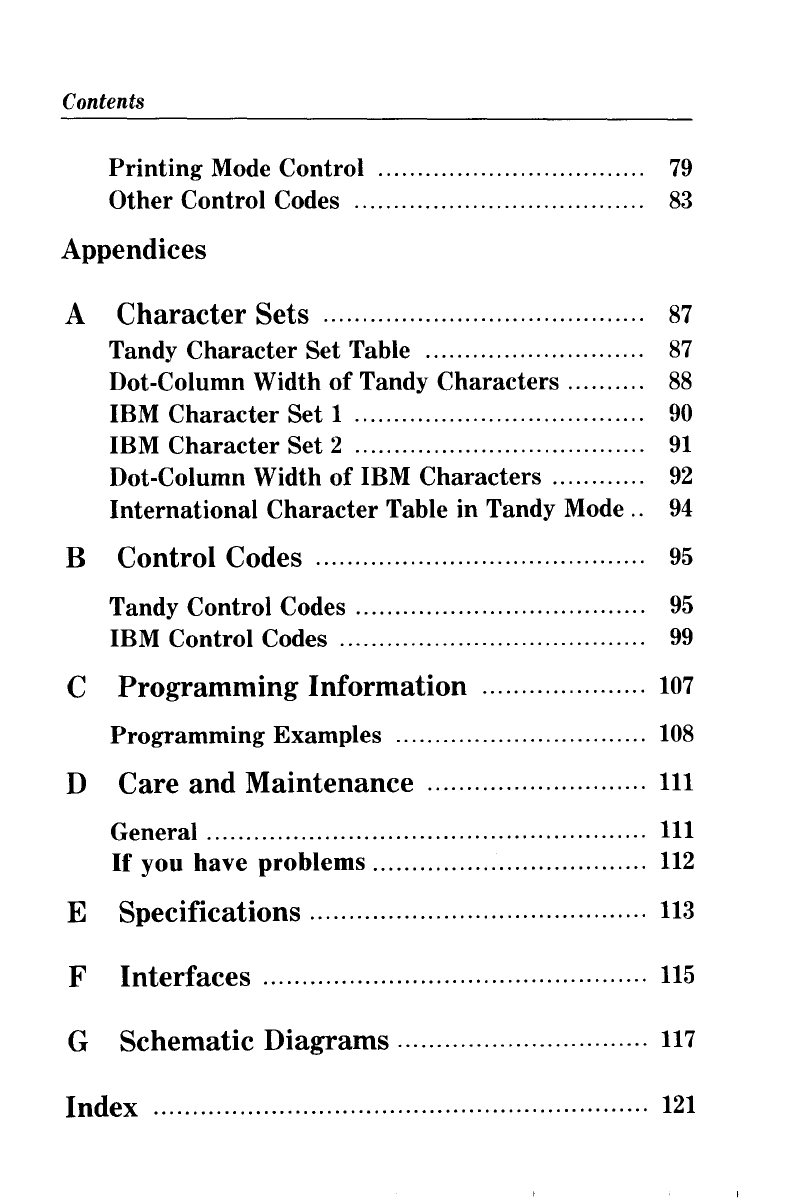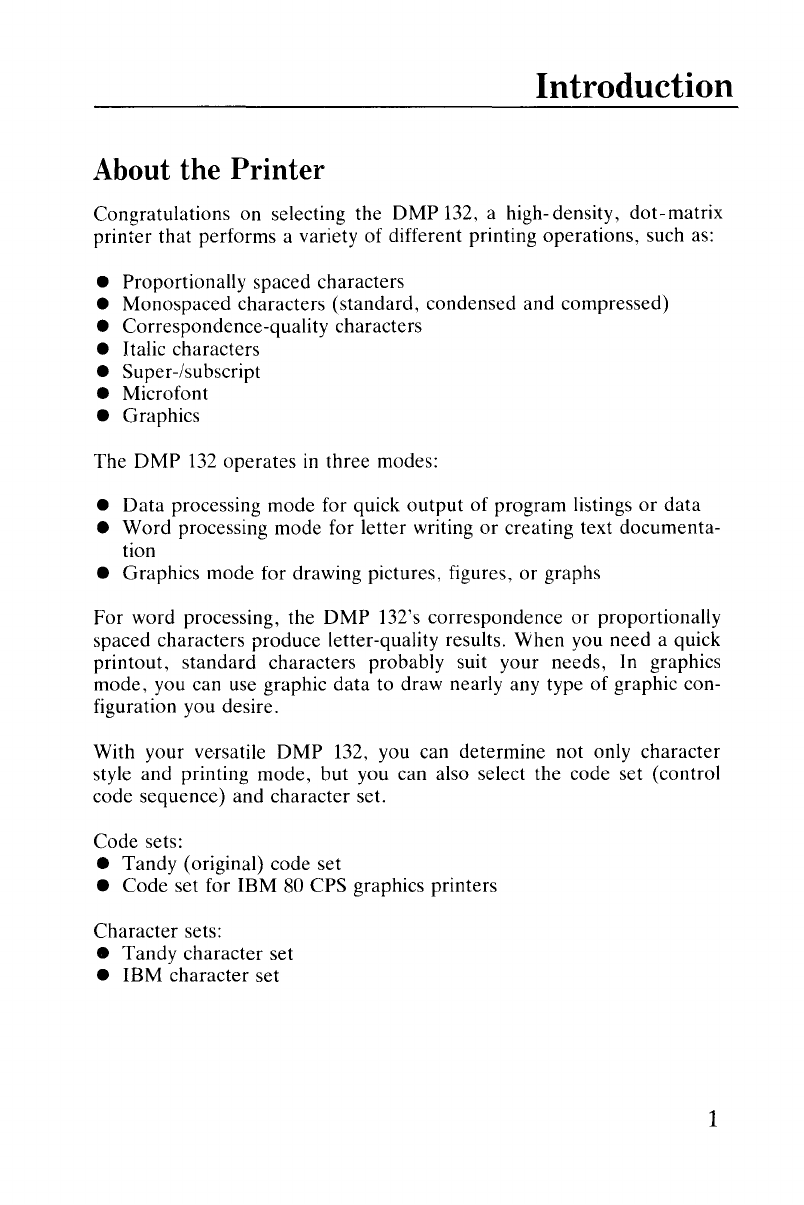Introduction
About the Printer
Congratulations on selecting the
DMP
132, ahigh-density,
dot-matrix
printer that performs avariety of different printing operations, such as:
•Proportionally spaced characters
•Monospaced characters (standard, condensed and compressed)
•Correspondence-quality characters
•Italic characters
•Super-/subscript
•Microfont
•Graphics
The
DMP
132
operates
in
three modes:
•
Data
processing mode for quick
output
of program listings
or
data
•
Word
processing mode for letter writing
or
creating text documenta-
tion
•Graphics mode for drawing pictures, figures,
or
graphs
For
word processing, the
DMP
132's correspondence
or
proportionally
spaced characters produce letter-quality results. When you need aquick
printout, standard characters probably suit your needs,
In
graphics
mode, you can use graphic data to draw nearly any type of graphic con-
figuration you desire.
With your ve·rsatile
DMP
132, you can determine not only character
style and printing mode, but you can also select the code set (control
code sequence) and character set.
Code sets:
•Tandy (original) code set
•Code set for IBM
80
CPS graphics printers
Character sets:
•Tandy character set
•IBM character set
1