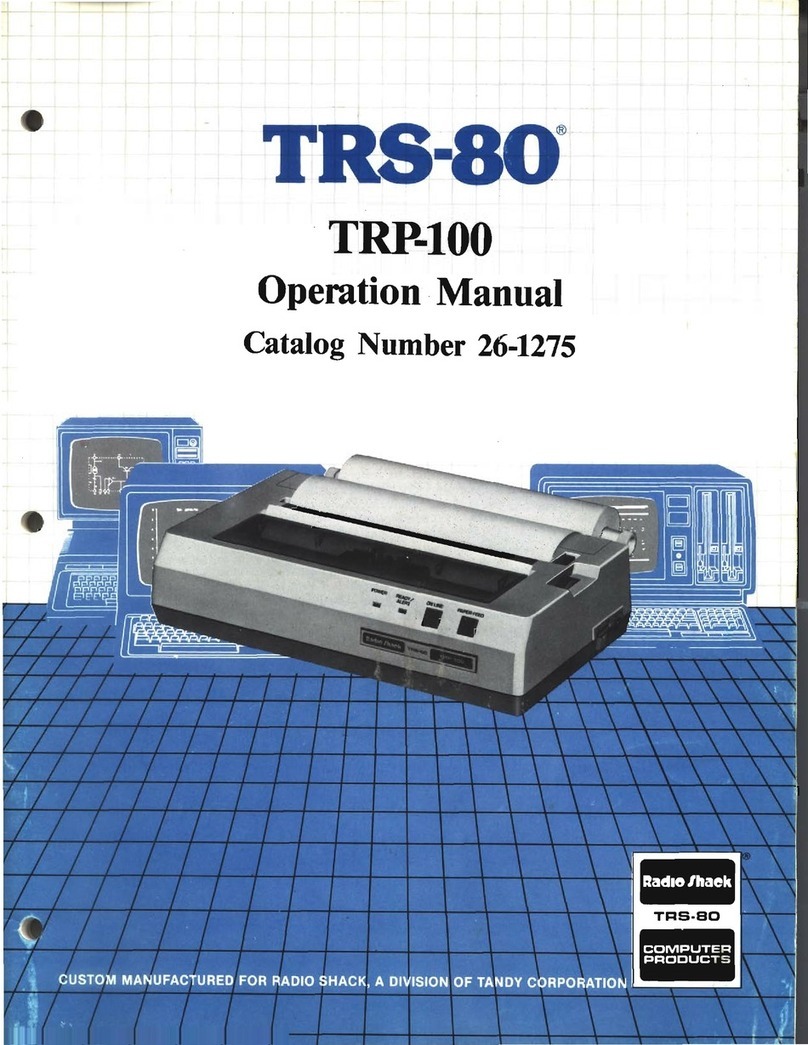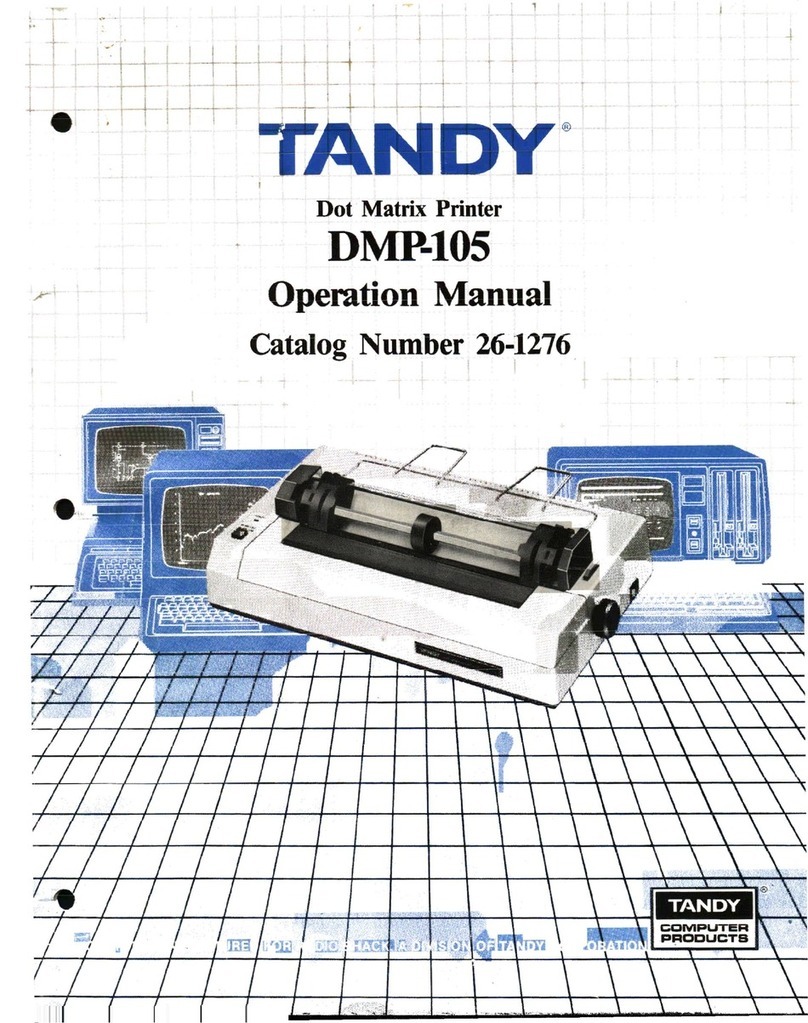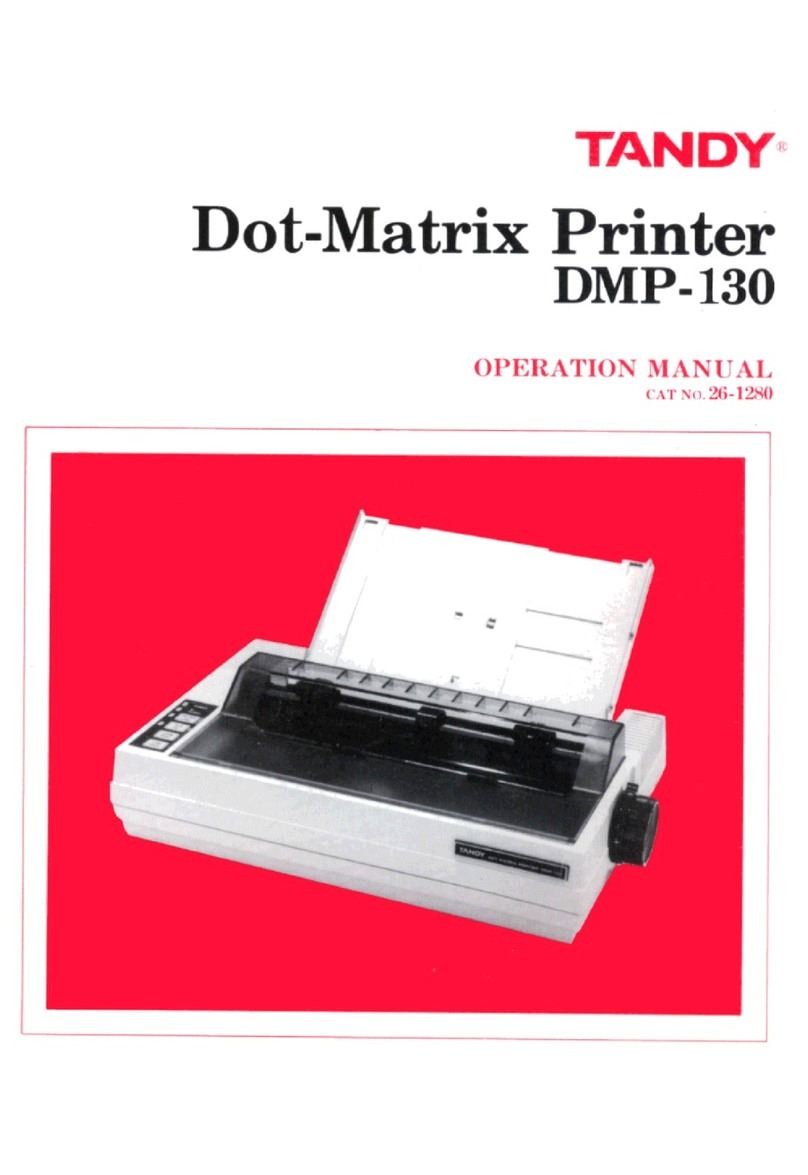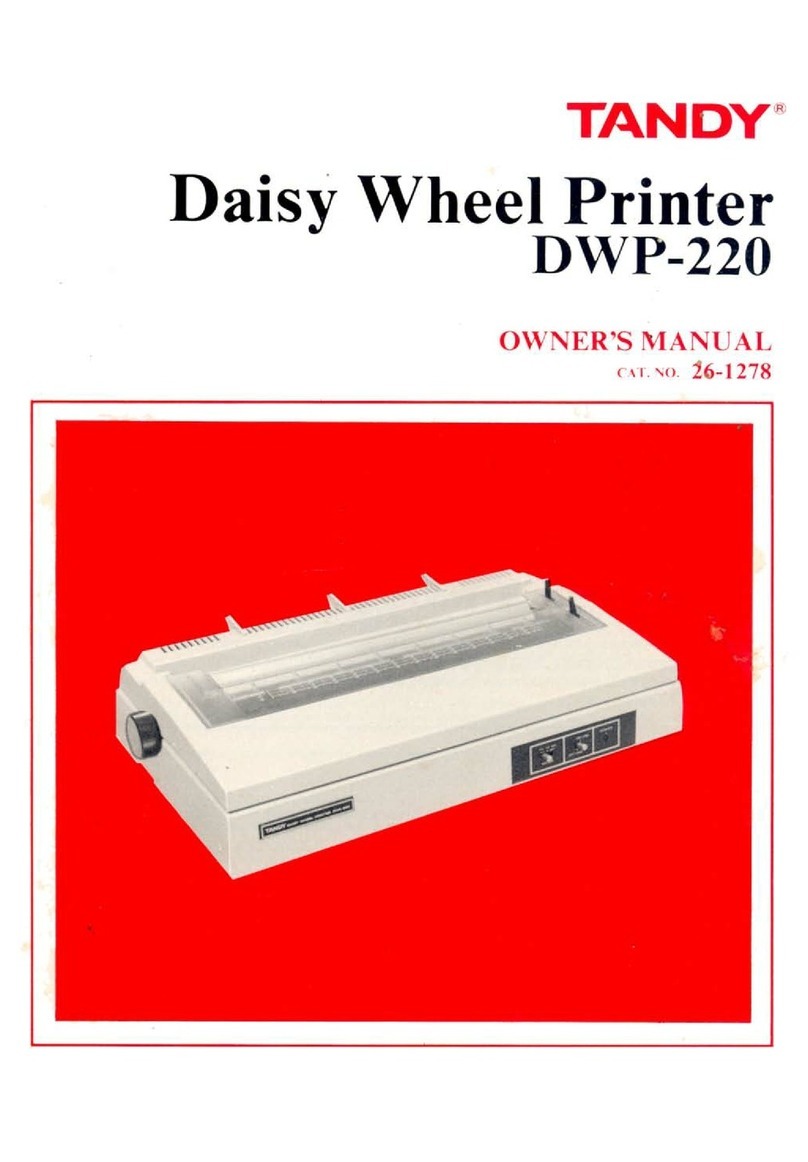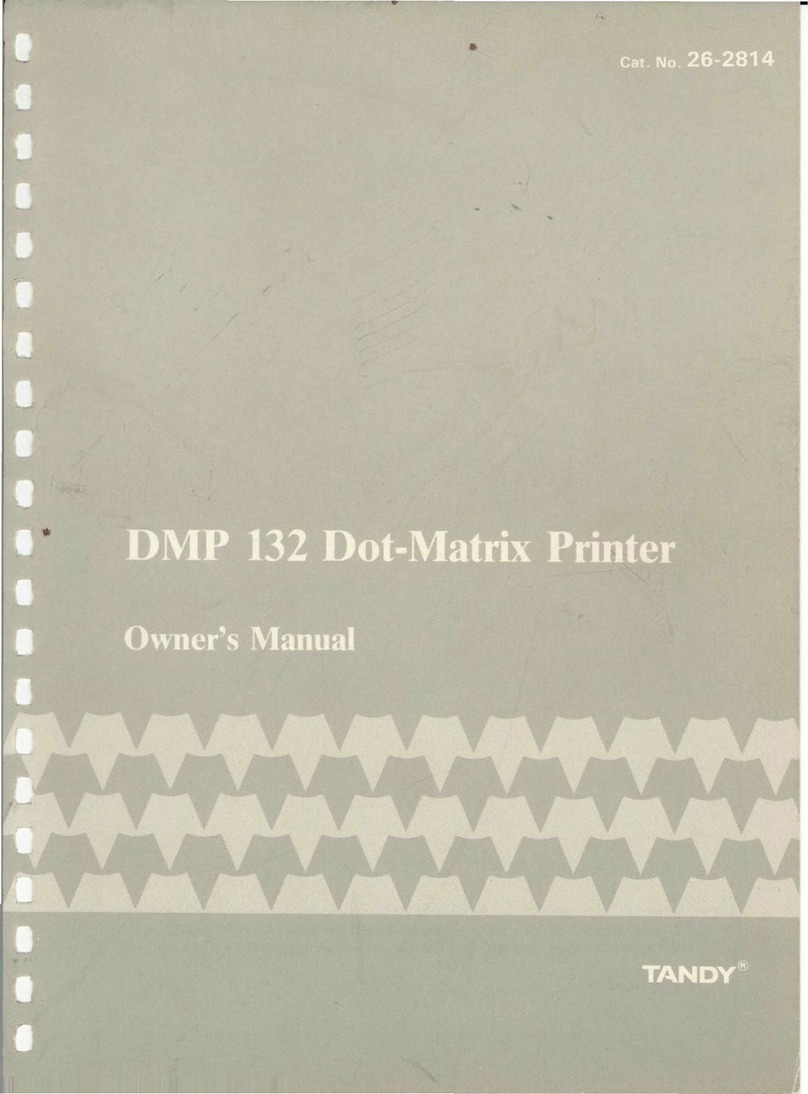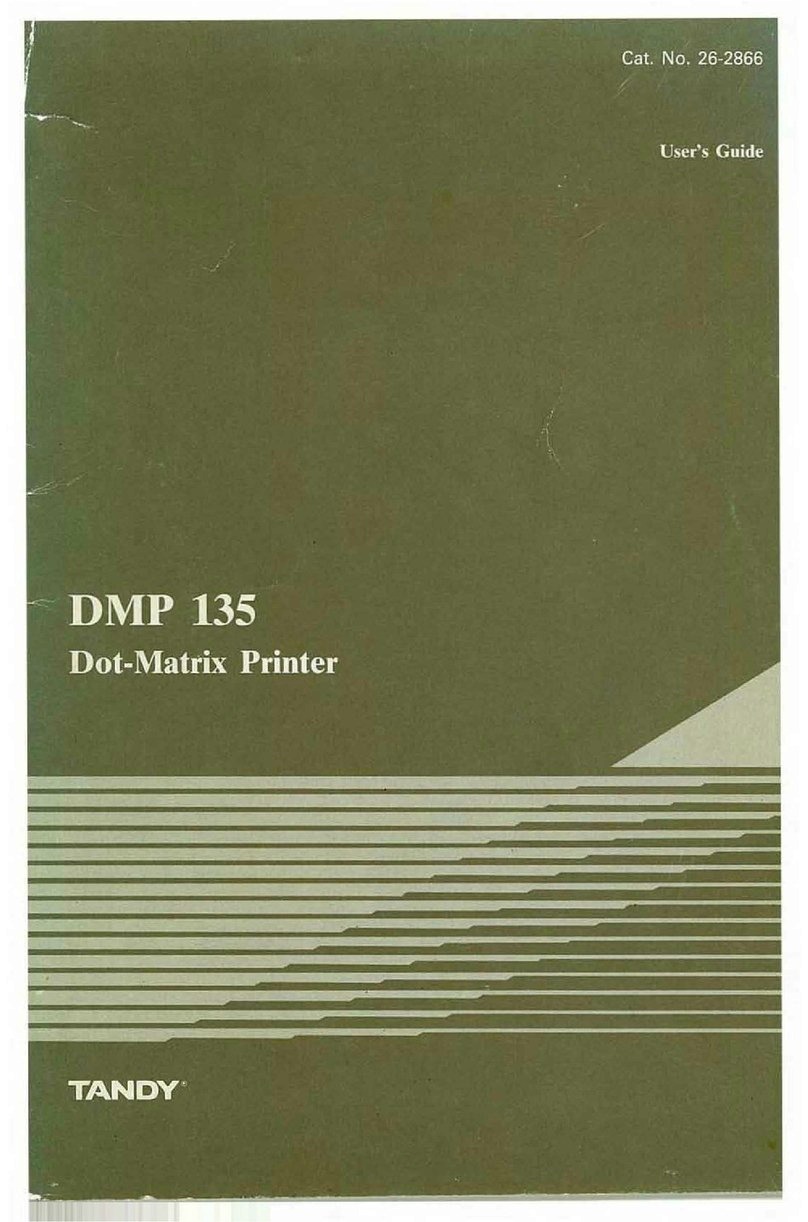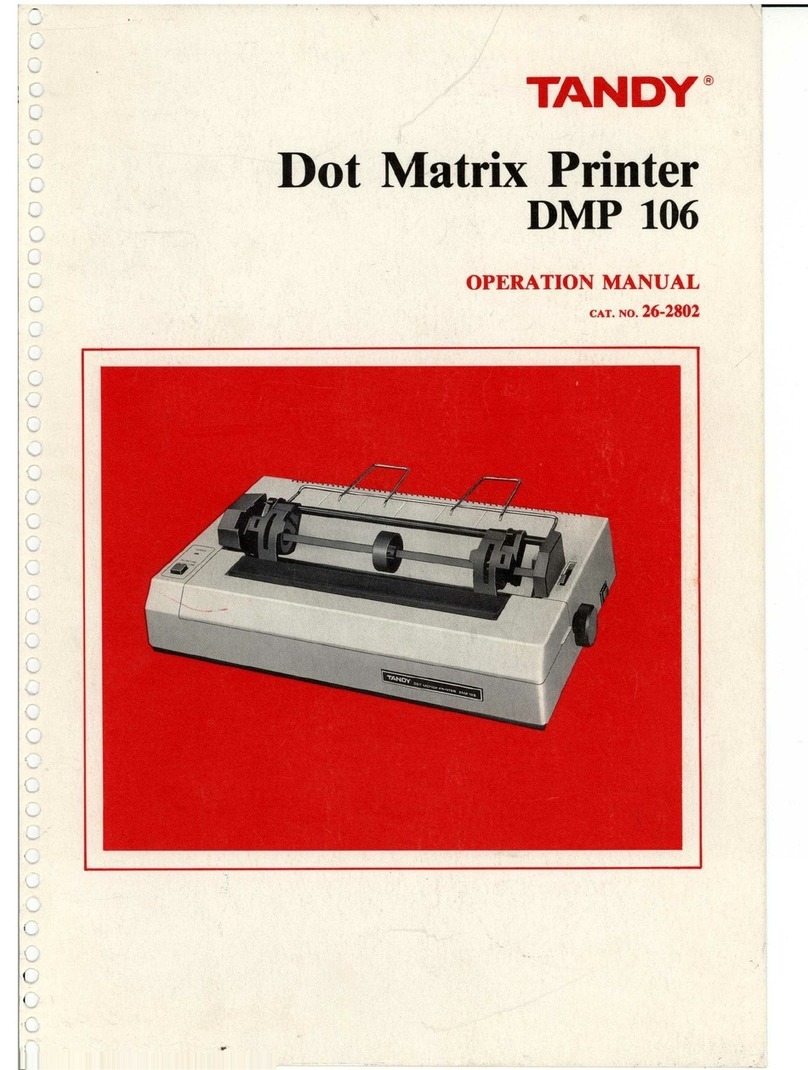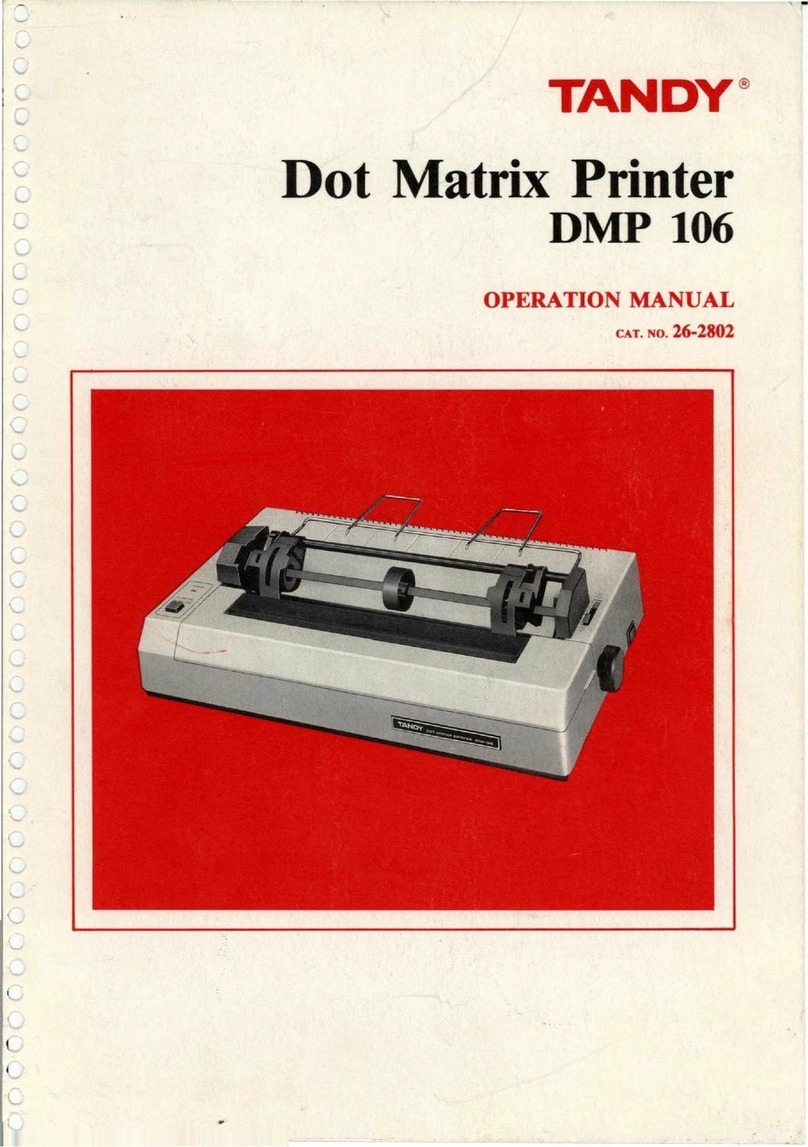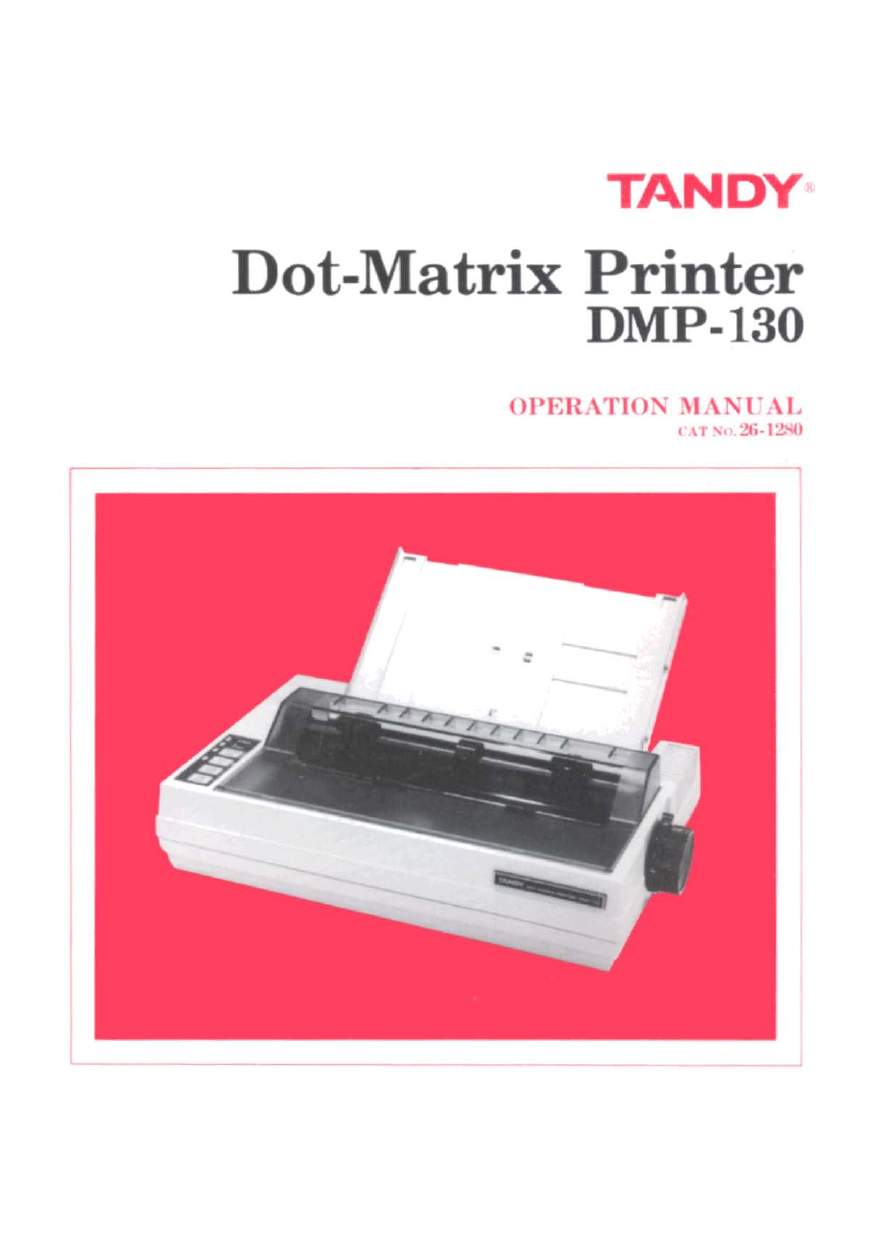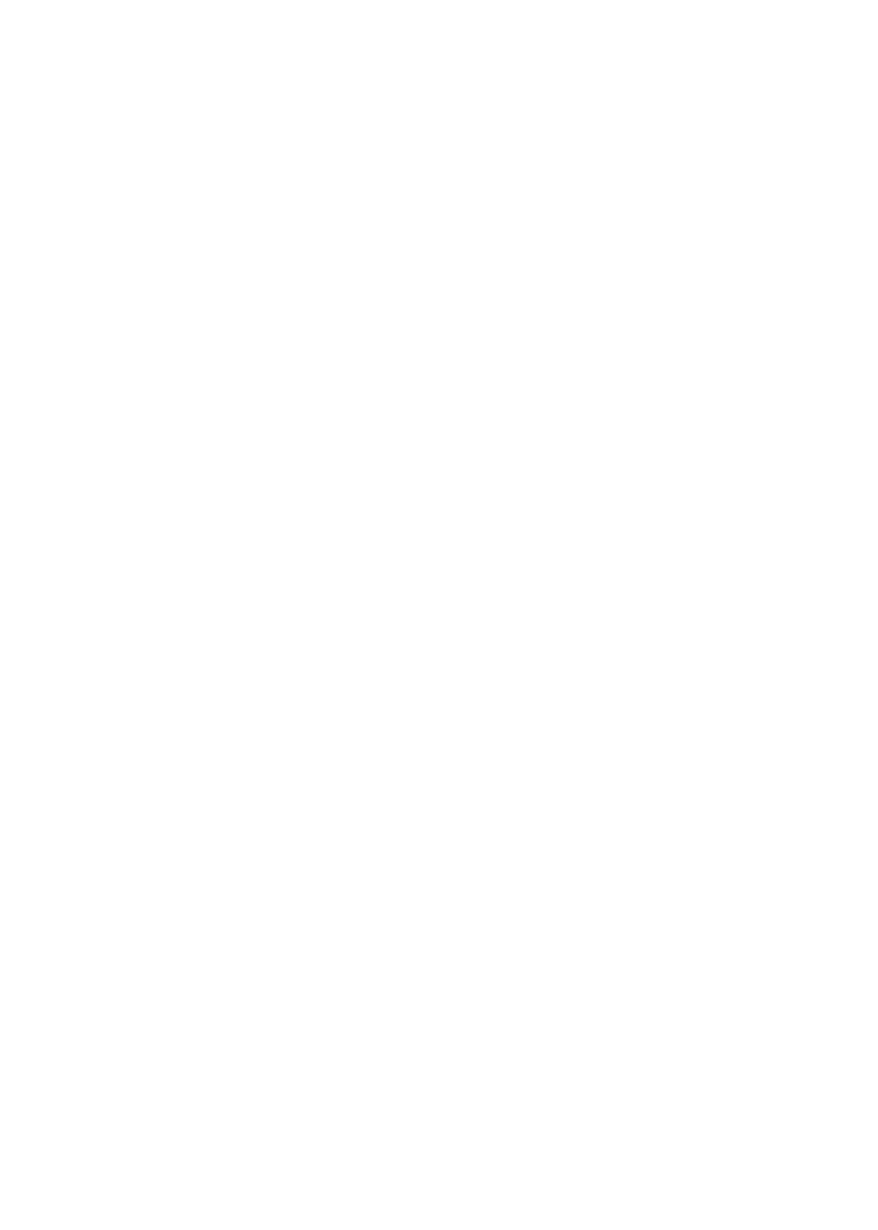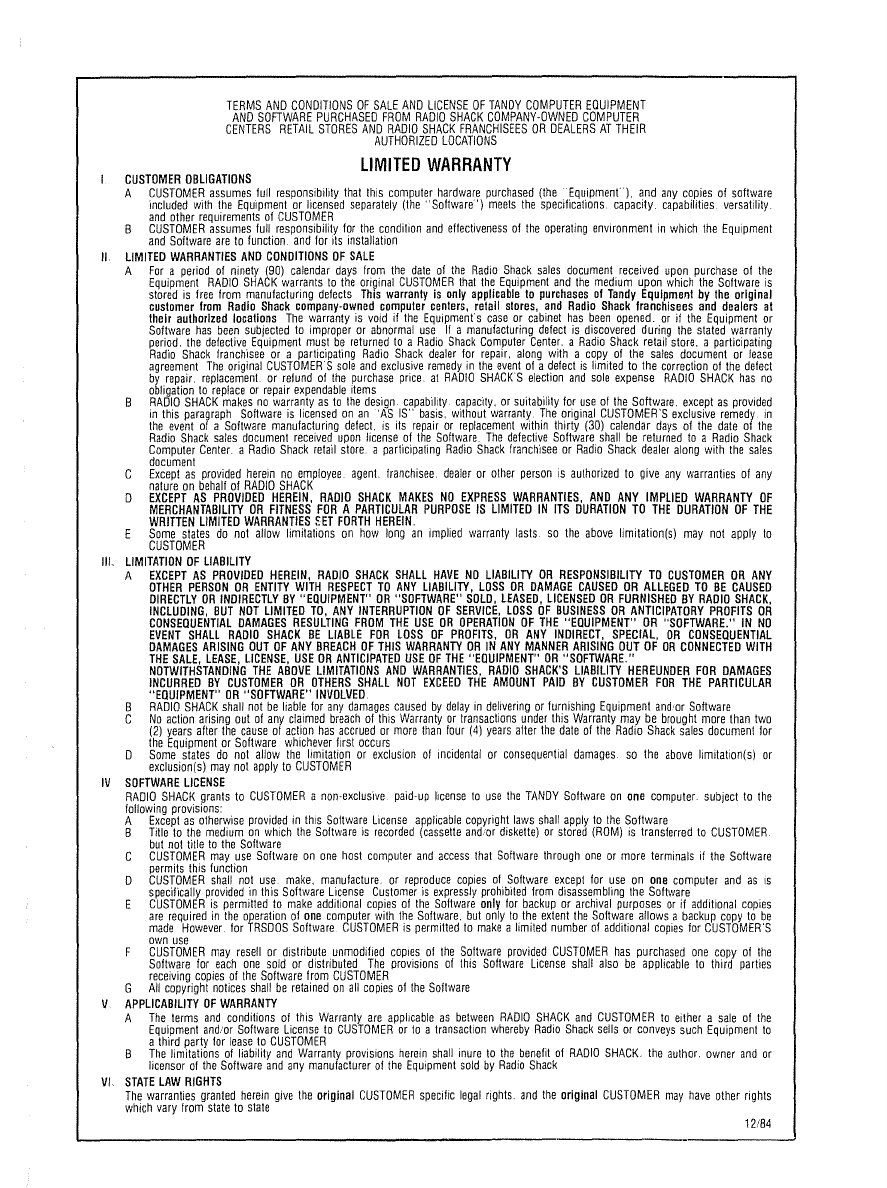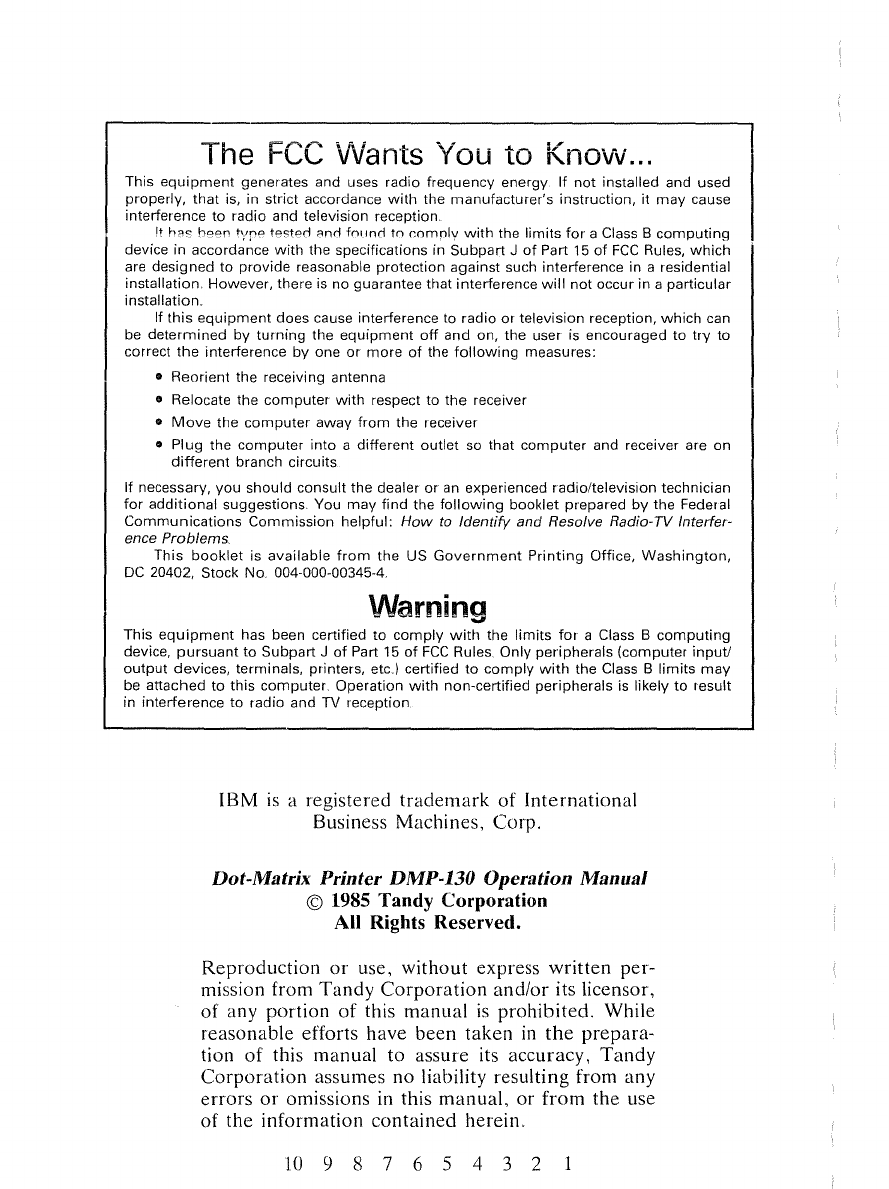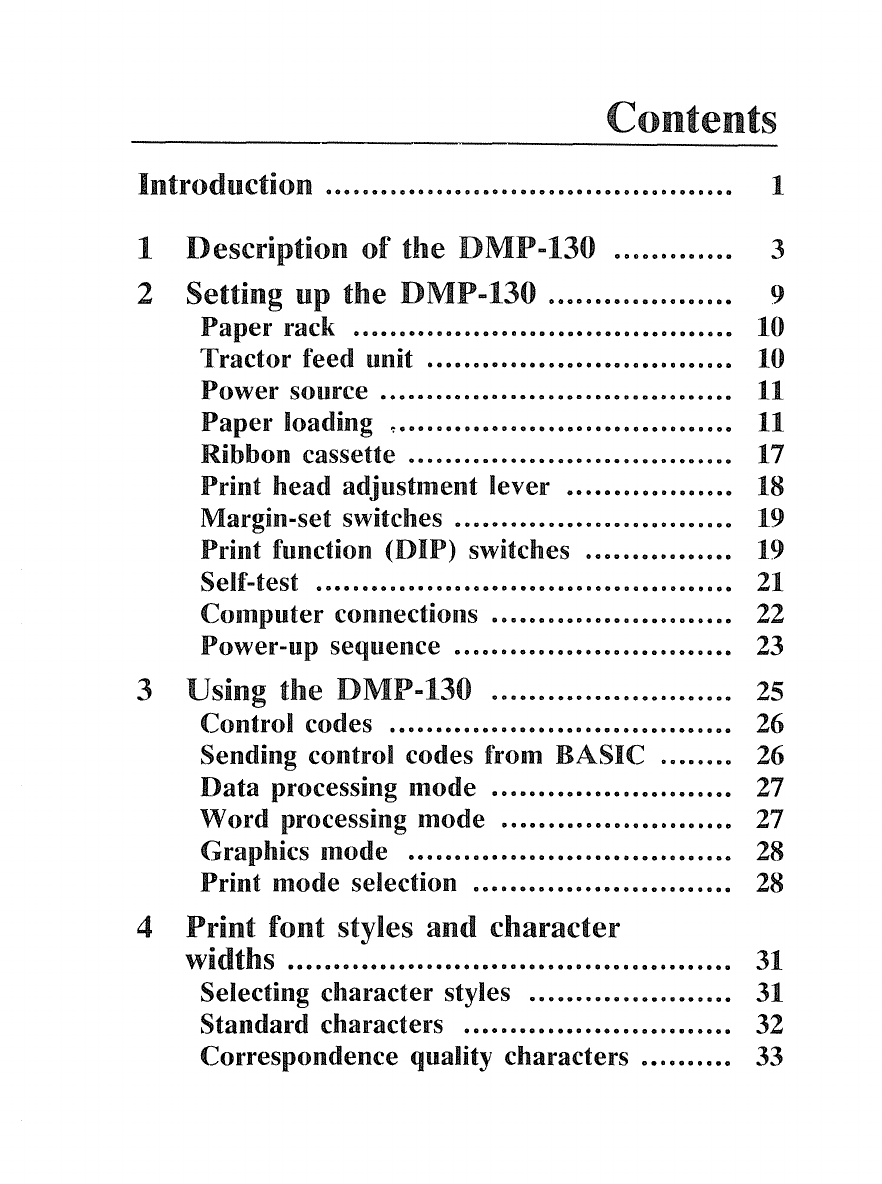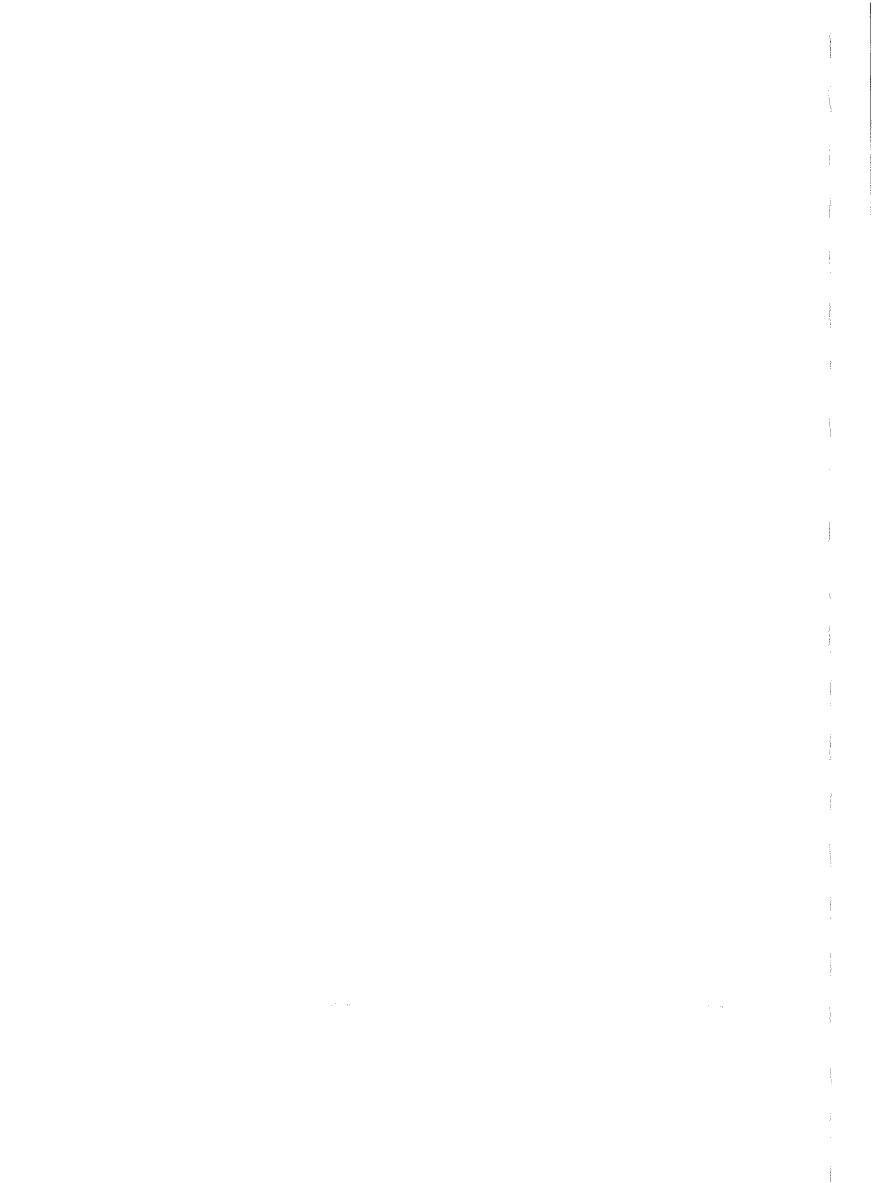The
FCC
VVants
You to
Knovv
...
This
equipment
generates and uses radio
frequency
energy. If
not
installed and used
properly,
that
is, in strict accordance
with
the
manufacturer's
instruction,
it
may
cause
interference
to
radio and television reception
!t
has been
tYre
tested and
found
to
comply
with
the
limits
for
aClass B
computing
device in accordance
with
the specifications in
Subpart
J
of
Part 15
of
FCC
Rules,
which
are designed
to
provide
reasonable protection against such interference in aresidential
installation, However, there is no guarantee that interference
will
not
occur
in
aparticular
installation.
If
this
equipment
does cause interference to radio or television reception,
which
can
be
determined
by
turning
the
equipment
off
and
on, the user is encouraged
to
try
to
correct
the
interference by one
or
more
of
the
following
measures:
•Reorient the receiving antenna
•Relocate the
computer
with
respect
to
the receiver
•
Move
the
computer
away
from
the receiver
•Plug the
computer
into
a
different
outlet
so that
computer
and receiver are on
different
branch circuits
If necessary,
you
should
consult
the dealer
or
an experienced radio/television technician
for
additional
suggestions, You
may
find
the
following
booklet prepared
by
the Federal
Communications
Commission
helpful:
How
to
Identify
and Resolve Radio-TV Interfer-
ence Problems,
This
booklet
is
available
from
the US
Government
Printing
Office,
Washington,
DC
20402, Stock No. 004-000-00345-4,
Warning
This
equipment
has been certified
to
comply
with
the
limits
for
aClass B
computing
device,
pursuant
to
Subpart
J
of
Part 15
of
FCC
Rules, Only
peripherals
(computer
input!
output
devices, terminals, printers, etc.) certified
to
comply
with
the Class B
limits
may
be attached
to
this
computer,
Operation
with
non-certified
peripherals
is likely
to
result
in
interference
to radio and TV reception
IBM
IS aregistered
trademark
of
International
Business Machines, Corp.
Dot-Matrix Printer DMP-130 Operation Mannal
©1985 Tandy Corporation
All Rights Reserved.
Reproduction
or
use, without express
written
per-
mission from
Tandy
Corporation
and/or
its licensor,
of
any
portion
of
this
manual
is
prohibited.
While
reasonable efforts have
been
taken
in
the
prepara-
tion
of
this manual to assure its accuracy,
Tandy
Corporation
assumes no liability resulting from any
errors
or
omissions
in
this
manual,
or
from
the
use
of
the information
contained
herein,
10
9 8 7 6 5 4 3 2