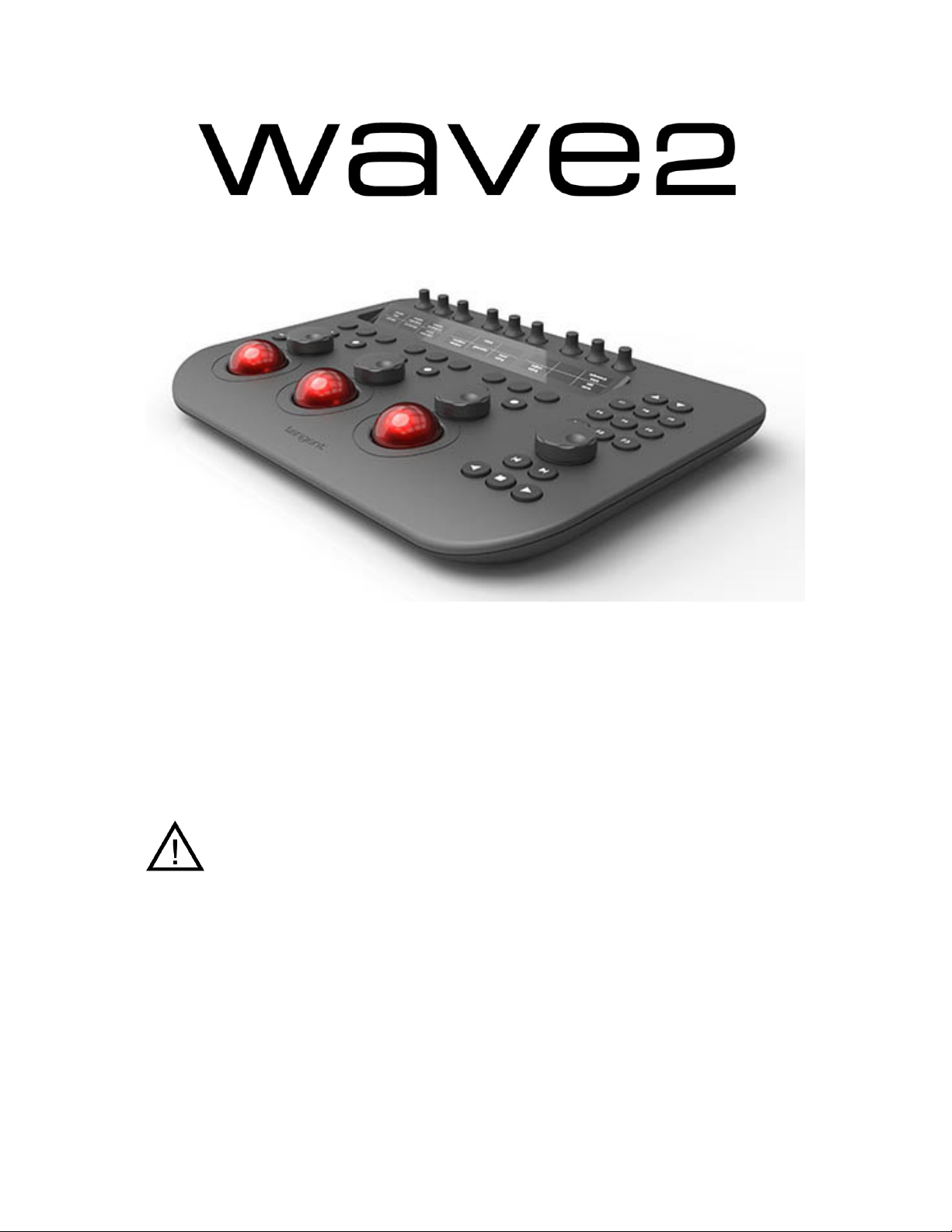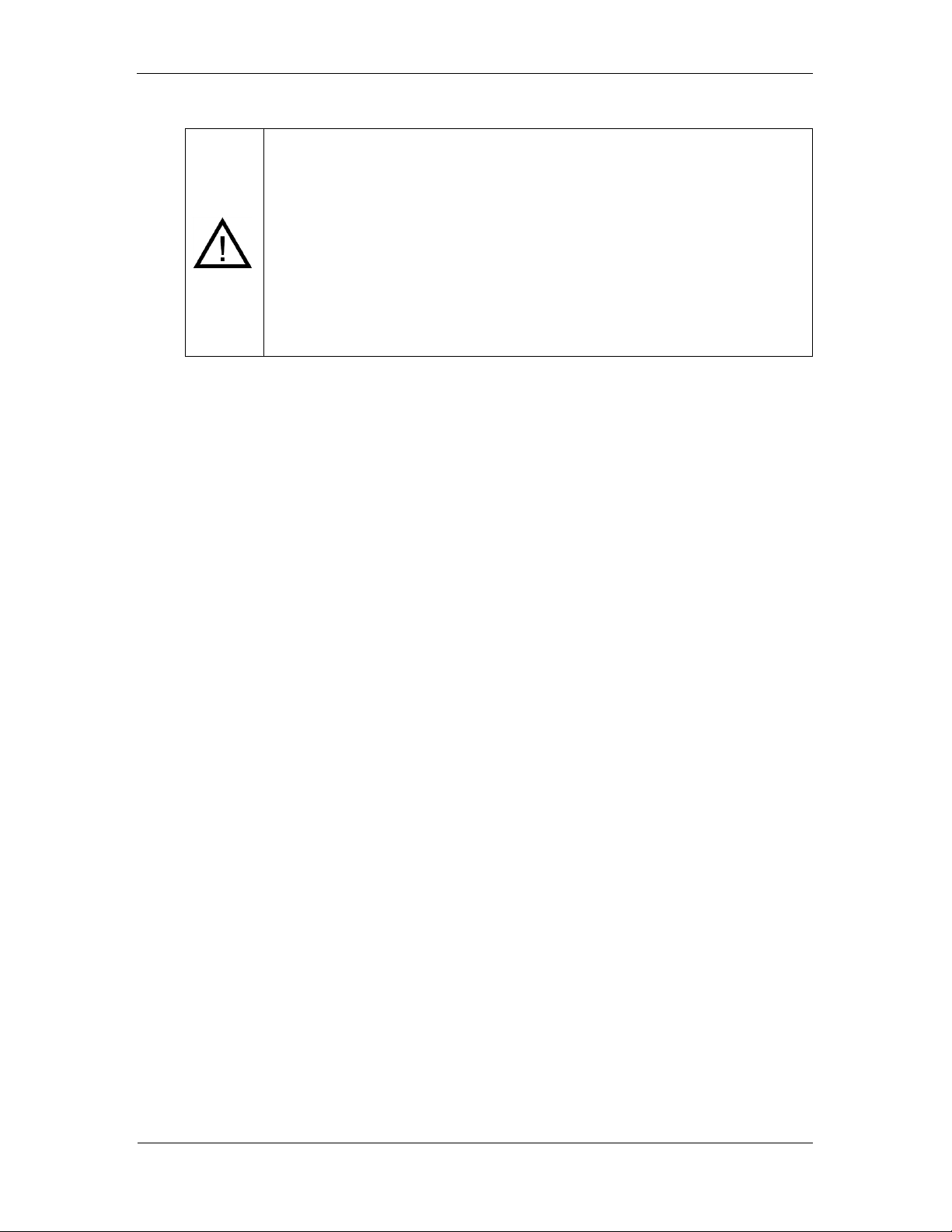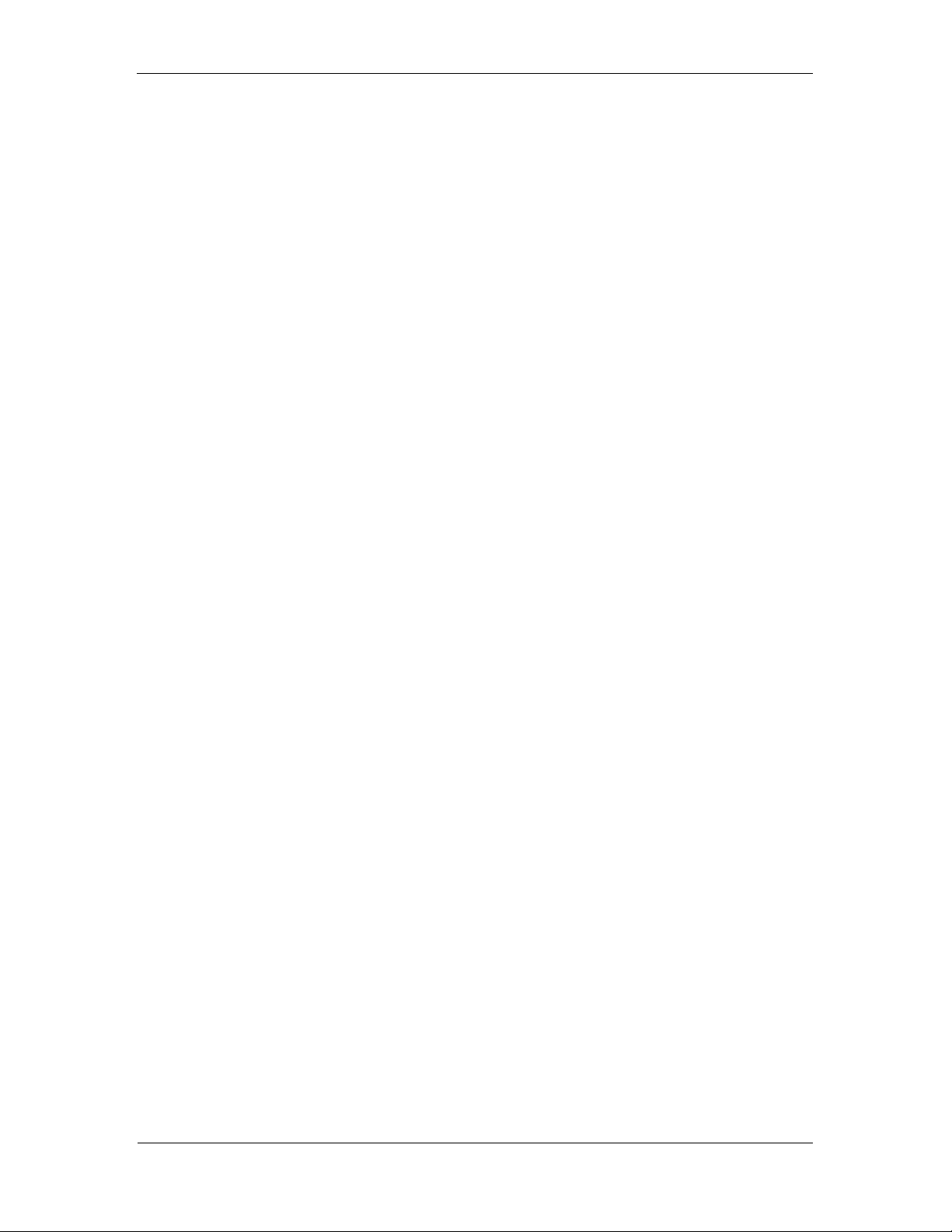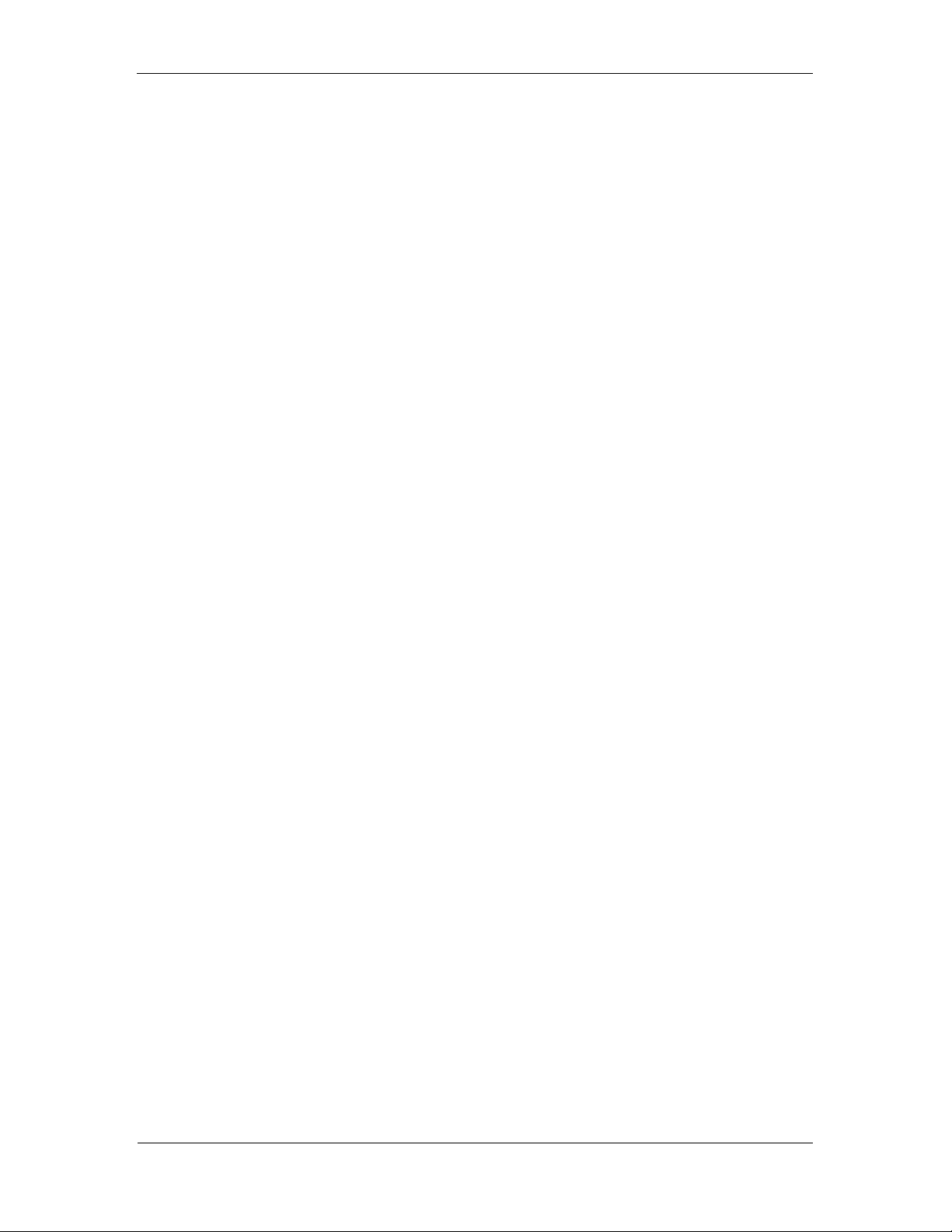W
WW
Wave2
ave2ave2
ave2
User
UserUser
User
Manual v
Manual vManual v
Manual ver
erer
er1
11
1
rev
revrev
rev
9.
Positioning and use of the panel
Health Warning
Some experts believe that use of any human input device may cause
serious injury to hands, wrists, arms, neck or back. If you feel pain,
numbness, weakness in these areas see a qualified health professional.
To reduce the risks of such injuries follow these precautions:
•Take frequent short breaks. Get up and walk around at least a couple
of times every hour.
•Vary your tasks throughout the day.
•Keep your shoulders relaxed with your elbows at your side. Position
your control panel so you don't have to reach.
•Adjust your chair and control panel so your wrists are straight.
•Avoid resting your wrists on sharp edges.
10.
Getting started
10.1 Preparing the balls
Before using the panel, remove each ball from its cup and rub the ball between your
hands. This deposits natural oils from your skin on to the surface of the ball which will
help it to run smoothly.
10.2 Connecting the panel to your computer
Connect the panel to a USB port on your computer, making sure you do not press any
buttons on the panel as you do so. The USB port must be able to supply 500mA or
more. Note that some early computers and laptops running of batteries won’t be able to
supply 500mA.
10.3 USB hubs and extenders (or repeaters)
You can use a USB hub to connect the Wave2 to your computer. The important thing to
note is that the hub must be powered and must be able to provide 500mA to the USB
port the panel is connected to. This will most probably mean the USB hub will be
powered with an external power supply. The power supply must therefore be rated to
supply 500mA or more. If you’re connecting anything else to the USB hub then it will
need to be correspondingly rated higher.
If you use an extender (or repeater) it must be able to supply 500mA, and the above
rules for USB hubs still apply regarding external power supplies.
10.4 Install the Tangent Hub if your application requires it
Some applications require the Tangent Hub to be installed. Check our website or your
application’s website to see if the Tangent Hub is needed. If it is you can download it
from the Support page of our website.
10.5 Select the Wave2 as the panel type in your application
Some applications require you to select Wave2 as the panel type being used with it.
Check your application’s manual to see if this step is needed. Note where possible, we
post this information on the support page of our website. If your software just has Wave
listed and not Wave2 then select Wave, it will still work.