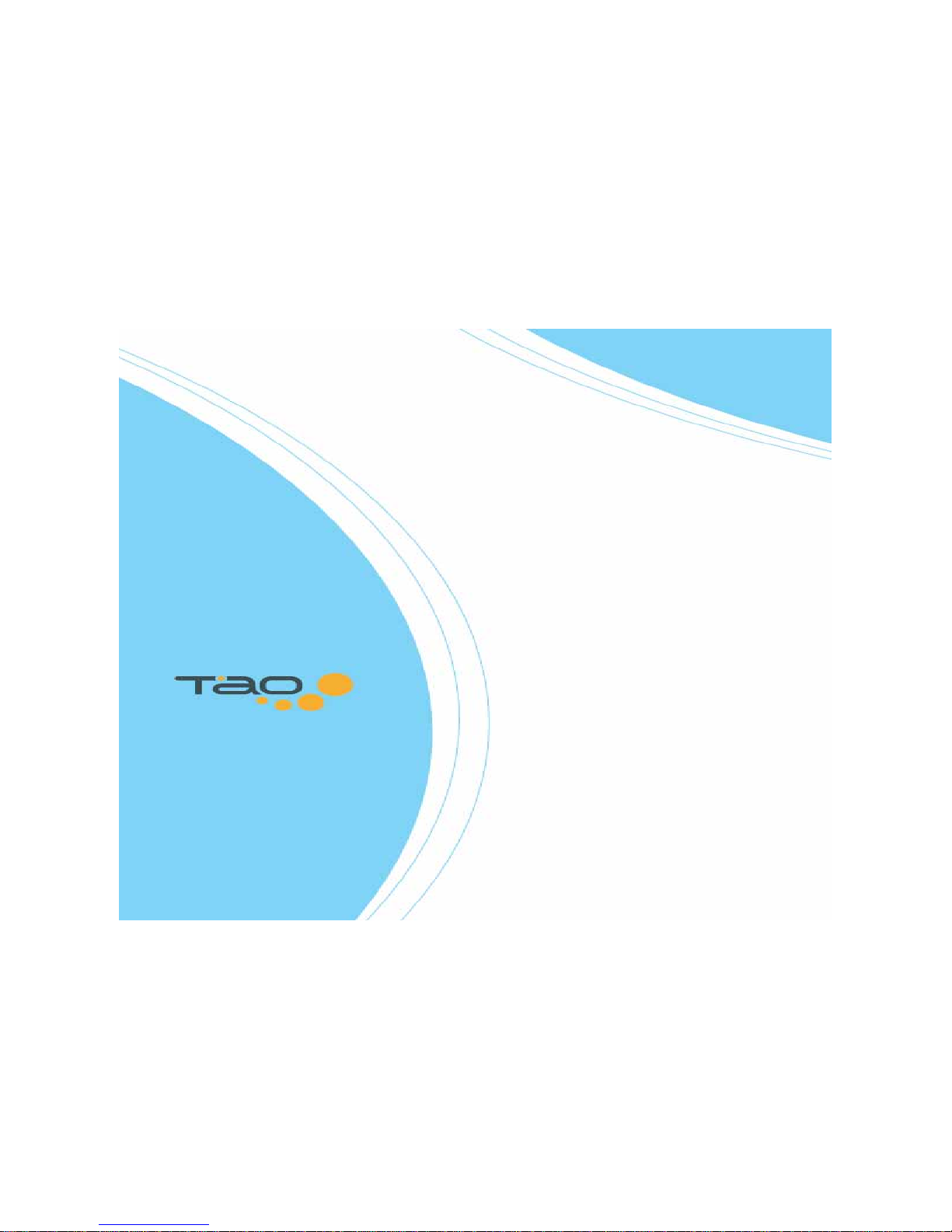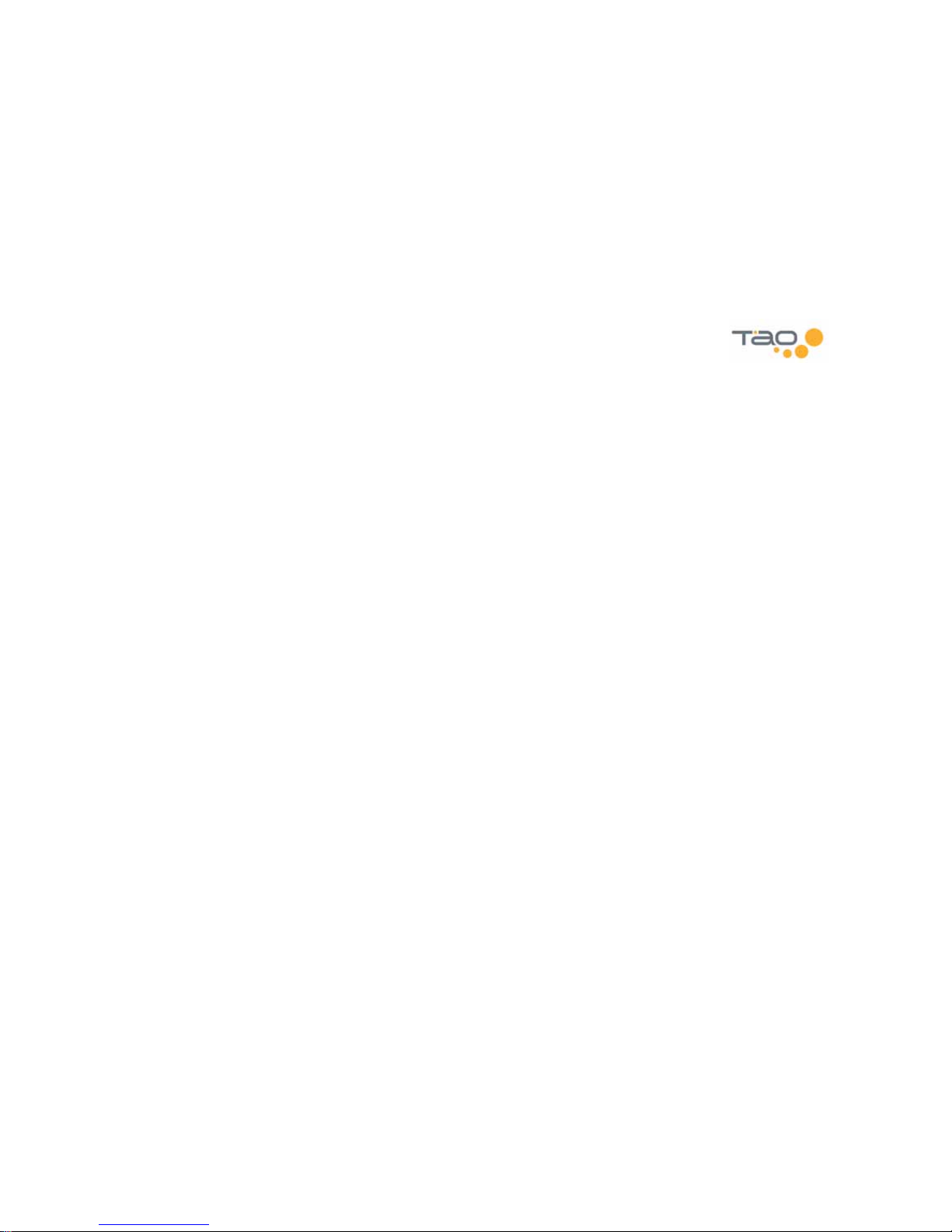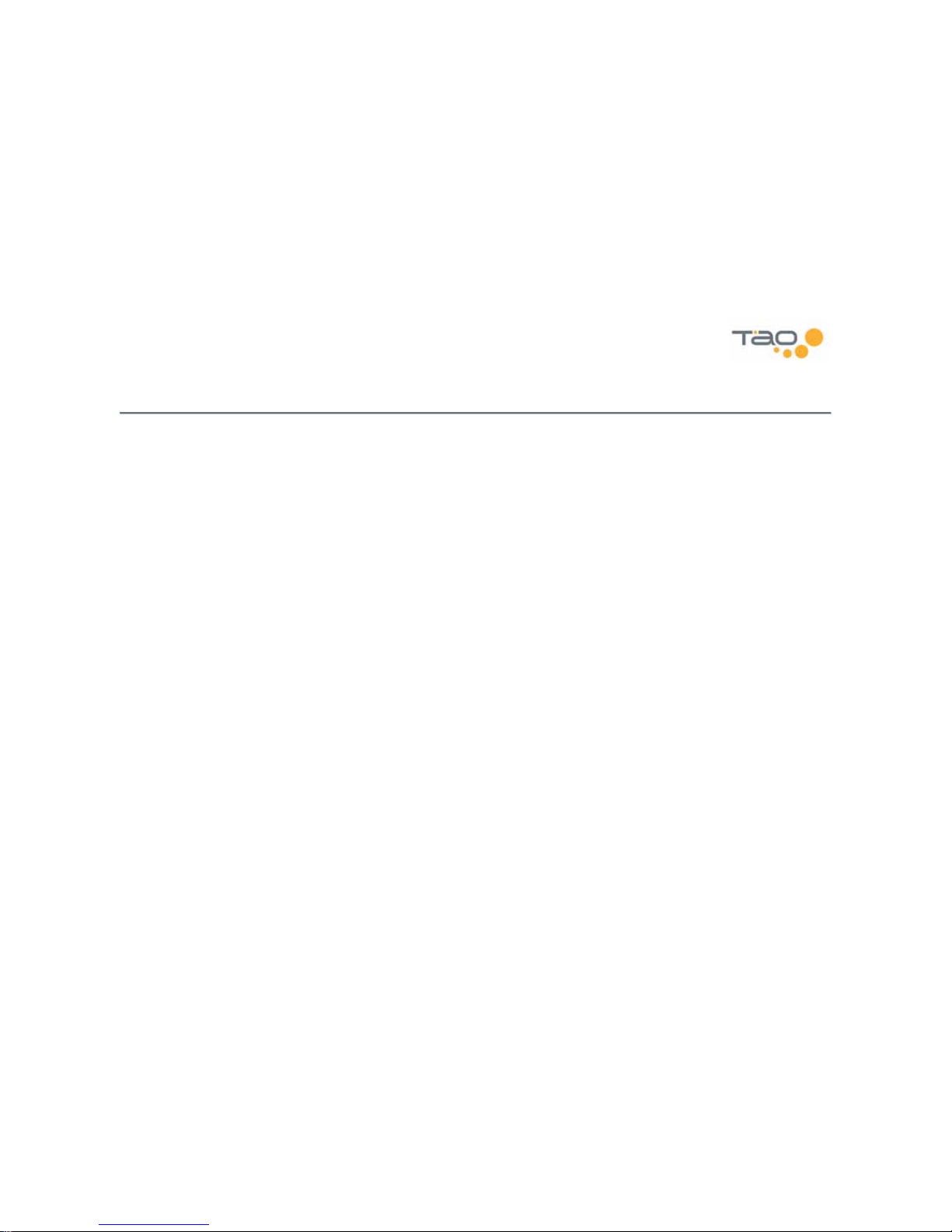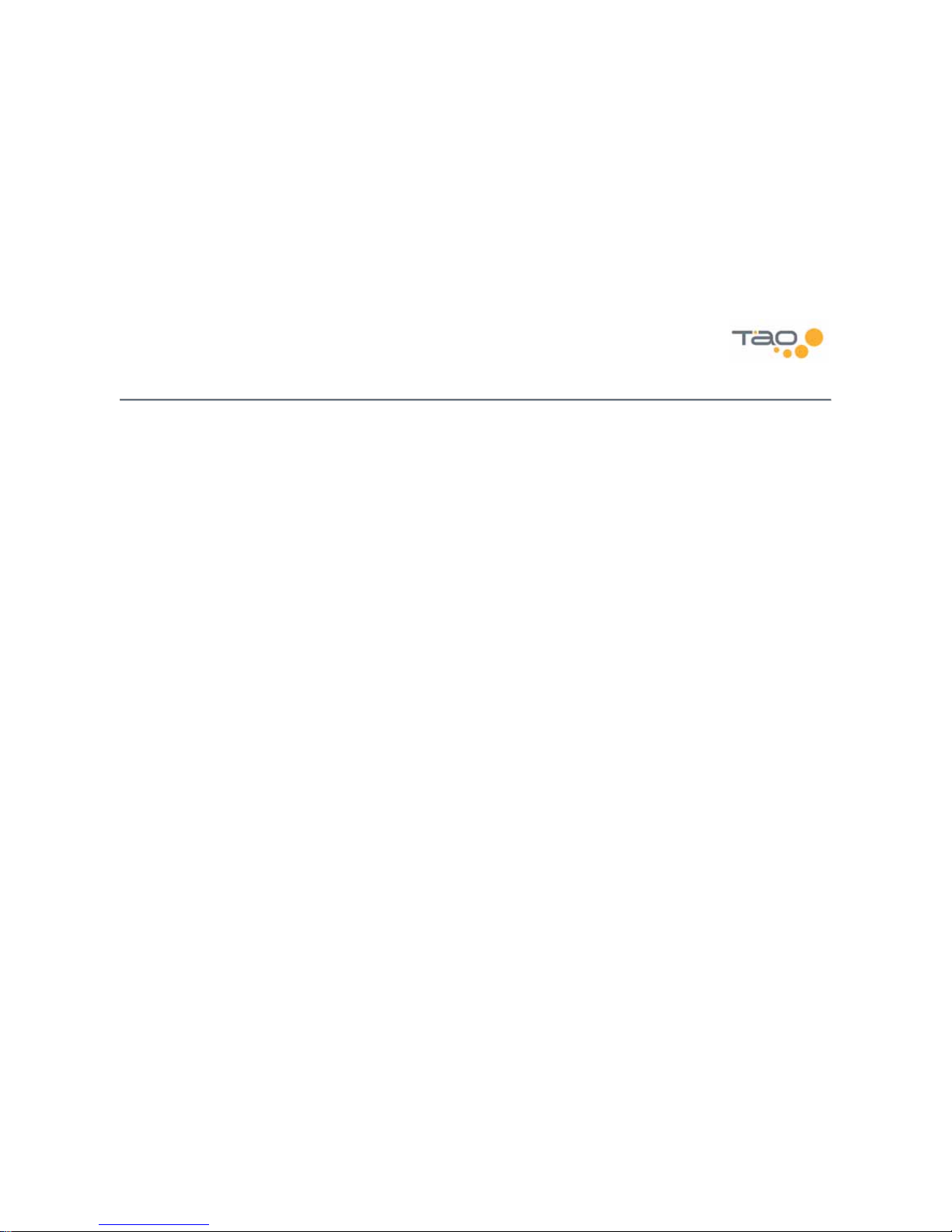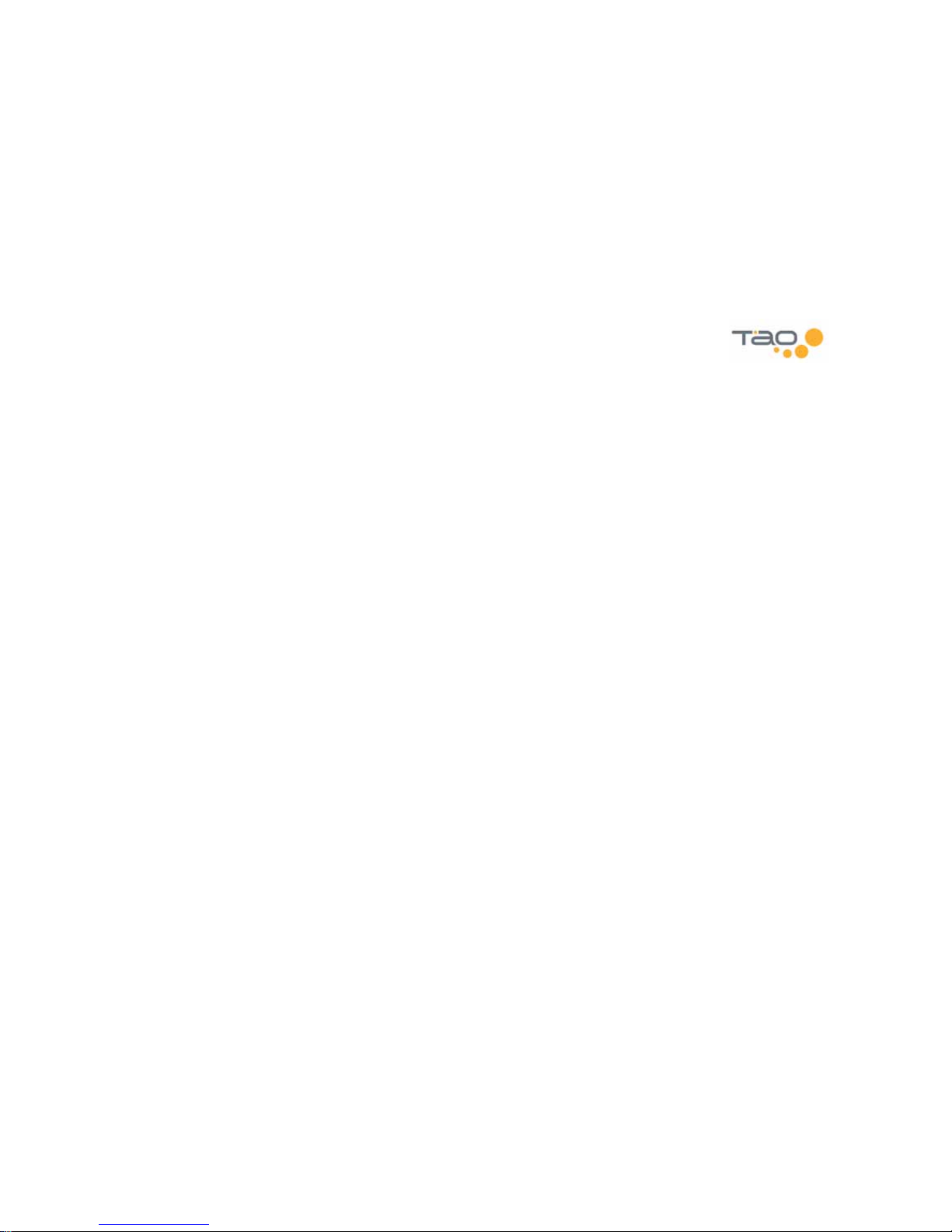7
Communications Regulation Information
FCC Compliance Statement
This MP3 Player complies with Part 15 of the FCC rules. Operation is subject to the following two conditions: (1) This device may not cause harmful interference, and (2) this device
must accept any interference received, including interference that may cause undesired operation. See instructions if interference to radio or television reception is suspected.
Radio and Television Interference
This device generates, uses, and can radiate radio-frequency energy. If not installed and used properly – it may cause interference with radio and television reception.
This equipment has been tested and found to comply with the limits for a Class B digital device in accordance with the specification in Part 15 of the FCC rules. These specifications
are designed to provide reasonable protection against such interference in a residential installation. However, there is no guarantee that interference will not occur in a particular
installation. You can determine whether your MP3 Player system is causing interference by turning it off. If the interference stops, it was probably caused by the MP3 Player or one
of the peripheral devices.
If your MP3 Player system does cause interference to radio or television reception, try to correct the interference by using one or more of the following measures:
• Turn the television or radio antenna until the interference stops.
• Move the computer to one side or the other of the television.
• Move the computer farther away from the television or radio.
• Plug the computer into an outlet that is on a different circuit from the television or radio. (That is, make certain the computer and the television or radio are on circuits
controlled by different circuit breakers or fuses.)
If necessary, consult a Tao-authorized service provider or Tao. See the service and support information available in this users guide. Or, consult an experienced radio/television
technician for additional suggestions.
Important:
Changes or modifications to this product not authorized by Tao LLC could void the EMC compliance and negate your authority to operate this product.
This product was tested for EMC compliance under conditions that include use of Tao peripheral devices and Tao shielded cables and connectors between MP3 Player system
components. It is important that you use Tao peripheral devices and shielded cables and connectors between system components to reduce the possibility of causing interference to
radios, television sets, and other electronic devices. You can obtain Tao peripheral devices and the proper shielded cables and connectors through a Tao-authorized dealer. For non-
Tao peripheral devices, contact the manufacturer or dealer for assistance.
FCC Radiation Exposure Statement:
This equipment complies with FCC radiation exposure limits set forth for an uncontrolled environment. This equipment should be installed and operated with minimum distance 1.5cm
between the radiator & your body.
Industry Canada Statement
This Class B device meets all requirements of the Canadian interference-causing equipment regulations.
Cet appareil numérique de la classe B respecte toutes les exigences du Règlement sur le matéteriel brouilleur du Canada.
European Community
Complies with European Directives 72/23/EEC and 89/336/EEC.