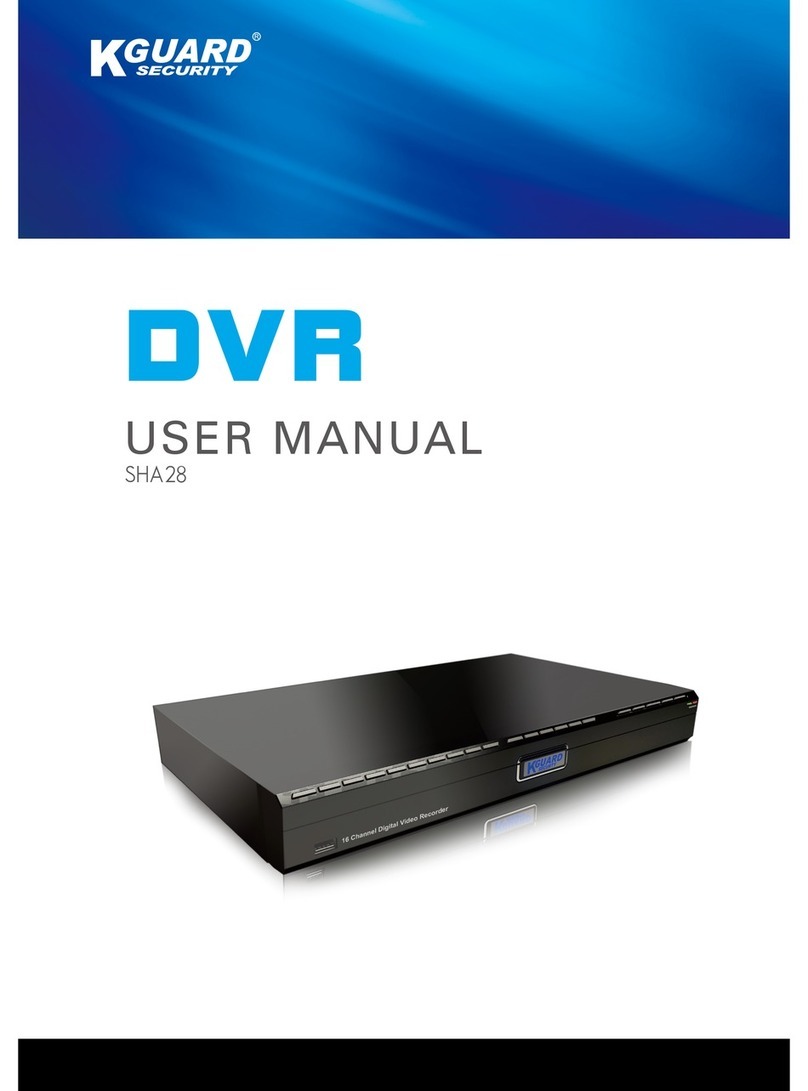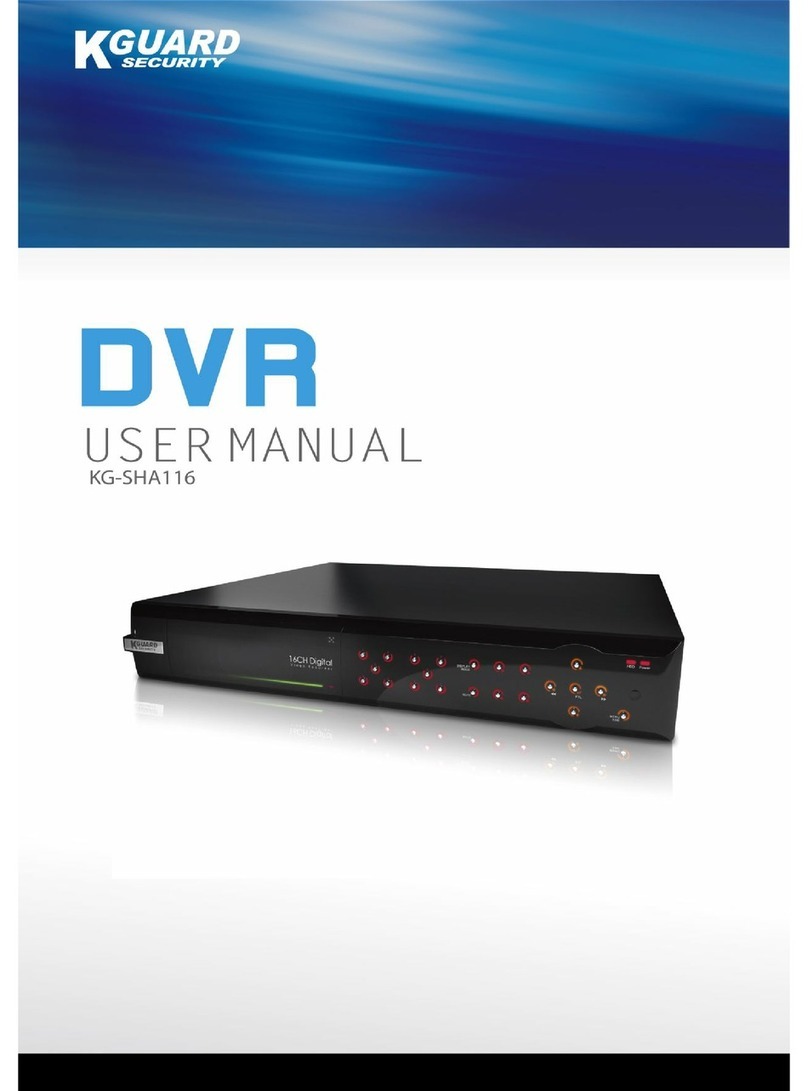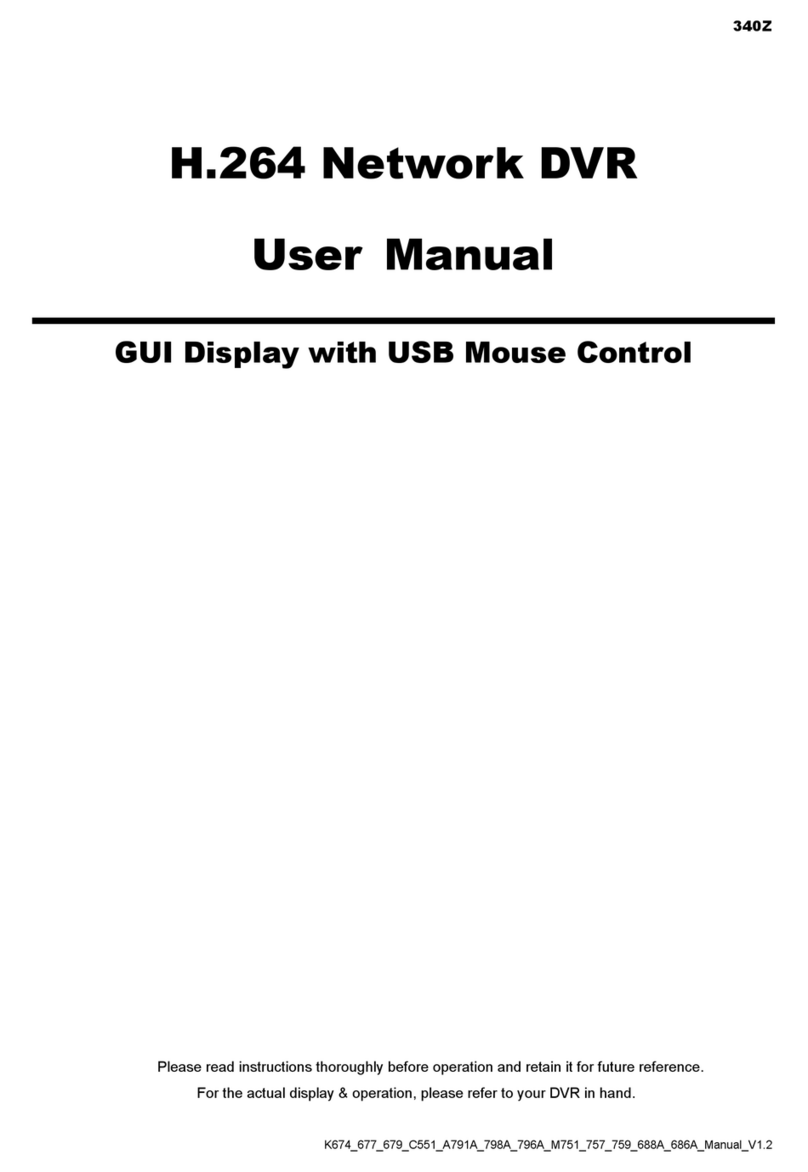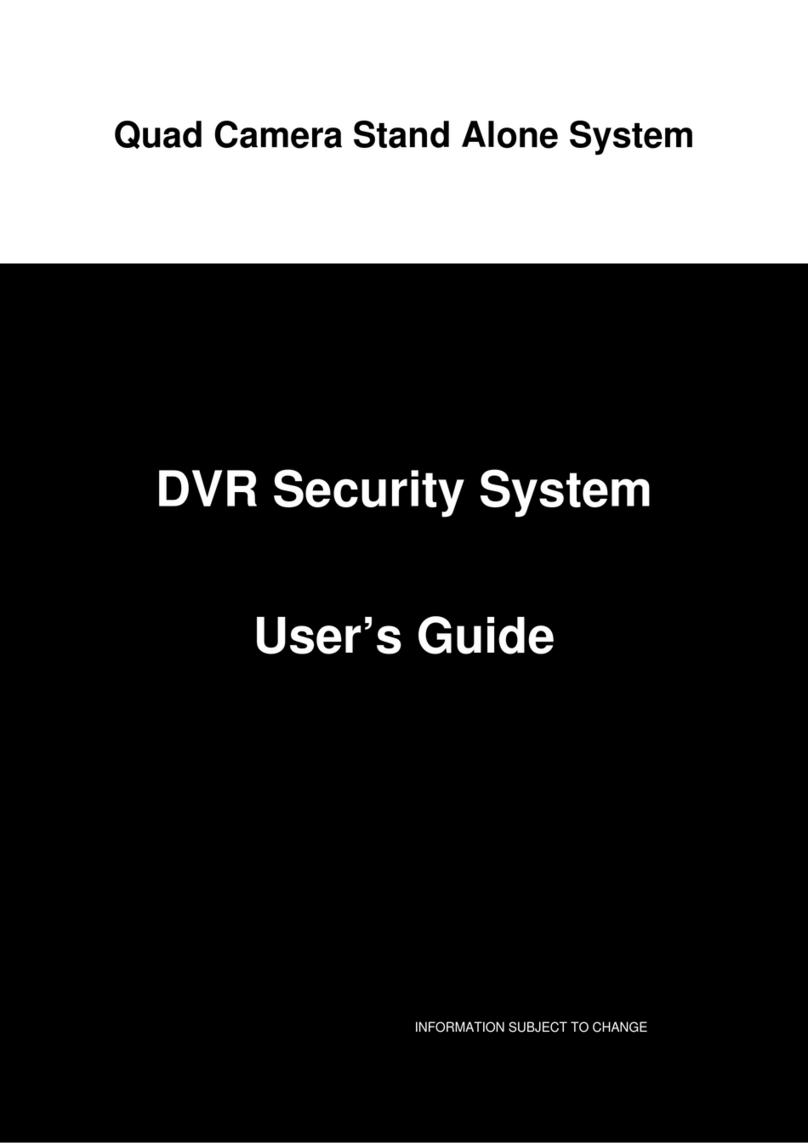ENGLISH
Contents
DVR User’s Manual
3
3.4 The Main Screen ............................................................................................................... 30
3.4.1 Screen Icons .......................................................................................................... 30
3.4.2 Virtual Keyboard.................................................................................................... 31
3.4.3 Locking the Screen ................................................................................................ 31
3.4.4 Pop-up Menu......................................................................................................... 32
3.4.5 On Screen Display (OSD) menu ............................................................................. 33
3.5 Screen Modes ................................................................................................................... 34
3.5.1 Live View ............................................................................................................... 34
3.5.2 Split Mode ............................................................................................................. 35
3.5.3 Picture-in-Picture (PIP) Mode................................................................................ 35
3.5.4 Rotate View ........................................................................................................... 36
3.6 Using PTZ Controls ............................................................................................................ 37
3.6.1 Cruise Mode .......................................................................................................... 38
3.7 Zoom................................................................................................................................. 38
3.8 Manual Recording............................................................................................................. 39
Chapter 4: Using the DVR ................................................................................. 40
4.1 Seng the Display ............................................................................................................ 40
4.1.1 Live Sengs........................................................................................................... 40
4.1.2 Output Sengs...................................................................................................... 41
4.1.3 Privacy Zone Sengs............................................................................................. 42
4.2 Record Setup..................................................................................................................... 43
4.2.1 Record Parameter.................................................................................................. 43
4.2.2 Schedule Recording ............................................................................................... 44
4.2.3 Record Setup ......................................................................................................... 45
4.3 Searching Videos............................................................................................................... 46
4.3.1 Searching and Playing Videos ................................................................................ 46
4.3.2 Trimming Videos.................................................................................................... 48
Replaying Videos by Recording Date and Time..................................................... 49
4.3.3 Searching Videos by Event..................................................................................... 50
4.3.4 Backing up Videos ................................................................................................. 51
4.3.5 Viewing and Exporng Log .................................................................................... 52
4.4 Seng the Network.......................................................................................................... 53
4.4.1 Network Sengs ................................................................................................... 53
4.4.2 Remote Stream Setup ........................................................................................... 55
4.4.3 Email Sengs ........................................................................................................ 55
Email Schedule Setup............................................................................................ 56
4.4.4 DDNS Sengs........................................................................................................ 57
4.5 Seng Alarms................................................................................................................... 58
4.5.1 Moon Detecon Alarm Sengs.......................................................................... 58
Set Moon Detecon Area ................................................................................... 59
4.5.2 Other Alarm Sengs (16-Channel only)................................................................ 60
4.6 Seng the Device............................................................................................................. 61
4.6.1 Storage Device Setup............................................................................................. 61
Seng HDD........................................................................................................... 61
Formang HDD .................................................................................................... 61
Formang USB drive ............................................................................................ 62
4.6.2 PTZ Setup............................................................................................................... 62
4.7 System Sengs ................................................................................................................. 63
4.7.1 General Sengs .................................................................................................... 63
Synchronizing Time with NTP Server .................................................................... 63