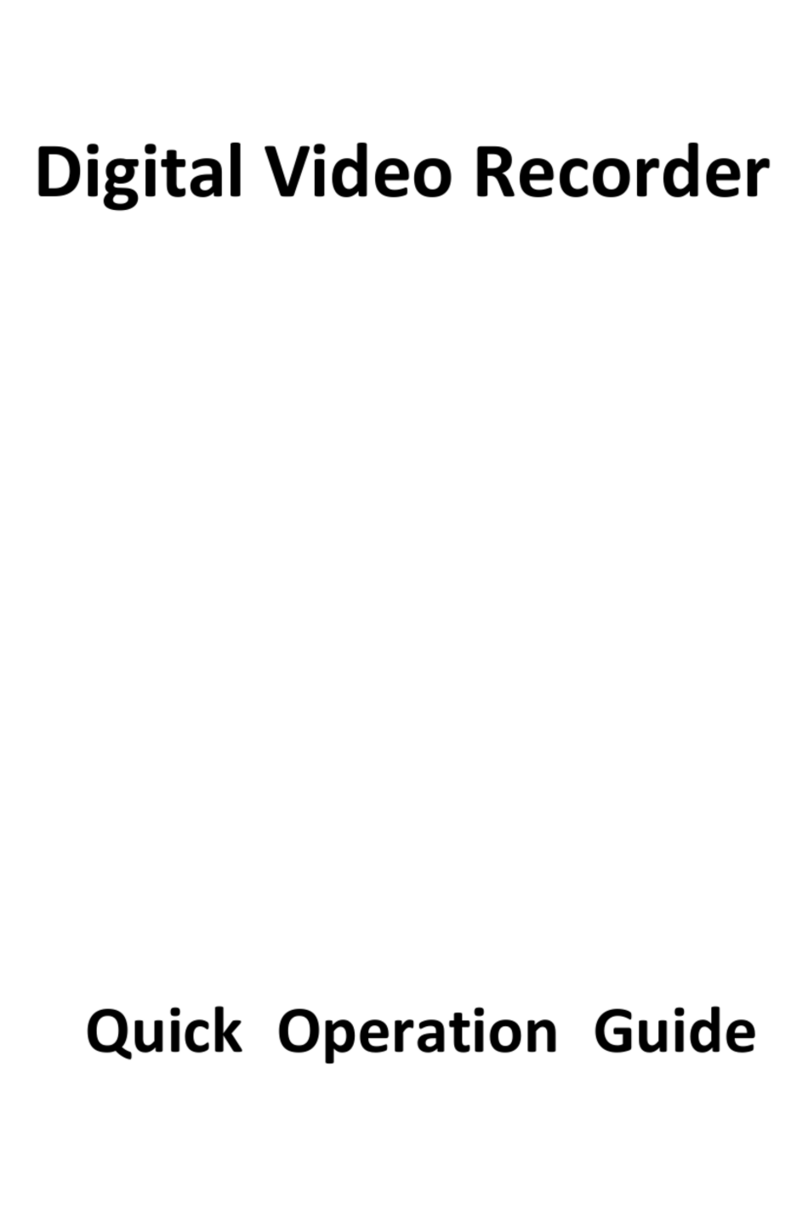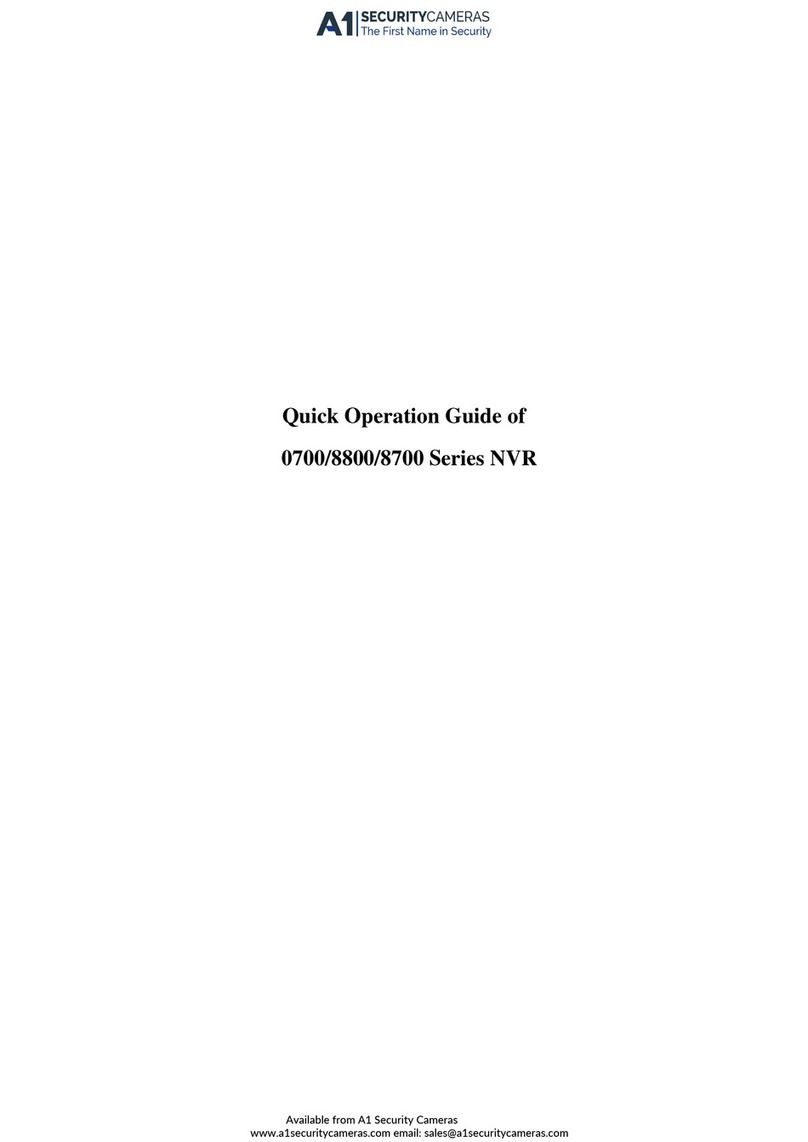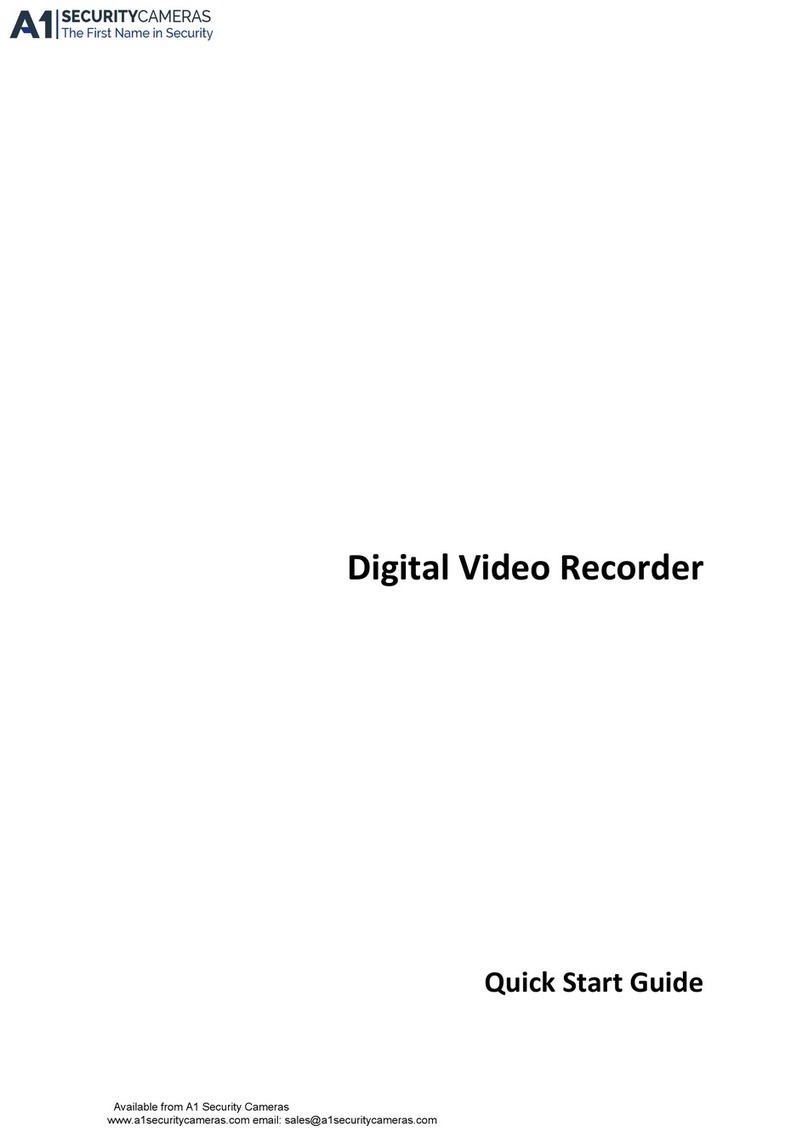User Manual of DS-9600/8600/7700/7600 Series NVR
42
LTN7732-P8/LTN7616/LTN7632
LTN7604-P4, LTN7608-P4, LTN7608-P8
Figure 3. 1 Right-click Menu
3.2.3 Using an Auxiliary Monitor
Note: For LTN7604-P4, LTN7608-P4, LTN7608-P8 do not have an auxiliary output, the below
function is not supported with it.
Certain features of the Live View are also available while in an Aux monitor. These features
include:
•Single Screen: Switch to a full screen display of the selected camera. Camera can be
selected from a dropdown list.
•Multi-screen: Switch between different display layout options. Layout options can be
selected from a dropdown list.
•Next Screen: When displaying less than the maximum number of cameras in Live View,
clicking this feature will switch to the next set of displays.
•Playback: Enter into Playback mode.
•PTZ: Enter PTZ Control mode.
•Main Monitor: Enter Main operation mode.
Note: In the live view mode of the main output monitor, the menu operation is not available while
Aux output mode is enabled.