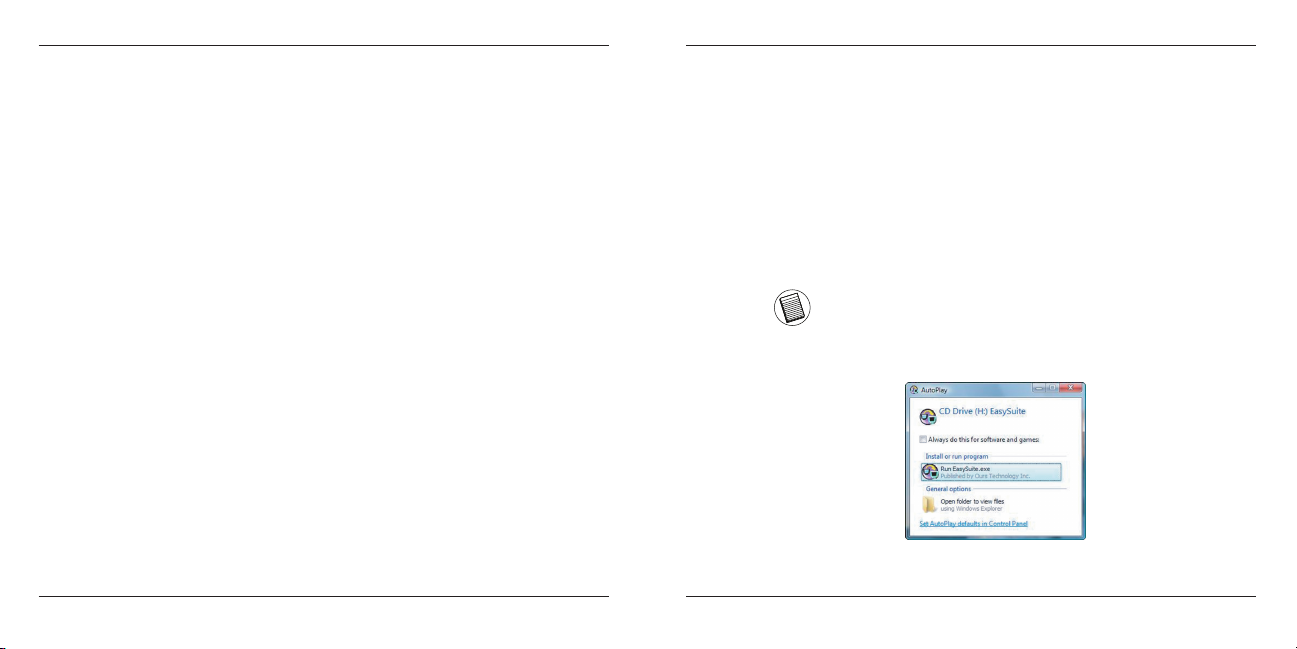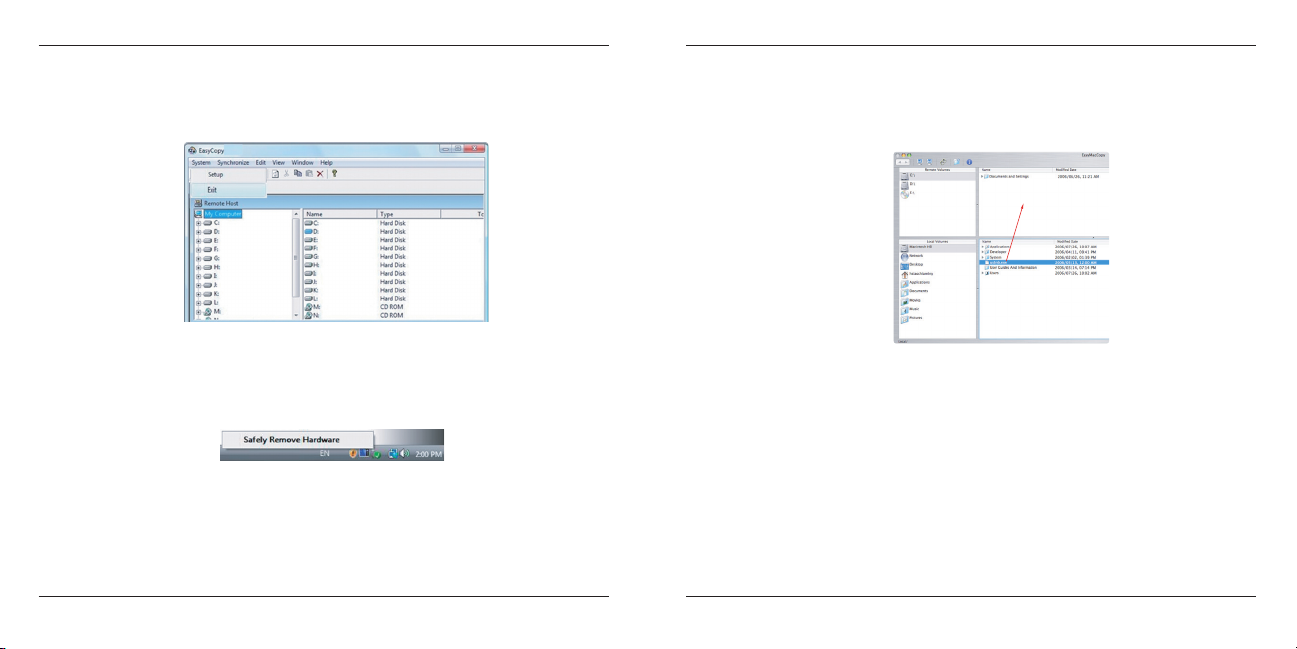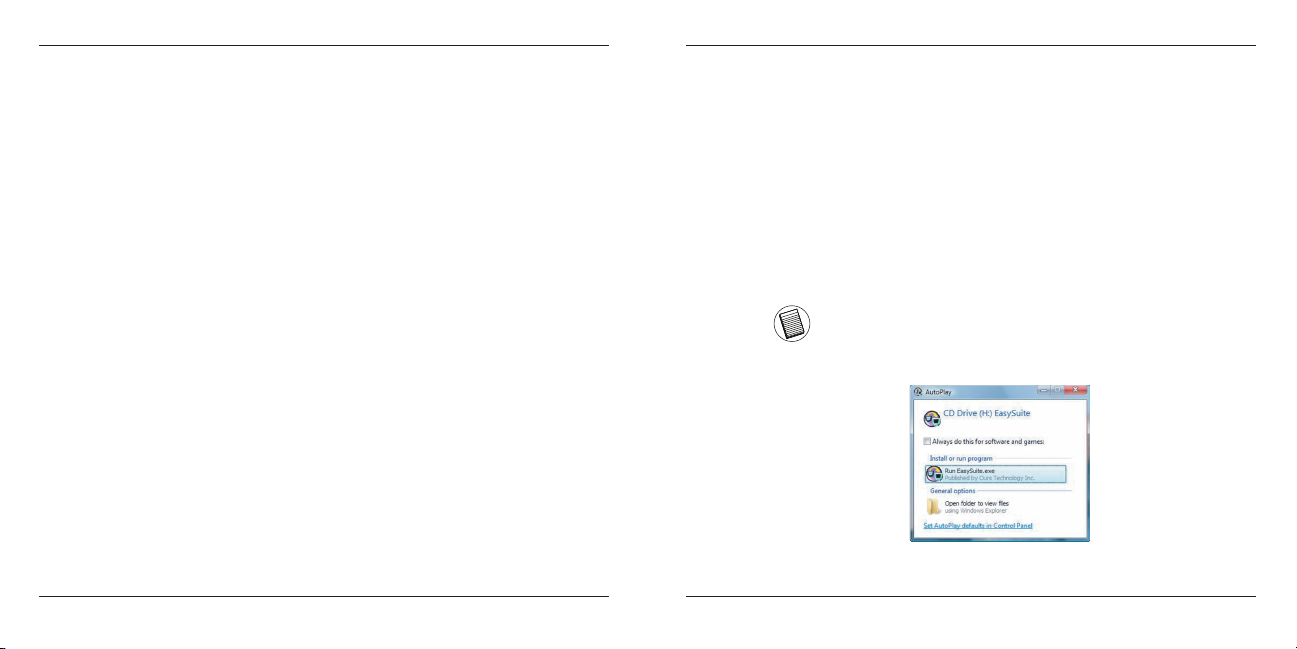Targus High Speed File Share Cable
14
Targus High Speed File Share Cable
15